How to cancel Google Play Pass
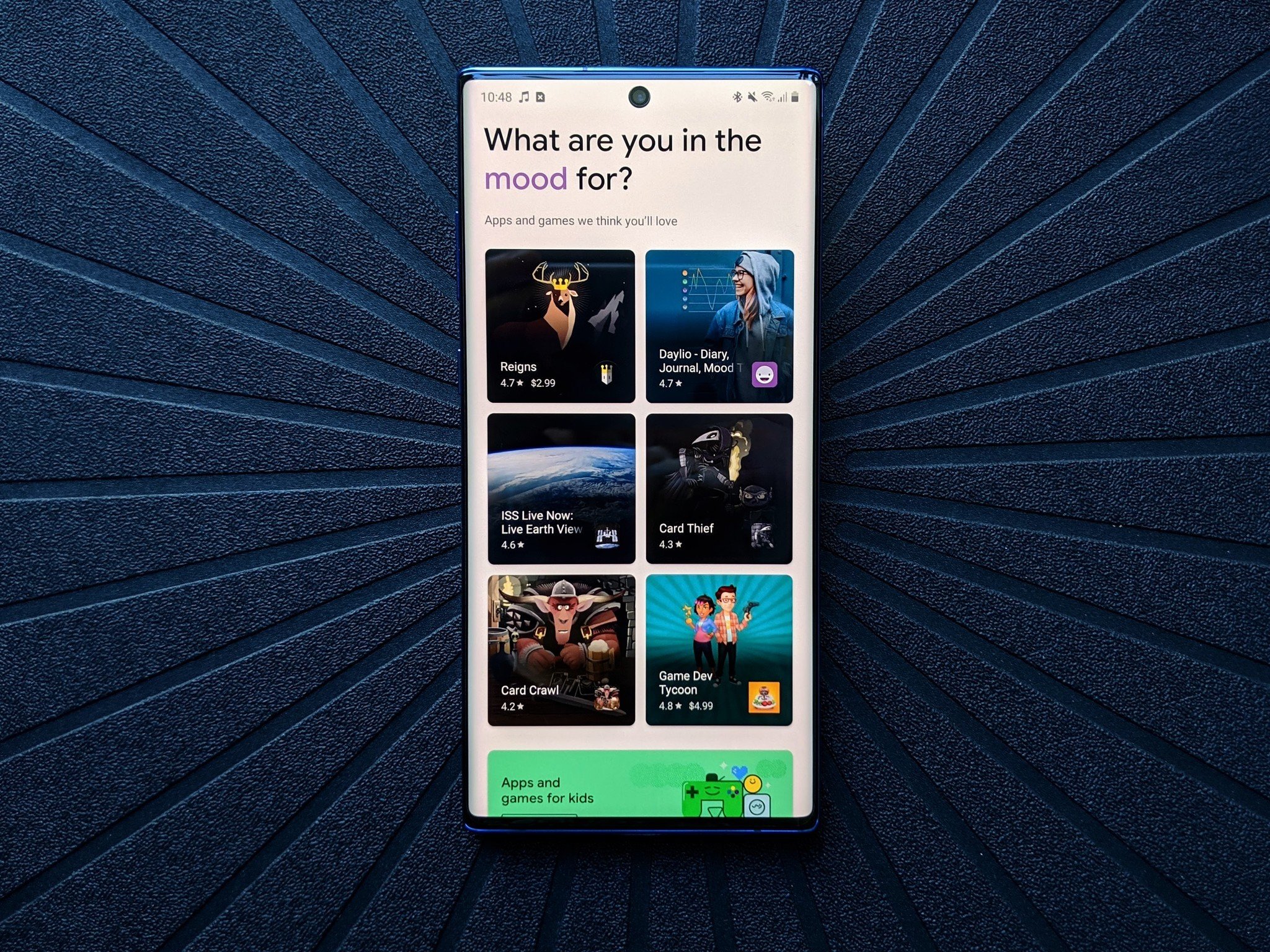
Google Play Pass has a few hundreds apps and games since its launch. But to be honest, the selection here leaves something to be desired, especially on the app side of things. If you tried Google Play Pass but aren't receiving much benefit from it — here's how to cancel your subscription.
How to cancel Google Play Pass
- Open Google Play.
- Tap your profile picture in the top right corner of the search bar.
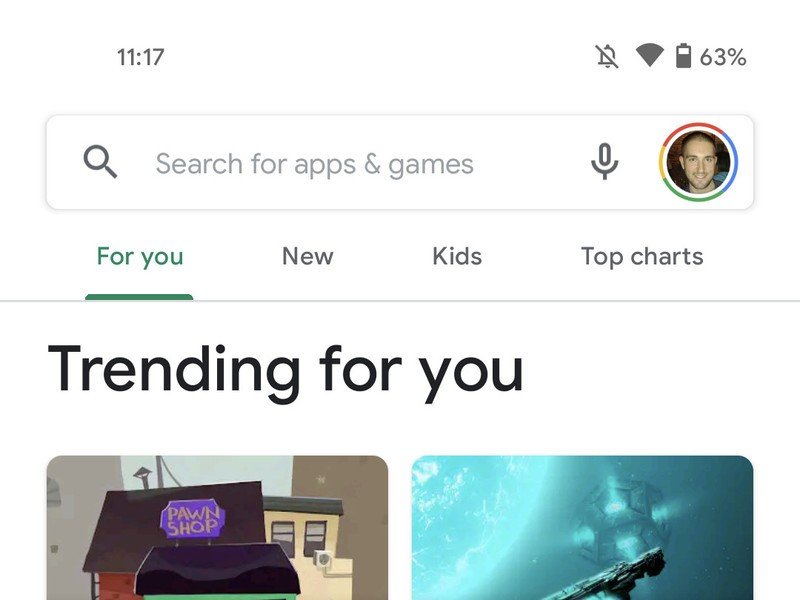
- Tap Payments & subscriptions.
- Tap Subscriptions.
- Find Google Play Pass in the list and tap it.Source: Daniel Bader / Android Central
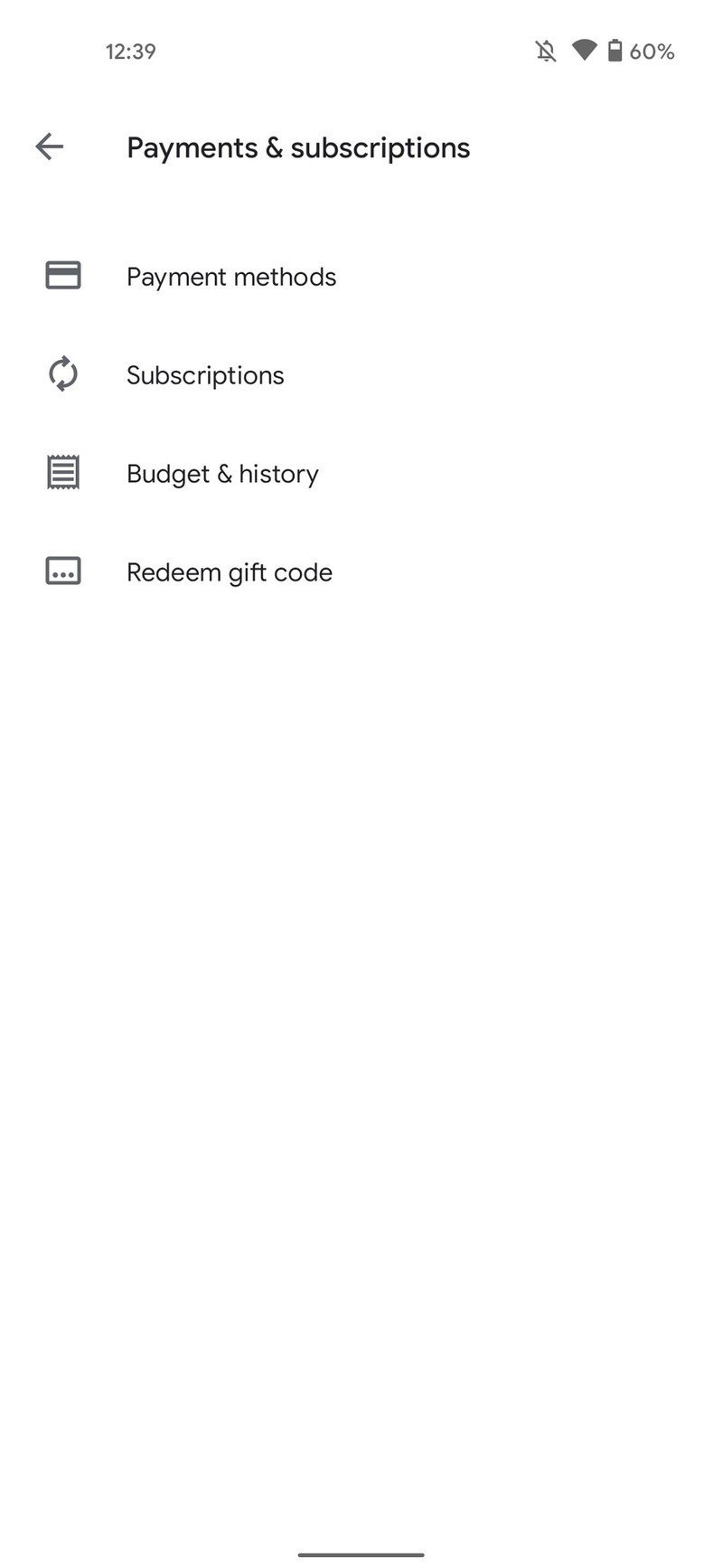
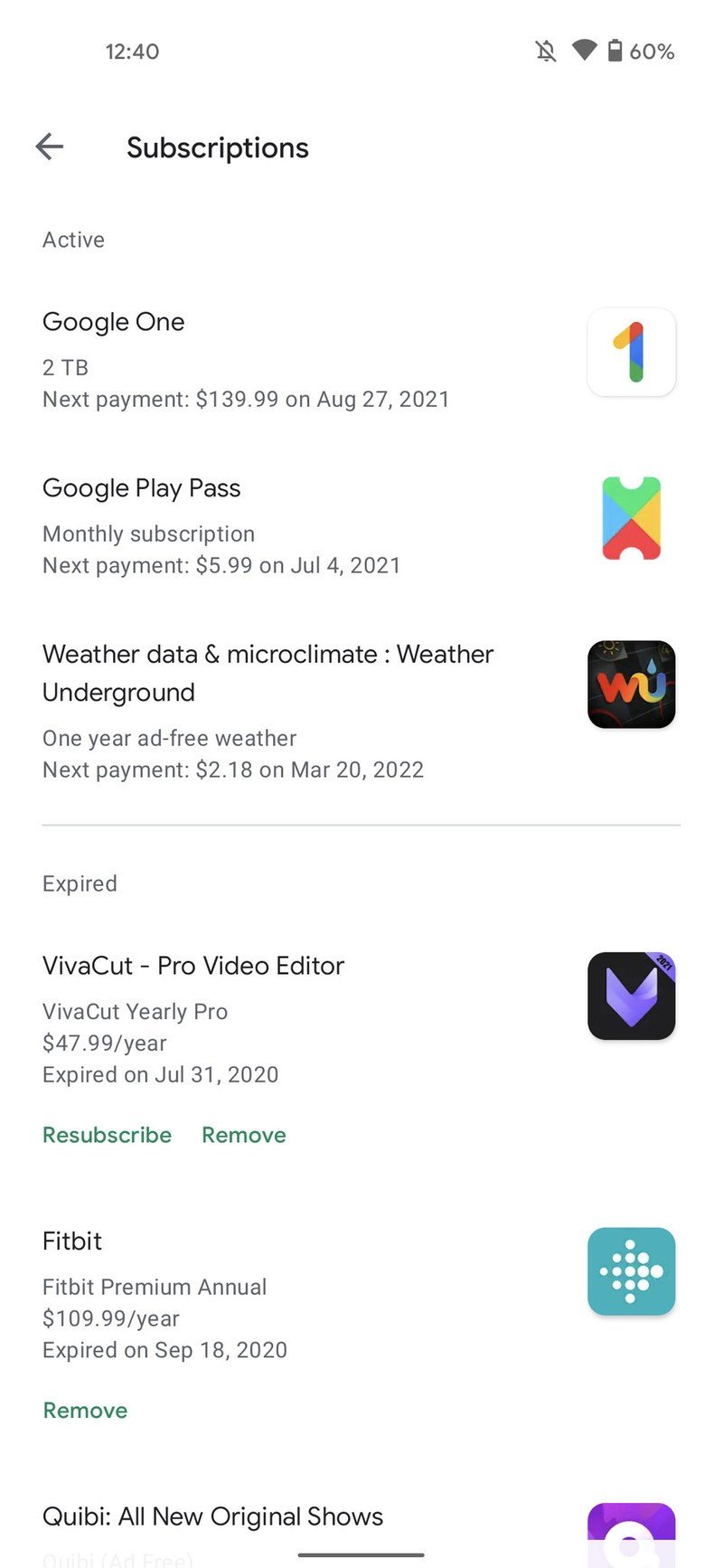
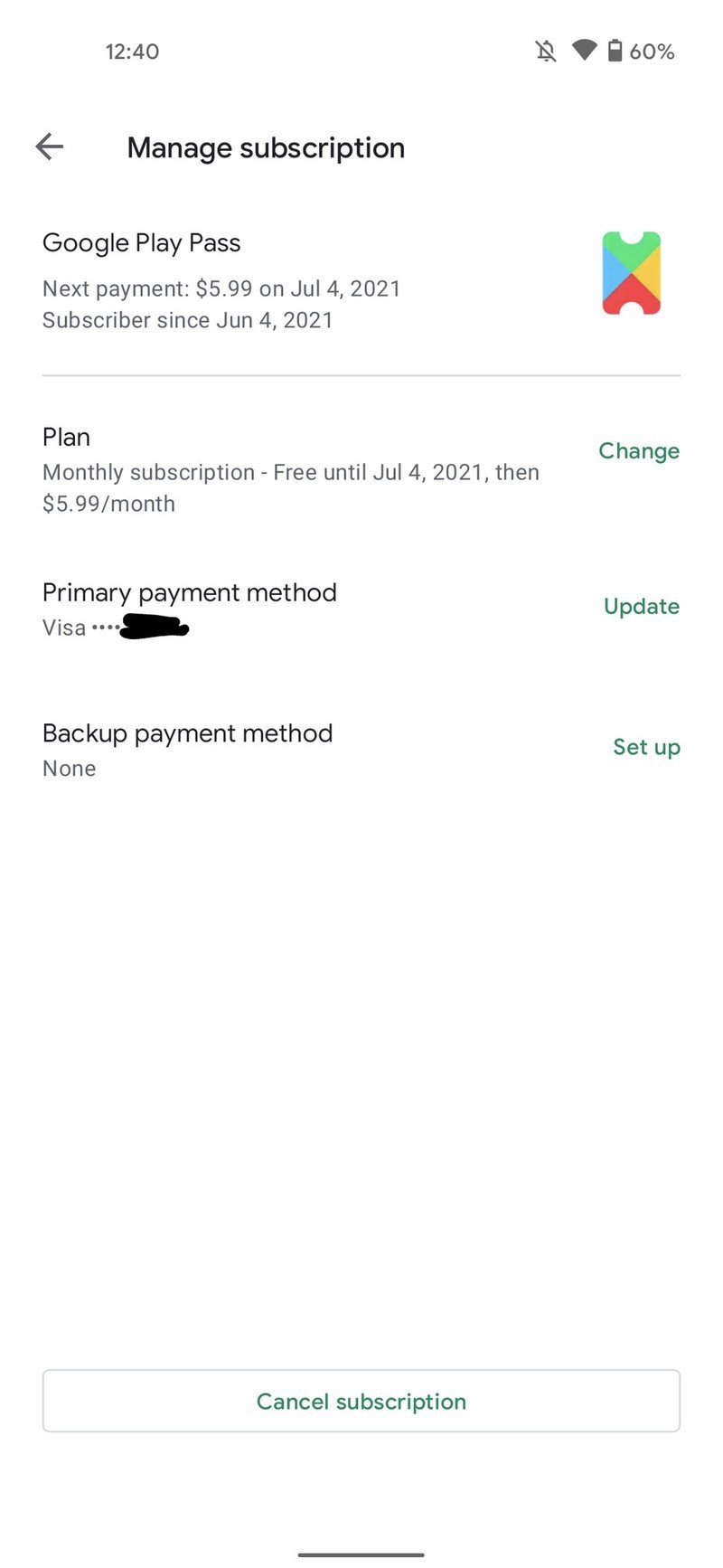
- Once the Play Pass settings open, tap Cancel subscription at the bottom of the menu. Google will recommend you other plans to keep you subscribed, tap Continue cancellation.
- Tap the reason you're canceling if you want to give Google one. If you choose not to, tap Decline to answer.
- Tap Continue.
- A confirmation window will pop up, asking if you're sure you want to cancel. Tap Cancel subscription.Source: Daniel Bader / Android Central
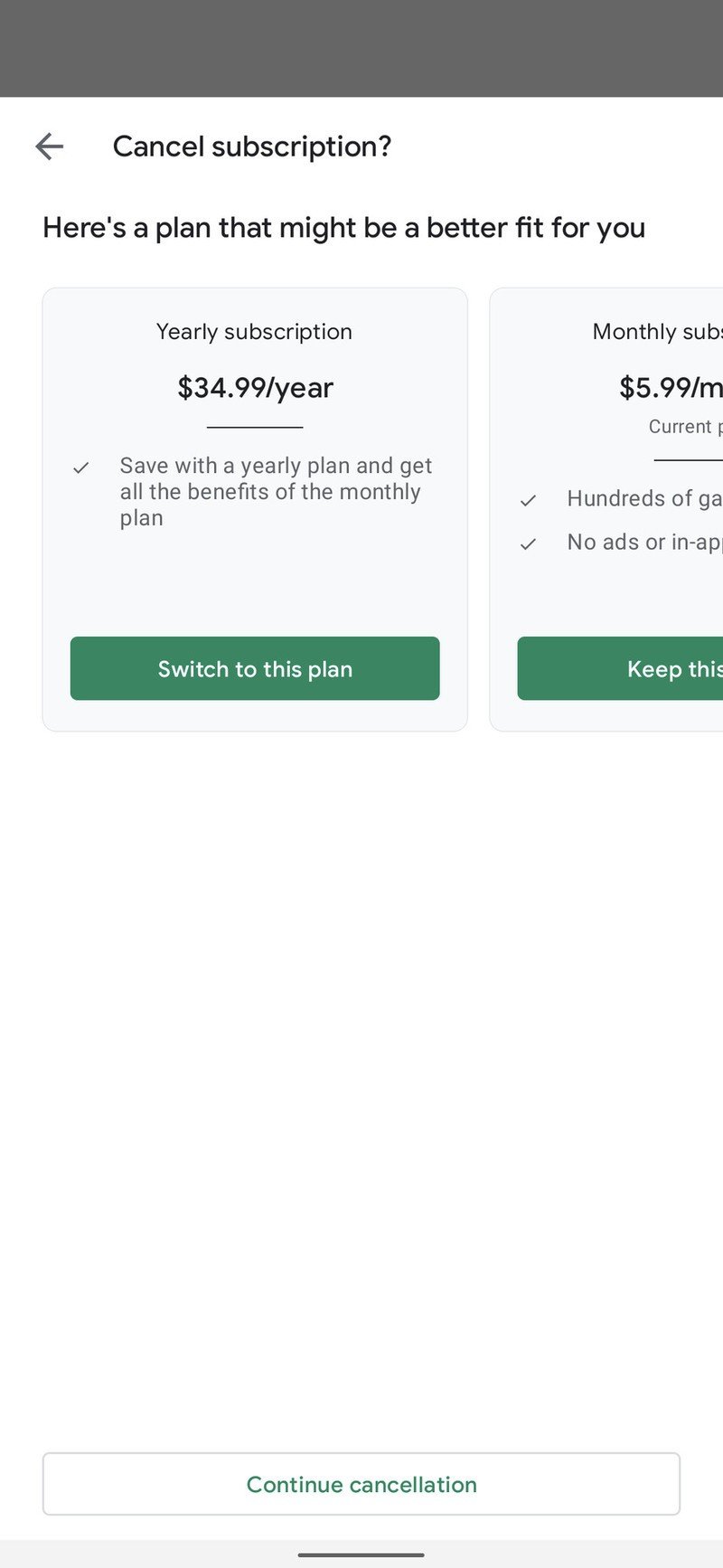
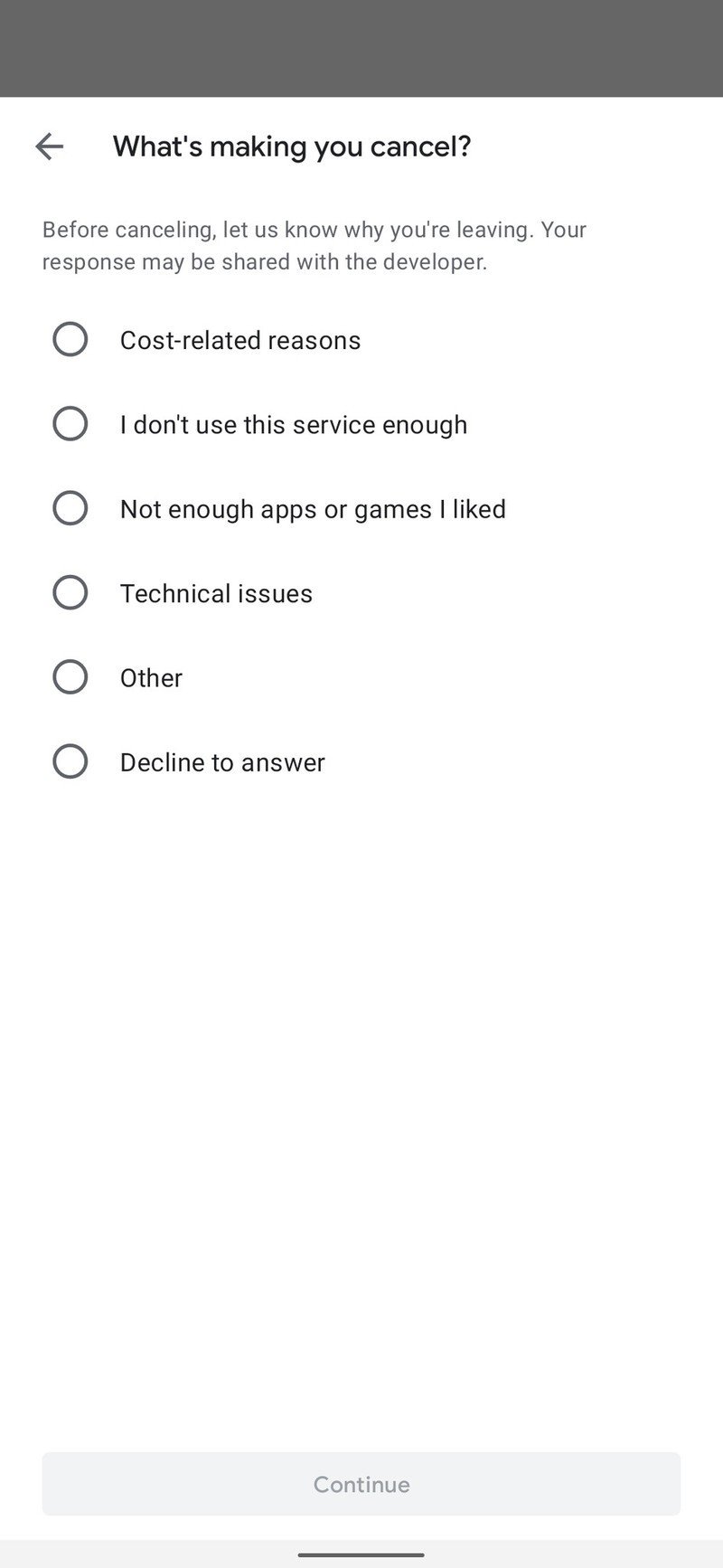
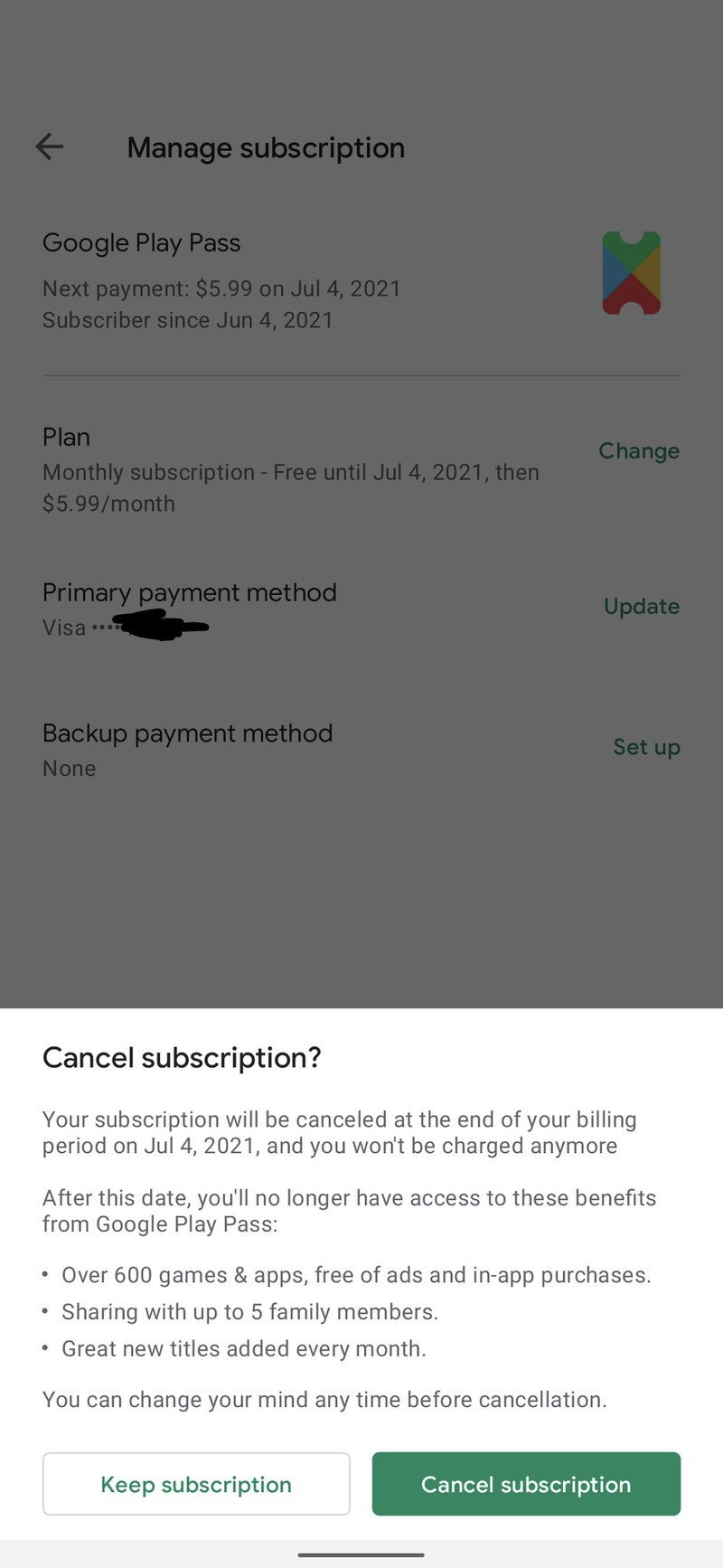
Cancel your subscription today
Google won't refund you if you're partway through a billing cycle, but it won't charge you again. You'll keep your Google Play Pass benefits until the current billing cycle or trial period ends, allowing you to keep using the pass in hopes that you'll change your mind and renew the subscription. You can use that time to try out some of the best games on the Play Pass while it's still valid.
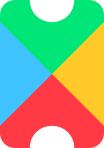
More for less
If you're a mobile gaming junkie or always working out of your phone, the Google Play Pass might be a fiscally sensible decision. You get hundreds of apps and games for a small price charged every month. Unsure? Fret not, for there's a free trial to give you a taste of the service!
Be an expert in 5 minutes
Get the latest news from Android Central, your trusted companion in the world of Android

Namerah enjoys geeking out over accessories, gadgets, and all sorts of smart tech. She spends her time guzzling coffee, writing, casual gaming, and cuddling with her furry best friends. Find her on Twitter @NamerahS.
