How to cancel Google Play Music
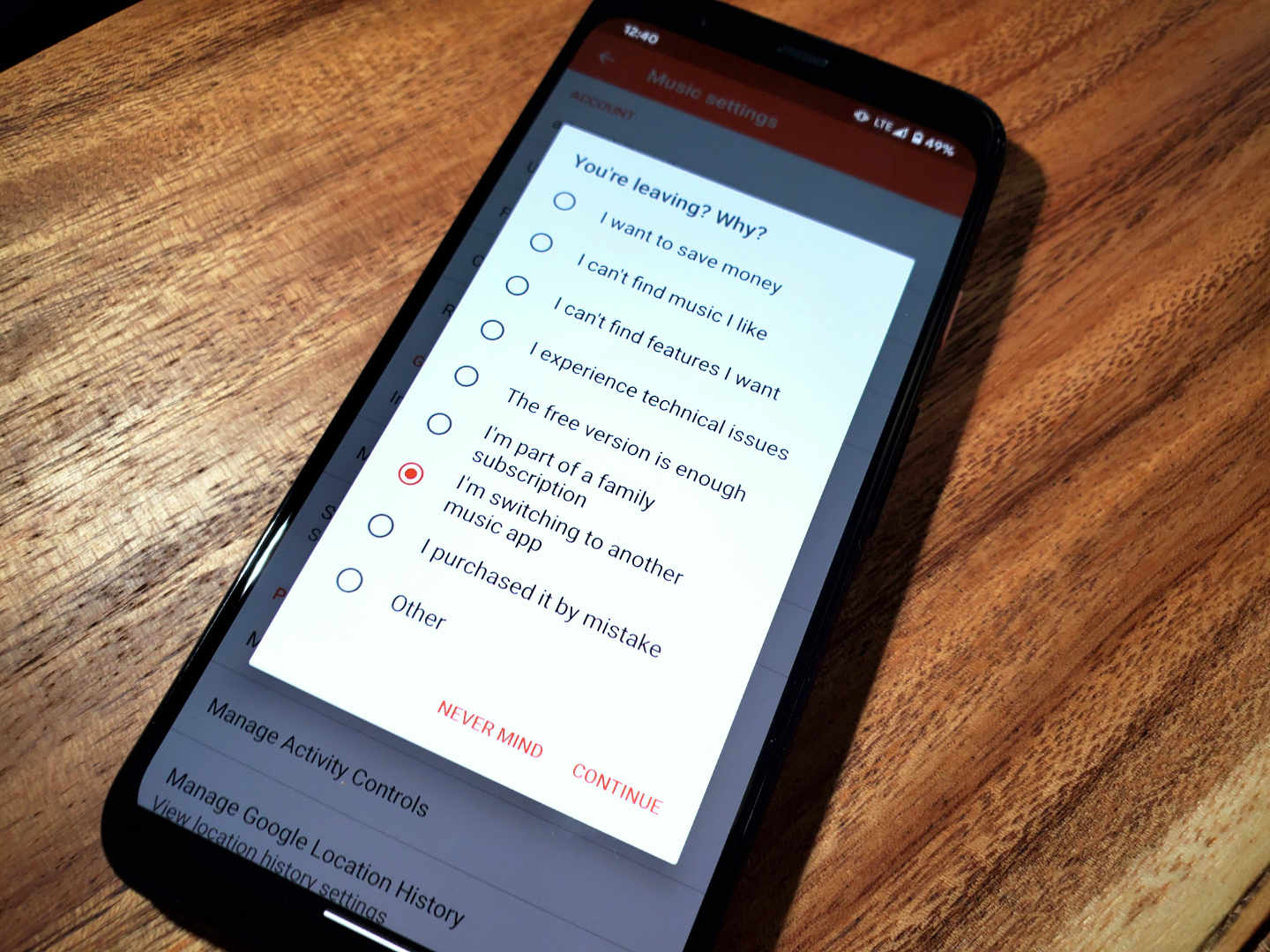
The writing has been on the wall for some time, but with recent updates to YouTube Music, things aren't looking good for Google Play Music. In this tutorial, we'll take you through the steps of cancelling the GPM subscription from either your computer or Android device.
Products used in this guide
- Out with the old: Google Play Music (Free or $10/month at Google Play Music)
- In with the new: YouTube Music ($10/month at YouTube Music)
How to cancel Google Play Music from the web
- Open your preferred browser from the computer.
- Navigate to the Google Play Music website.
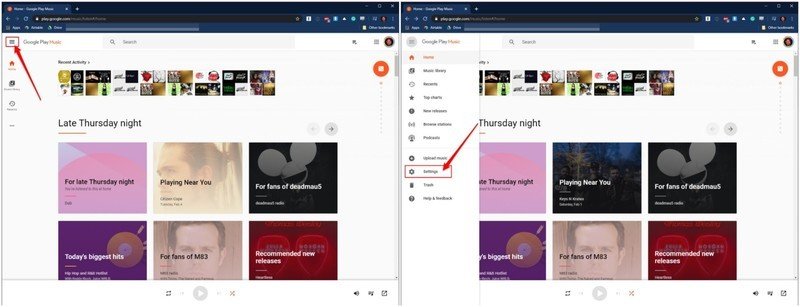
- If not already done, sign into Google Play Music with the account you are trying to cancel.
- Find and tap the three line overflow menu in the top right-hand corner of the page.
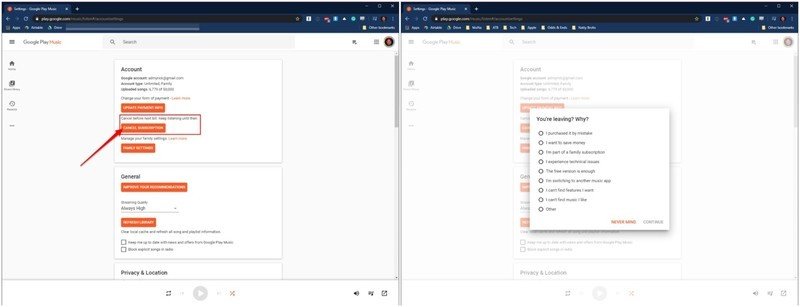
- Click on Settings.
- Under the Account section, click the button that says Cancel Subscription.
- A pop-up box will appear asking "You're leaving? Why?" You can pick an option and tap Continue, or just tap Never Mind.
After you have canceled the subscription, the date that the subscription ends will be display. Google will also send an email with confirmation of the cancelation, including the final day Google Play Music will still be active.
How to cancel Google Play Music from your smartphone
- Open the Google Play Music app on your Android device.
- Tap the three-line overflow button in the top left-hand corner of the app.
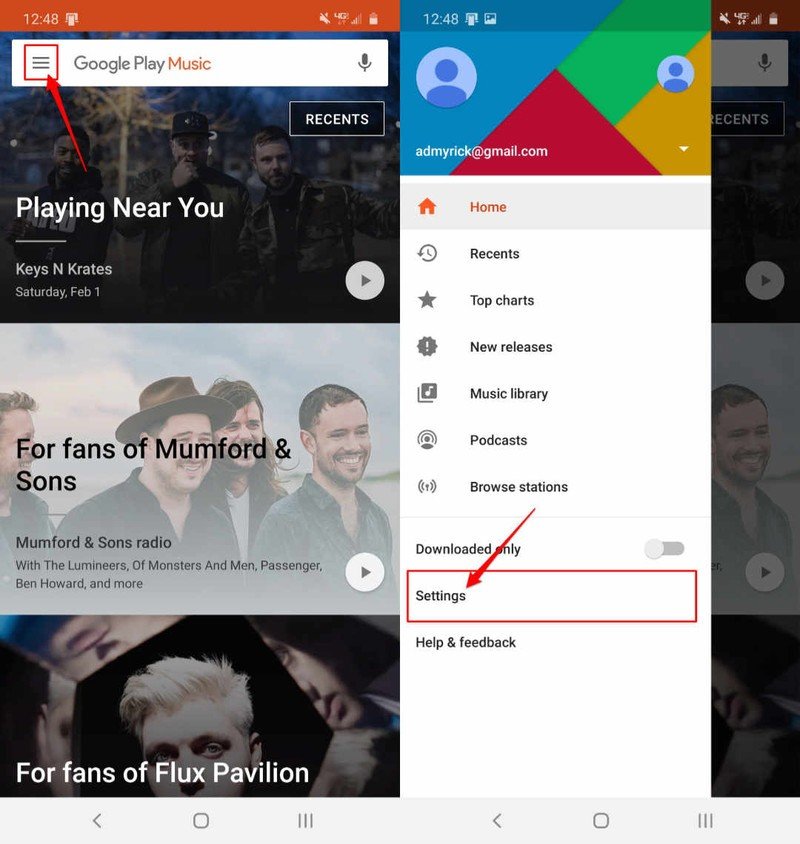
- Tap on Settings.
- Under the Account sections at the top, select Cancel subscription.
- You will be presented with a dialog box that says "You're leaving? Why?". Pick an option from the list and tap Continue or Never Mind.
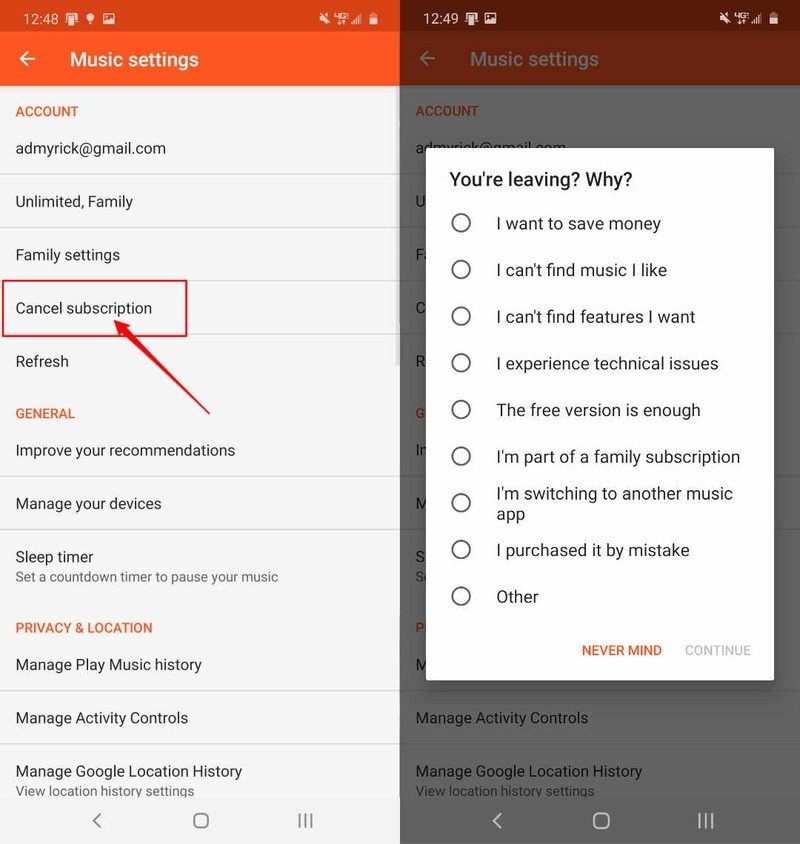
Once the cancelation has been confirmed, the app will show you the final date of the subscription. After this date, you will only be able to stream specific radio stations, and are limited to skipping six tracks per hour. So not all is lost in the event that you are ready to move on to another streaming service, but want to see if there's anything new with Play Music.
Our top equipment picks
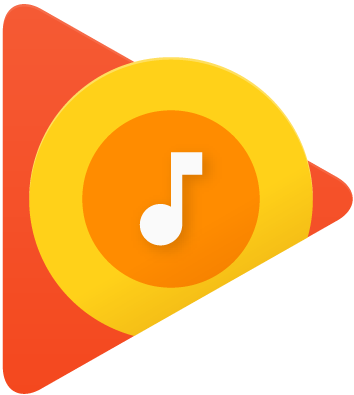
It was just alright while it lasted
Google Play Music still serves a great purpose for those who have vast private library of music. However, the days of it being the de-facto choice for Google fans are long gone as Play Music has seemingly been replaced.

Obviously the center of Google's musical attention
The ascent of YouTube Music was by no means a fast one, but Google continued to provide steady and reliably updates. With these updates, YouTube Music has supplanted Play Music as the go-to pick for a music streaming service under Google's umbrella.
There is a world where it makes some sense to keep both Google Play Music and YouTube Music, but there aren't too many folks where that rings true. Play Music had its day in the sun, and the sun is slowly, but surely, setting in favor of YouTube Music. Google has shifted its focus onto the latter and for good reason as it's just a completely different experience compared to other streaming services.
Additional Equipment
There are a plethora of Android smartphones to pick from, but the following options are some of our favorites (for the time being).
Be an expert in 5 minutes
Get the latest news from Android Central, your trusted companion in the world of Android
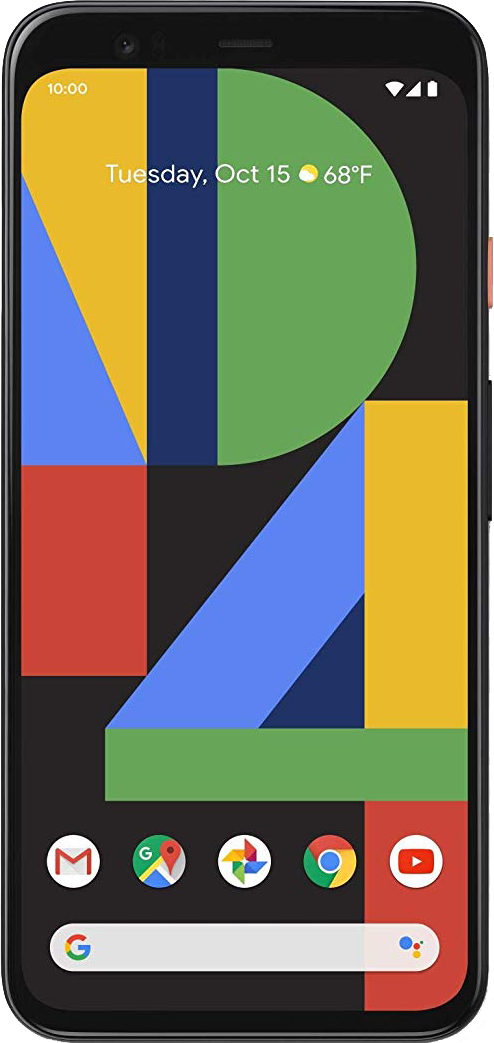
Google Pixel 4 ($630 at Amazon)
Google's own phone is perfect for those who want a fantastic Night Mode experience, but you may want to look elsewhere if you need great battery life.

Samsung Galaxy Note 10+ ($900 at Amazon)
Samsung throws a lot of "meat" into its flagship every year, which usually ends with the Galaxy Note line. The Galaxy Note 10+ is a showcase of everything that Samsung can do, from top to bottom and everywhere in between.

Andrew Myrick is a Senior Editor at Android Central. He enjoys everything to do with technology, including tablets, smartphones, and everything in between. Perhaps his favorite past-time is collecting different headphones, even if they all end up in the same drawer.
