How to boot NVIDIA Shield TV straight into live television
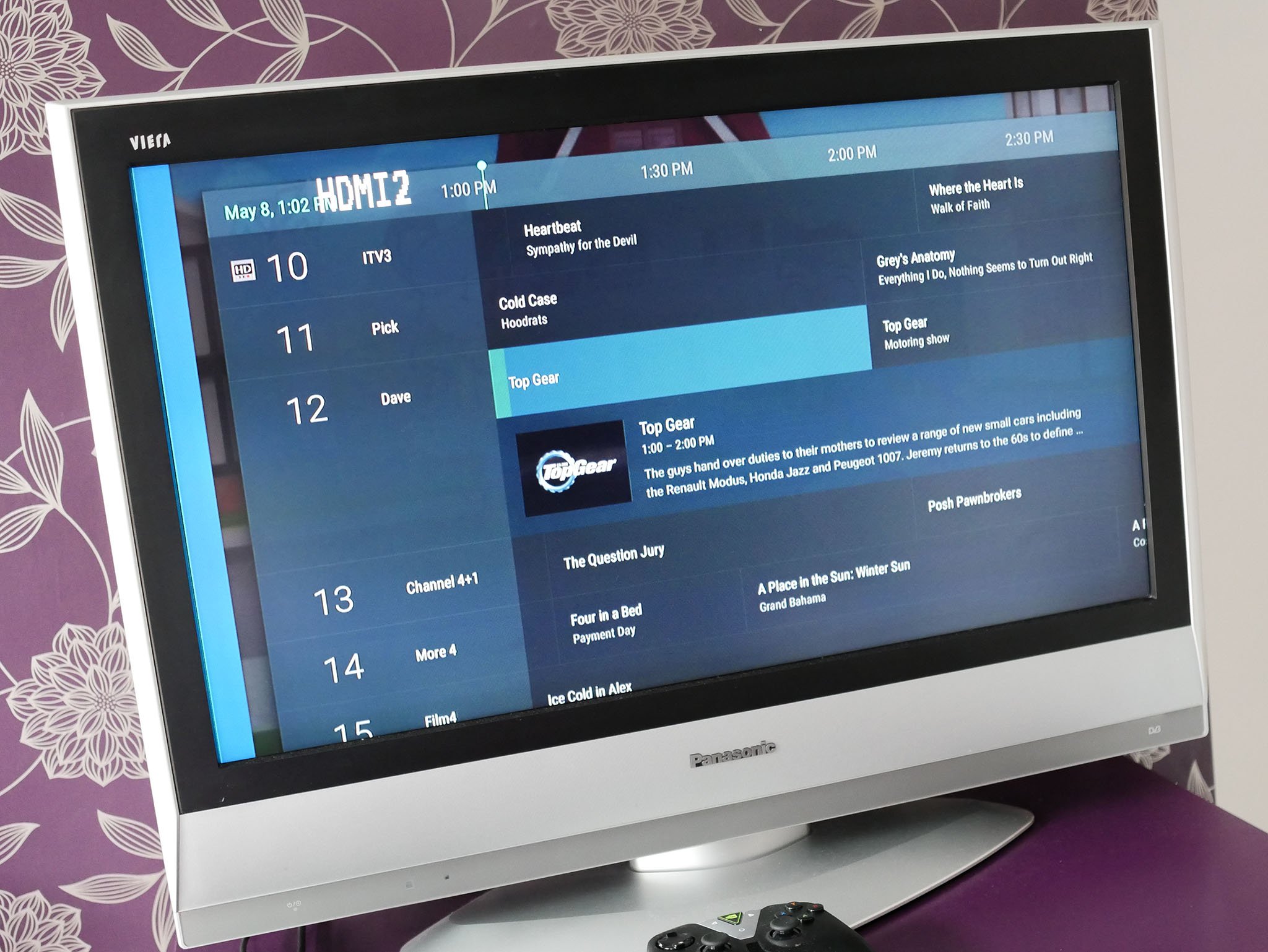
If you're using your NVIDIA Shield TV in conjunction with the Live Channels app for over the air television, then there's a strong chance that's going to be the first thing you want to see when you turn it on. But, like any other Android device, the first thing you see when you turn it on is the home screen.
But this is Android so there's usually a way around things to get exactly what you want. The same is true here, and it doesn't take much effort on your part to achieve this simple dream.
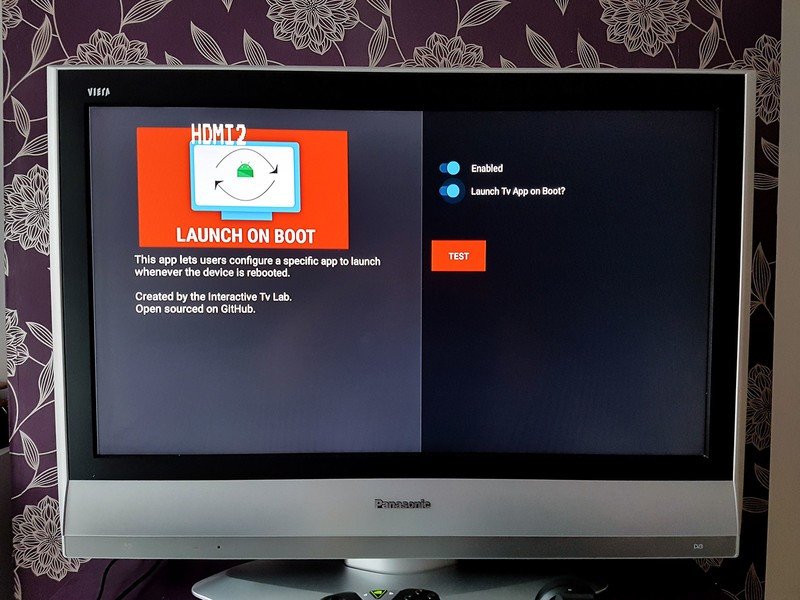
Head into the Play Store on your Shield TV and search for an app called Launch on Boot. It's free to download and does, not surprisingly, exactly what the name implies. It'll let you boot the Live Channels app, or any other app for that matter, every time you turn on your Shield TV.
When you open it up you get a very quick tutorial on what it does, but the options are simple. You've a toggle to turn it on, which you need to do to make it work. Below that there's another toggle to turn on if you want to boot directly into the TV. Make sure this is on, hit test to make sure it's working and your work here is done.
If you'd prefer a different app to launch, for example, if you're wanting to see Plex, HDHomeRun or Kodi when you first turn on the Shield, simply turn off the toggle for booting into TV. You'll then see an option to choose any of the other applications currently installed on your Shield TV. Select, hit test again to make sure all is well and you're good to go.
It'd be nice to have this built in, but at least for now this is a simple way to get the job done.
More: How to add live TV channels to NVIDIA Shield TV
Be an expert in 5 minutes
Get the latest news from Android Central, your trusted companion in the world of Android

