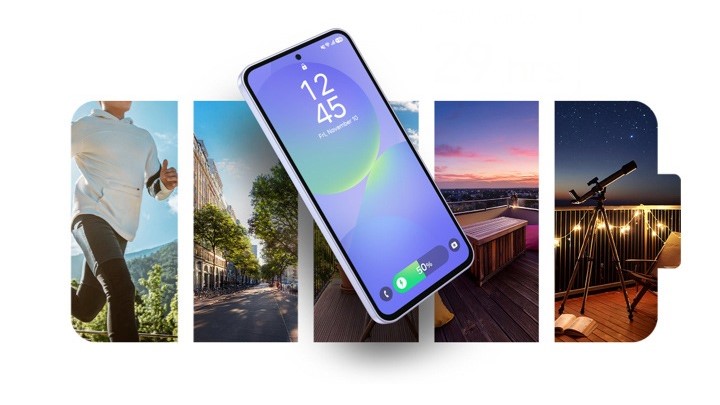Google One is arguably our favorite among the best cloud services out there. One of the reasons we like it so much is that it can back up your Android phone and keep an encrypted copy in the cloud. That way, if something happens to your phone, you can restore a copy to a different device easily.
A backup to Google One contains app data, call history, contacts, settings, SMS and MMS messages, pictures, and videos. Backups can be run manually, or they can be set to run automatically. We'll show you how to set up automatic backups and how to back up a single time. To get started, download and install the Google One app.
How to back up your Android phone and data with Google One
To create a backup of your phone, you first need to make sure all the data you want backed up will be backed up.
- Open the Google One app.
- Tap Storage.
- Scroll down to Device backup
- There are three categories of data to back up: Device data, Multimedia messages, and Photos & Videos. Each category will be labeled off or on. If the settings are where you want them, you don't need to do anything else.
- If the settings are not correct, tap Backup Settings.
- Each category will have a toggle, along with Back up using mobile data.
- Once everything is set up, tap the back arrow to save your settings. You may also tap Back up now to back up your settings right away.

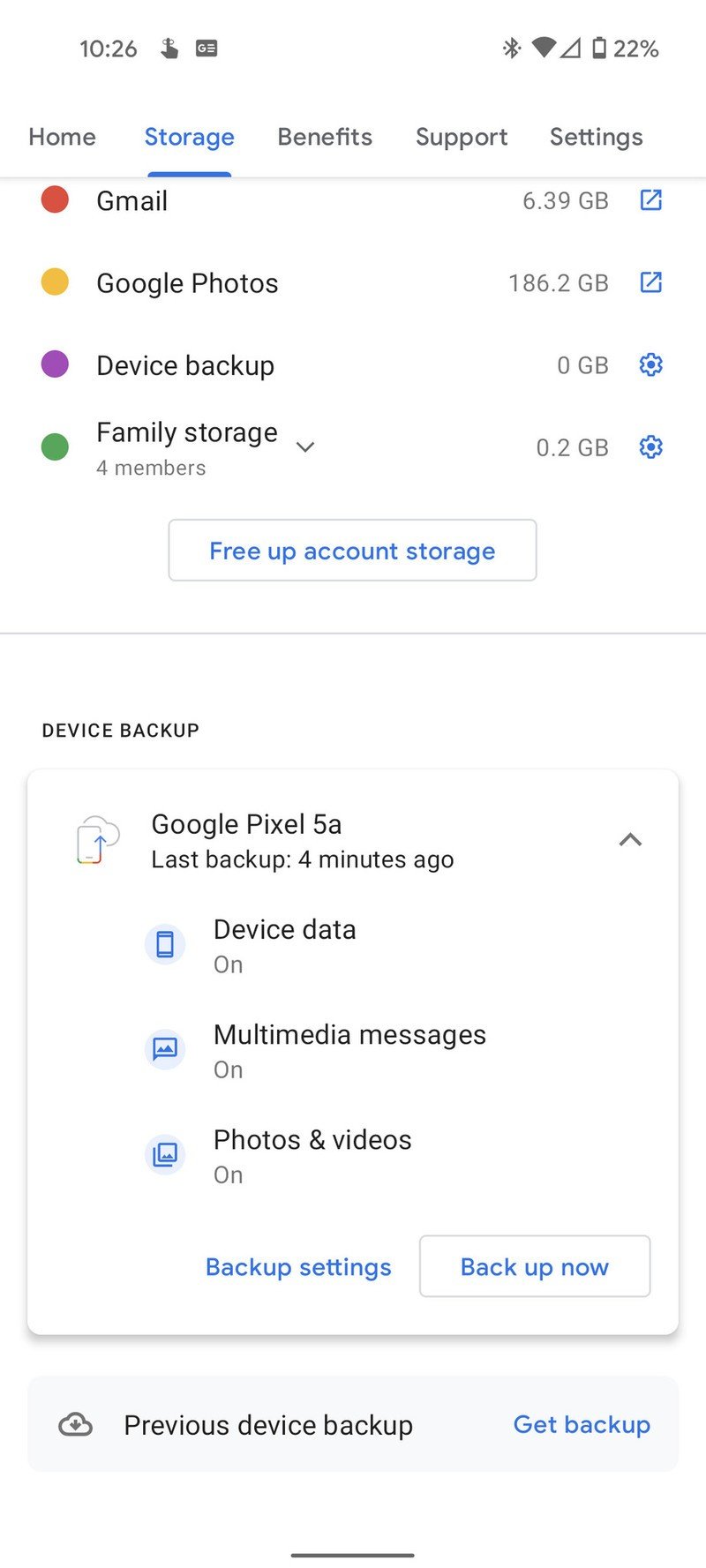
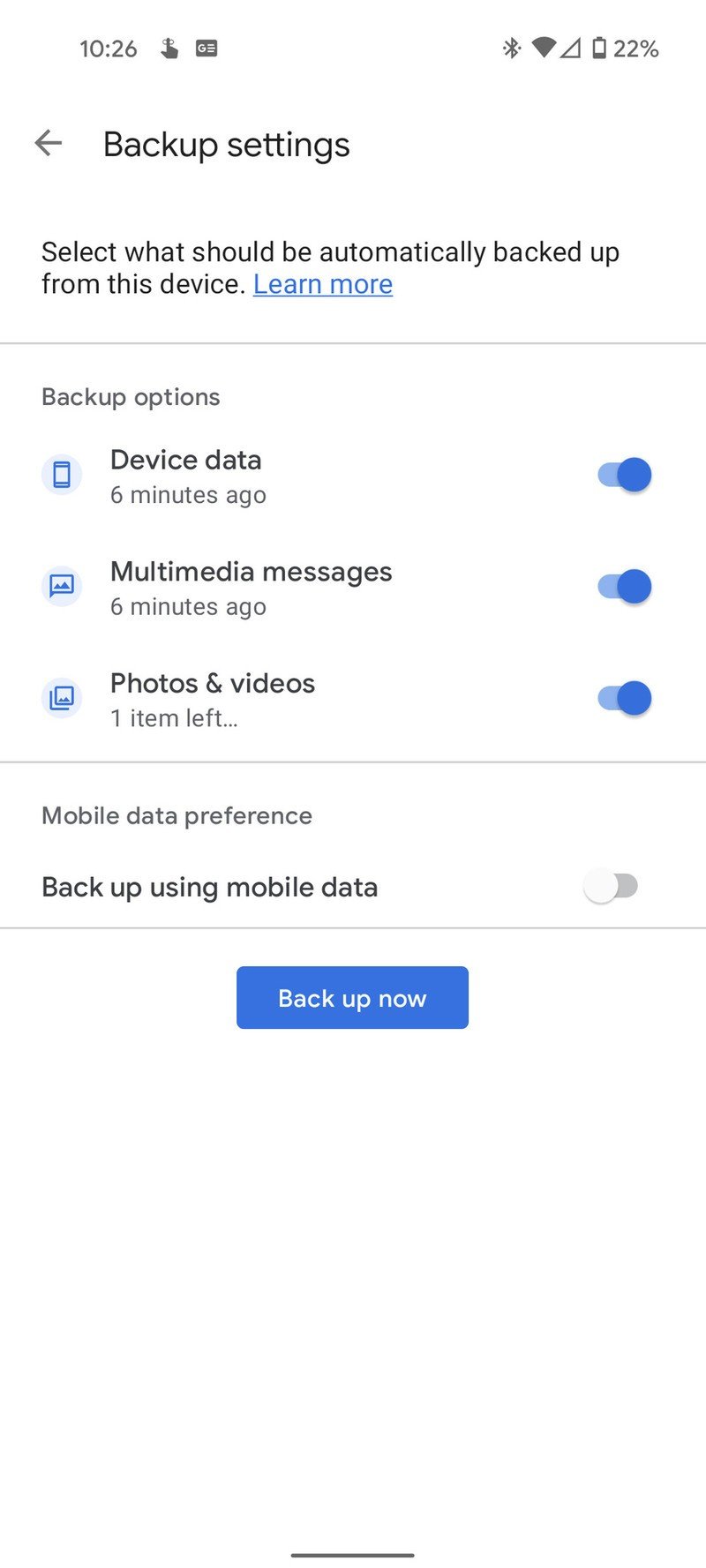
Source: Adam Doud/Android Central
Once everything is set up, your data will be backed up periodically, roughly every eight hours or so. In the backup settings, you can allow backups to be uploaded using mobile data if you choose. Depending on your data plan, that's not recommended.
Do I have to use Google One to back up my phone?
You might look at the list of backed-up data and wonder what the difference is between a Google One backup and the natural backups you create by using Google services. For example, if you save your contacts to Gmail, they're already backed up. Likewise, if you use Google Photos, your photos and videos are already backed up. There are several answers to that question.
The first answer is, quite simply, there is little difference between them. For example, Google One photos and videos are backed up using the Google Photos service. The Google One backup service consolidates all the backup settings into one location.
Be an expert in 5 minutes
Get the latest news from Android Central, your trusted companion in the world of Android
Google One backups keep up more data than other Google services independently. In addition to photos, videos, contacts, and messages, Google One also covers app data, settings, and call history. Having that all in one place is just the icing on the cake. Plus, if someone doesn't use a particular Google service, Google One will still catch that data in the backup. So it's your overall, one-stop-shop for backups.

Back up Google with Google
Google's latest mid-range phone is the Pixel 5a5G. It's basically a combination of the Pixel 4a5G and the Pixel 5. You get all the goodness of Pixel, with bigger battery as a bonus. You get a Snapdragon 765G, 6GB of RAM, 128GB of storage, and you can get it in any color you want as long as it's black.
Adam has been writing and podcasting the mobile tech space for almost a decade. When he's not writing, he hosts the Benefit of the Doud podcast, spends way too much time on Twitter, and redesigns his office space over and over.