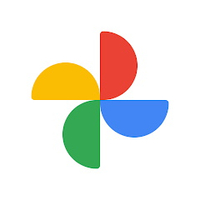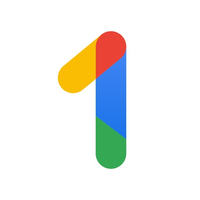How to easily back up your photos and videos to the cloud
Backing up your data is easier with these methods.
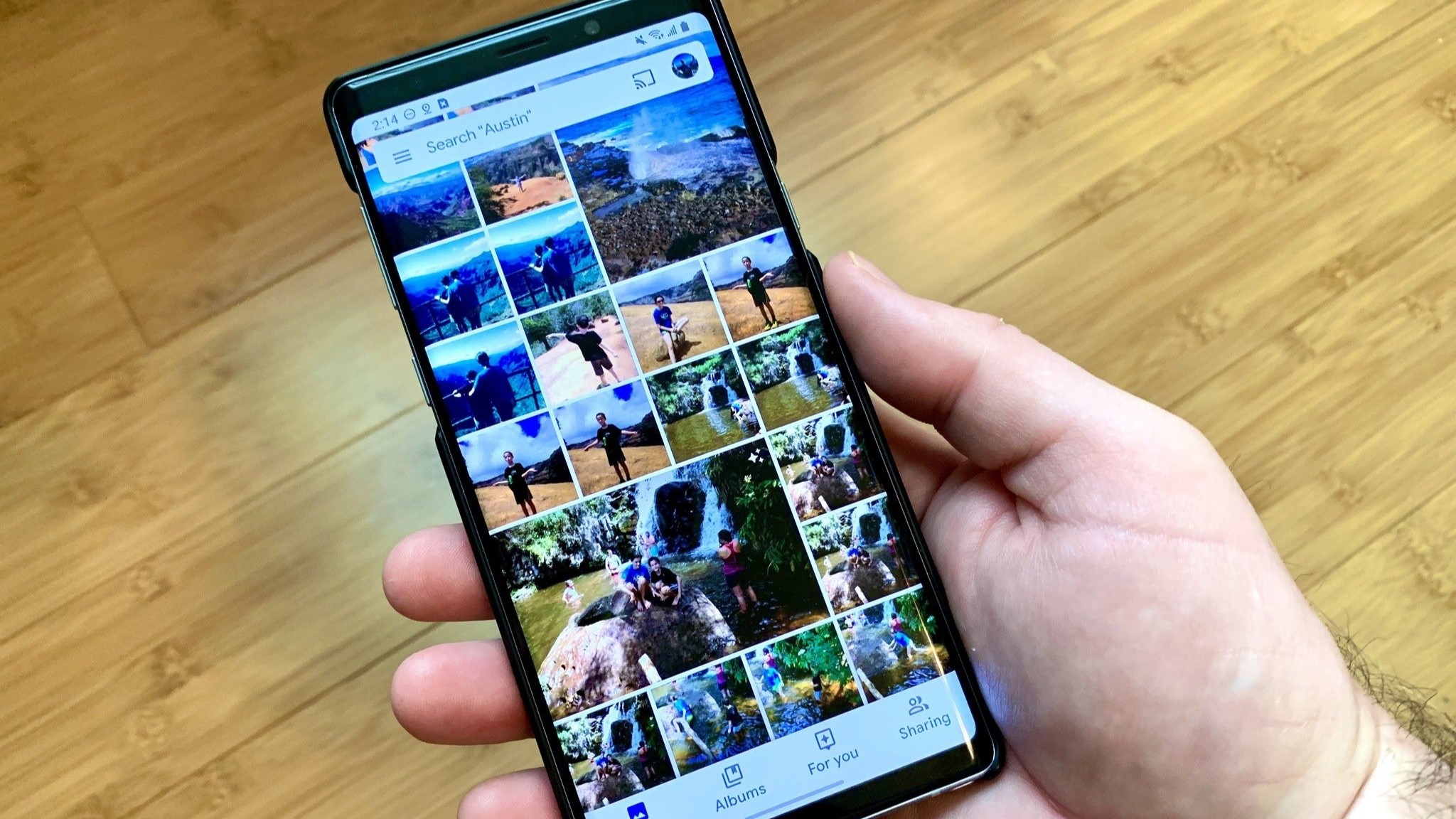
You have all these awesome photos and videos on your phone, but what happens when you decide to buy a new phone or your on-device storage becomes too full to take anymore? Since most phones these days don't give you the option to back up to a microSD card, that leaves one solid option: back it all up to the cloud!
There are a few incredibly easy-to-use apps that let you store your photos and videos online. Here's how you can take advantage of them to easily back up your photos and videos to a cloud storage service.
How to back up your photos and videos to the cloud or your computer using Google Photos
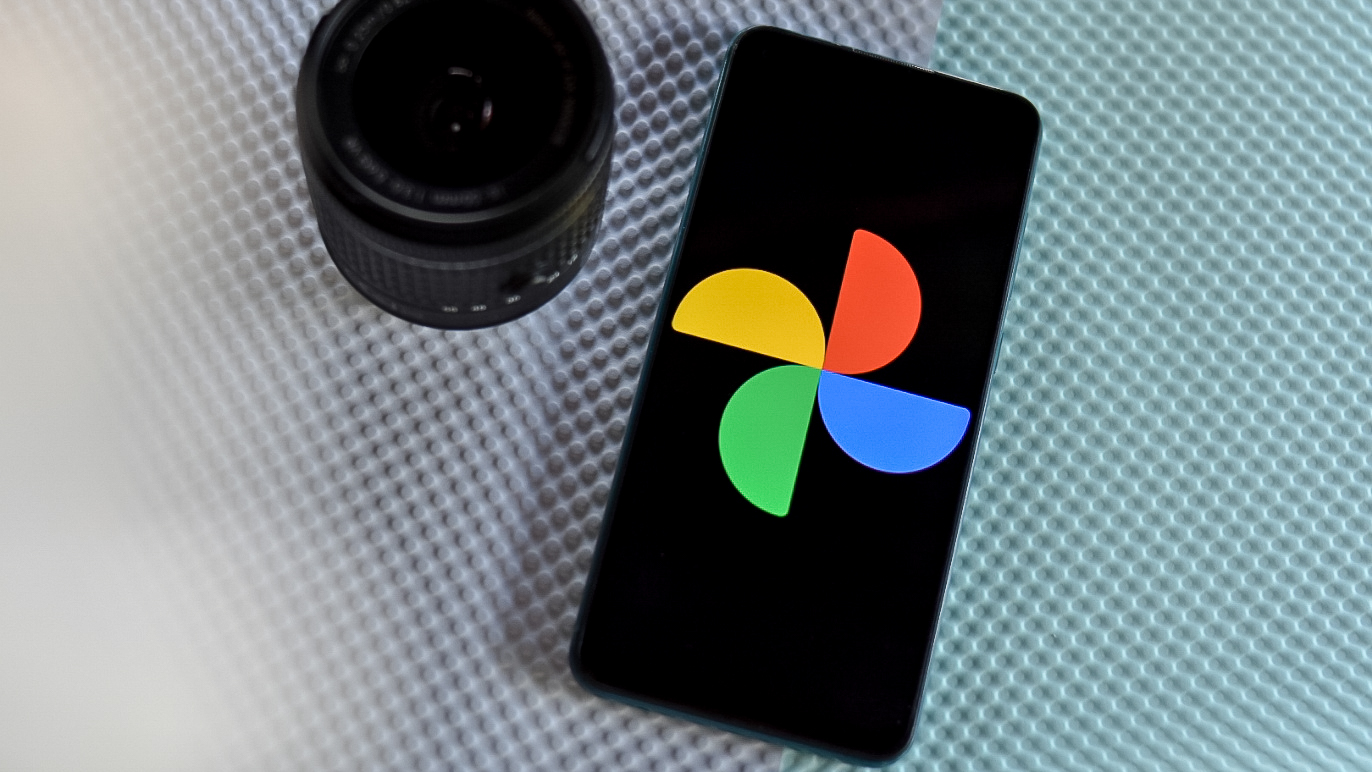
Google Photos is one of the best ways to store, back up, and view your photos if you have a smartphone. It will also seamlessly upload them to your Google account storage. If you don't have it for some crazy reason, get it. It's a free download in the Google Play Store.
1. Open the Google Photos app and tap your profile picture in the top right corner.
2. Tap Photos settings and then select Back up & sync.
3. Choose your Upload size from among Original quality or Storage saver.
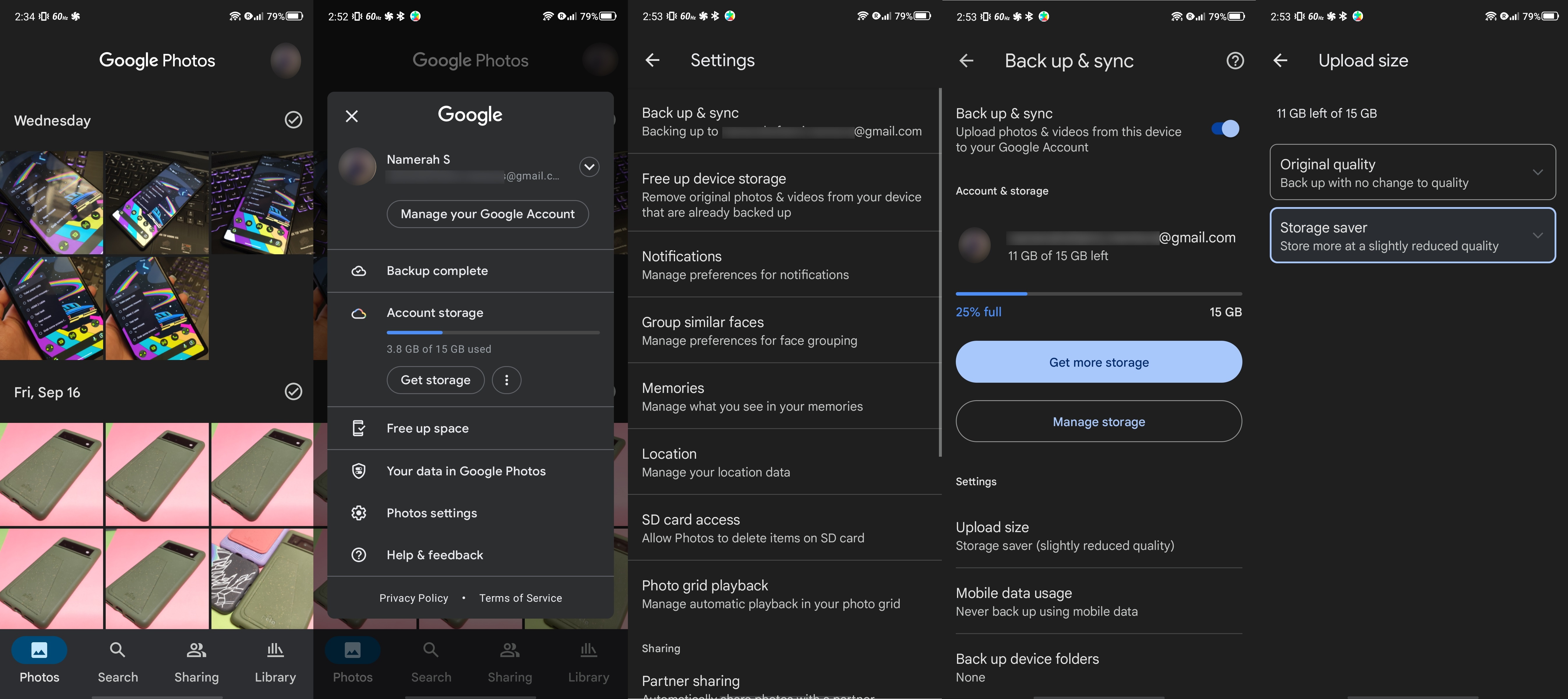
Now, all of the photos and videos you've taken on your phone will be copied to the cloud where you can access them from anywhere. Generally, we recommend that you set Google Photos as your default photo gallery app, in large part because its back up and sync abilities are rock solid.
Be an expert in 5 minutes
Get the latest news from Android Central, your trusted companion in the world of Android
How to back up your photos and video to the cloud using Google Drive
1. Launch your gallery application from your home screen or from the app drawer.
2. Press and hold the photo you'd like to upload to Google Drive.
3. Tap the Share button.
5. Look for Drive and select it.
4. Choose your location in Drive and tap Save.
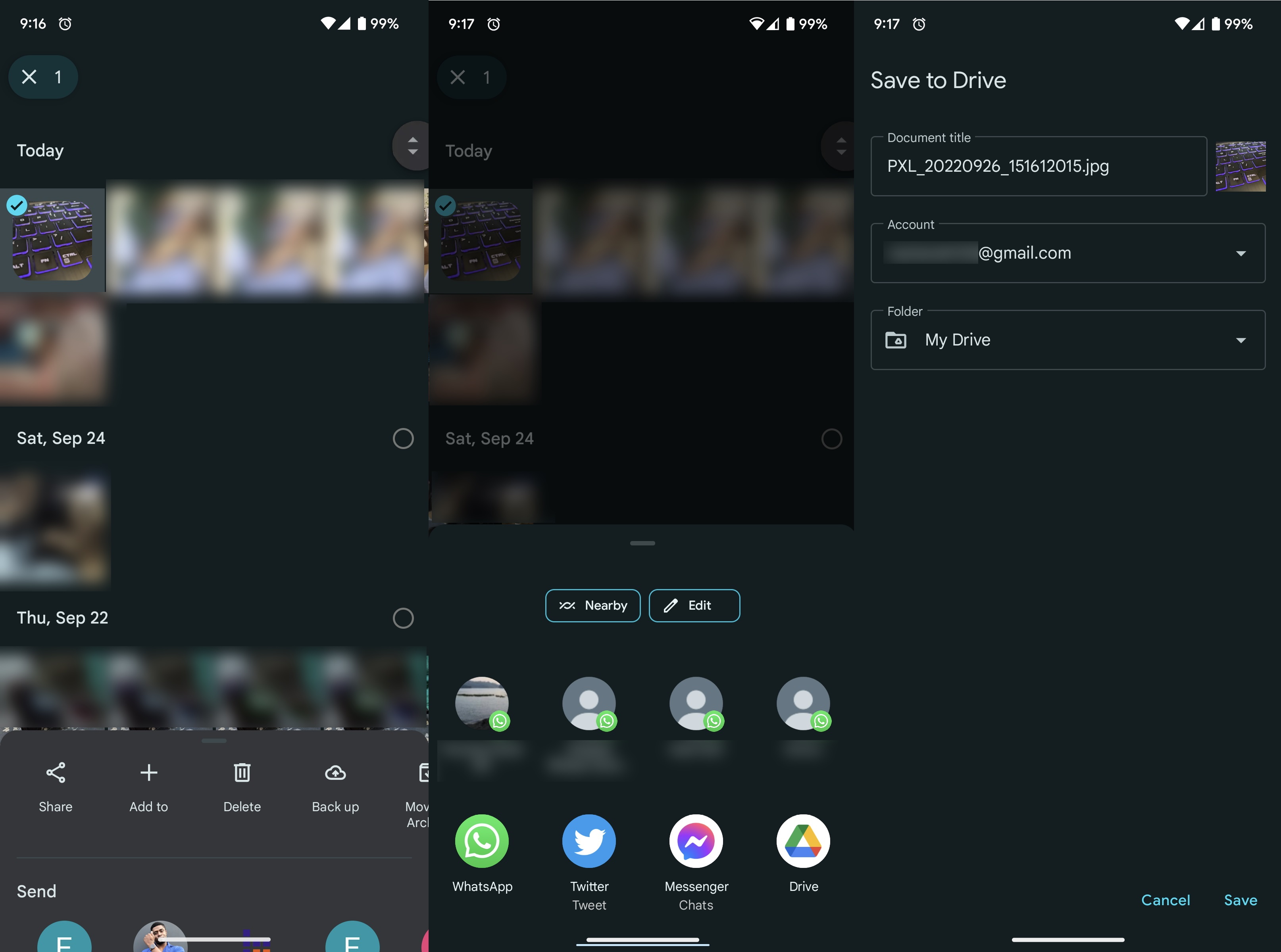
Your photos will then be uploaded to that location in your Google Drive and you'll receive a notification when it's complete.
Google Drive gives you 15GB of storage for free, so depending on the size of the photos and videos you're saving, you'll likely be able to save thousands of photos and hundreds of videos. The best part is you can access or download them from any device with a web browser. If you want to increase the amount of storage you have across your Google accounts and apps, you'll want to take a look at the available Google One plans.
See everything you need to know in the Google Drive Ultimate Guide
How to back up photos and video to the cloud using Dropbox
Dropbox is a free app that gives you up to 2GB of online storage for free. All you need to do is create an account, download the app on your phone and your computer, and you're ready to start backing up your photos and video to the cloud where almost any device with a web browser can access them.
Once you've created an account on the Dropbox website or when you first download the app, you can upload photos and videos until your folder is full!
1. Open the Dropbox app and tap the blue plus button at the bottom of the screen.
2. Tap Upload photos or videos.
3. Select the photo(s) and videos you'd like to upload to Dropbox.
4. Tap Upload in the bottom right-hand corner of your screen.
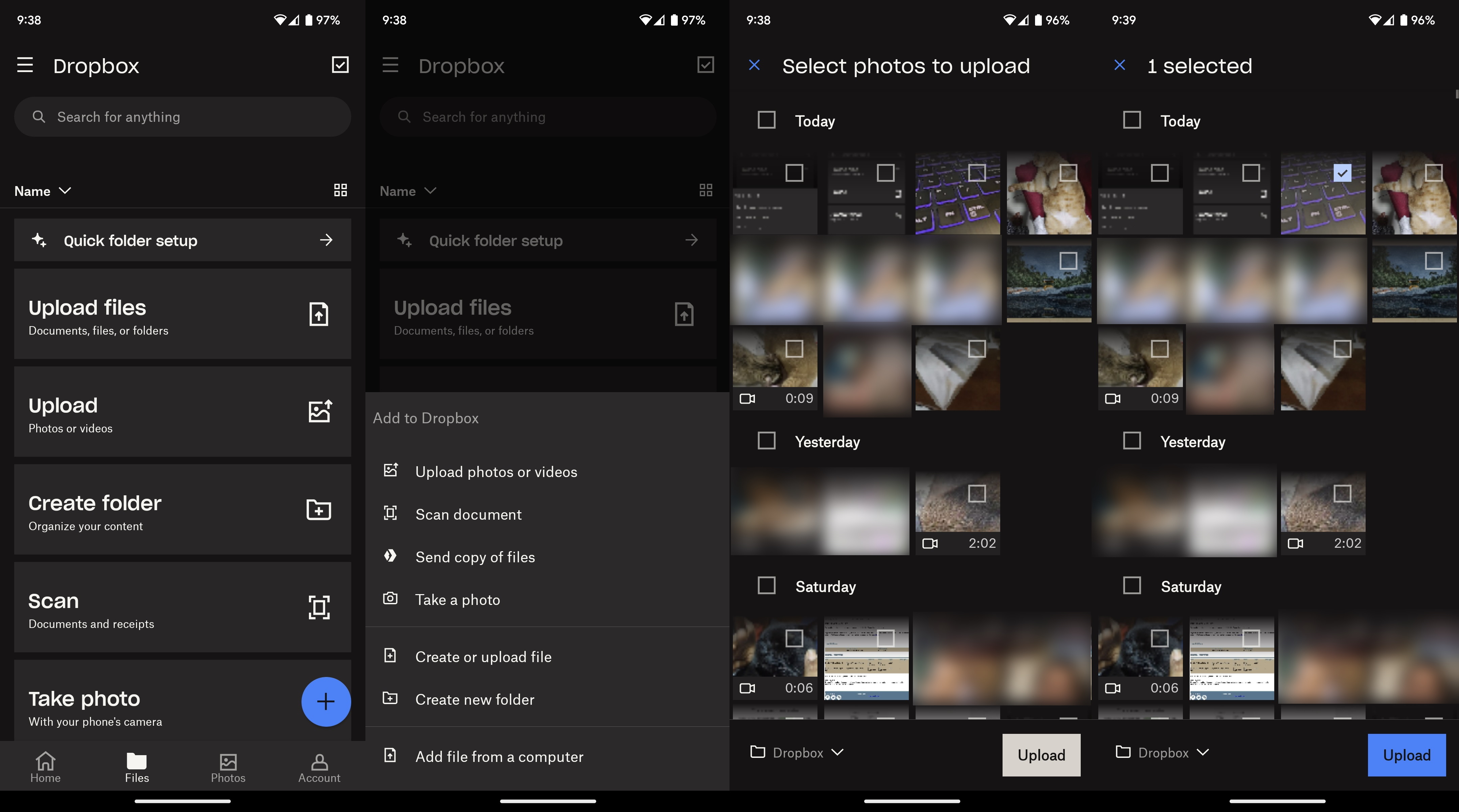
Your photos and video will now be uploaded to your Dropbox folder, which you can access from just about any device with an internet connection. If you're using the Dropbox app on your computer, you can just open the file and save it like you would any other document.
Consider your options
Be sure to check out our comparative guide if you can't make up your mind on Google apps vs. Dropbox, and read up on whether or not you need to pay for expanded storage for Google One or Dropbox.
There are many different options for photo storage and backup that you can choose from, from the galleries and cloud services that various OEMs like Samsung and Motorola provide, to free and paid third-party solutions such as Amazon Photos or Microsoft OneDrive.
Whichever app or service you choose to use, just remember to keep your precious memories backed up and secure!
Save those great photos
Make sure that you have these cloud storage apps downloaded on your smartphone to take advantage of the best online photo backup services.
Google Photos is hands-down the best app for managing, editing, and storing your photos.
Get from: Google Play Store
Dropbox is one of the original online backup solutions and is still one of our favorites. It works across all platforms, and it's easy and relatively inexpensive to add storage space.
Get from: Google Play Store

Jerry is an amateur woodworker and struggling shade tree mechanic. There's nothing he can't take apart, but many things he can't reassemble. You'll find him writing and speaking his loud opinion on Android Central and occasionally on Threads.