How to Auto Backup images and movies to Google+
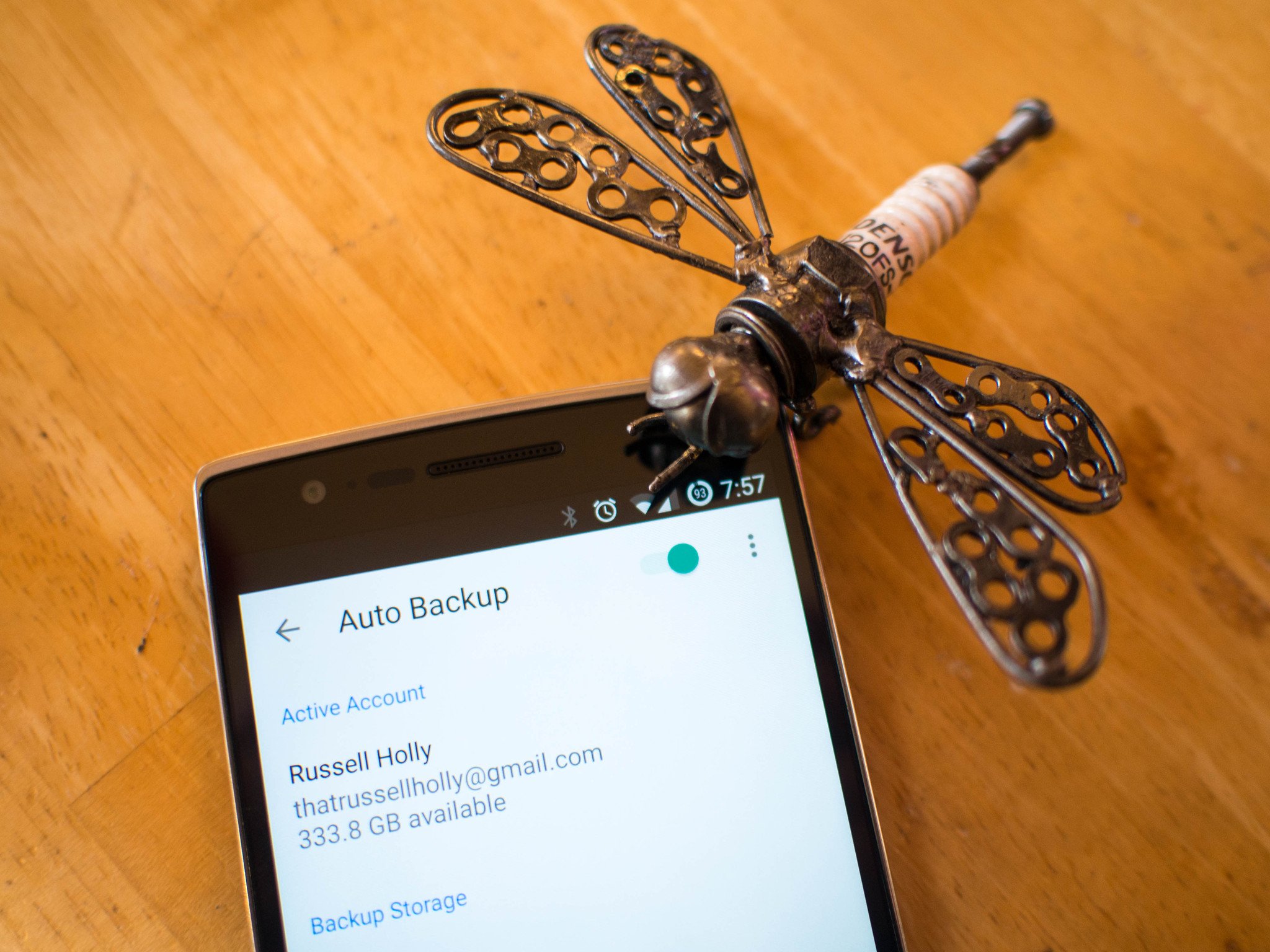
There are many photo backup services available to Android users today. Almost all of these services rely on offering a small amount of storage in a cloud backup somewhere, and when you take a photo or record a video that data is sent off to be stored until you need it. While each of these services offer something special, everyone with an Android phone and a Google account already has one of these services ready to go on their device. It's a part of the Photos app, which is actually a part of Google+. Auto-backup is simple, fast, and has several important settings that help ensure the service is something everyone can use if they choose.
The best part? All it takes is a single toggle to activate the service.
Are you using Google+? Here's a quick primer on how the service works and who uses it!
Enabling Auto Backup to your Google account through Google+ Photos is quite easy, but the options that become available to you afterwards is what you should really be paying attention to. Head to the Photos app in your launcher, and tap on the three dots in the top right corner. Tap on Settings from this new menu, and the first option you will see is Auto Backup. Tap this, and in the top right corner of the next page you'll see a toggle. Tap this toggle, and Auto Backup will be enabled. Now it's time to make sure you have this service set up the way you actually want it.
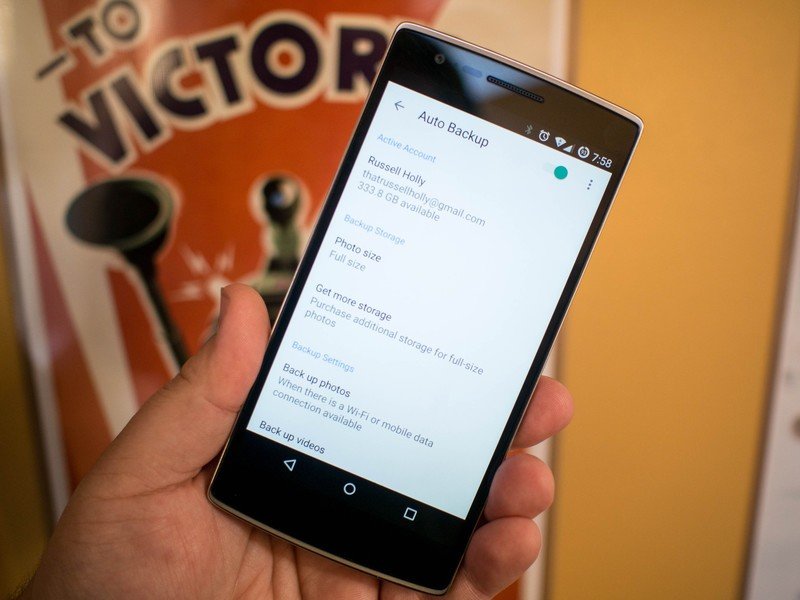
Google+ Photos lets you save photos to your Google account storage, which by default is shared with Gmail and Google Drive. If you don't use a lot of storage for these other services, you probably don't have anything to worry about. You can confirm this by checking out how much cloud storage you have available, which is at the top of this page under your account name. Based on this information, you can decided how and where you want to use Auto Backup. By default, this service offers unlimited free storage of photos that are compressed to 2048px. This size is perfect for viewing online, but is usually a great deal smaller than the photo you actually took. You can choose to save the full size version of the image you took, but the size of those photos counts against your total cloud storage.
You can also choose where you upload photos and videos, specifically whether you want to use your mobile data connection or a Wifi network to handle the backup. Since there are plenty of people in the world without unlimited mobile data, Wifi uploading is usually the preferred choice. Taking that thought one step further, you can also choose to only try an upload while your device is connected to power, which will make it so a bulk upload from a birthday party or vacation doesn't consume your entire battery as soon as you hit Wifi.
This is a fairly simple procedure, but it can be the difference between losing a year of photos when your phone falls into the pool and just being mad at the guy who picked you up and tossed you in. Auto Backup is one of the peace of mind things that everyone should have on their smartphones, even if taking pictures isn't a big deal for you.
Be an expert in 5 minutes
Get the latest news from Android Central, your trusted companion in the world of Android

