How to ask Google Home to show the weather on your Chromecast
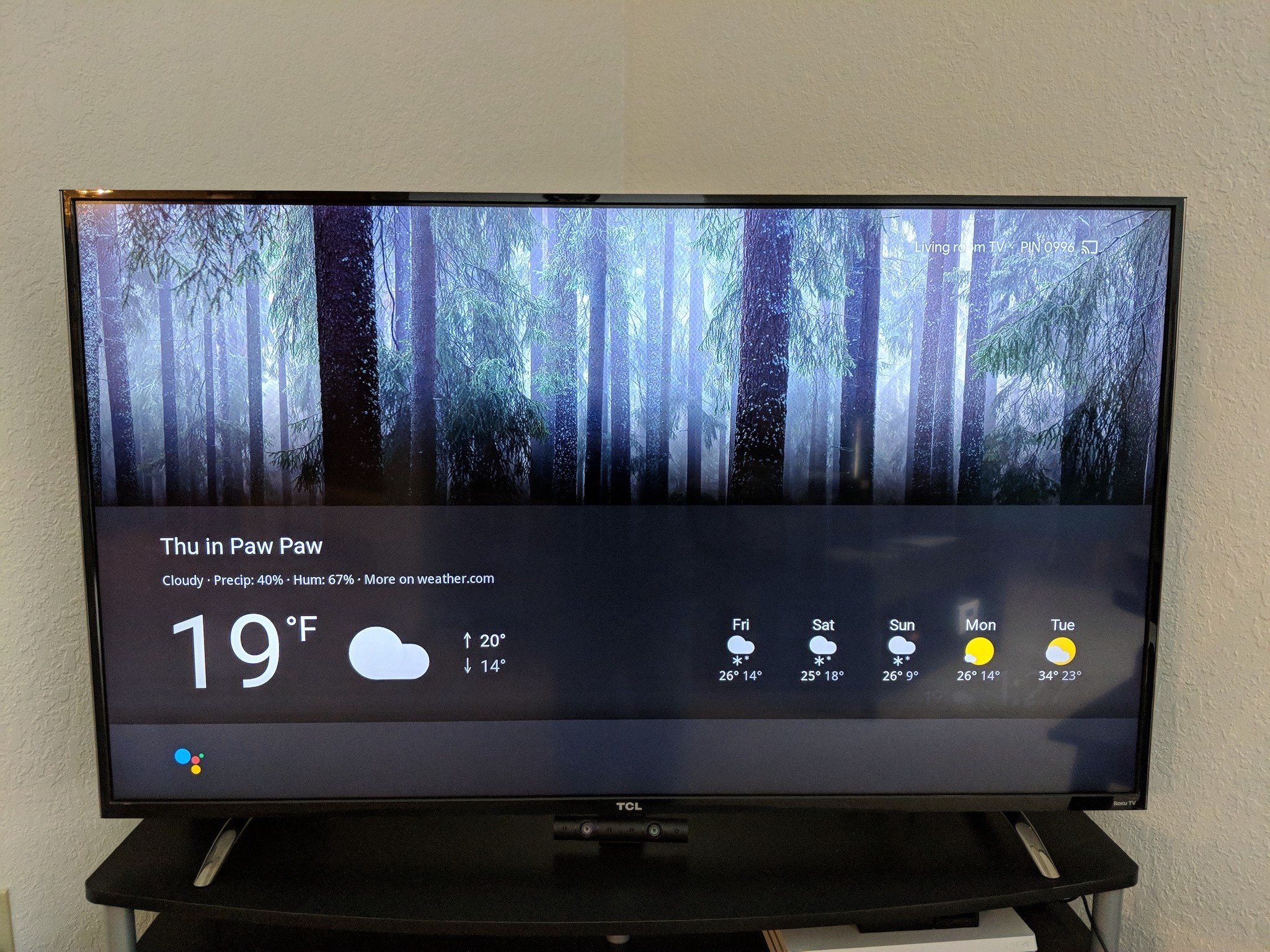
Between creating calendar appointments, calling your local pizza place, ordering an Uber, etc., there's no shortage of things you can do with Google Home. Google's smart speaker has grown and evolved a lot since its release in late 2016, and it's now got a new feature that helps it tie-in more closely with Google's other piece of connected hardware – Chromecast.
You've previously been able to ask Google Home to start playing YouTube videos and movies/TV shows on your television, and now Google is expanding this functionality so that your Home can show contextual info on your TV screen that's related to questions you ask it.
This functionality is currently limited to seeing a weather forecast, and while we'll likely see it expanded to other questions/commands down the road, here's how to get started with it in its early form.
1. Make sure you've got everything in place
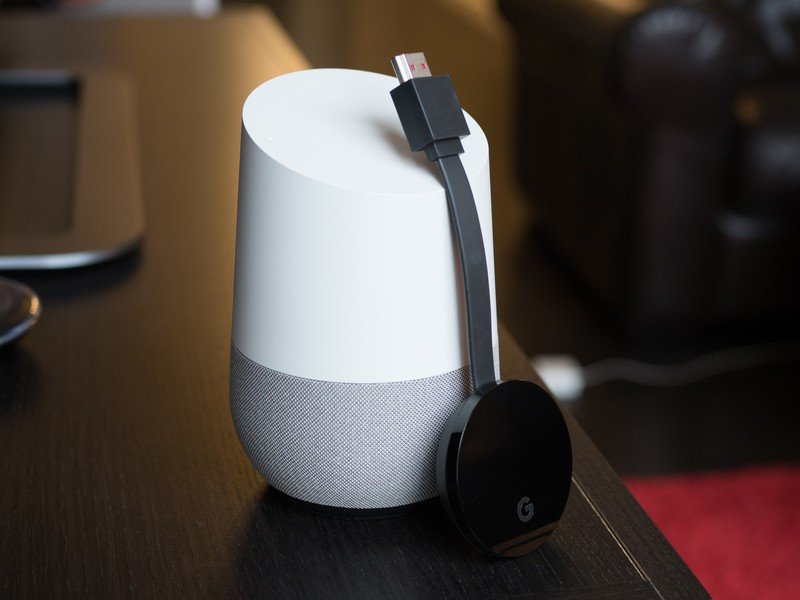
Before you start spouting off commands, you'll want to first ensure that everything is set up and connected as it should be. In other words, this means having a Google Home and Chromecast (either a 2nd-gen or Ultra) that are turned on, connected to your home Wi-Fi network, and working without any issues.
Assuming you're all good on this front, asking Google to show you the weather on your Chromecast-enabled TV is actually quite simple.
2. Know what to call your Chromecast
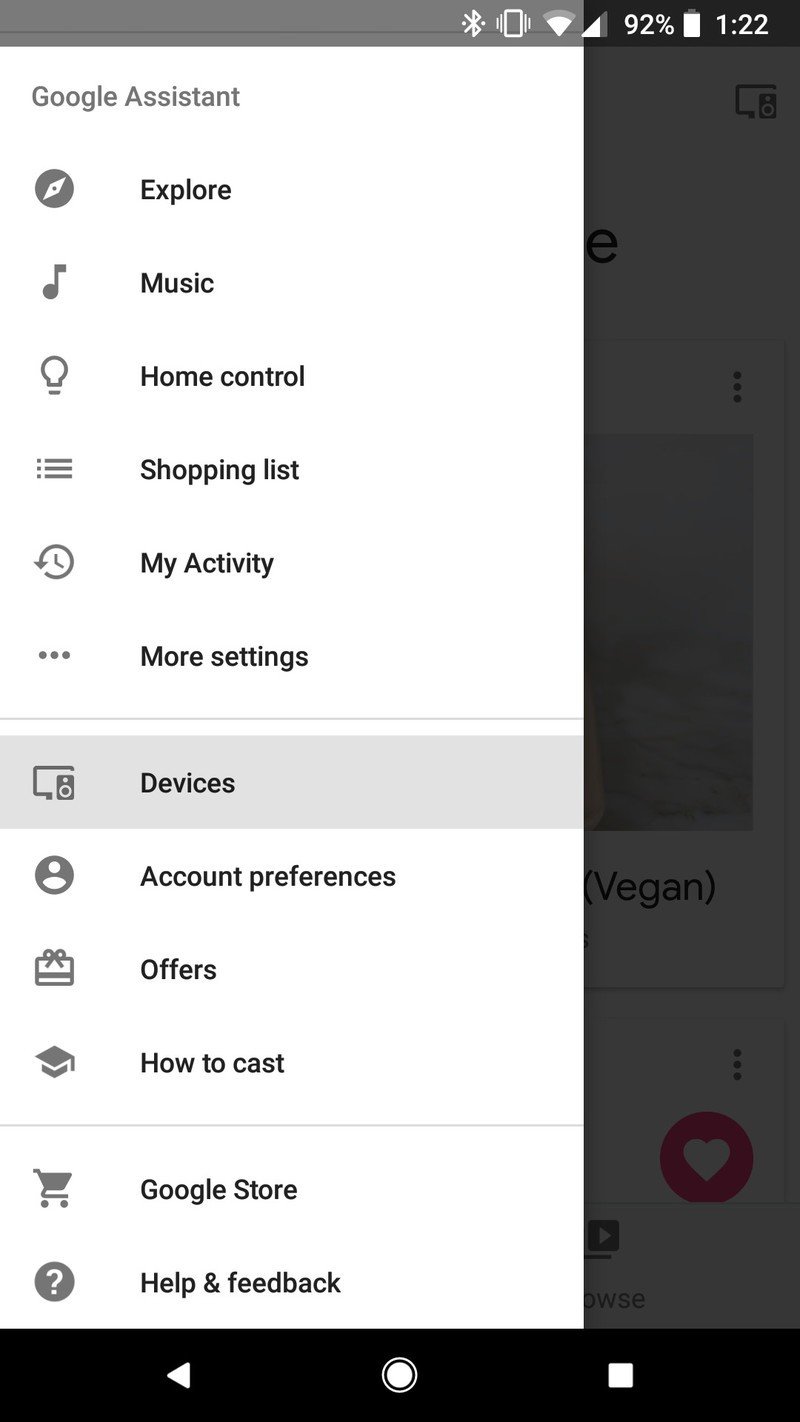
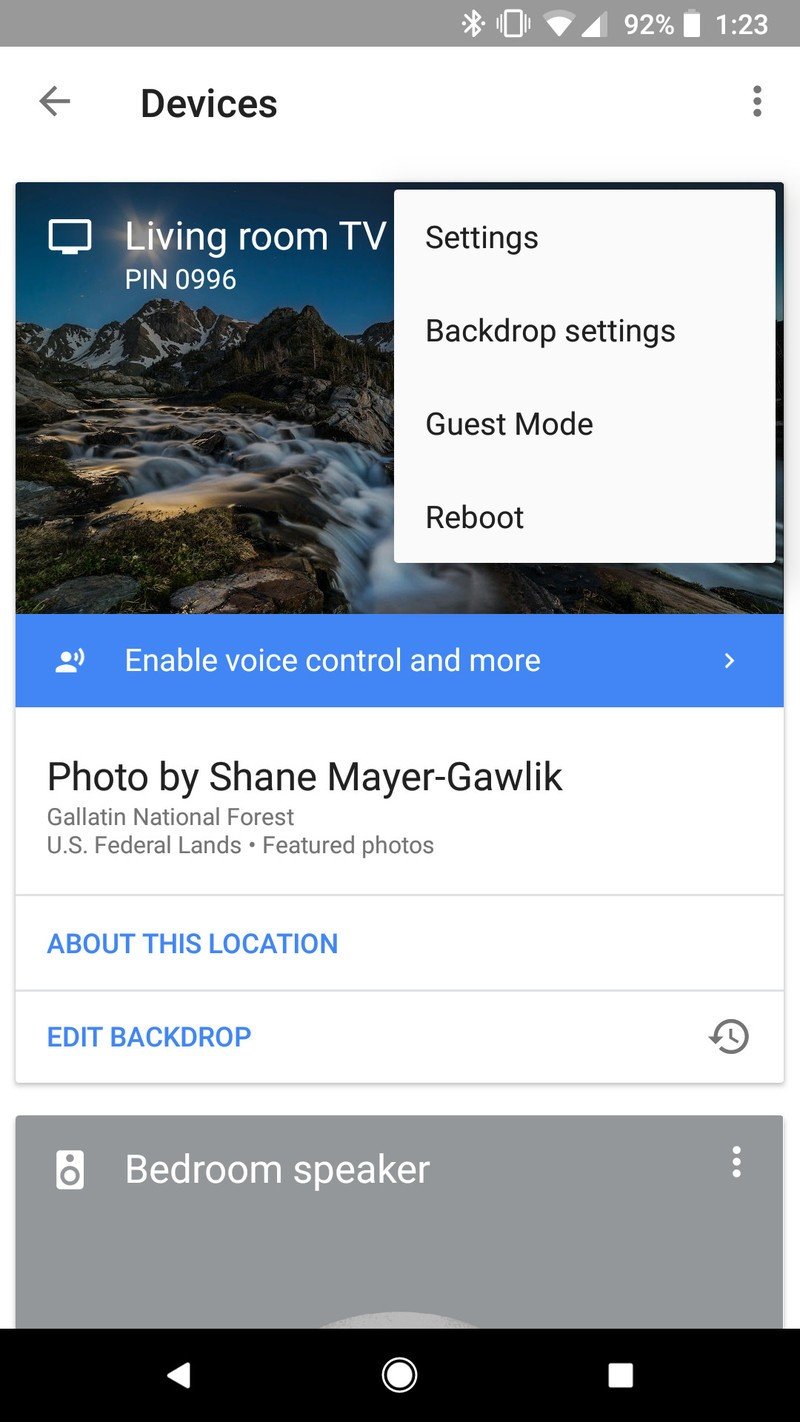
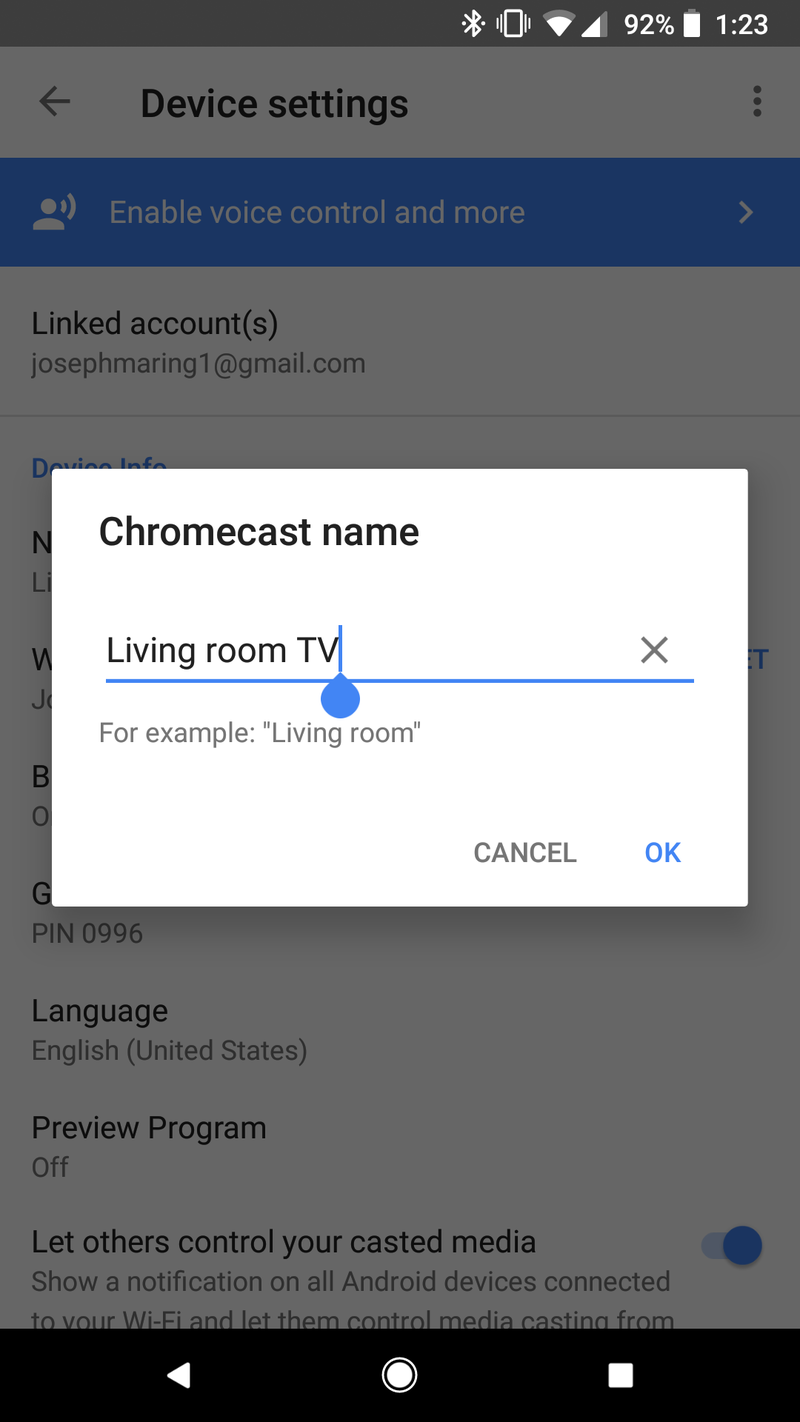
When you ask Google to show you the weather on your TV, you'll need to refer to it by whatever name you've assigned to your Chromecast. To double check what this is:
- Open the Google Home app
- Tap the menu button in the top left and go to Devices
This will show you a list of all your smart devices, and your Chromecasts will appear with television icons next to them and their name. If you want to change what a Chromecast is called, tap the three dots on the card for it, go to Settings, and tap on Name. Once you do this, you can name your Chromecast whatever you'd like.
Be an expert in 5 minutes
Get the latest news from Android Central, your trusted companion in the world of Android
3. Ask Google to show you the weather
Once you've done this, all you need to do next is ask your Google Home to show you the weather. Assuming you name your Chromecast "TV", you'd say "Hey Google, show me the weather on my TV." Following this, you'll get a visual on your TV for the current temperature, 5-day forecast, and more. Along with the visuals on your TV, your Google Home will also read out the weather as if you'd just asked "Hey Google, how's the weather?".
Although this is technically a Google Assistant feature, it only works when asking a Google Home or other smart speaker and not Google Assistant on your phone/tablet.
Joe Maring was a Senior Editor for Android Central between 2017 and 2021. You can reach him on Twitter at @JoeMaring1.

