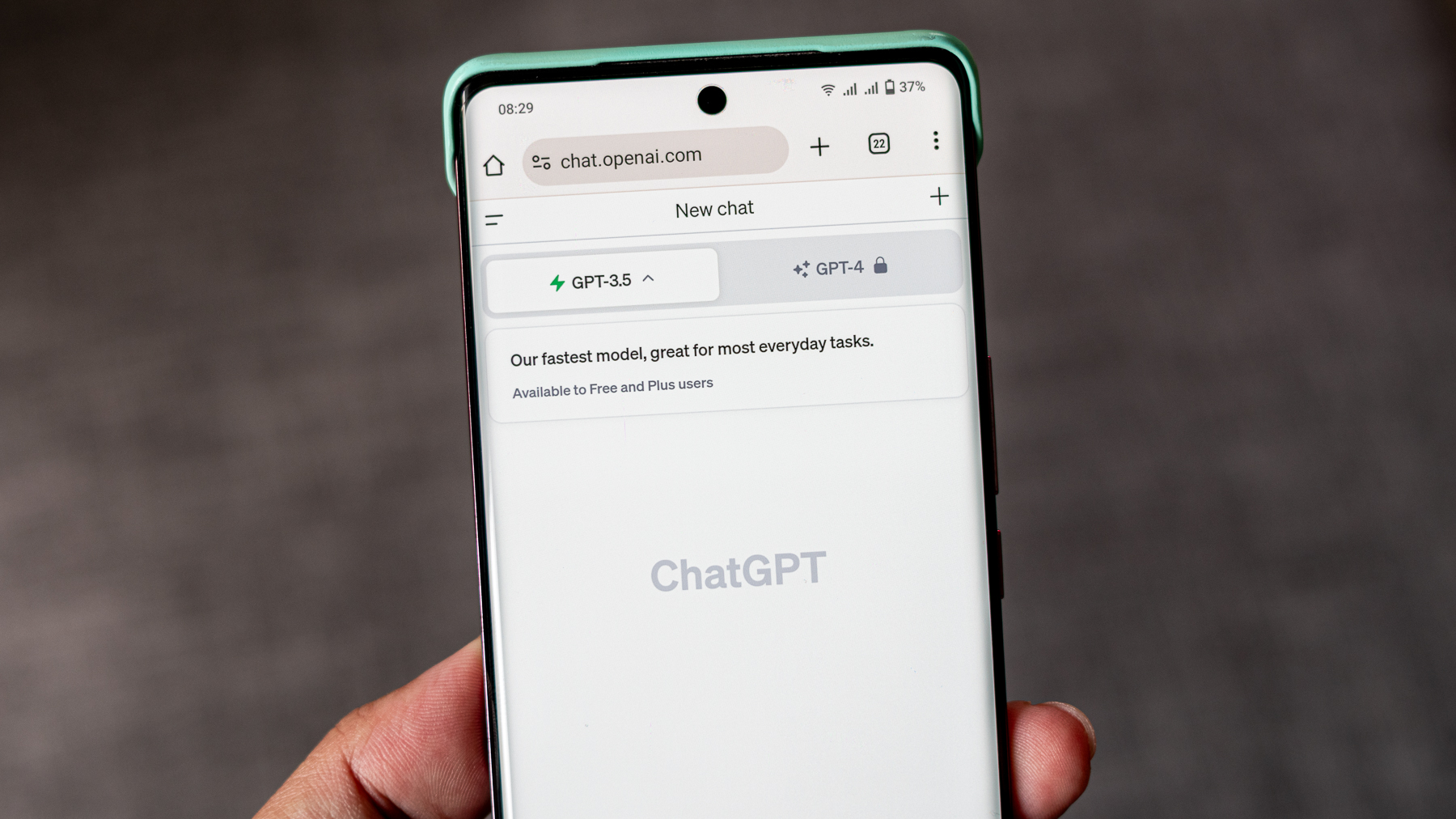How to use the archive feature in Google Photos
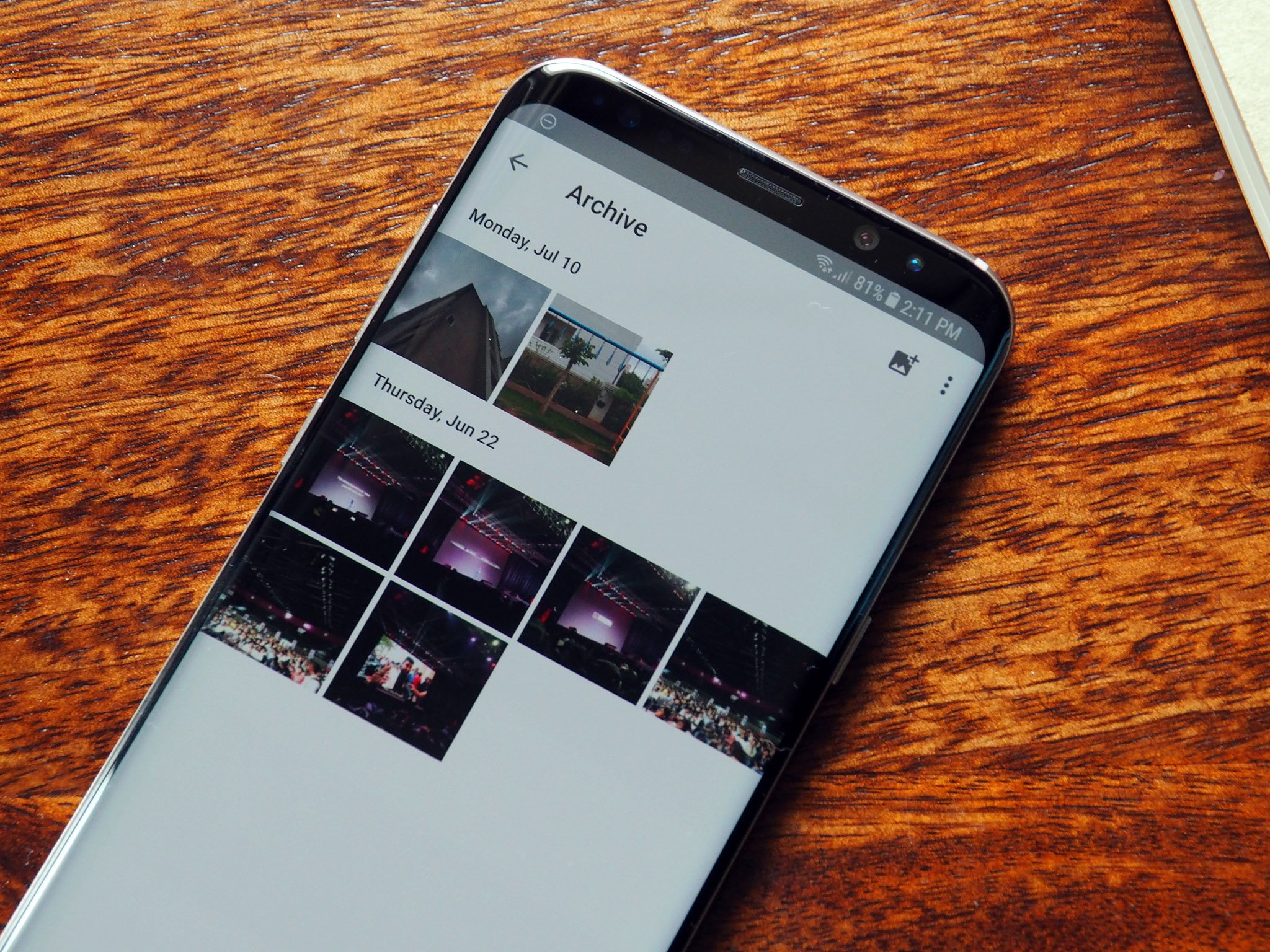
Google has been steadily adding features to Google Photos, and a recent addition is the ability to archive images from your main stream. The feature comes in handy if you're looking to get your pictures more organized within Photos, or if you want to move a few images off the main view.
You can manually archive photos, and Google will also notify you to clear the clutter if it notifies a lot of duplicate images in your timeline. Archived photos still show up in albums and search, but it's an easy way to keep your main timeline free of clutter.
How to archive a photo in Google Photos
- Open Google Photos from the app drawer or home screen.
- Long-press on an image to select it, and continue to select all the images you want to archive
- Tap the action overflow button (three vertical dots on the top right corner).
- Tap Archive.
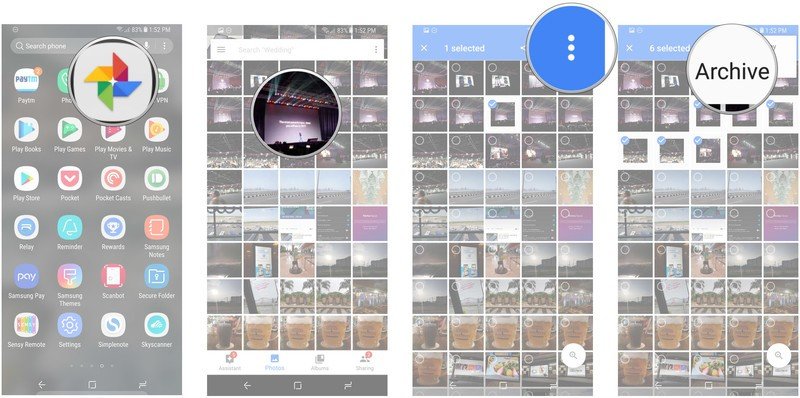
How to access archived photos in Google Photos
- Open Google Photos from the app drawer or home screen.
- Tap the hamburger menu (three horizontal lines on the top left corner).
- Tap the Archive tab to see all the archived photos.
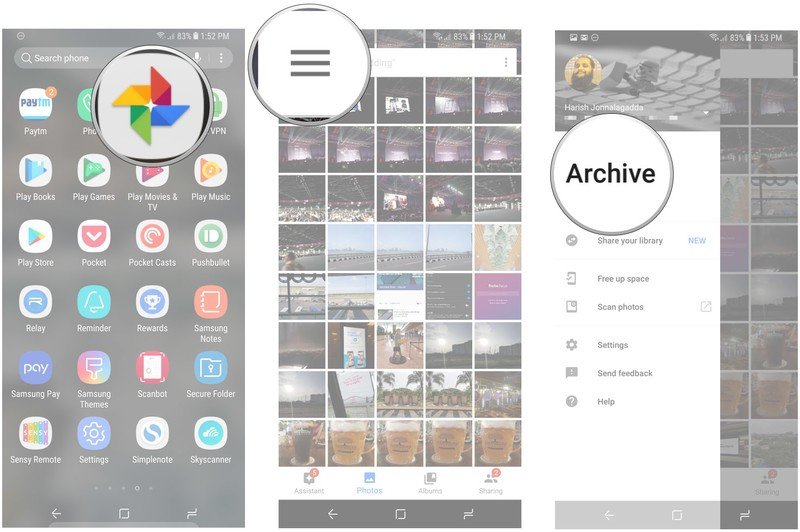
- You can also add images to the archive by selecting the Add to archive button.
- Tap on the images you want to archive.
- Tap Done to archive the pictures.
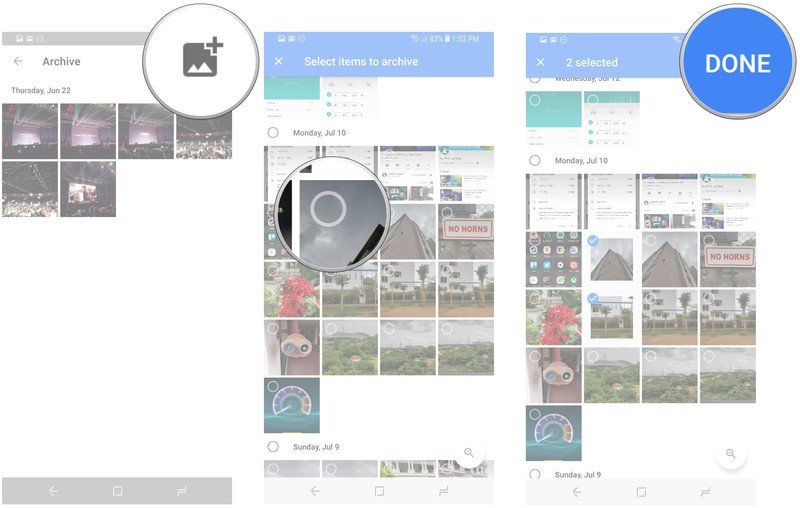
How do you manage your photo library on Google Photos? Let us know in the comments below.
Be an expert in 5 minutes
Get the latest news from Android Central, your trusted companion in the world of Android

Harish Jonnalagadda is Android Central's Senior Editor overseeing mobile coverage. In his current role, he leads the site's coverage of Chinese phone brands, networking products, and AV gear. He has been testing phones for over a decade, and has extensive experience in mobile hardware and the global semiconductor industry. Contact him on Twitter at @chunkynerd.