How to (and why to) unlock the Samsung Galaxy S4
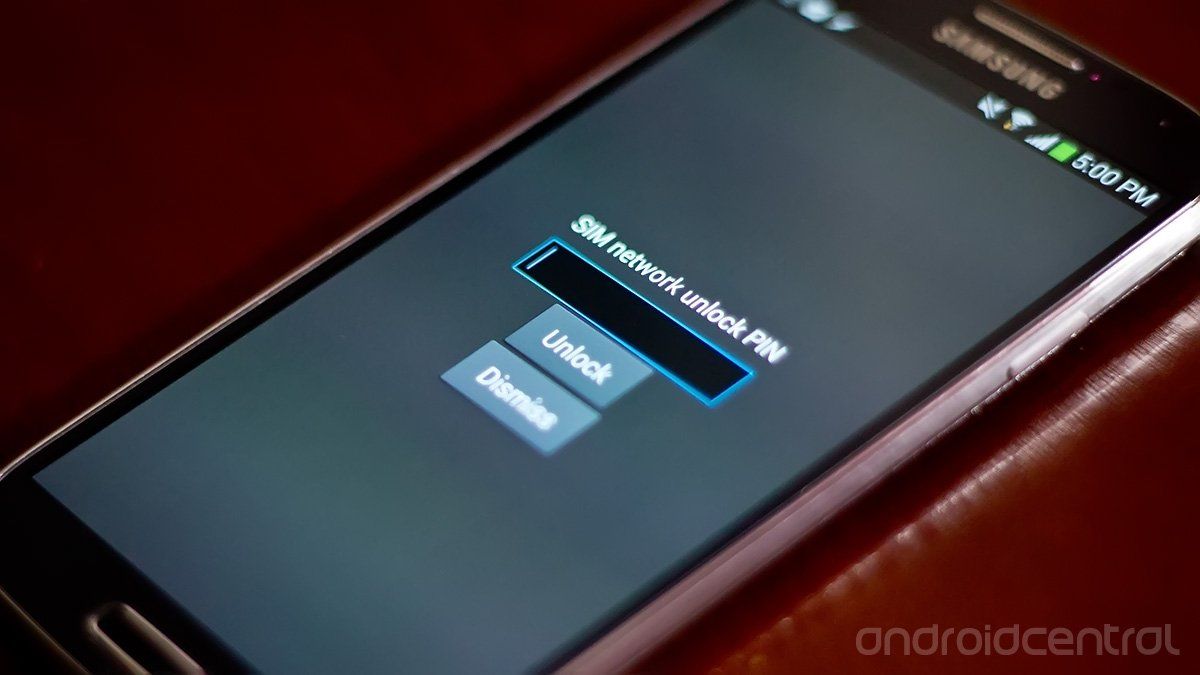
You may have heard about this thing called “unlocking” your phone. For the tech-savvy, this is pretty standard stuff, but for everyone else, let us outline the basics of what phone unlocking is, why you might want to do it, and how to go about it.
When you buy a phone from a carrier like AT&T, Vodafone, or Rogers, they give you a SIM card with all of your relevant account information on it. The phone you get from that carrier won’t be able to make calls or sends texts until the SIM card is installed in your phone. Getting data for web browsing and apps is only possible over Wi-Fi without a SIM card installed.
The thing is, service providers aren’t interested in just selling you a phone; they want to make sure you’re paying them for access to their cell towers and the associated voice and data services. To do that, phone makers allow service providers to lock the device so only SIM cards from that carrier can work in a given phone.
Now, there is a process to unlock the SIM slot so you can use any SIM card in a phone. Keep in mind that this doesn’t guarantee that your phone will actually work with any carrier, either at home or elsewhere in the world, since a phone’s antenna is tuned to specific towers, and putting in a new SIM card can’t change that. Things get legally sticky when it comes to unlocking, too. Any new phone you buy in the U.S. can now only be legally unlocked by your carrier under specific circumstances. Usually that involves having had service for 60 days or more first, but the fine print varies from carrier to carrier. You can read up more about the legality issue here.
Why unlock your Samsung Galaxy S4?
Why would you want to bother? The main reason would be to use your phone with another carrier while visiting another country. Once your phone is unlocked, you can take out your home SIM card and pick up another one in that country. Generally speaking, the service you’ll get from a local carrier is cheaper than what you could get with a roaming package from your carrier back home. Another use case is simply to switch carriers while you’re at home.

Again, unlocking your phone doesn’t guarantee you’ll actually be able to connect to the towers used by your new service provider. Sometimes you’ll be able to get basic access, but not higher-speed LTE. To determine which networks your phone can connect to, first you need to know the model number of your Samsung Galaxy S4. Yes, there are a couple of different ones. Swipe down from the top of the screen of your phone to get the notification tray, tap the settings gear icon in the top-right, and tap the More tab at the top. Down at the bottom, tap About device and make note of the model number. Now find that model number in this table in the top row, and you’ll be able to see which 2G, 3G, and 4G LTE wireless bands that phone can access below. Also note whether those bands are using UMTS / HSPA or EV-DO.
Be an expert in 5 minutes
Get the latest news from Android Central, your trusted companion in the world of Android
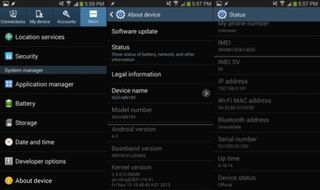
Those numbers determine which service providers you can connect to. Now to identify which carrier you’d like to use your Samsung Galaxy S4 with and which wireless bands they use. This can require a bit of detective work. If a Google search for “_____ wireless bands” doesn’t help you, the most straightforward route is to get in touch with the new carrier and ask them directly which wireless bands their towers use. Wireless band information on American carriers can be found here. With these two pieces of information (bands your Samsung Galaxy S4 can access and bands your target carrier uses), you can determine if it’s worth your while to unlock your device. If there’s a match between the two, you’re good to go. If not, you’ll need to find a carrier that will support some (or more of) the bands that your phone can. If none of your potential carriers support the same bands as your Samsung Galaxy S4, unlocking is likely not a viable option for you.
Getting an unlock code for your Samsung Galaxy S4
That’s a lot to take in for a first-timer, but luckily, figuring all of that out is the hard part. Actually getting your phone unlocked is pretty easy. Be sure to call up your carrier first to see if they'll be able to unlock your device for you - if you've got a good reason, they'll do it for you. If not, there are third parties you can go with, though that will void your warranty. The only piece of information you’ll need is the IMEI number of your device. This is a unique identifier code that can be found in the same About device screen we mentioned earlier. Swipe down from the top of the screen of your phone to get the notification tray, tap the settings gear icon in the top-right, and tap the More tab at the top. Down at the bottom, tap About device, then tap Status, and scroll down to find the IMEI number. You can also dial *#06# from the phone dialler to get your IMEI. With that, you should be able to order an unlock code for your phone.

There are a number of different places you can go to get an unlock code, both on- and offline, that can generate a code for you once they have your phone model number, original carrier, and IMEI number in hand. When you put in a SIM card from your new carrier, you should be prompted for an unlock code. Punch that in and you should be good to go. If you can’t get your hands on the new SIM right away, but want to have your Samsung Galaxy S4 prepared ahead of time, you should be able to input the unlock code by opening the phone dialer app and punching in #7465625638(unlock code)# or #0111*(unlock code)#.
There's one big thing to keep in mind here: you only get ten wrong guesses at punching in your unlock code. Don't keep putting in bad unlock codes, otherwise you won't be able to put in any unlock code at all, even if it's good, and the phone will be permanently stuck with its original carrier.
That's it!
Unlock your Samsung Galaxy S4 at GetUnlocked
To recap:
- Figure out if your phone will work on your new carrier.
- Dig up your IMEI number.
- Call your carrier for an unlock code, or buy one from a third party.
- Swap SIM cards or punch in the dial code, and type your unlock code into your phone.
Any questions or problems? Leave a comment!













