How and when to use Dolby Atmos sound on the Galaxy S9
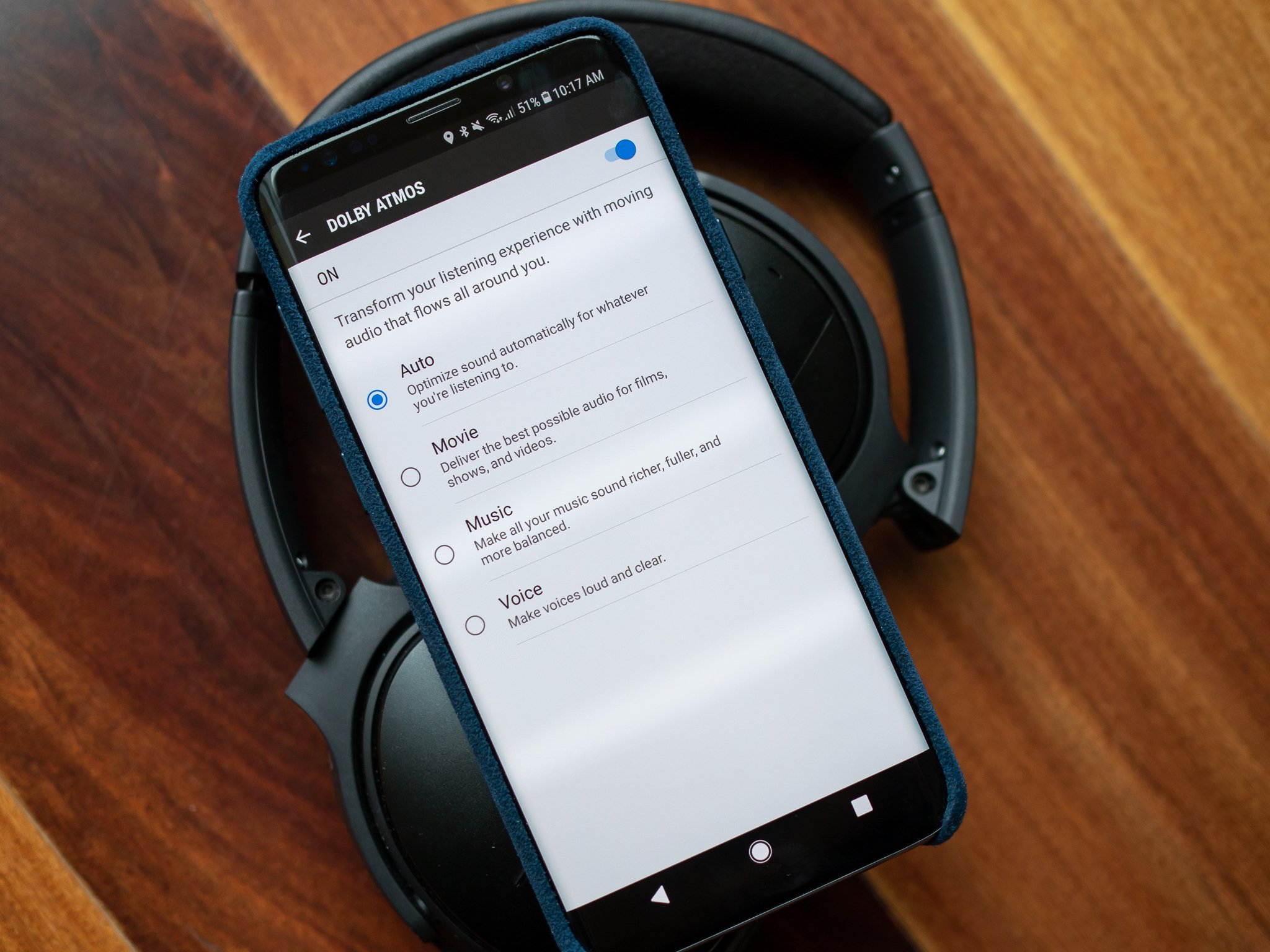
The Galaxy S9 introduced a dual speaker system, providing stereo separation when watching video and also simply higher volumes. And it came without an increase in bezel size, which is a total win-win. But Samsung added another wrinkle to the whole audio experience: Dolby Atmos sound, which is processing that's supposed to provide an enhanced audio experience on all sorts of content.
If you've been staring at that Dolby toggle in your settings since you got your Galaxy S9, unsure what it actually does, we have you covered.
How to turn on Dolby Atmos on the Galaxy S9
- Head into your Settings and scroll down to Sounds and vibration.
- Scroll down and tap on Sound quality and effects.
- You don't have to tap the toggle to turn it on yet.
- Tap the toggle at the top to make Dolby Atmos active.
- To start off, the best setting to leave it on is "Auto" as you get a feel for how it sounds.
- Tap it once to turn on Atmos to the previously-chosen sound profile, or press-and-hold to enter the Atmos settings.
When to use Dolby Atmos and what it does
The bigger question is what exactly Dolby Atmos does. Ostensibly, this mode is designed for when you're playing back any content that was specifically mixed for Atmos — typically full-length movie. With Atmos turned on and watching a movie mixed for Atmos, you'll get a far more immersive audio experience — particularly if you're wearing quality headphones.
But most of us aren't watching full movies on our phones, and to be honest most movies don't have an Atmos audio profile (or don't make it available on phones). So instead, we're all more likely to use Atmos with the "regular" audio that comes out of our phones every day. Whether you're using speakers or wired (or Bluetooth) headphones, turning on Atmos you'll immediately notice everything get louder. In situations where you used to max out the Galaxy S9's volume slider, you'll be able to back it off by about 25%. That's because Atmos is effectively passing the audio through an equalizer to massage it and provide what it thinks is a better overall sound — and the result is you hear more of what you want to hear without maxing the volume.
This is no silver bullet — things sound different, but maybe not better.
When you're wearing headphones, you'll also notice more of a spacial sound — i.e., you hear a little echo and width that makes it sound like you're listening to speakers in a large room, rather than having headphones directly on your ears. If you change the Atmos sound profile to "Voice," you'll notice a massive difference that really focuses on voices at the expense of everything else. Unless you're listening to an audiobook or something of the sort, chances are you won't like this sound profile. The "Movie" and "Music" profiles are a bit closer to "Auto" — they sound fine, and are definitely louder, but you'd be hard-pressed to find the results better than applying some minor tweaks to an equalizer on the phone. But then again, this happens automatically.
So even if you're not watching a "Dolby Atmos" enabled movie, give the toggle a shot and see how it sounds. Even if you just use it for a little volume boost when you need to hear something quiet without headphones, it's worth checking out. But if you're an audiophile, you're better off plugging in some headphones and managing an equalizer yourself.
Be an expert in 5 minutes
Get the latest news from Android Central, your trusted companion in the world of Android
Andrew was an Executive Editor, U.S. at Android Central between 2012 and 2020.

