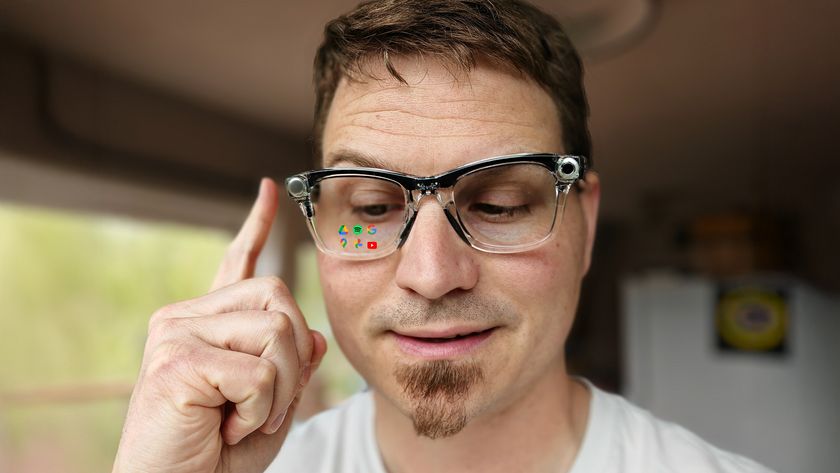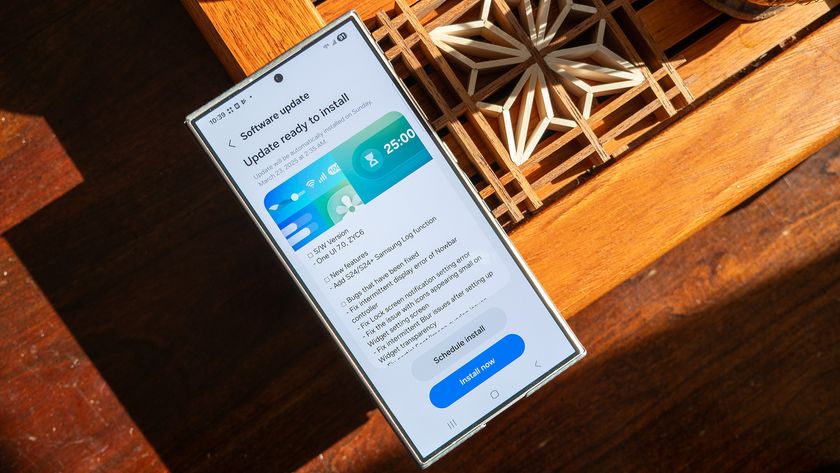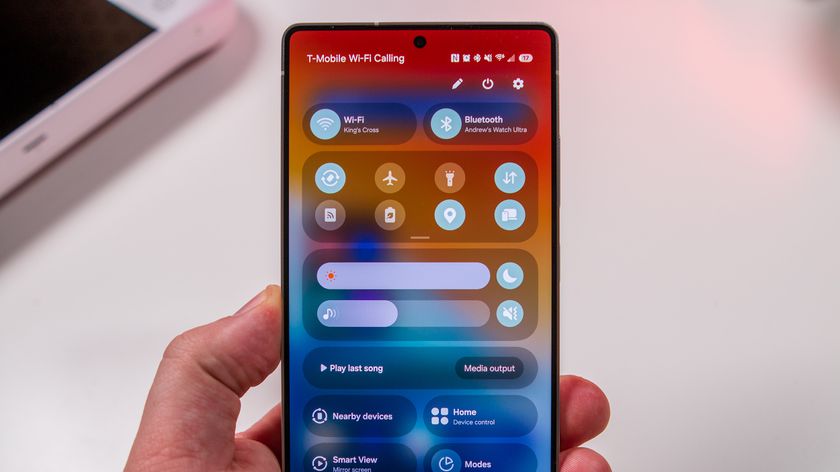What do the LG G6's 16:9, 16.7:9 and 18:9 app scaling settings do?
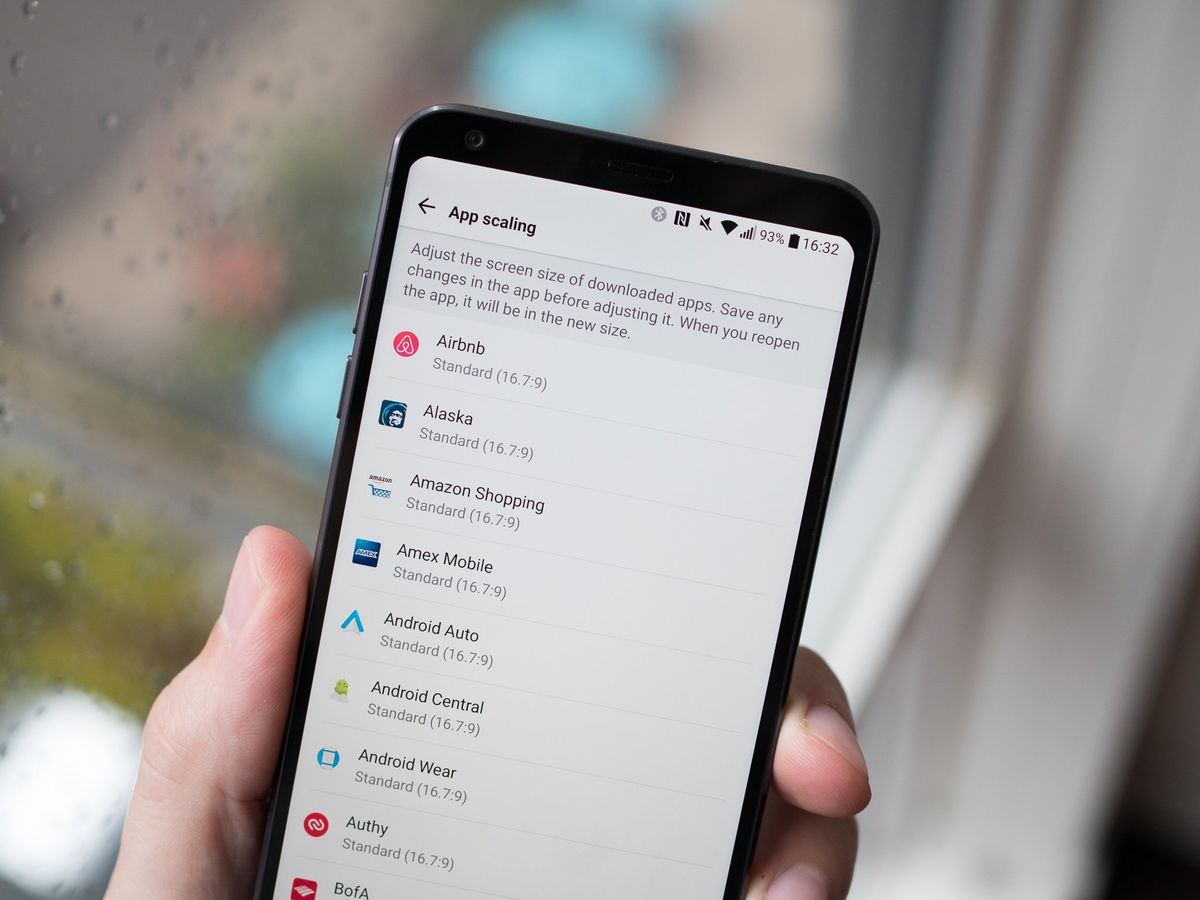
The 18:9 aspect ratio display on the LG G6 gives you extra screen without making the phone wider, but that also means the display is a different shape than some apps expect it to be. While Android's design guidelines let apps automatically resize to a wide range of aspect ratios, there are some issues that can arise — and LG's "app scaling" settings are where you want to go if you run into issues.
Potential app problems on the LG G6
By default, all apps on the LG G6 run in what's called "Standard" mode, which means they're scaled up per standard Android methods to fit a 16.7:9 aspect ratio — that is, 18:9 minus the navigation bar on the bottom and status bar on the top. For most apps, this is completely fine and you won't see any issues; apps will work just like they do on any other phone with a 16:9 display.
Where you may run into issues on the LG G6 is with games and media apps that want to take up the whole screen — including hiding the navigation and status bars — when in landscape, but are hard-coded to stick to a specific height and width. In this case, by default, you'll see the navigation and status bars hide themselves, but you will see pillarboxing: small black bars on the left and right of the app's view. In this case, you have two choices: leave it as-is and live with the black bars, or use the "app scaling" settings to force the app into a "Full screen" mode of 18:9.
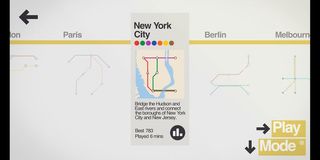
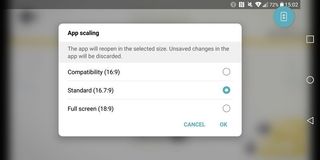
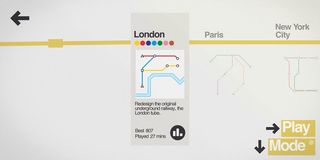
When forcing one of these previously-pillarboxed apps to 18:9, the app will expand to fill the entire horizontal width of the landscape display but is basically accomplishing this by just zooming in on the app — that means some assets within the app may not scale properly, and you may have content actually cut off on the top and bottom. For example in a game you may get a properly scaled view of the world when set to 18:9, but the controls or extra interface elements will be squished or overlap.
So what's the best choice? In most cases, leaving the app at 16.7:9 is the best way to go, despite the pillarboxing black bars. You can always play around with forcing full-screen apps to complete 18:9, but at this early stage in the LG G6's life you can expect apps to be less functional when forced to this mode. Going forward, app developers will work to support these tall displays specifically and apps should eventually better support these different aspect ratios.
How to adjust LG G6 app scaling settings
Again by default the LG G6 sets every app to run in 16.7:9 mode, but if you want to adjust the settings on a per-app basis you can do so in the settings. Here's how to get it done.

- Open your phone's Settings
- Tap on Display
- Tap on App scaling
- You can choose Compatibility (16:9), Standard (16.7:9) or Full screen (18:9)
If you run into any issues on the LG G6 when forcing a different aspect ratio, you can always go back into the settings and switch it to 16.7:9, or even 16:9 for the most complete compatibility.
Be an expert in 5 minutes
Get the latest news from Android Central, your trusted companion in the world of Android
Andrew was an Executive Editor, U.S. at Android Central between 2012 and 2020.