How to adjust the brightness on your PS5 DualSense controller

If you're like most of us — and I think you are — you probably spend a lot of time gaming in low-light conditions, so it might be to your advantage to know how to adjust the brightness of your PS5 DualSense controller so that you can see how to make your next move. Let's face it, we all game late into the night, or with "mood" lightening from our smart light bulbs, but those conditions aren't ideal for seeing the buttons you want to press. If you don't have that necessary muscle memory with your DualSense controller just yet, don't worry. You can adjust the brightness level of the backlighting so that you won't miss a beat. Here's how.
How to adjust the brightness on your PS5 DualSense controller
- Open the Settings menu at the top right corner of the dashboard.
- Scroll down and click on the Accessories menu.
- Scroll down and click on Controllers
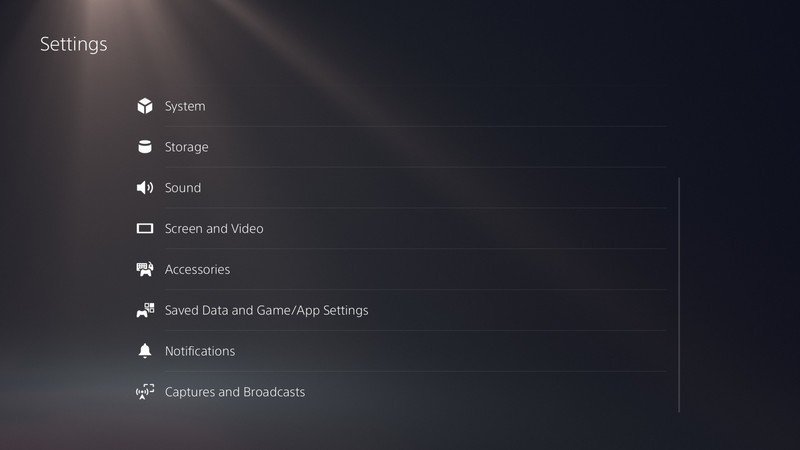
- Scroll down and click on Brightness of Controller Indicators.
- Select your preferred brightness level, including Bright (which is the standard), Medium, or Dim. You cannot turn off backlighting completely.
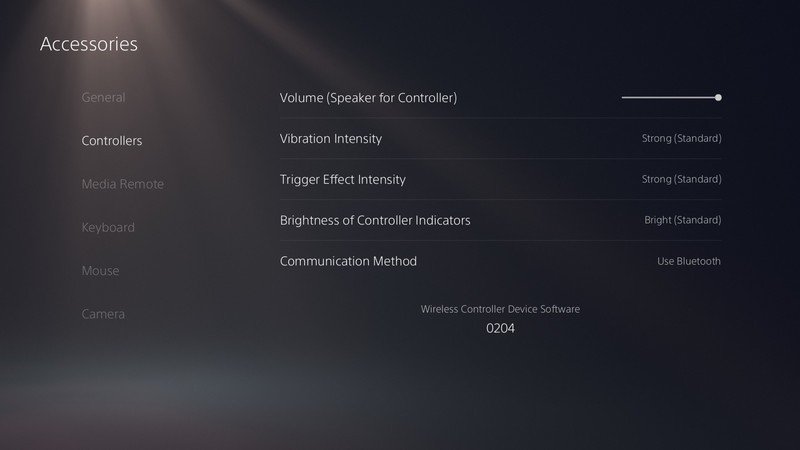
Now that you know how to adjust the backlighting and brightness levels on your PS5 DualSense controller, you'll be ready to tackle any of the great games already available on the platform. If you are still looking to pick up a new PS5 for yourself or as a gift, be sure to look into all of the great accessories for the console as well. And as you continue to play your way through all those great games, be sure to check back here often for updates, guides, and tips!
Our top equipment picks
With all the time you're going to spend gaming on your PS5, you'll want to probably have a backup controller and/or a convenient charging station, especially with those backlights turned up to maximum brightness. Here's one of the better charging docks we've come across.

Docking bay
Keep your DualSense controllers charged and ready for your next marathon gaming session with this charging station. Made by Sony, it mirrors the style of the PS5, but note that the controllers are sold separately.
Be an expert in 5 minutes
Get the latest news from Android Central, your trusted companion in the world of Android

Jeramy was the Editor-in-Chief of Android Central. He is proud to help *Keep Austin Weird* and loves hiking in the hill country of central Texas with a breakfast taco in each hand.
