How to add your personal pronouns to your LinkedIn profile
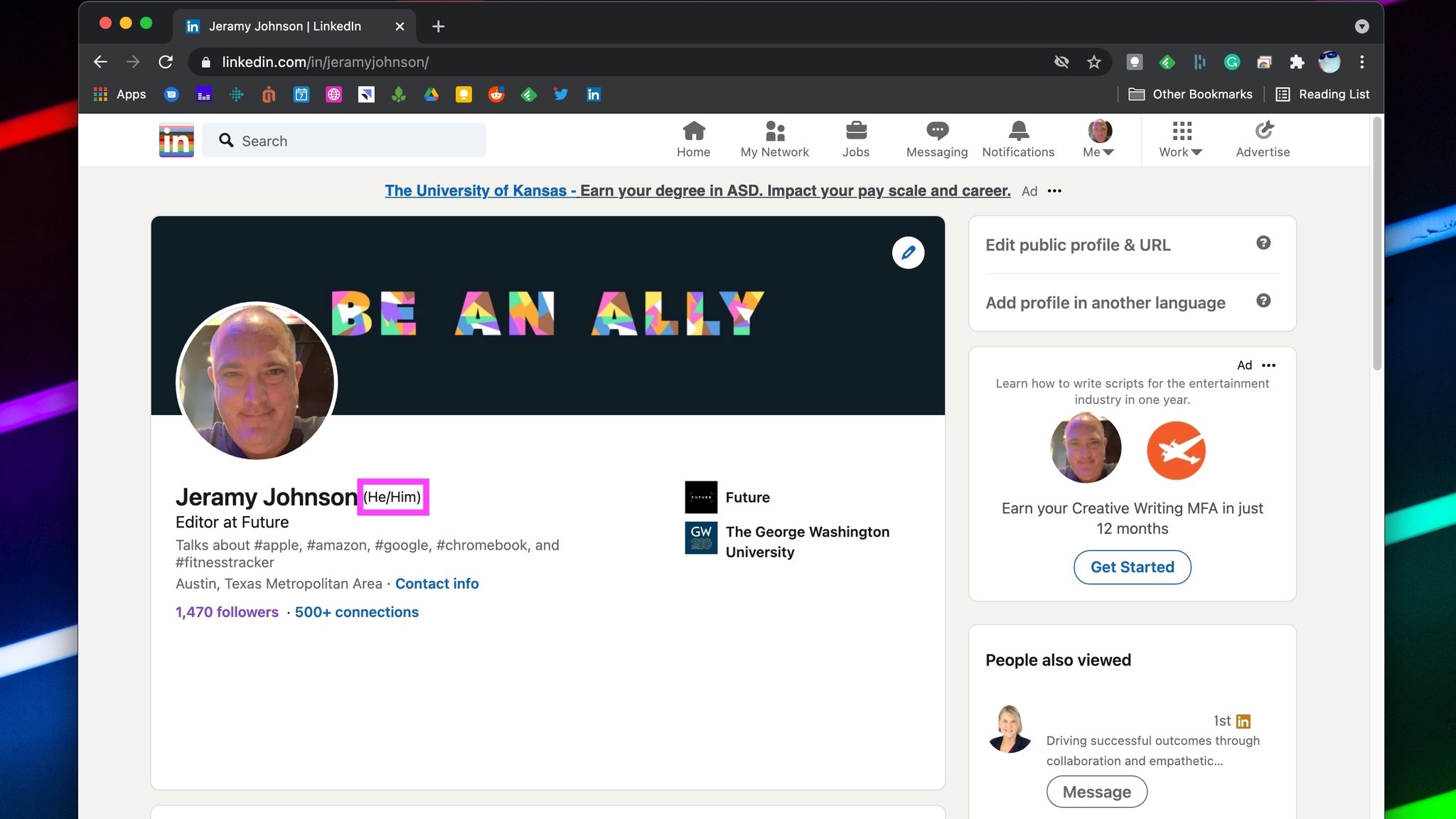
June is Pride Month, and what better way to celebrate diversity than by letting the world know who you truly are. Even though it may be challenging to do this online, many companies and social media sites are trying to make this easier for those who want to express their identities on their accounts and profiles.
One such example is the professional networking site LinkedIn. I'll show you how you can add your personal pronouns to your LinkedIn profile so that others know and respect how to address you and so that you can show your support and normalize the practice of using personal pronouns in everyday work settings.
How to add your personal pronouns to your LinkedIn profile
The examples below are from a desktop browser, but note that the steps to change your pronouns are the same whether you initiate them from the LinkedIn website or the mobile app.
- Click/tap on your profile image.
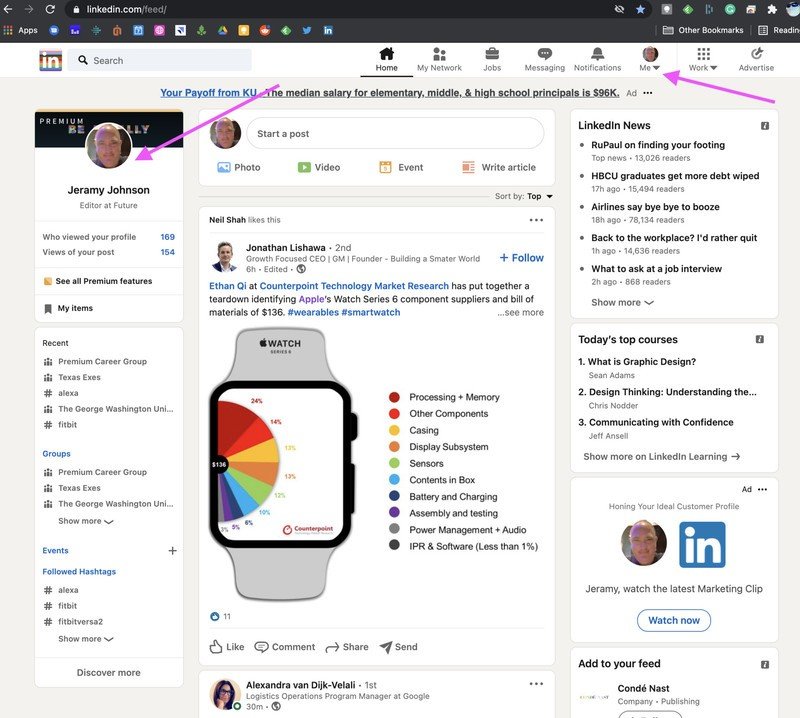
- Click/tap on the pencil icon at the upper right of your profile page.
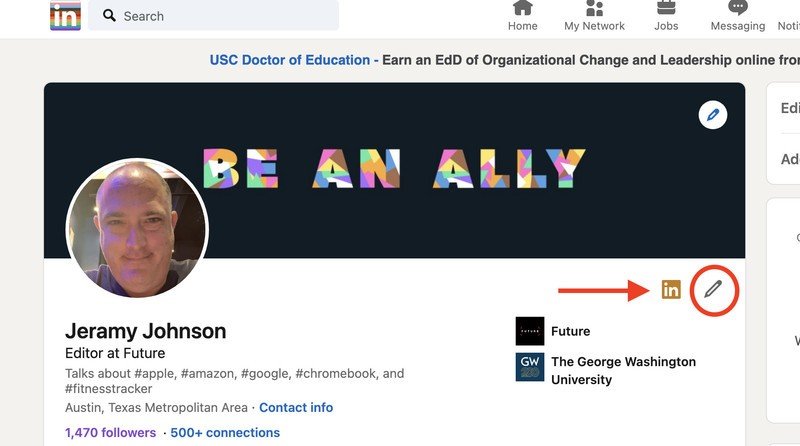
- Click/tap on Add former name to put in your maiden name, deadname, or any identity by which people may have previously known you in case they want to find and reconnect.
- Click/tap on Visible to to make this former name visible to everyone or only your connections.
- Click/tap on the drop-down arrow in the Pronouns section.
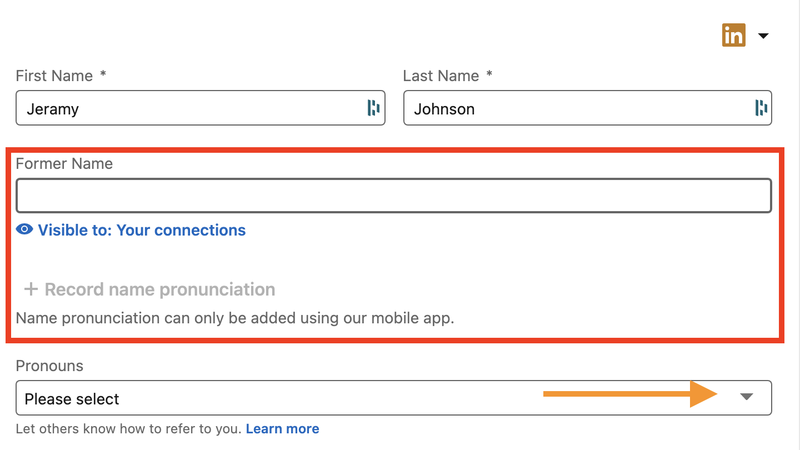
- Choose from She/Her, He/Him, They/Them, or select Custom pronouns.
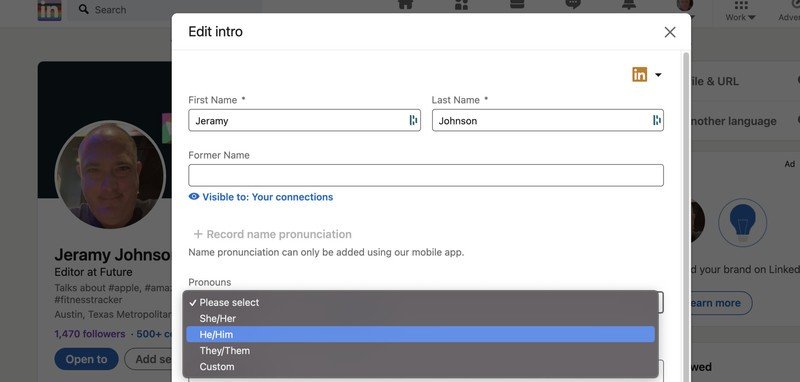
- Click/tap on Visible to to make your pronouns visible to everyone or only your connections.
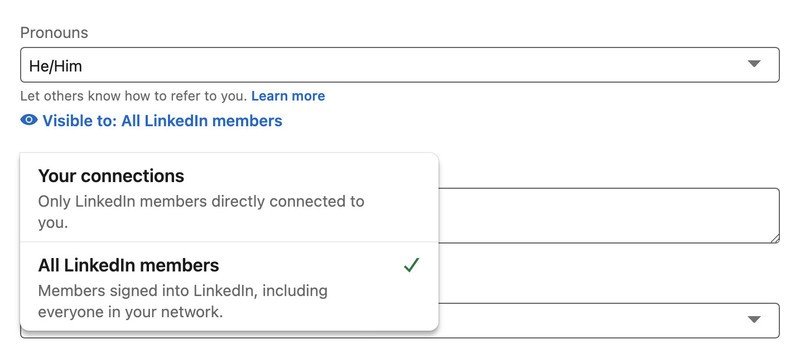
- Click/tap Save and see your pronouns reflected on your LinkedIn profile.
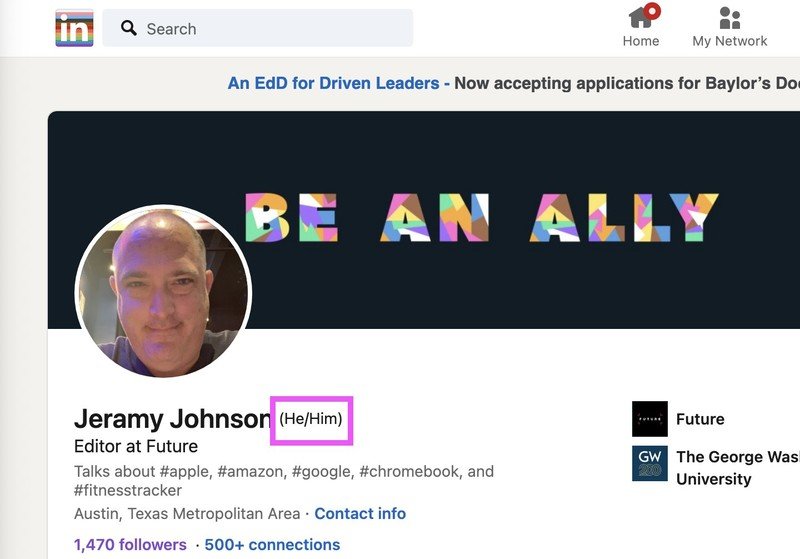
LinkedIn isn't the only social network that has added a dedicated space for people to display their personal pronouns. Instagram has room in the profile section for you to add up to four pronouns, and even Twitter is considering adding this feature soon.
While you're putting your best foot/face forward, be sure to make sure you look your best on that next Zoom interview. Little things like a good ring light or quality webcam can really help to show off your true self to friends, family — or even your future employer.
Be an expert in 5 minutes
Get the latest news from Android Central, your trusted companion in the world of Android

Jeramy was the Editor-in-Chief of Android Central. He is proud to help *Keep Austin Weird* and loves hiking in the hill country of central Texas with a breakfast taco in each hand.
