How to add your credit card on PS5

As much as we all love free, not all of the games for the new Sony console are at no cost, so you need to be sure you know how to add a credit card to the PS5. From time to time, some pretty great demos or mini-games can be found free-to-play, but the most exciting games will require purchase. Whether you want to buy a subscription to a service or your next favorite game, you'll want to have your payment method set up. Let's help get your credit card ready on your console so you can get to playing right away.
How to add your credit card on PS5
- Make sure your PS5 is powered on and hooked up to your TV.
- Using the DualSense controller go all the way to the top-right then select Settings.
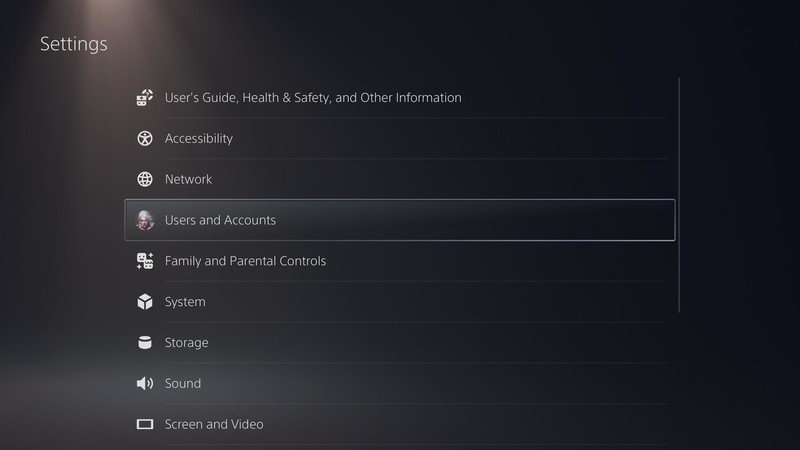
- Select Users and Accounts.
- From here, you will want to choose Accounts.
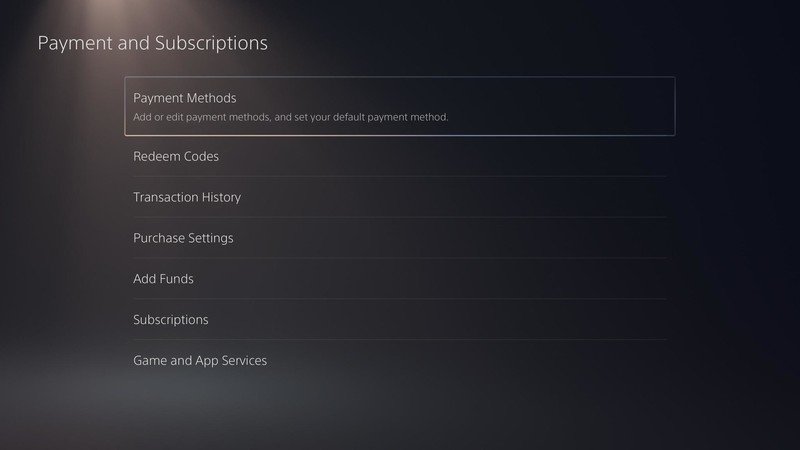
- Click on the Payments and Subscriptions option.
- The first option on this screen will be Payment Methods, so go ahead and select it.
This is where you will be able to add your credit or debit card and set your default payment method. While there are many ways to purchase games for the new PS5, paying directly on the console can really streamline the process.
During our PS5 review, we enjoyed the new Spider-Man: Miles Morales. Buying this game directly through the console, without going to any separate websites, made the whole process so much more enjoyable.
Once you have your credit card or another payment method all set up, you'll ready to get to gaming. While you do get the excellent, redesigned controller with your PS5, you may want a set of headphones or other accessories to better customize your PS5 gaming experience.
Our top equipment picks

Pay to play
The new PS5 has a lot of amazing games to play, including action, sports, role-playing, puzzle, and so much more. So be sure to have your credit card ready so you can play when you find your perfect game.
Be an expert in 5 minutes
Get the latest news from Android Central, your trusted companion in the world of Android

