How to add video news sources to the Lenovo Smart Display
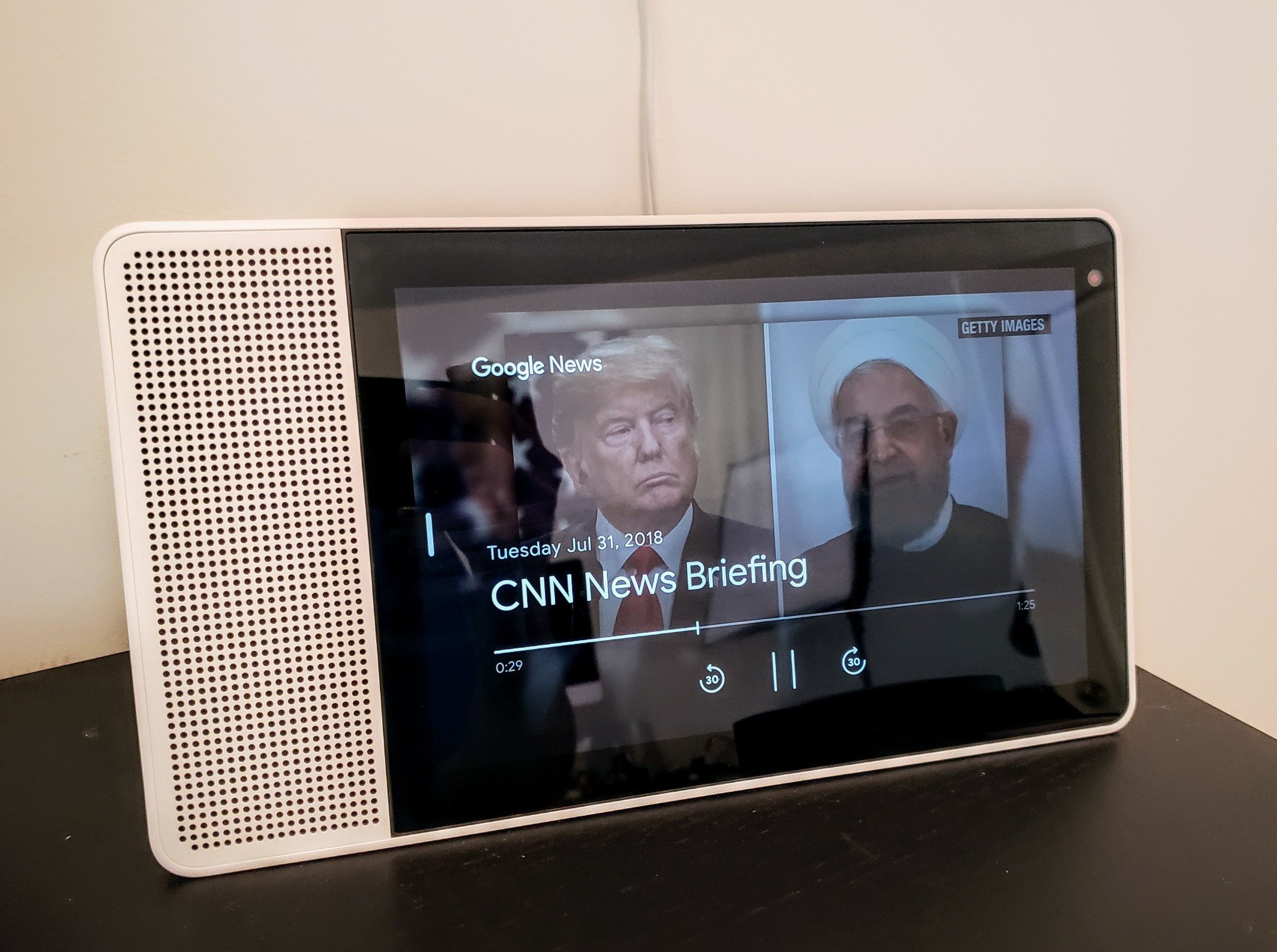
Google Home has long allowed users to set which news sources they hear when they ask Assistant to "play the news," but with the arrival of Smart Displays from Lenovo and others, many of these briefings now have video, too.
That means when you ask your Lenovo Smart Display to "play the news," you can watch it, too! Here's how to get it set up.
How to add video sources to your news briefing
All of the work is done inside the Google Home app, because the Lenovo Smart Display is basically a Google Home with a screen. That means that changes made to the news briefing order will affect all other Google Home speakers associated with your account. Keep that in mind if, for example, you'd prefer to watch your news on one screen and listen to it with a different speaker.
- Open the Google Home app.
- From the home screen, tap on the three-line hamburger menu.
- Select More settings.
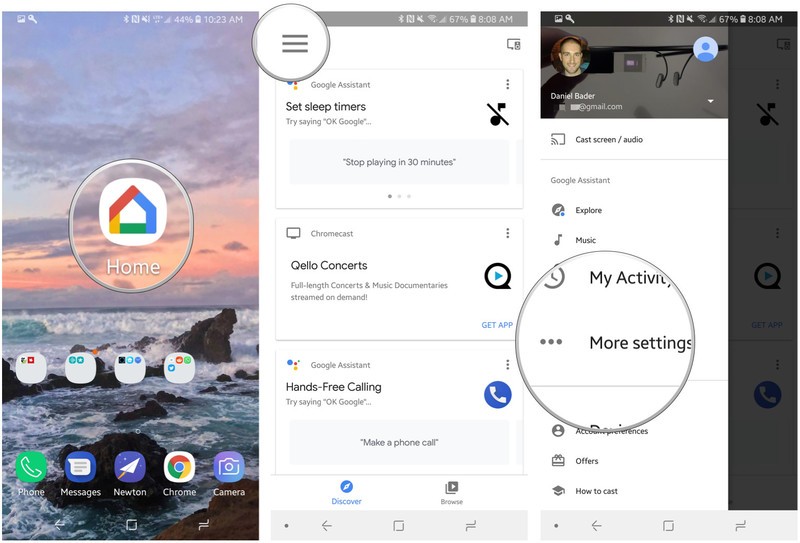
- Scroll down to News and tap on it.
- Select Add news sources.
- Check off news sources that say "Video available on Smart Displays".
- Optional Return to previous screen and select Change Order.
- Optional Move video briefings up to the top of the list.
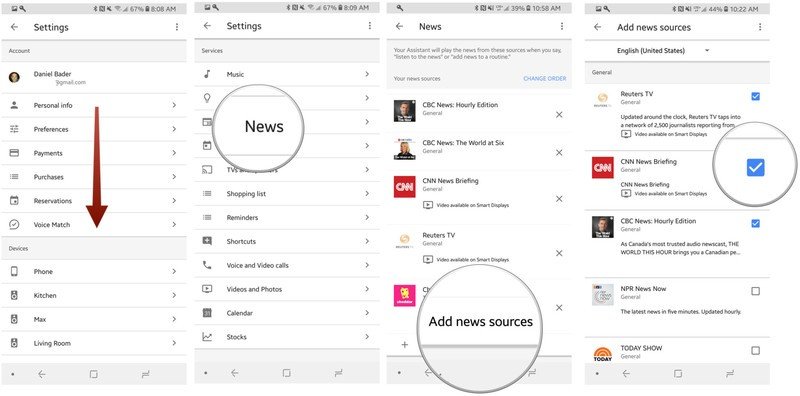
What video sources are there?
Right now, it's early days in the life of video news sources inside of Google Assistant, so the selections are slim.
- CNN
- Reuters TV
- Cheddar
- TODAY Show
- CNBC Tech Check
- CNBC
- Bloomberg First Word
- Mad Money Lightning Round
- CNNMoney
- CBS Local News (various markets)
Anything else?
The great thing about this new feature is that even if you don't want to mess with your existing news briefing list — say you have a Google Home or other Assistant-based speaker — you can always just ask the Lenovo Smart Display to "play Reuters TV" or "show me CNBC," making it super easy to catch up on the news really quickly.
Be an expert in 5 minutes
Get the latest news from Android Central, your trusted companion in the world of Android
Daniel Bader was a former Android Central Editor-in-Chief and Executive Editor for iMore and Windows Central.

