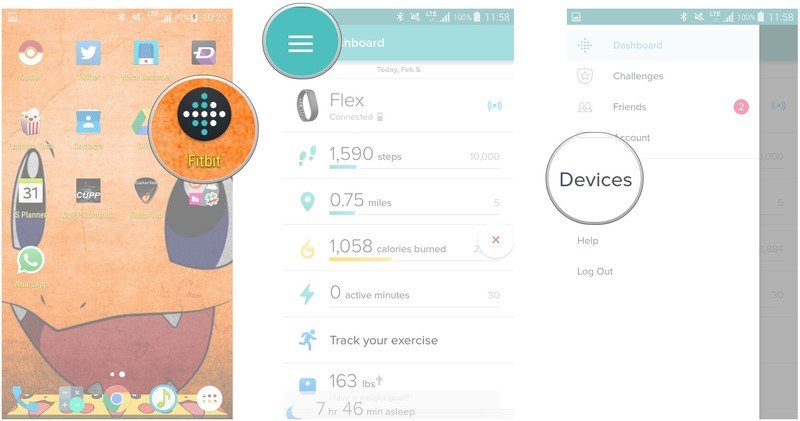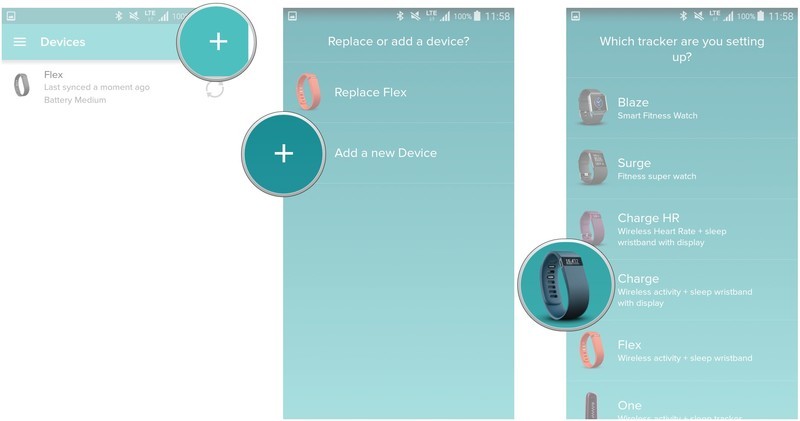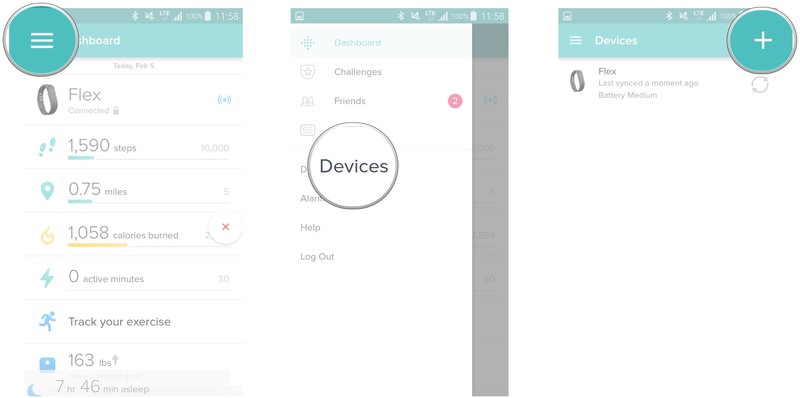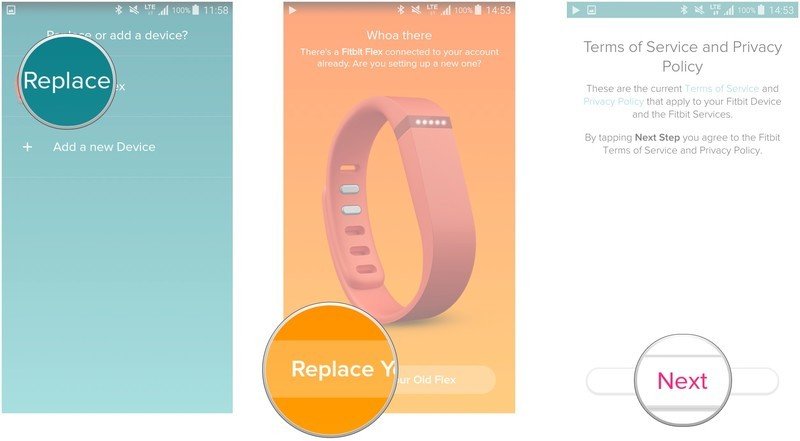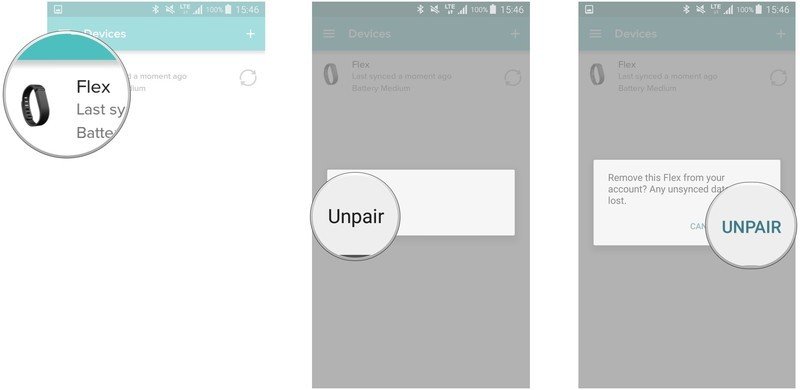How to add, replace, and delete trackers in the Fitbit app
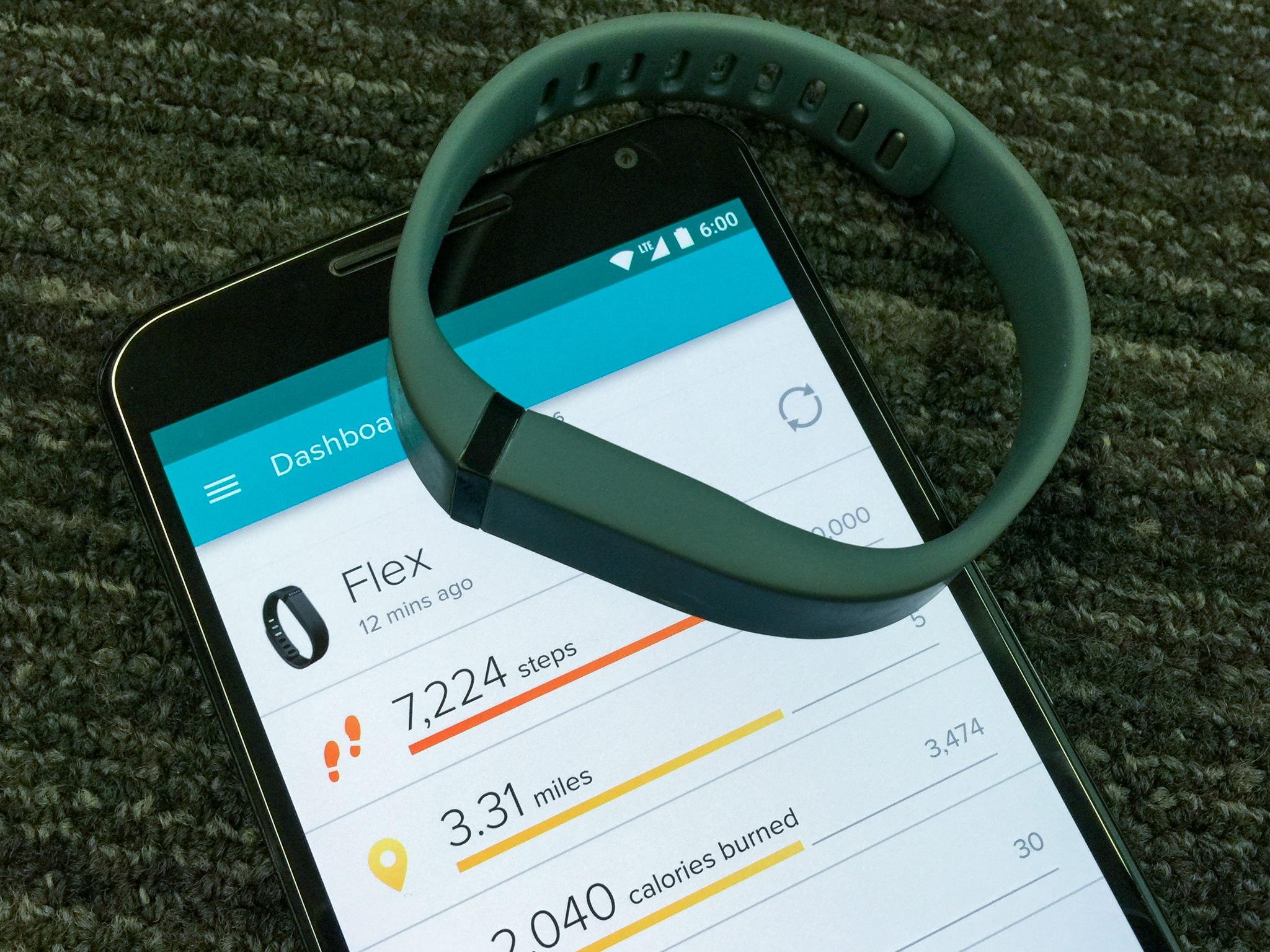
You may have more than one Fitbit device, depending on the day. Or, you may have recently upgraded and are chucking out the Flex for the heavy duty Surge. Either way, you'll want to pair your new device with the Fitbit app and maybe even replace your old device. The Fitbit app lets you do both and we're here to walk you through it!
How to add a tracker in the Fitbit app on Android
If you have a second Fitbit device or you're sharing your Fitbit account with someone else, like your child, you may want to add another device to your Fitbit app. Here's how:
- Launch the Fitbit app from your Home screen or from the app drawer.
- Tap the menu button button on the top left of the screen. It looks like this: ☰
- Tap Devices.
- Tap the add button on the top right of the screen. It's the plus sign.
- Tap Add a new Device.
- Tap the Fitbit model you wish to pair with your Fitbit app.
From here, setting up your new device is the same as it was the first time. Thankfully, we've got a complete guide on how to set up and start using your Fitbit.
How to replace trackers in the Fitbit app on Android
The replace function in the Fitbit app is for when you have replaced your specific Fitbit model with another of the same model. So, maybe your Flex finally gave out or you were working out so hard, that you didn't notice it fly out of your wristband and you crushed it with your energy legs. You loved the Flex, so you bought another one. Here's how to replace it in the Fitbit app:
- Launch the Fitbit app from your Home screen or the app drawer.
- Tap the menu button button on the top left of the screen. It looks like this: ☰
- Tap Devices.
- Tap the add button on the top right of the screen. It's the plus sign.
- Tap Replace (device name).
- Tap Replace Your Old (device name) at the bottom of the screen.
- Tap Next at the bottom of the screen.
From there you'll have to set up and start using your new Fitbit.
How to delete trackers in the Fitbit app on Android
Uh-oh. You've worked out so much that you can now crush coal into diamond between your thighs. You drop your Fitbit, but it falls between your legs, so you squeeze to stop it from falling. Bye-bye Fitbit. What I'm getting at here is that your Fitbit is busted and you have no need for it in your Fitbit app anymore. Here's how to delete it:
- Launch the Fitbit app from your Home screen or from the app drawer.
- Tap the menu button. It's in the top left of the screen and looks like this: ☰
- Tap Devices.
- Tap and hold on the device that you want to delete.
- Tap unpair.
- Tap unpair again.
That's it. Your device is removed. If you had synced said device just before removal and realize you want to re-pair it at a later date, that data will be there waiting for you.
Get the latest news from Android Central, your trusted companion in the world of Android