How to add or change a Zoom meeting password
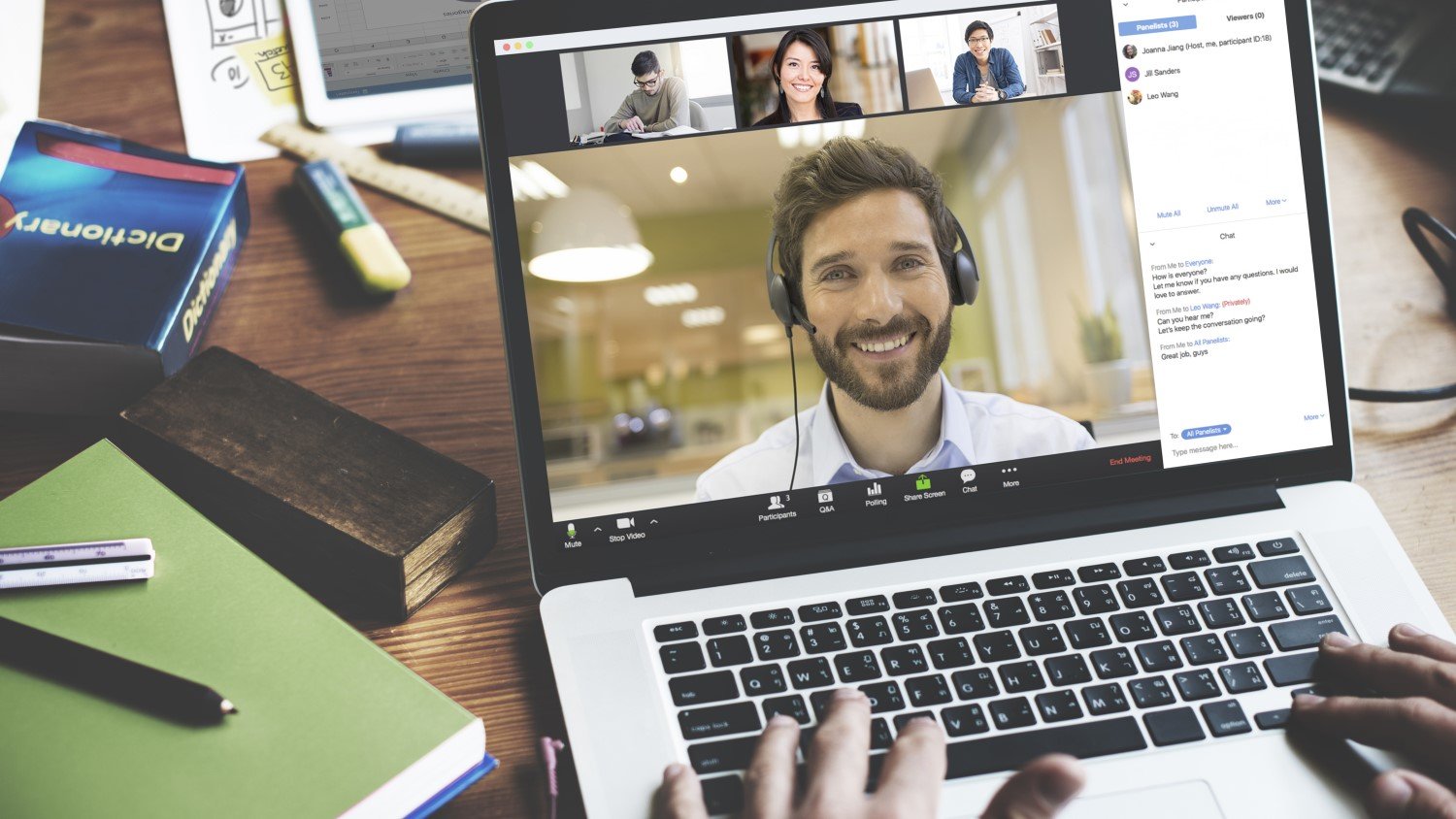
Millions of people around the world have been participating in ever more video calls and conferences these days, and the current video chat darling is Zoom. Unfortunately, Zoom's popularity has invited a growing number of trolls, hackers, and other threats that have brought havoc to the platform for some. One of the best ways to keep your meetings secure, whether they are a family catch up call or a corporate strategy session, is to make sure you're using a good password.
Thankfully, Zoom now has passwords turned on by default, but you can also go in and change the password if you like before you start your own session. We'll show you how.
How to add or change a Zoom meeting password from your computer
Zoom has several options built-in for network administrators and company IT departments to use to lock down meetings and calls for people on paid and corporate accounts.
Still, since many users (including myself) don't have a paid account, I'll just review how us regular folks can protect our Zoom calls with a password.
- Open the Zoom app on your computer, and click on the Schedule icon in the bottom left corner.
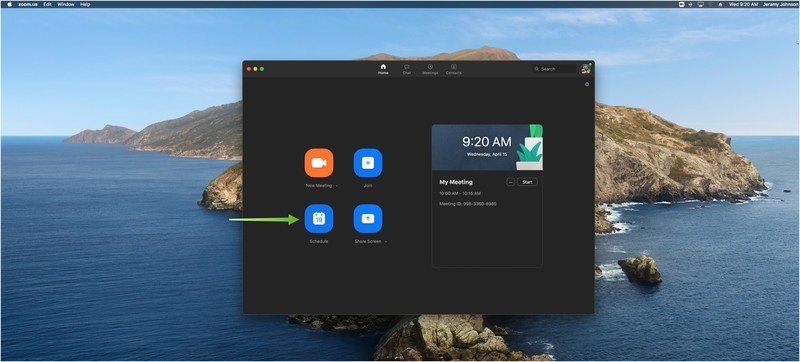
- Notice the Password section is pre-checked and populated with a password. You can use this password, or change it to whatever you want.
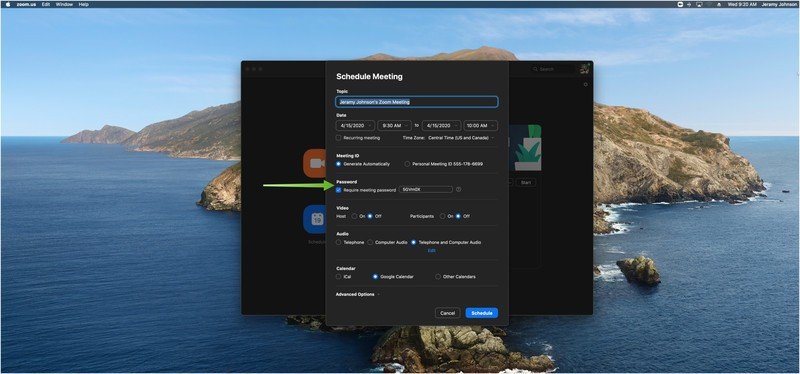
- To change the password, type your new password in the text box.
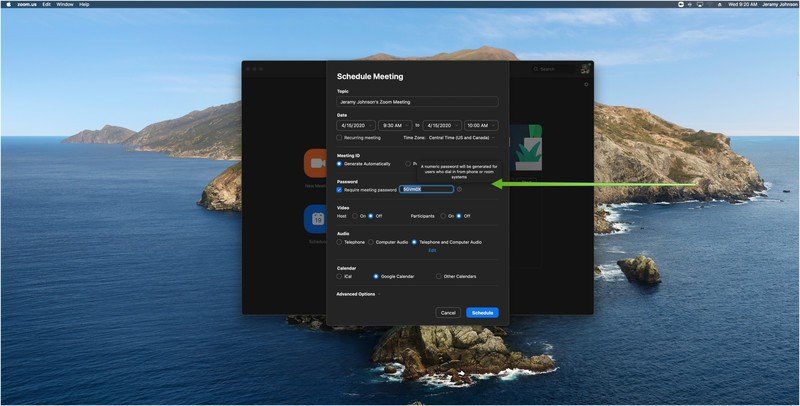
- Schedule and send out out your meeting invitation by clicking on the blue Schedule button.
How to add or change a Zoom password from your phone
- Open the Zoom app on your phone.
- Tap on the blue Schedule button.
- Scroll down to the Password section.
- Tap on the pre-populated password field.
- Type in the field to change the password to one of your choosing.
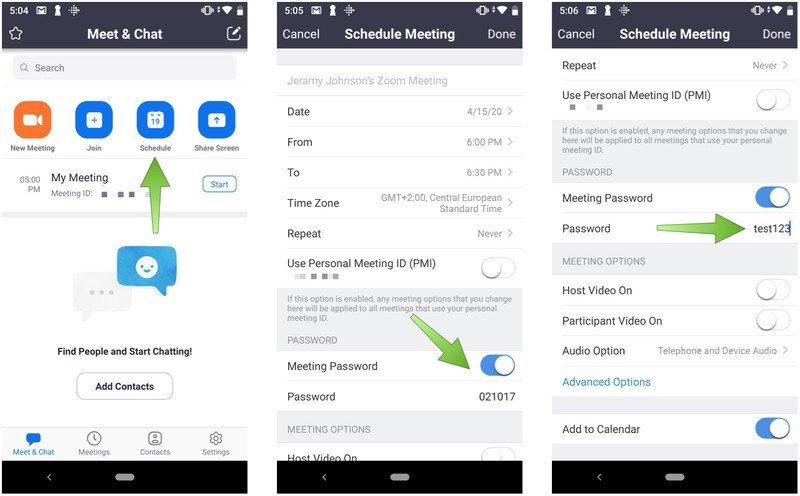
- Click Done to schedule and send out your meeting invitation.
In most cases, the password that Zoom pre-populates should be fine, and the fact that it's now required to join a meeting should protect you from most casual hackers or trolls. If you do decide to change the password, try to make it unique and complex.
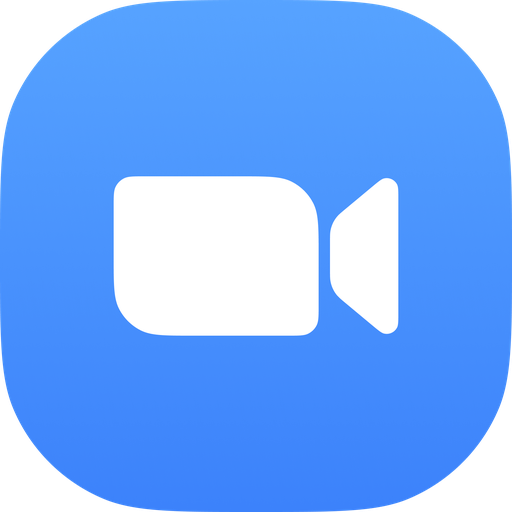
Zoom
Zoom has quickly become the default video chatting service during this period of self-isolation and is available to use on pretty much every major platform, including Android and Chrome OS.
Be an expert in 5 minutes
Get the latest news from Android Central, your trusted companion in the world of Android

Jeramy was the Editor-in-Chief of Android Central. He is proud to help *Keep Austin Weird* and loves hiking in the hill country of central Texas with a breakfast taco in each hand.
