How to add a keyboard and mouse to PlayStation 4

PlayStation 4 gamers already have access to one of the best controllers in the world with DualShock 4 included in the box, but it's not great for everything. While Sony has put a ton of work into making the controller better for typing on the PS4, it's still not ideal. The fix, if you're really interested in typing on your PS4, is to use a mouse and keyboard. This isn't going to make your gaming any better — in fact, most console games won't recognize the mouse and keyboard as valid inputs for gaming — but if you chat with friends a lot or you want to use the included browser, you'll find some use with this combo.
Products used in this guide
- Wired and inspired: Amazon Keyboard and Mouse Bundle ($15 at Amazon)
- Wireless chatting: Logitech K380 Multi-Device Bluetooth Keyboard ($30 at Amazon)
How to add a Bluetooth keyboard and mouse
If you have a Bluetooth keyboard or mouse without a dongle, things are a little different. To connect one of these:
- Go to Settings on your PlayStation menu.
- Locate Devices in this list and press X.
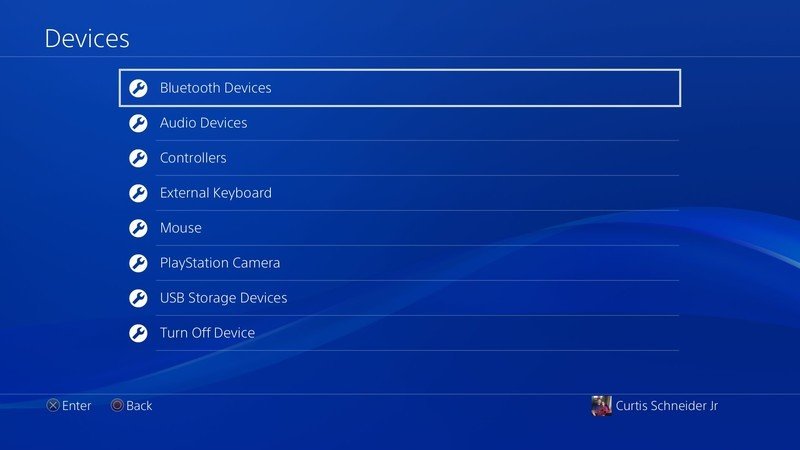
- Find Bluetooth Devices at the top of this list and press X.
- Set your keyboard or mouse into pairing mode, and it should appear in a list on the screen.
- Select your device with X when you find it, and the PlayStation should connect to it.
Keyboard Settings
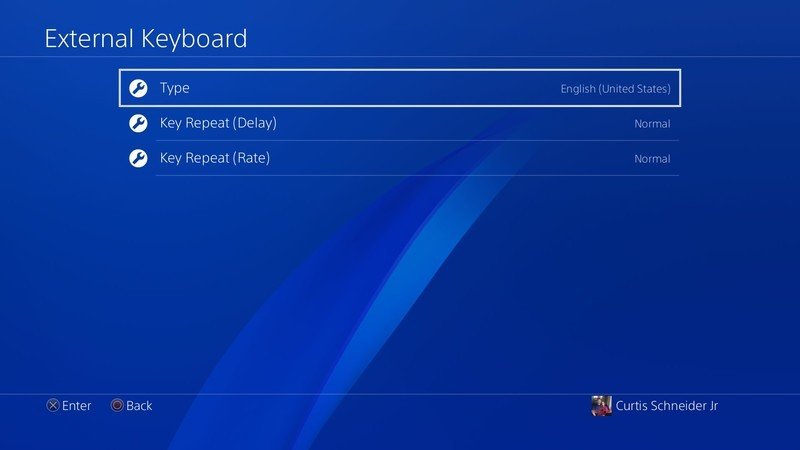
The Devices menu on your PlayStation 4 includes a setting for External keyboards. This menu consists of three options for configuration. You can adjust the language of the keyboard you are using with the Type setting, but the default will be set to whatever your current default language is.
You can also control key repeat settings, both the delay between key presses and the rate of repeat presses when holding any particular key down. This can be useful for games like The Elder Scrolls Online, one of the few PlayStation 4 games with mouse and keyboard support. Adjusting this setting to your liking can have an impact on your performance when you hold a key down instead of repeatedly pressing it.
Each of these settings can be easily changed at any time through this menu, even in the middle of gameplay.
How to add a wired keyboard and mouse
- Locate the USB ports on the front of your console.
- Plug your keyboard and mouse into them.
Yes, it's that easy.
Be an expert in 5 minutes
Get the latest news from Android Central, your trusted companion in the world of Android
If you have a mouse and keyboard you already love, you can plug them in right here, and they will receive power just like everything else.
Most wireless input systems are supported as well; just plug the dongle you would normally connect to your PC into these ports, and the connection will be mostly the same as your computer.
Now what?
With your trusty mouse and keyboard attached, you can now type faster when sending messages to friends or send more detailed messages when posting screenshots and gameplay video. Any time you see the PlayStation keyboard show up in a menu, your newly connected keyboard will be able to replace it for typing.

The basic package
You may already own a basic wired keyboard and mouse, but if you don't, this is the bundle you'll want to pick up. It's cheap and gets the job done just fine, considering you won't exactly be playing a ton of competitive games on PS4 this way.


