How to add the Harry Potter Kit to your Kano Computer
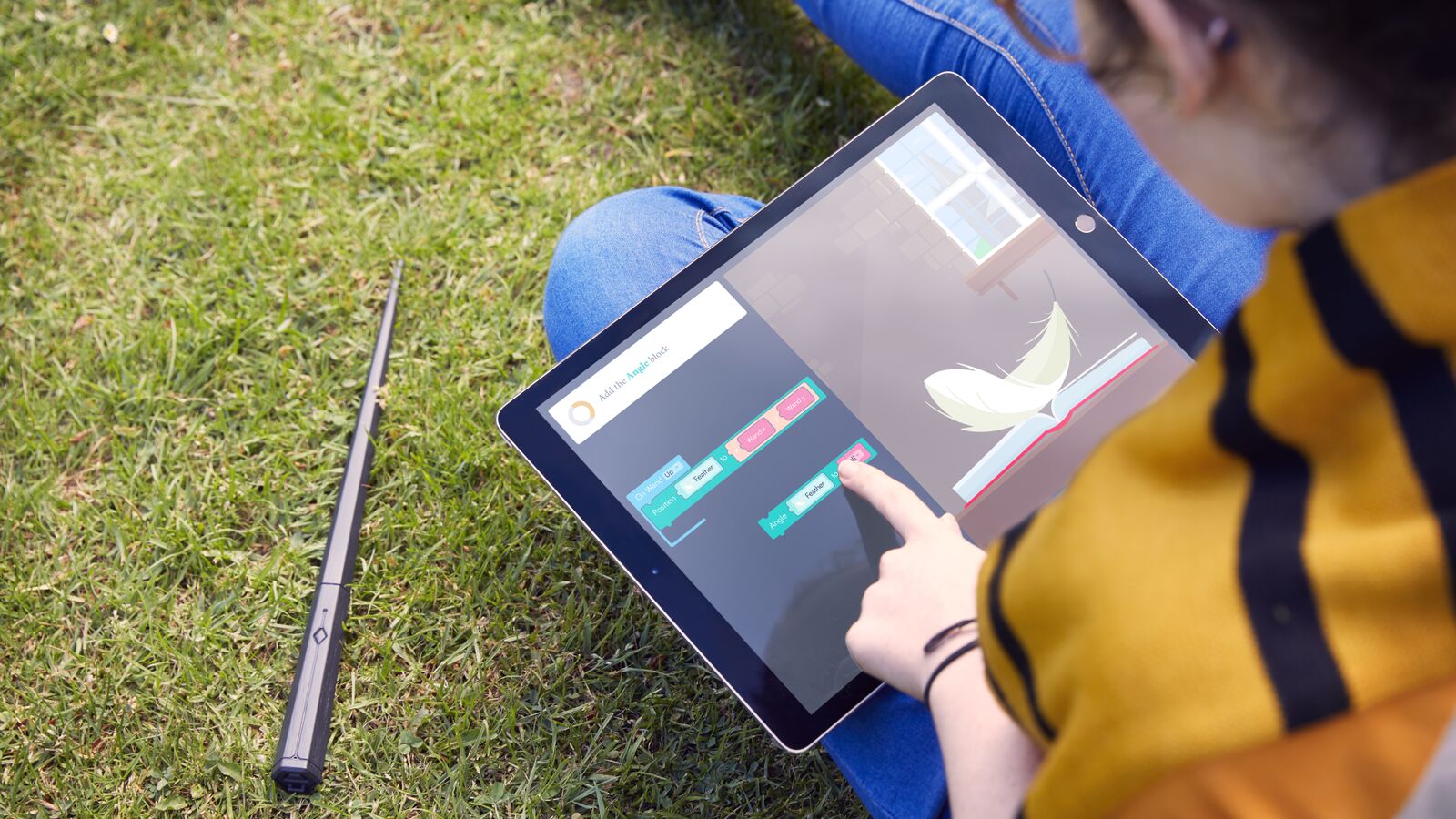
At some point in our lives, we've wanted to have a wand and somehow end up on a train to Hogwarts School of Witchcraft and Wizardry (no? Just me?). Unfortunately, this guide won't be telling you how that's possible — instead, we'll be showing you how to connect the Harry Potter Kano Coding Kit with your Kano Computer. Once finished, you'll be able to code with just a flick of your wrist. It's almost like doing magic.
Products used in this guide
- Kano: Harry Potter Kano Coding Kit ($100)
- Kano: Kano Computer Kit ($150)
- Kano: Kano app (Free)
How to connect your Harry Potter Coding Wand to your Kano Computer
- Make sure you've downloaded the Kano app.
- If not, go to kano.me/app.
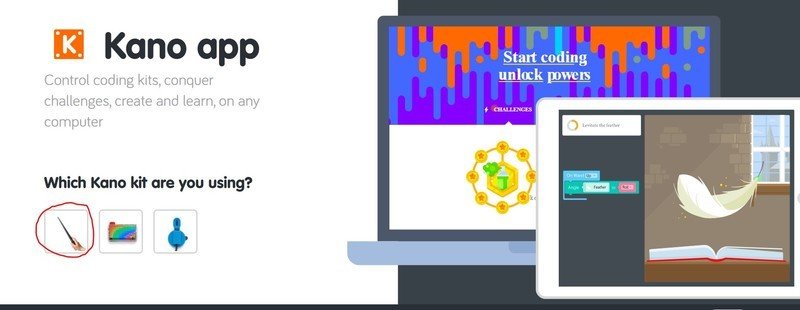
Downloading the right Kano App for your Kit
- Click the Harry Potter Wand.
- Click either Laptop/Desktop or Tablet.
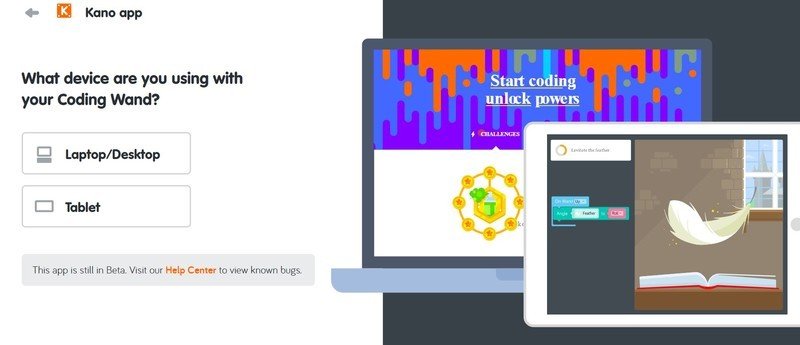
- Wait until the app finishes downloading. open it.
- Open the app.
- Click login.
Activating your Kano Computer's Bluetooth
- Go to the bottom left corner of your dashboard.
- Click the Windows tab.
- Type in Settings.
- Click Settings.
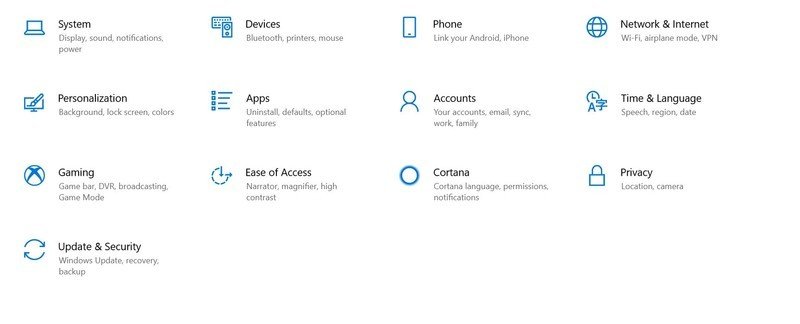
- A menu will appear.
- Click devices.
- A menu with appear.
- Click the tab to turn Bluetooth on.
Connecting your Harry Potter Kano Wand through Bluetooth
- Login to the Kano app.
- Hover over the Harry Potter Kano Wand.
- Press connect.
- Wake up your wand by pressing the button on it.
- Finished.
With your Harry Potter wand now connected, you should be able to perform different tricks in Kano World. You should also be able to access different pieces of code, and make them do a variety of things by merely moving your wrists and hands.
Our top equipment picks
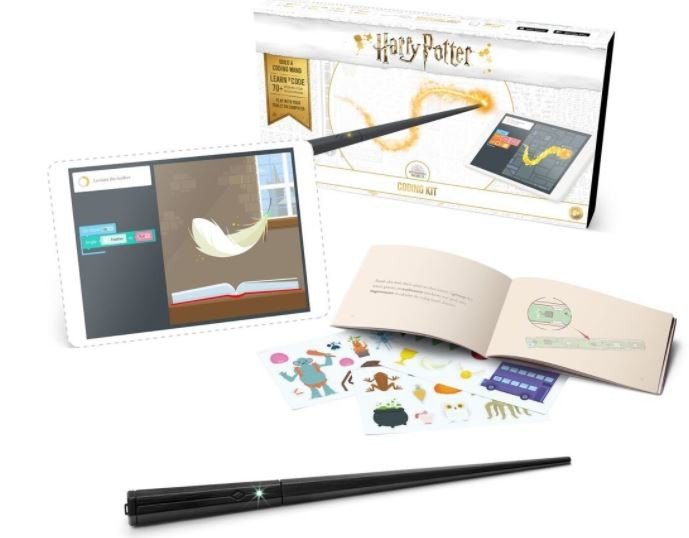
Coding with a wand? Granger things have happened
If you like Harry Potter as much as you like coding, then this Harry Potter Kano Coding Kit will be right up your Diagon Alley. This kit adds up to 10 new challenges for users, and all you need is patience and a good flick of the wrist.

Kano believe it?
The Kano Computer is a great first step for those who are taking their first step into coding. It's targeted mostly towards children, but adults can use the kit too.
Be an expert in 5 minutes
Get the latest news from Android Central, your trusted companion in the world of Android

