How to add Google Keep and other note-taking apps to Google Assistant

You can have your Google Assistant take notes and create lists for you right out of the box, but by default, it won't sync these with third-party apps. If you want to do this so you can easily see Assistant notes/lists on your phone and other devices, here's what you need to do.
Products used in this guide
- Assistant on the go: Google Pixel 4 XL (From $899 at Amazon)
- Small speaker, big sound: Google Nest Mini ($50 at Best Buy)
How to add note-taking apps to Google Assistant
- Open the Google Home app on your phone.
- Tap your profile icon in the upper-right corner.
- Tap Assistant settings.
- Tap Services.
- Tap Notes & Lists.Source: Joe Maring / Android Central
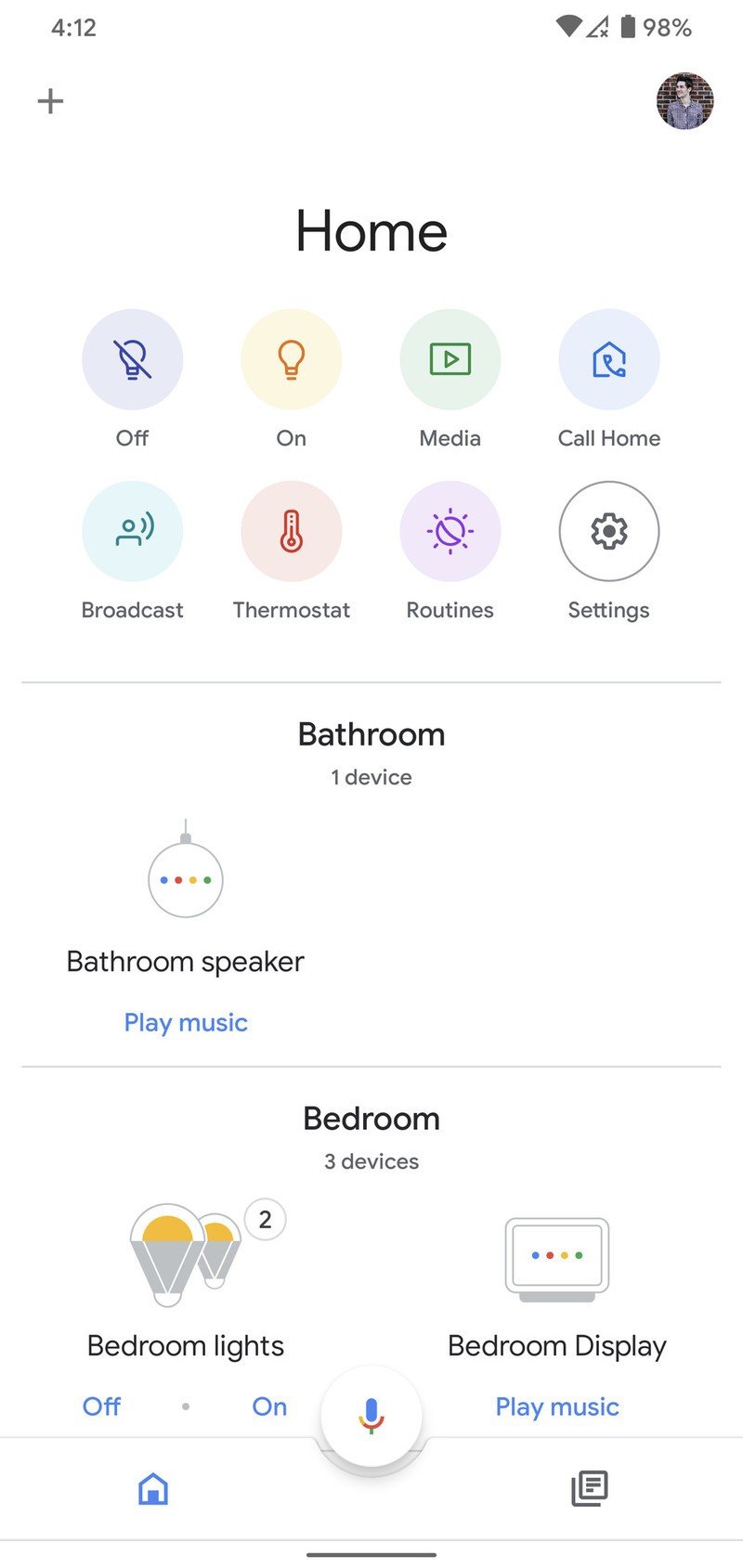
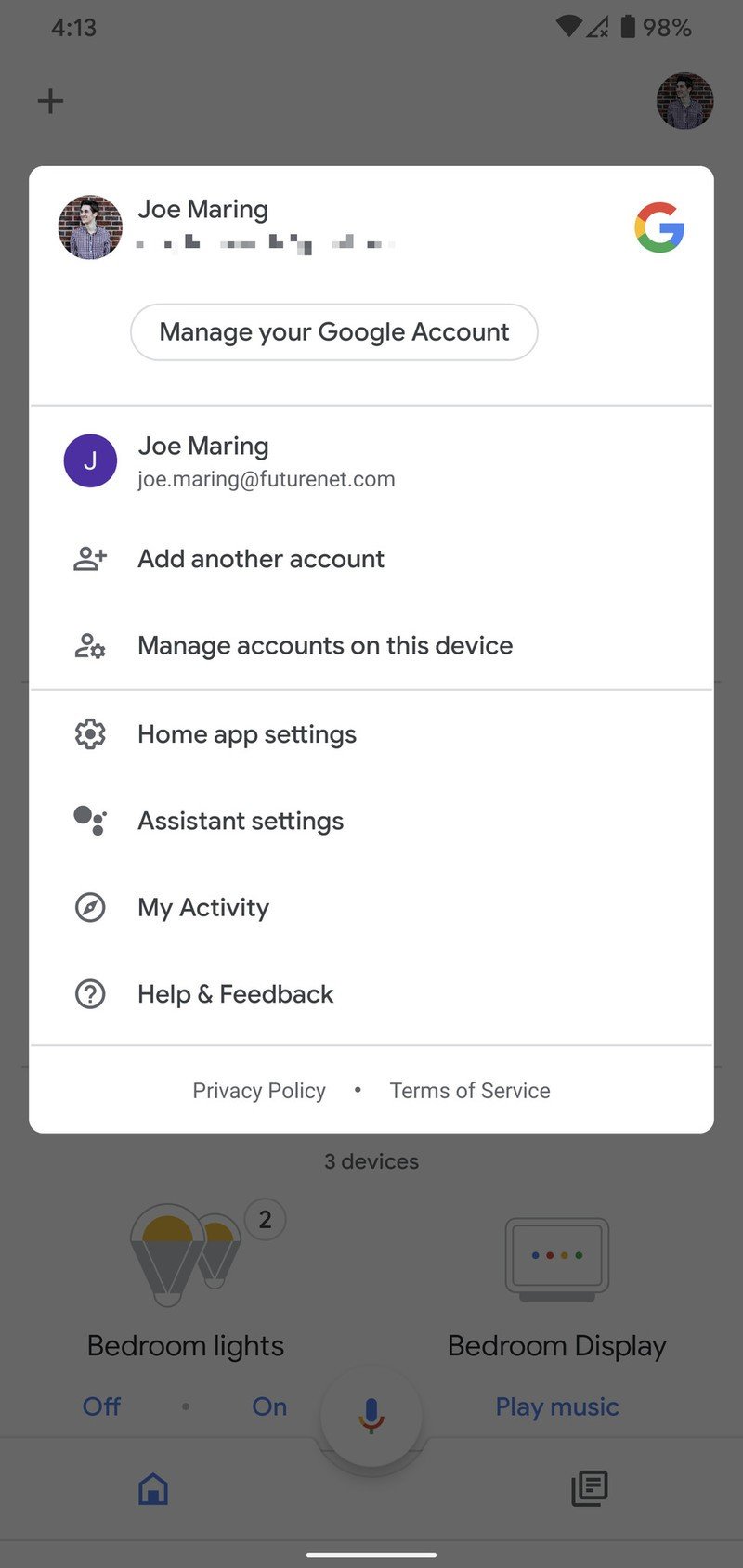
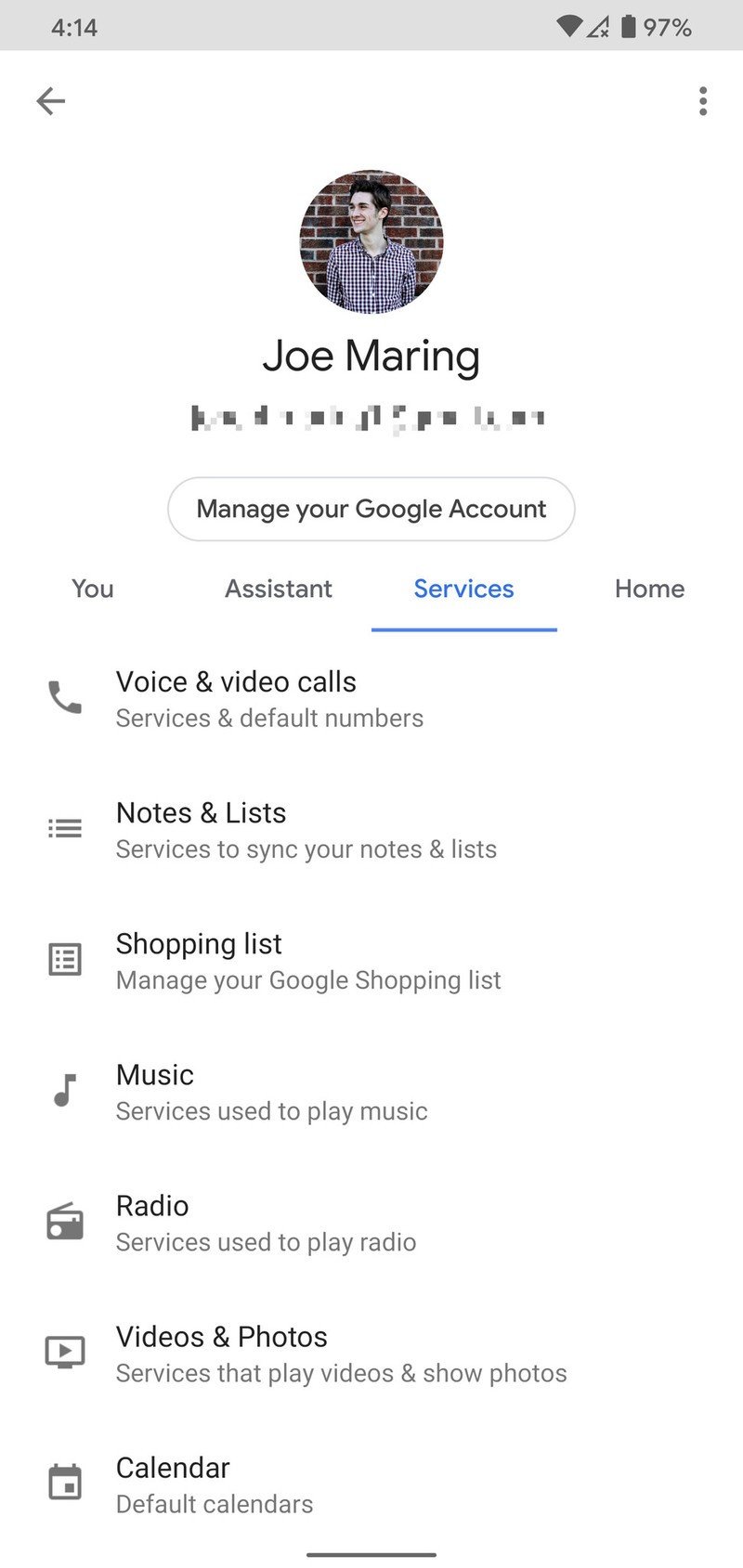
- Tap the app you want to use (we're using Google Keep).
- Tap Continue.Source: Joe Maring / Android Central
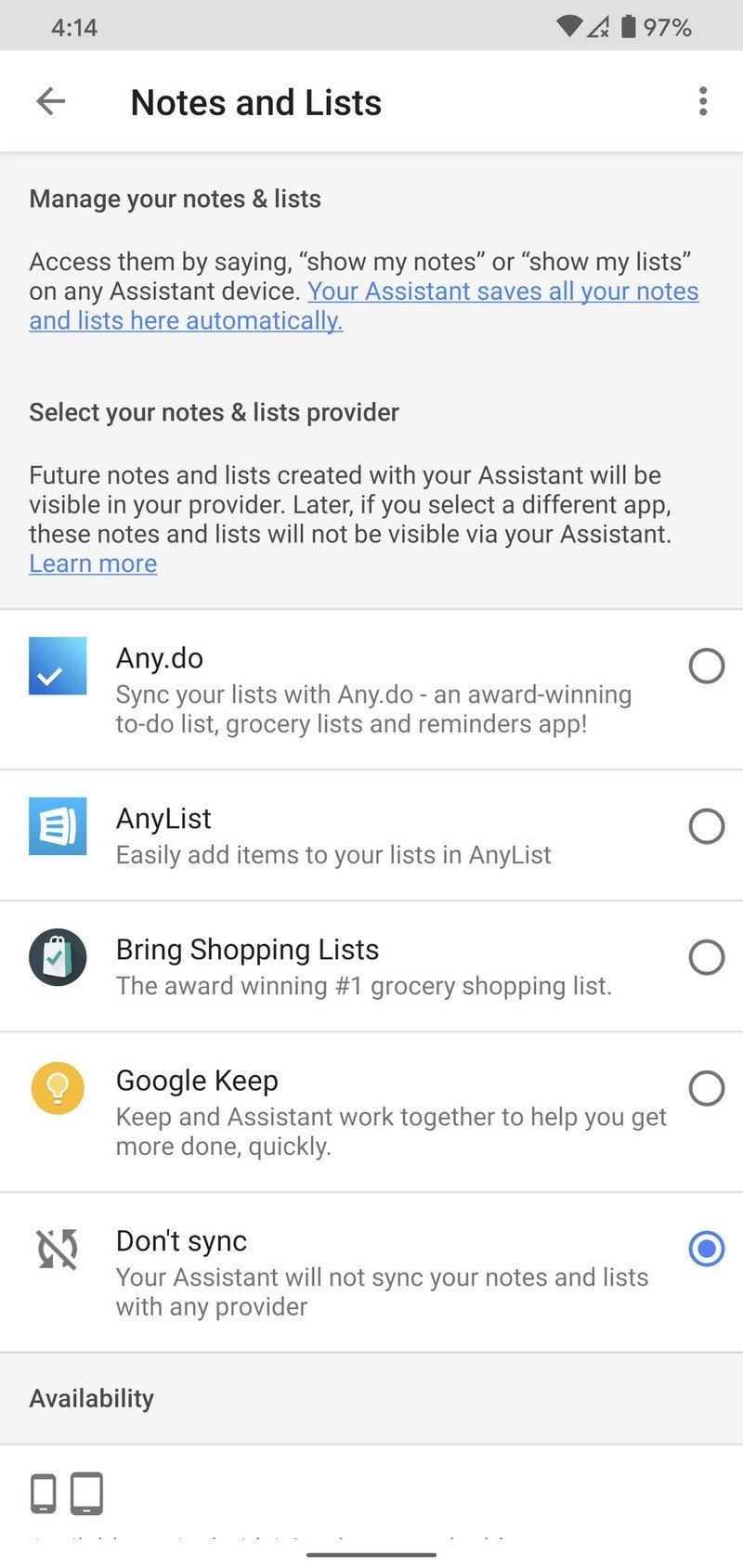
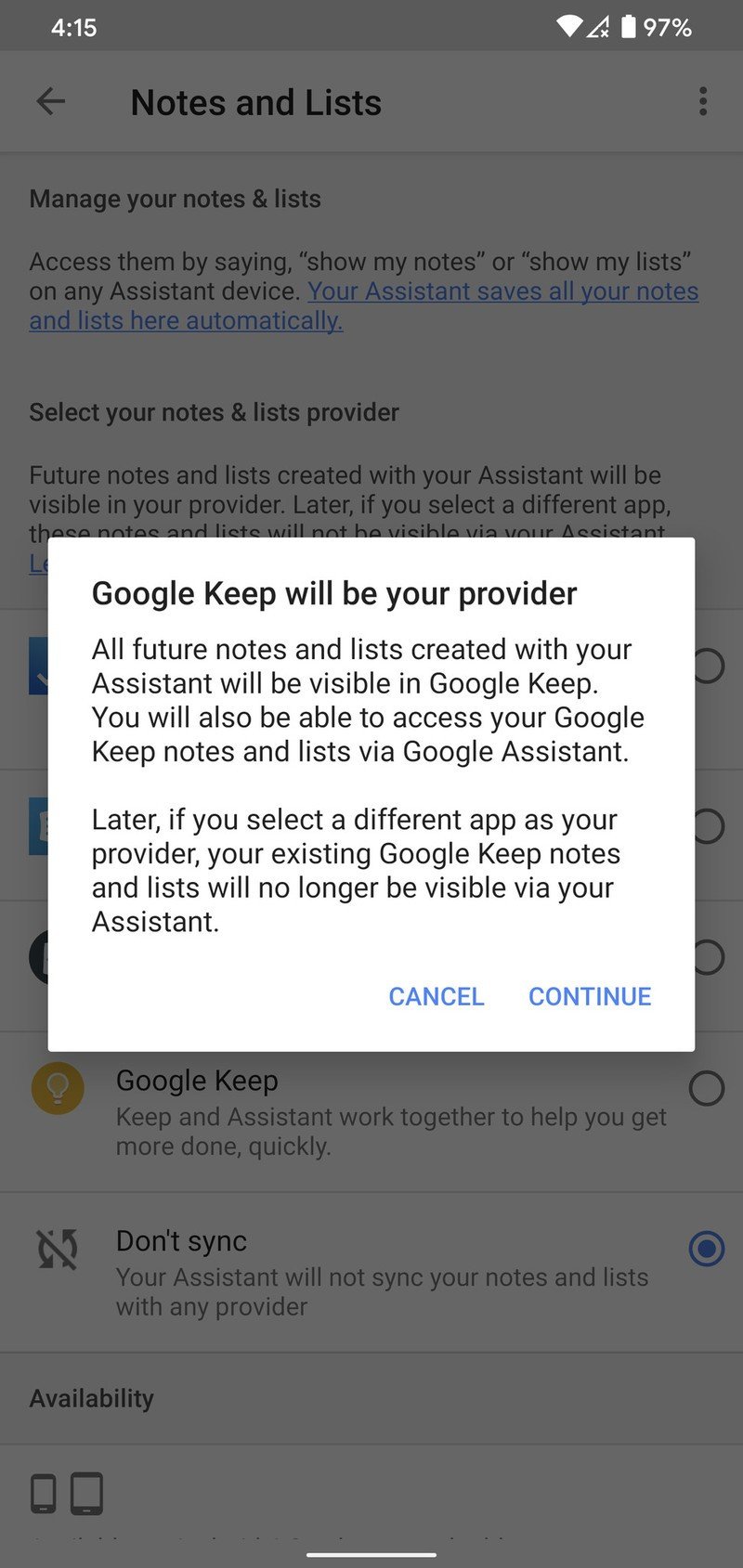
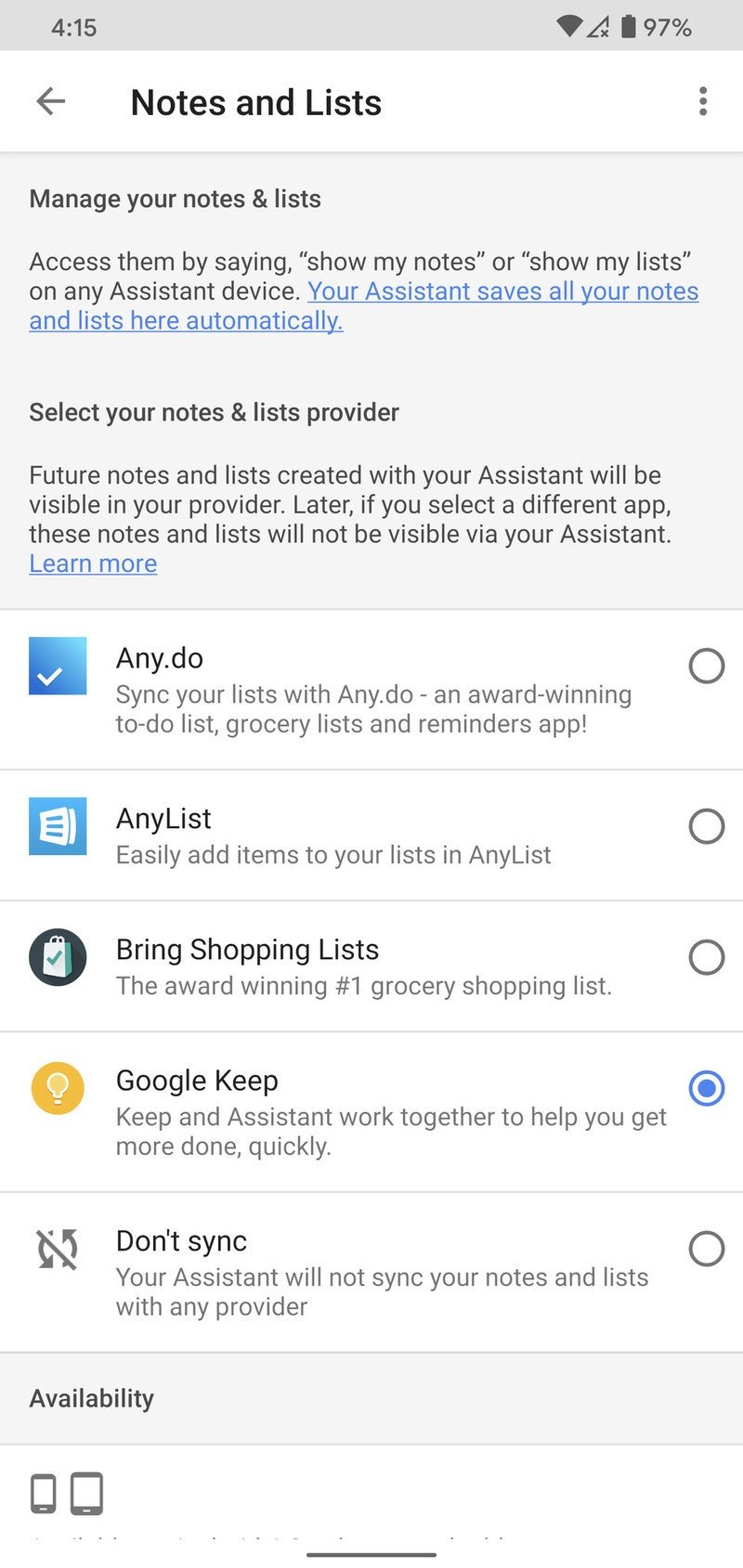
Right now, Google Assistant can sync notes and lists with Any.do, AnyList, Bring! Grocery Shopping List, and Google Keep. We'd love to see more options added down the road, but for the time being, this is what you have to work with.
Google Keep is a great catch-all for random notes/lists throughout the day, and chances are you're already using it on your phone. If you're in search of a new app for grocery lists, Bring is definitely worth checking out.
Should you choose one of these services but find yourself wanting to change it to something else, you can do so at any time by just re-following the steps above.
Our top equipment picks
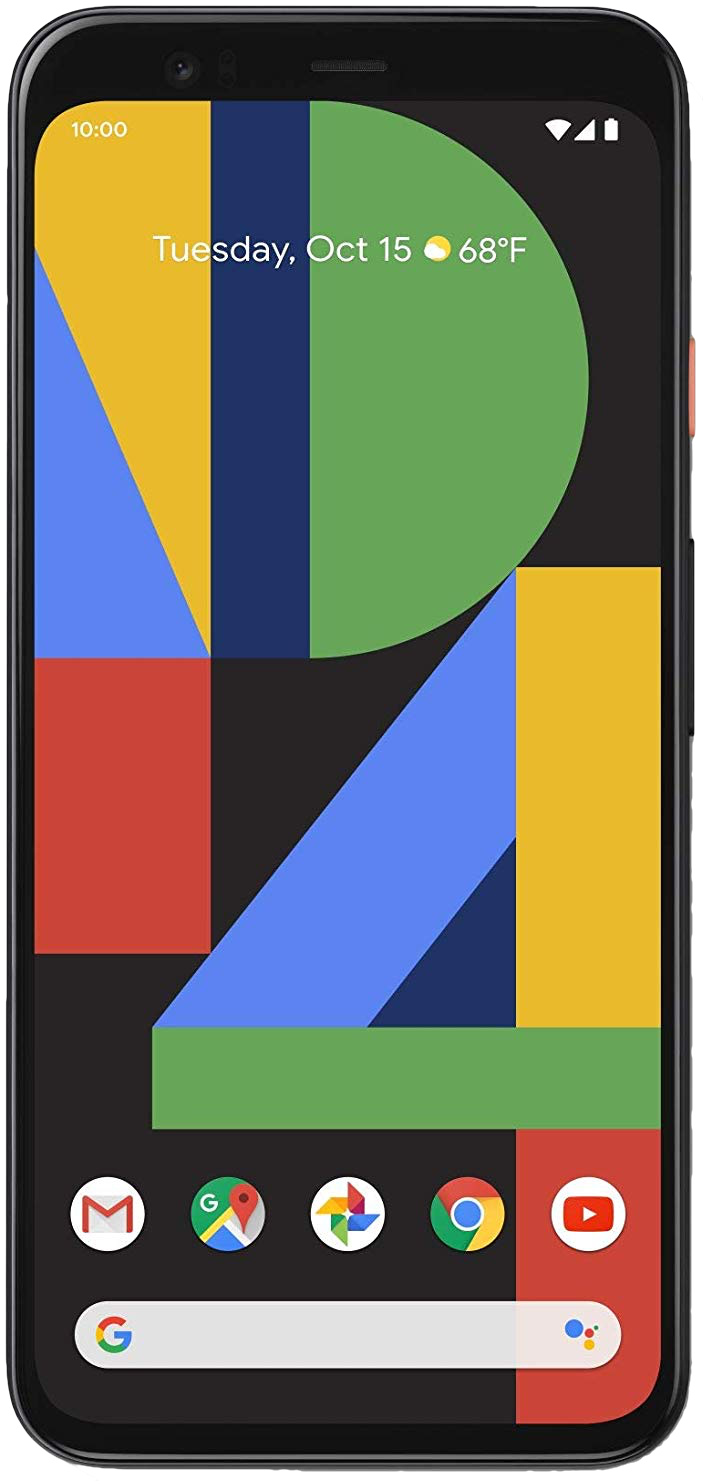
Google's flagship is worth a look
It's battery life isn't the best out there and the price tag is high, but if you want a pure Google experience on your next Android phone, the Pixel 4 XL is worth a good, hard look. Its 90Hz AMOLED display is fantastic, the cameras are out of this world, and the utilitarian design with the matte glass back looks/feels incredible.

Assistant in every room
Want to make the most of the Google Assistant by having access to it in every room of your home? Pick up a few Nest Mini speakers. It can fit in virtually any room, and the fabric covering available in multiple colors works with any aesthetic. Sound quality is surprisingly good, and we love the pre-drilled wall mount on the back.
Be an expert in 5 minutes
Get the latest news from Android Central, your trusted companion in the world of Android
Joe Maring was a Senior Editor for Android Central between 2017 and 2021. You can reach him on Twitter at @JoeMaring1.

