How to add friends to your Oculus Go

As the Oculus Go (OGO) rises in popularity the community grows as well. Because of this, there are going to be plenty of people wanting to play co-op games with you, or even just share the experience of VR together. With so many things to do together, you should definitely add more people to your friends group. Here's how to add people to your friends' list on the Oculus Go!
Suggested friends
By scrolling down your entire friends list on the OGO it will show you suggested friends that are based on the friends you already have. There are "people you may know", and here's how to access that.
- Select "Friends" under the People section of your menu.
- Scroll to the bottom of your friends list.
- Hover over the icon with the stick man and a + symbol.
- Press the button to add this recommended friend.
Adding friends by username or real name
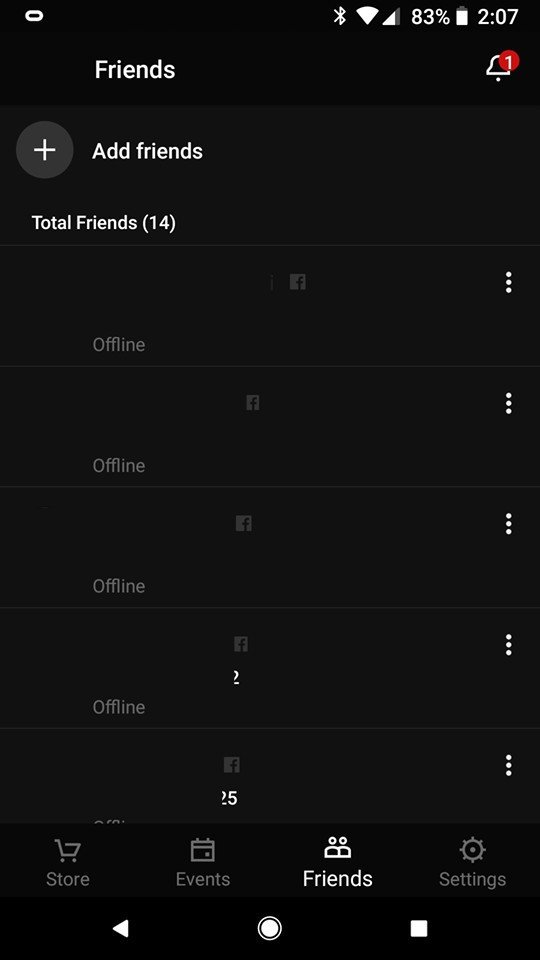
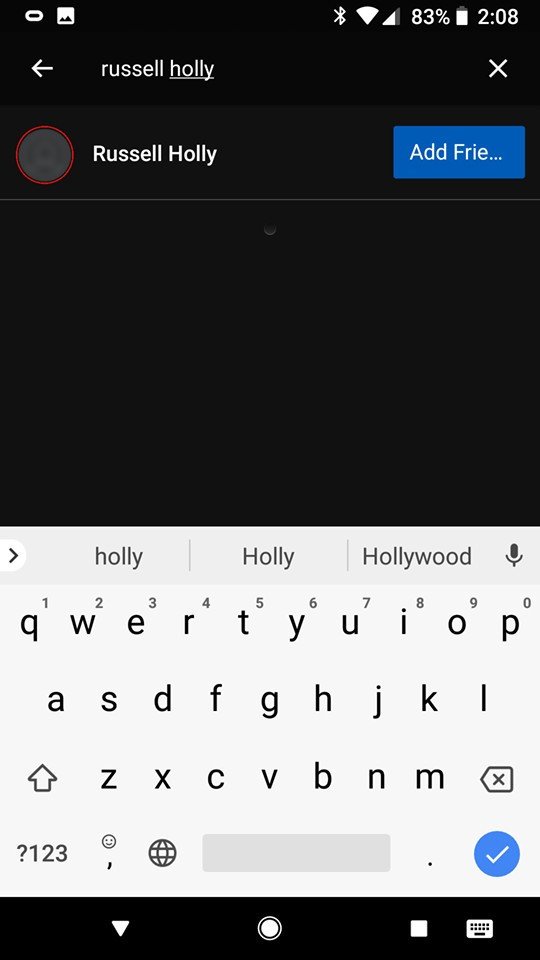
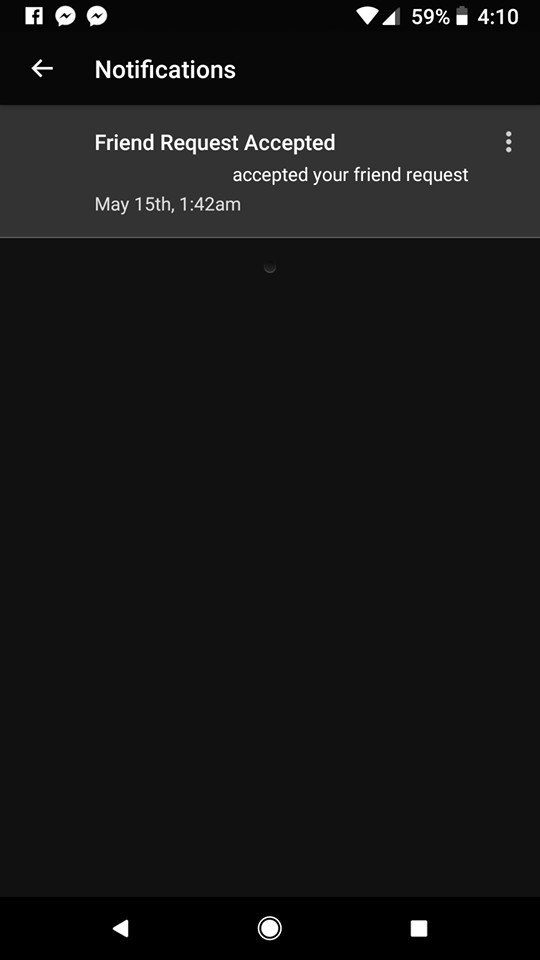
So you probably realized there is no way to add to your friends list from your Oculus Go headset when it comes to searching for new people. But fret not, the option exists in the Oculus app that is now on your phone.
- Open your Oculus Go app.
- Select "Friends" from the menu at the bottom of your screen.
- Select "Add friends"
- Type in the username or real name of the person you wish to add.
- Press "Add Friend"
- When they accept, you'll receive a notification they are now on your friends list!
What is your favorite thing to do in VR with your friends?
Do you have a favorite co-op experience or game for VR with your friends? Tell us in the comment section below!
Be an expert in 5 minutes
Get the latest news from Android Central, your trusted companion in the world of Android
Essa Kidwell is an expert in all things VR and mobile devices who can always be found with an Oculus Go, a Pixel 2, and an iPhone 7+. They've been taking things apart just to put them back together for quite some time. If you've got a troubleshooting issue with any of your tech, they're the one you want to go to! Find them on Twitter @OriginalSluggo or Instagram @CosmeticChronus.

