How to add a custom description to pictures in Google Photos
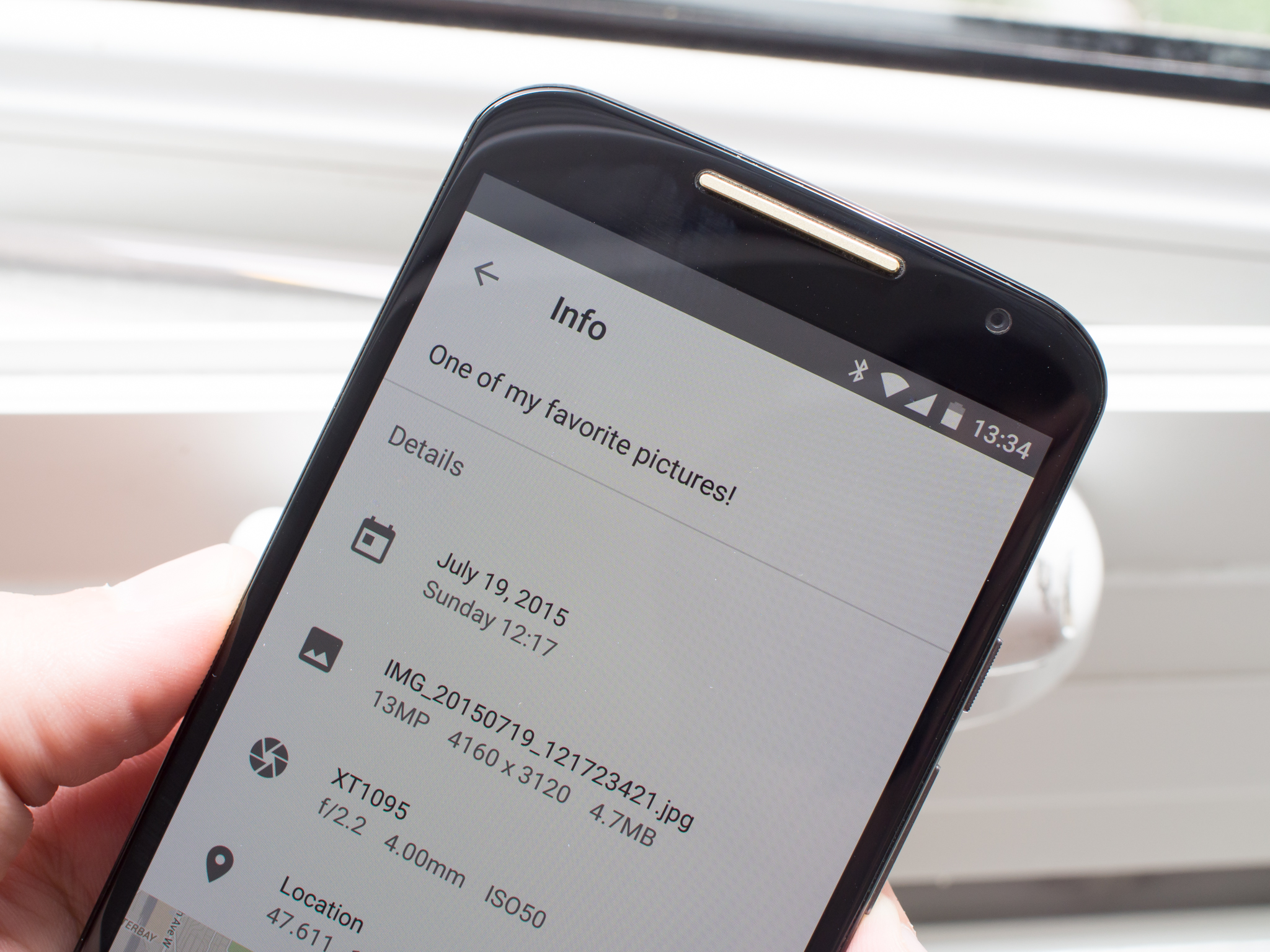
Google Photos is steadily adding subtle new features to its service through updates to its apps and website, and one of the lesser-known new features is the ability to add a custom description to an individual photo. It just takes a few taps or clicks to get it done, and when you come back to a photo months or years later it could help you remember just what was going on. We'll show you how to do it.
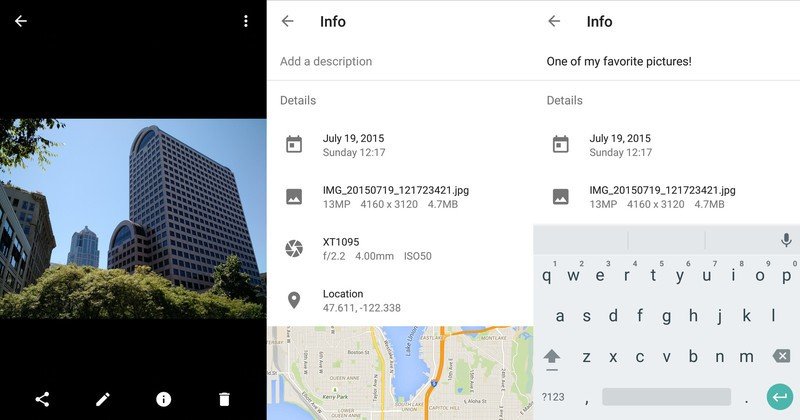
The process of adding a custom description to a single photo is the same whether you're on the Google Photos app or website:
- Tap or click in to view a single photo, then select the information button (a small "i" icon) to view more details on the photo.
- You'll see things like the capture date, file name, camera model and location — select "Add a description" to add more to it.
- There doesn't seem to be a character limit (or if there is one it's quite large), so go ahead and add in any extra information you think is relevant to the photo. Maybe a little back story, what's going on in the picture or perhaps some other bit of information that can't be picked up from the plain EXIF data of the photo.
The extra details should help if you're searching for pictures in the future on Google Photos, but at least right now you'll have those details synced up to that photo for your own benefit when you view it manually. Go forth and add all of the extra info your pictures deserve!
Be an expert in 5 minutes
Get the latest news from Android Central, your trusted companion in the world of Android
Andrew was an Executive Editor, U.S. at Android Central between 2012 and 2020.

