How to add another speaker to your Sonos system with Android
How-to
By
Mick Symons
last updated

You can have up to 32 components connected to your Sonos system, so why wouldn't you?
Using the Sonos Controller app, you can easily add speaker after speaker to your Sonos arsenal. You can tell the app which room your speaker is in, so that it can tailor its sound to fit the space.
To add Sonos Sub, you follow the exact same process as you would setting up a speaker.
It's an absolute breeze, so let's get started!
How to add another speaker to your Sonos system
- Launch the Sonos app from your Home screen or from that app drawer.
- Tap the menu button on the top left of the screen. It looks like ☰.
- Tap Settings at the bottom of the menu.
- Tap Add a Player or Sub.
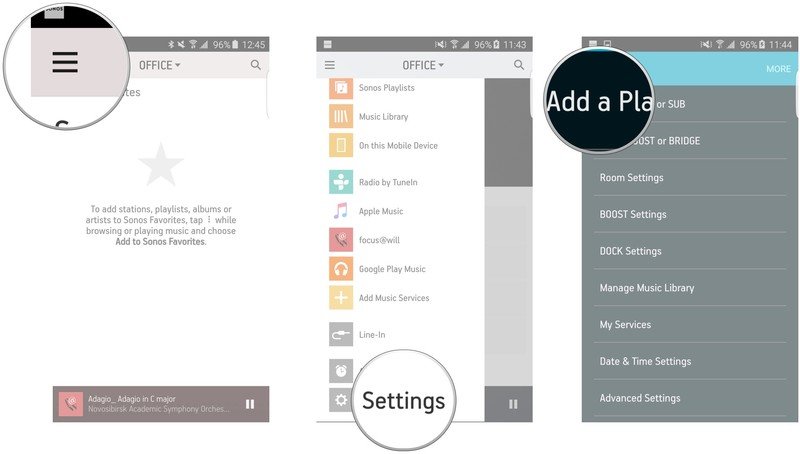
- Tap Next in the bottom right corner of the Connect to Power screen.
- Tap Next on the Power Up screen.
- Tap the dropdown menu on the Player Setup screen.
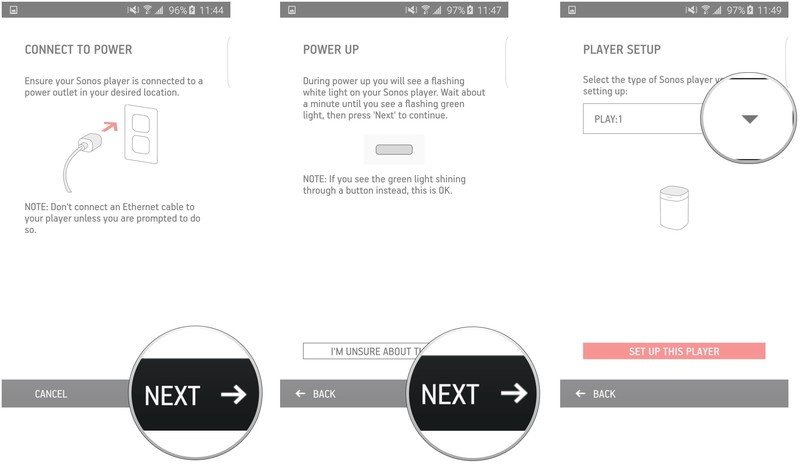
- Tap your player in the list.
- Tap Set up this player on the bottom of the screen.
- Follow the on-screen instructions.
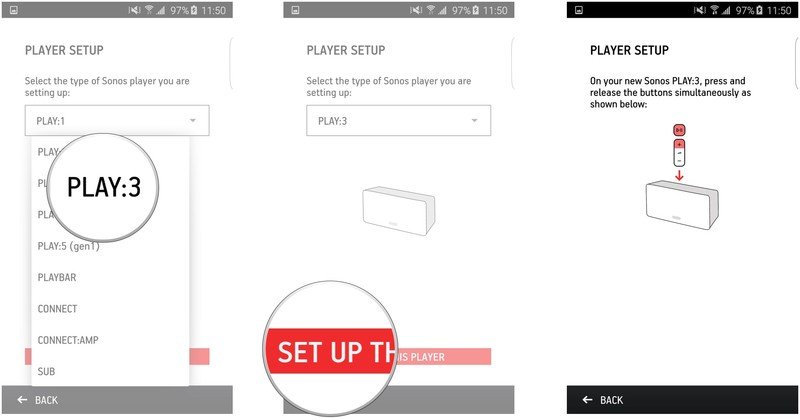
- Tap Next once your player connects.
- Tap the dropdown menu.
- Tap the room in which you're going to have your Sonos speaker.
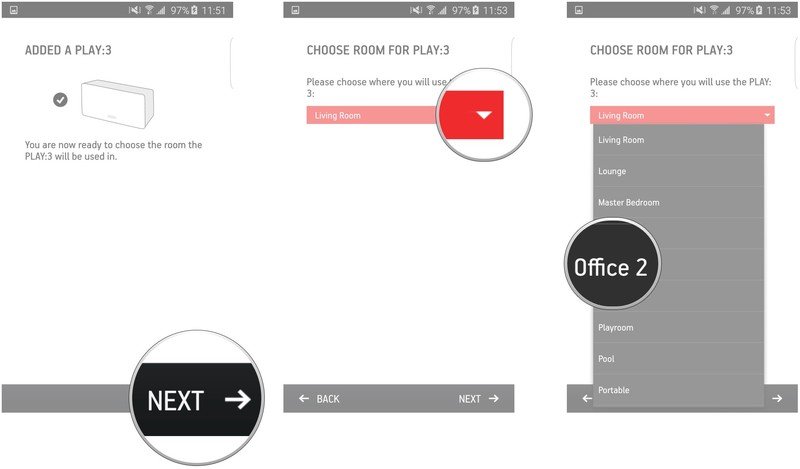
- Tap Next on the bottom right of the screen.
- Tap Add another player and follow the same steps, if you wish to add another player. Otherwise, tap Not now.
- Tap Done on the Setup Complete screen.
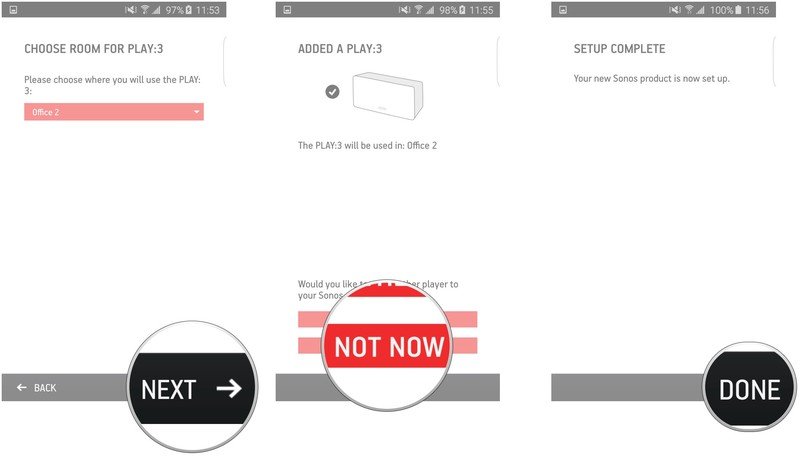
Now you can fill up your home with Sonos goodness!
Be an expert in 5 minutes
Get the latest news from Android Central, your trusted companion in the world of Android
Mick is a writer and duty editor for Android Central. When he's not on the job, he can usually be found vacuuming up pet hair or trying to convince his wife that he needs more guitars.
LATEST ARTICLES

