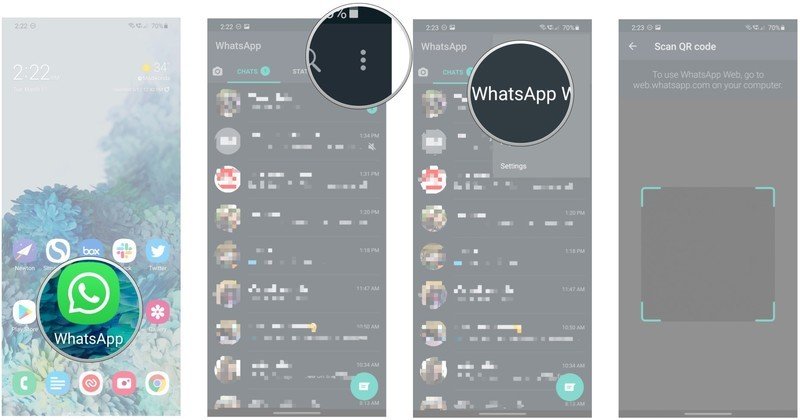WhatsApp Web: What is it and how to use it?
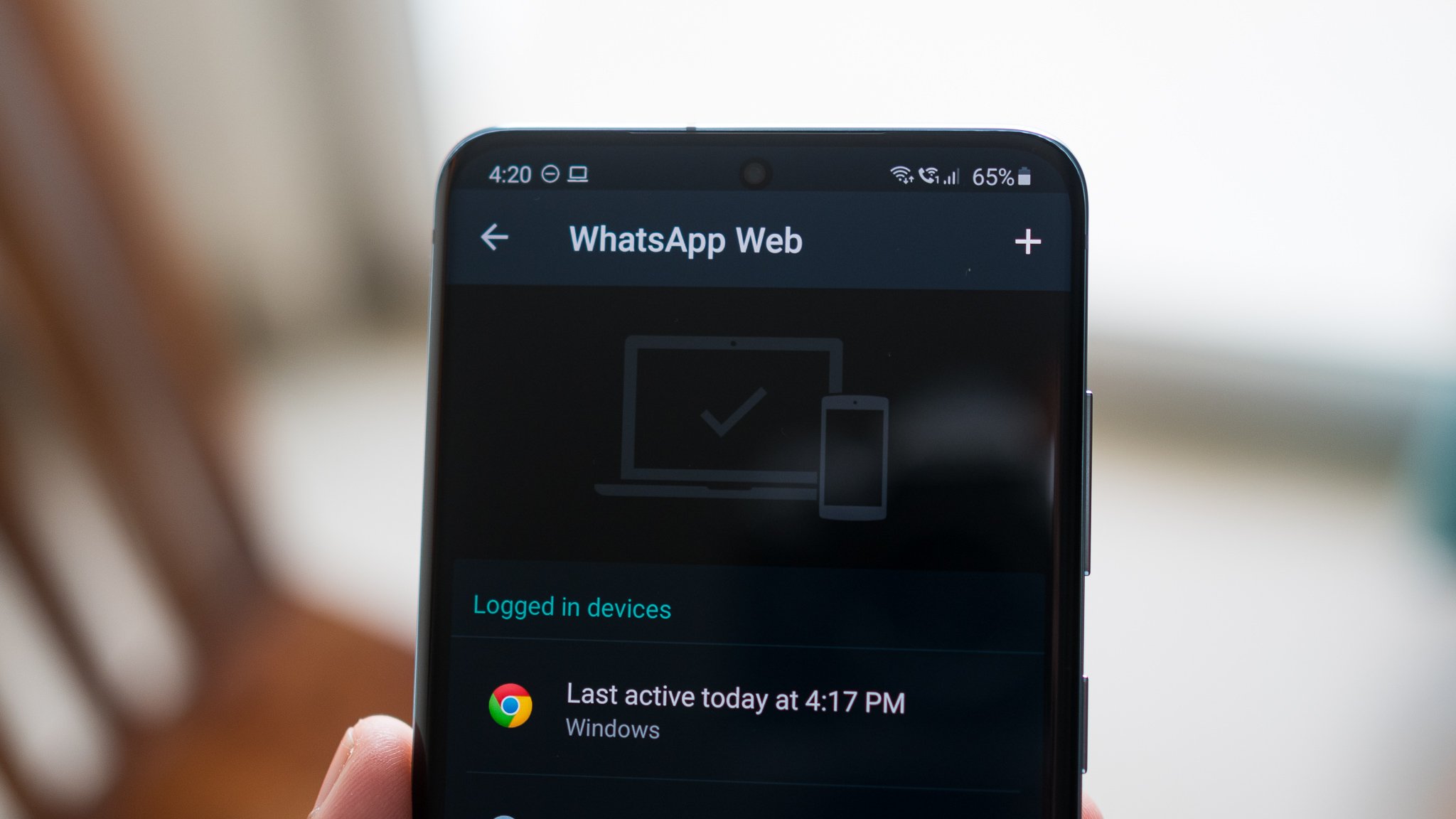
WhatsApp Web is a great way to extend the features of the messaging platform to the desktop. The web client is easy to set up and use, it has the same visual interface as the mobile version of the app, and messages sync instantly between your phone and the web. Here's how you can set up and use WhatsApp Web.
What is WhatsApp Web?
WhatsApp Web is what it sounds like: a web portal that lets you mirror your phone's WhatsApp experience on a desktop browser like Chrome, Firefox, Safari, Opera or anything else you like. In order to keep WhatsApp secure and private, WhatsApp Web is not a separate instance of WhatsApp that lives independently from your phone. Instead, it relies on your phone's connection to WhatsApp to generate an initial instance and then, by taking a photo of a unique QR code to authenticate, it brings that exact experience to the web. Once you log off from WhatsApp on your phone, the connection on the web is severed.
How to activate and use WhatsApp Web
To use WhatsApp on the web, you'll need to link the web client with your phone. To do so, navigate to web.whatsapp.com on your computer. You'll see a QR code on the page, and you'll have to scan this with your phone to link your account to the web version. Here's what you'll need to do on your phone:
- Open WhatsApp from the app drawer or home screen.
- Tap the action overflow menu (three vertical dots) on the top right corner.
- Hit WhatsApp Web.
- Point the phone at the QR code on web.whatsapp.com.
That's all there is to it. Your account is now linked to the web client, and you'll be able to use WhatsApp directly from your browser. WhatsApp Web lets you share documents, photos and videos, contacts, and even use your computer's camera to take photos and share them. You can also view your friends' stories, initiate new chats, change your profile photo, and use the search feature within chats.
Most of the features that you use on a day-to-day basis on WhatsApp on your phone are available here, and that makes WhatsApp Web a particularly great utility. If you're not keen on running WhatsApp in a browser, you can download the Windows client and have it running natively on your computer.

A true flagship for 2020
The Galaxy S20 has all the features you care about. There's a stunning 120Hz AMOLED panel with vibrant colors, a powerful Snapdragon 865 chipset with 5G, upgraded cameras with 30x hybrid zoom, and all-day battery life. You're shelling out a lot of money, but you're also getting a phone that will last a few years without any issues.
Get the latest news from Android Central, your trusted companion in the world of Android

Harish Jonnalagadda is Android Central's Senior Editor overseeing mobile coverage. In his current role, he leads the site's coverage of Chinese phone brands, networking products, and AV gear. He has been testing phones for over a decade, and has extensive experience in mobile hardware and the global semiconductor industry. Contact him on Twitter at @chunkynerd.