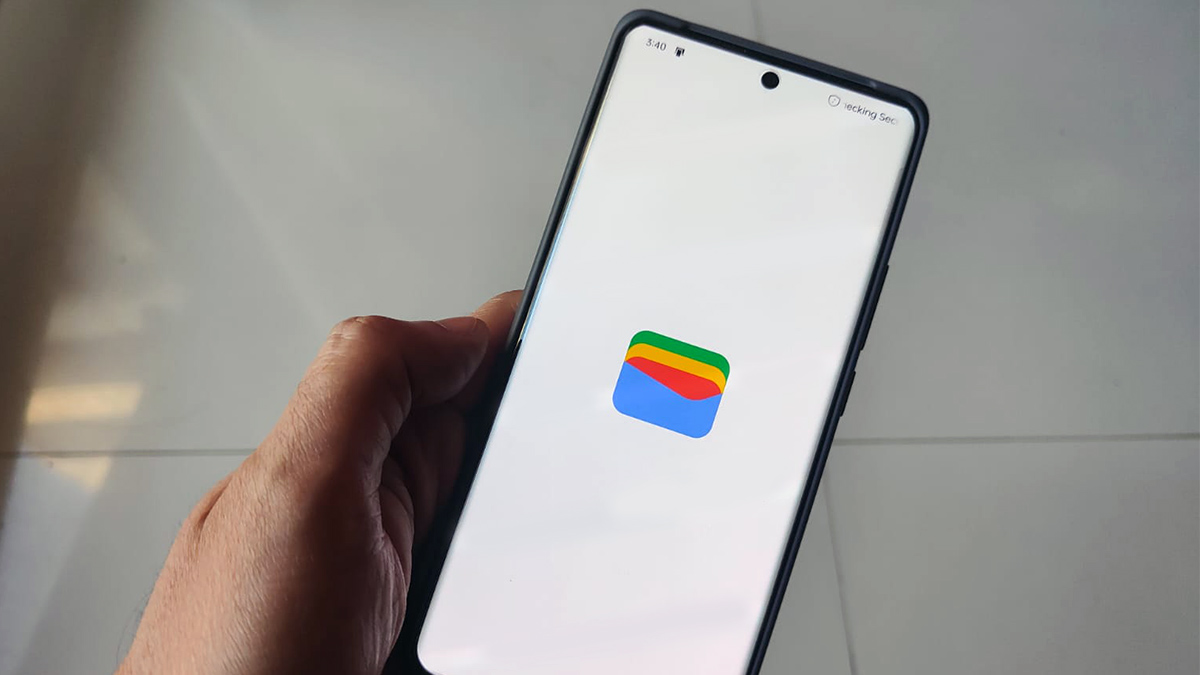How to activate and use Google Messages on the web
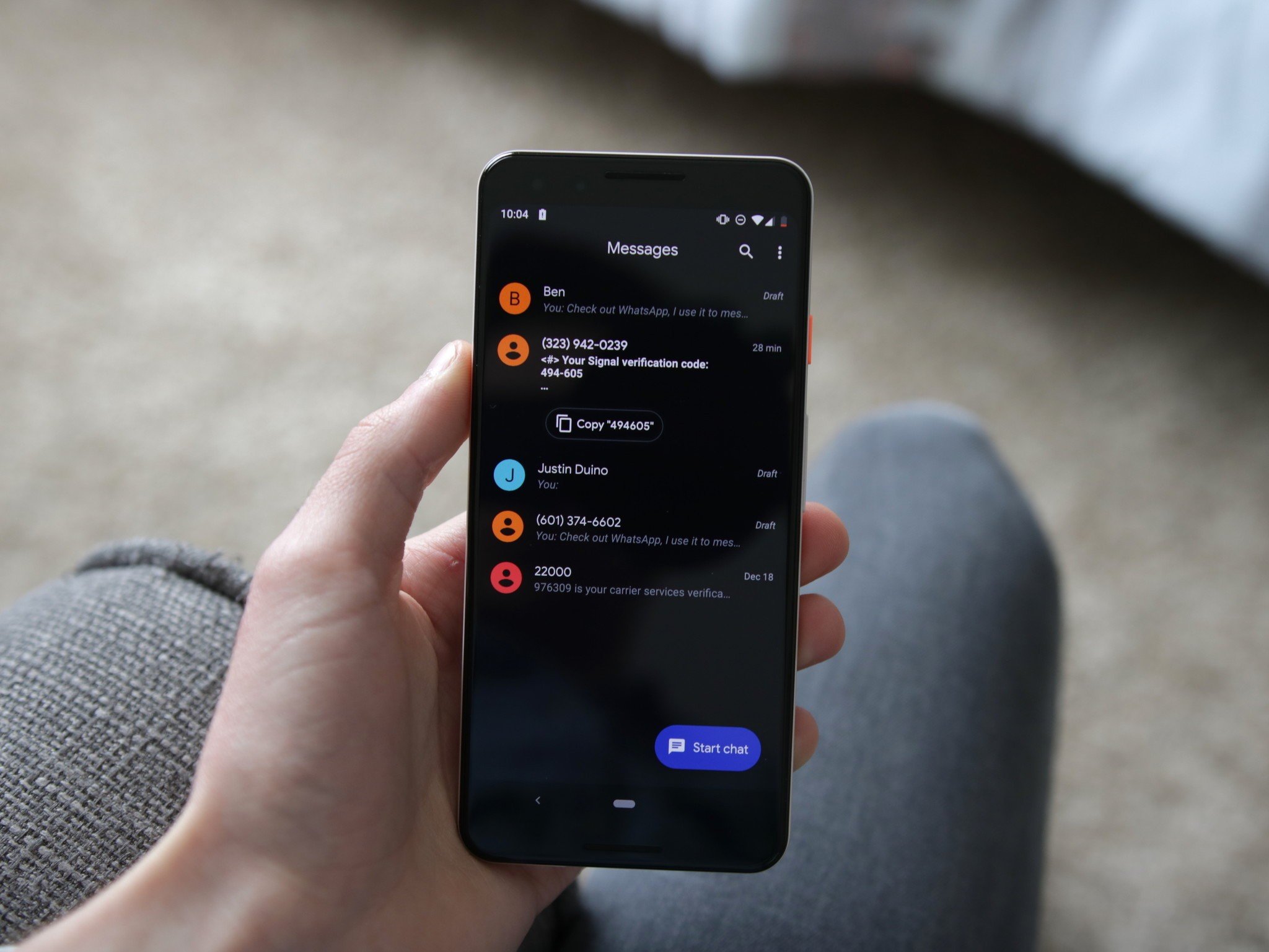
Google Messages was once thought of as a simple SMS text messaging app from Google, but since it has continued to expand on features like RCS messaging, it has become one of the best messaging apps for Android. With more and more Android users hopping on board with the messaging app since it has become the default option by most phone manufacturers, ease of use is essential. So when you're working away at your desk, you may not want always to have to pick up your phone to handle text — thanks to Google Messages on the web, you don't.
How to activate and use Google Messages on the web
Using Google Messages on the web is a relatively painless process, and all you need is your computer and your phone — now let's get started.
- On your computer, open your web browser and go to Google Messages.
- Click on Messages for web in the upper-right corner.Source: Chris Wedel/Android Central
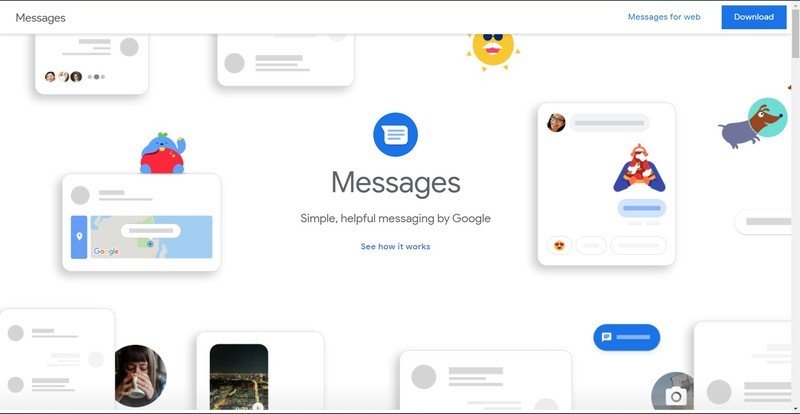
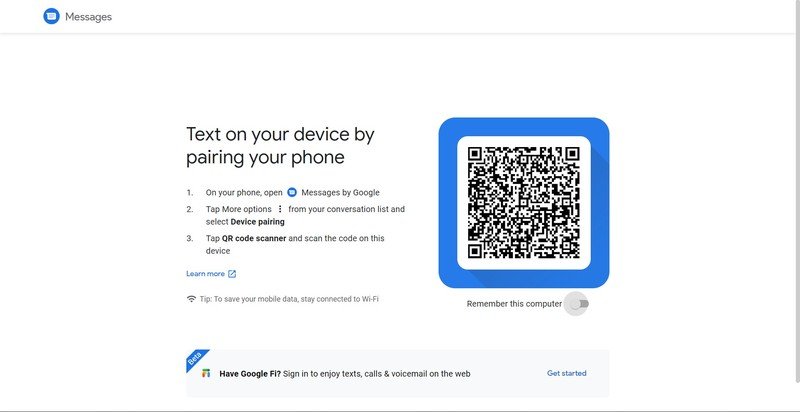
- On your phone, open Google Messages.
- Tap on the three dots in the upper-right corner.
- Select Device Pairing.
- Tap on the QR code scanner button.Source: Chris Wedel/Android Central
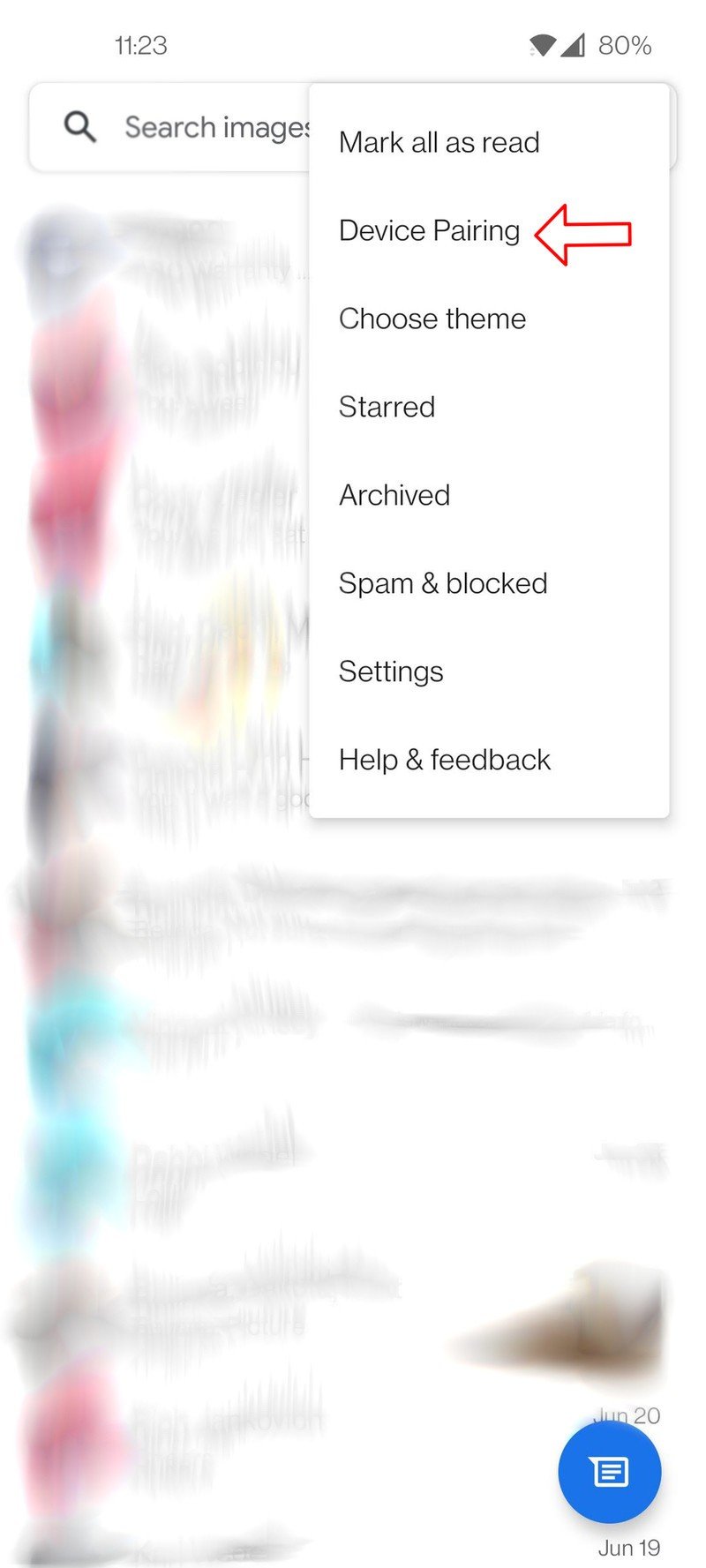
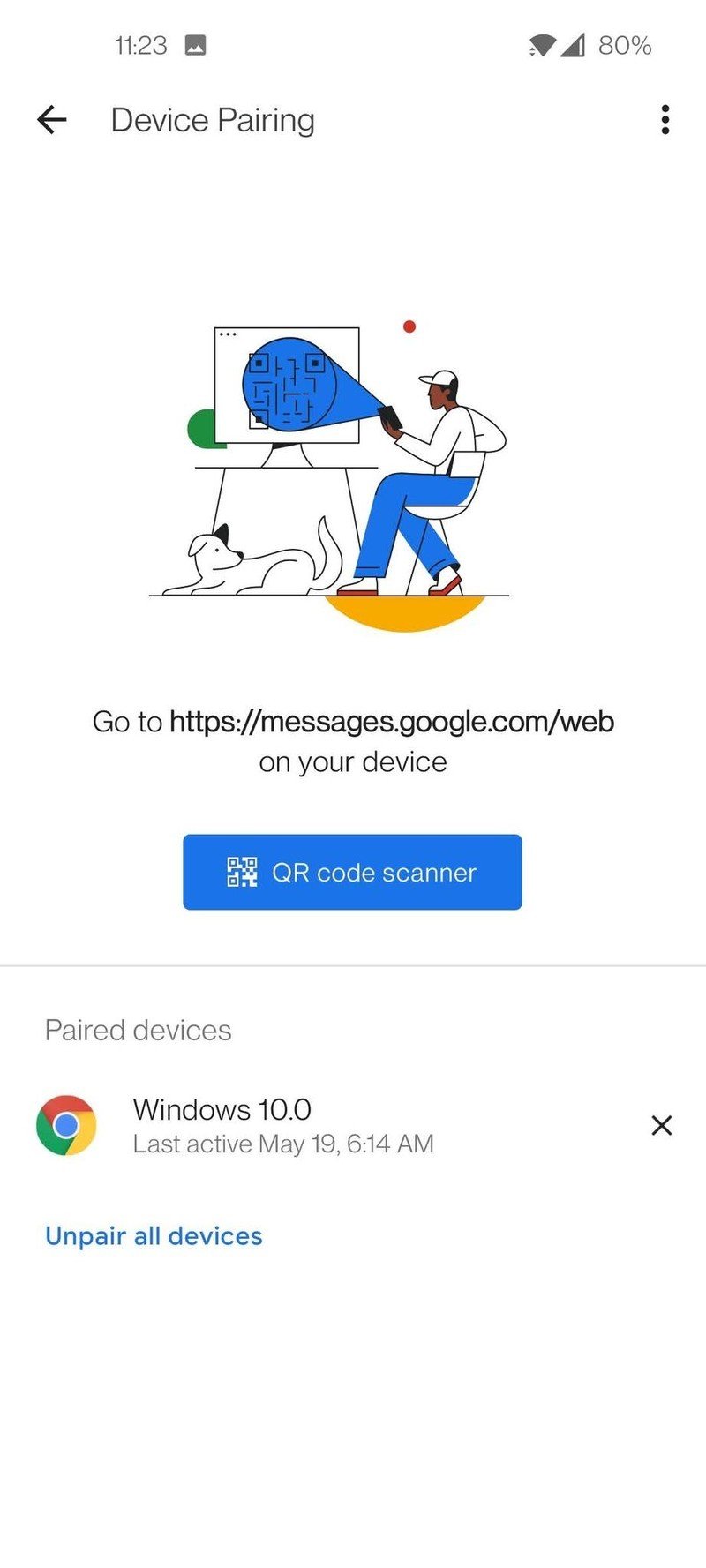
- Point your phone camera at the QR code on your computer screen to scan it.
The browser on your computer will refresh to a web interface version of Google Messages, and you should now see a mirrored copy of the messages on your phone.
If this is your computer, and you will want to use Google Messages on it regularly, then you may want to toggle the option to Remember this computer so you don't have to pair with it each time. If this is a computer you will use less frequently, it may be better to scan each time to secure your privacy from other users better.
One of the great things about Google Messages for the web is that it works on computer browsers from the best Chromebooks to a great cheap laptop. Just follow the steps above, and you'll be able to keep your workflow intact without the need to pick up your phone to take care of messages.
Be an expert in 5 minutes
Get the latest news from Android Central, your trusted companion in the world of Android