Here's what to do when your Daydream controller won't charge
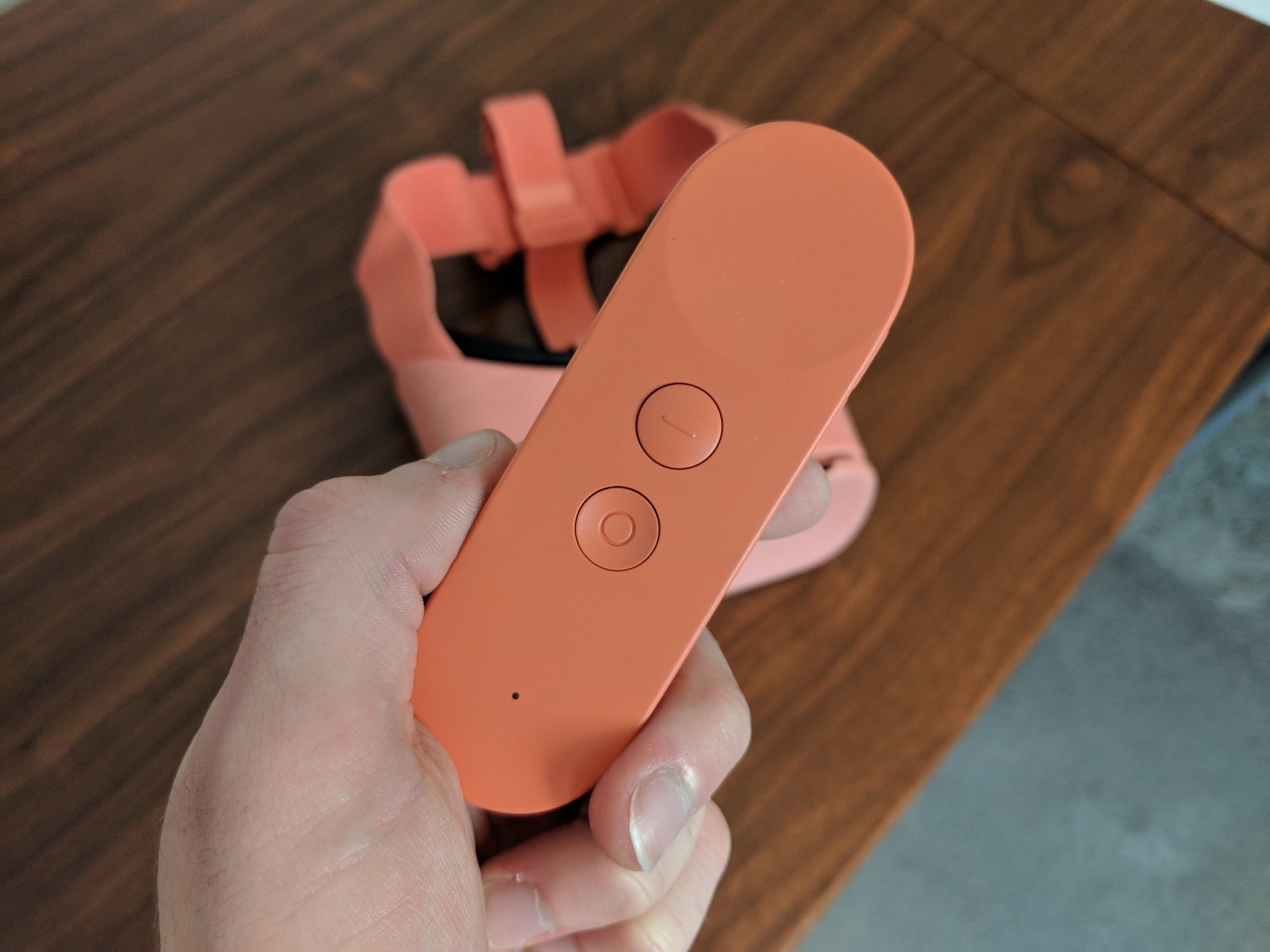
Daydream View has taken mobile VR a leap forward by implementing a remote that allows you to interface with apps and experiences. This remote is necessary to do much of anything in a Daydream app, and it adds layers to the types of games that you can play. However, if your remote won't charge then you're in a rotten situation. Thankfully while this problem is extremely frustrating, there is a pretty simple way to troubleshoot the issue.
What happens

After you've been playing for a while, your remote is going to eventually run out of juice. That's just the way that things work. When your controller does finally die, all you need to do is plug it into the charger so that the 220Mah battery can fill back up. When you plug in the controller, you should see indicator lights that pop up showing you that your controller is getting a charge. However, if your controller dies completely, then those indicator lights may not appear.
After your controller has had a while to charge, you unplug it and attempt to jump back into VR, except that the remote still insists it's dead and won't properly connect to your Daydream headset.
What to do about it

If after charging for a while, your controller still insists that it's dead, there is an easy process to deal with it. First make sure you attempt to connect to Daydream, if your controller is malfunctioning you'll get a message that your remote had a low battery. Next what you need to do is close all apps, and restart your phone. Next restart the remote. At this point go ahead and jump into Daydream Mode and connect your controller. It ought to work fine now.
When your remote is drained to 0% battery, the connection process waits until a minimum battery percentage is available before restarting all of its services. In some cases, those services never come back on their own. This is why you don't see indicator lights when it is charging, and why it thinks it's still dead even after receiving a full charge. By resetting both your phone, and the remote you are letting the devices start to communicate properly again.
What to do if that doesn't work
In some cases, this method won't work. If that is the case then you'll need to go down the avenue of contacting Google Support. They may have another fix that will work out for you, or start going about the process to replace your device.
Did this help?
Did this troubleshooting method work for your problem? Do you know of another method we didn't list here? Be sure to drop us a line in the comments below and let us know about it!
Be an expert in 5 minutes
Get the latest news from Android Central, your trusted companion in the world of Android
Essa Kidwell is an expert in all things VR and mobile devices who can always be found with an Oculus Go, a Pixel 2, and an iPhone 7+. They've been taking things apart just to put them back together for quite some time. If you've got a troubleshooting issue with any of your tech, they're the one you want to go to! Find them on Twitter @OriginalSluggo or Instagram @CosmeticChronus.

