Here are four Instagram privacy settings every user should know about
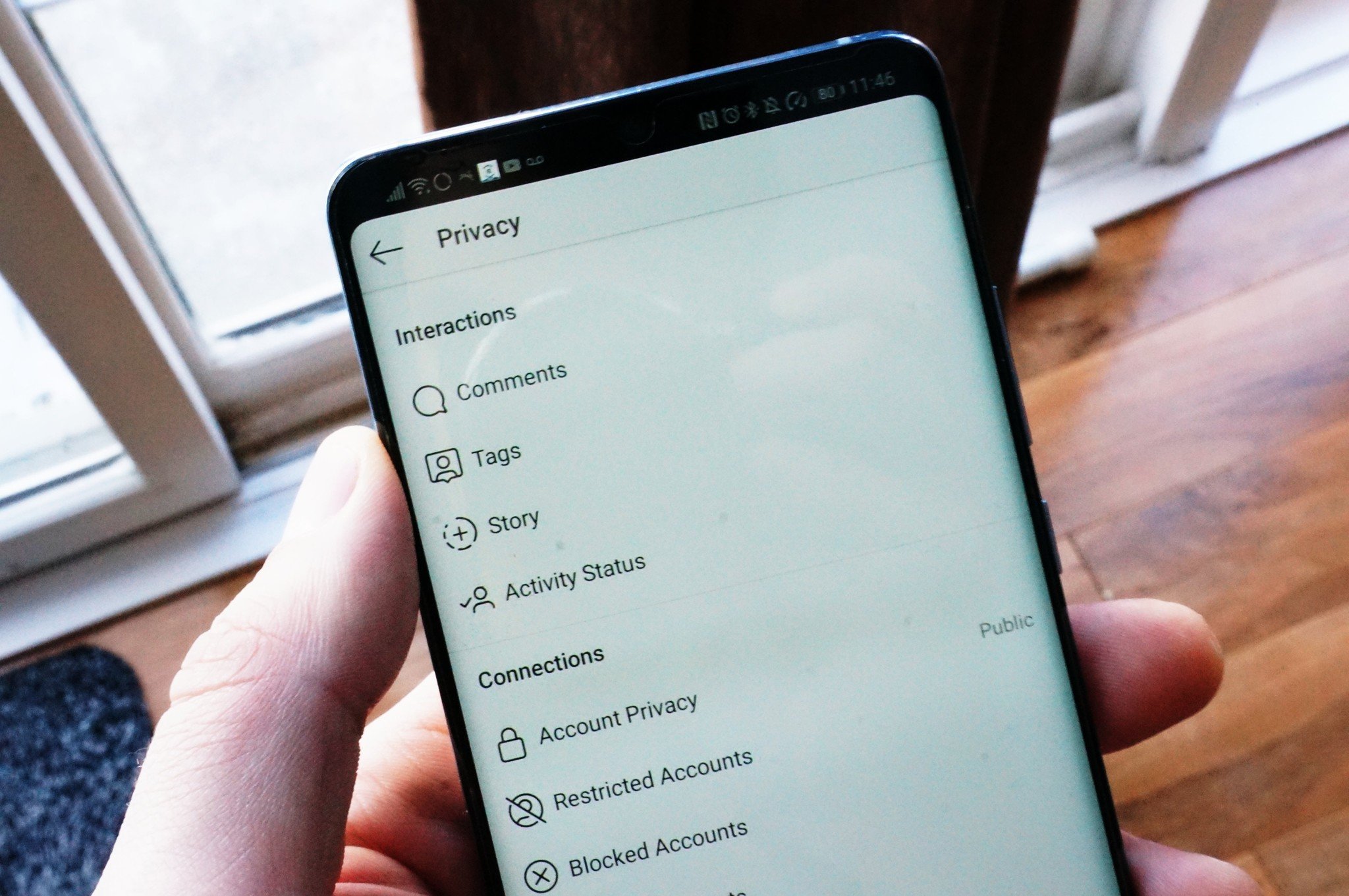
Instagram has become one of the most popular social media platforms that continues to expand and evolve since it first launched as a relatively simplistic photo sharing app nearly a decade ago.
In 2019, it's not uncommon for one person to juggle multiple Insta accounts; one for personal posts and second or third for your work, your pets, your favorite hobby, or a side hustle business. No matter your reason for using Instagram, you should definitely know about the privacy and security features that are at your disposal albeit tucked away in the app settings. These can help you keep tabs on how your personal content is shared and archived, keep your comment sections tidy and clean, and alleviate some of the stress and anxiety of always being connected to social media.
Your Instagram Stories are archived automatically by default
This was a feature I was unaware of until just recently, but everything posted to your Instagram Story is automatically archived and stored on Instagram's servers. This is certainly convenient at this time of the year when you may want to looking back and share highlights from the past year to your story. But if you prefer the idea of your stories disappearing after 24 hours or just don't like the idea of a Facebook-owned company backing up even more of your personal data, you can go in and turn off the story archiving feature.
- From the Instagram home screen, tap the Profile icon in the bottom-right corner.
- Tap the hamburger button in the top-right corner.
- Tap Settings.Source: Android Central
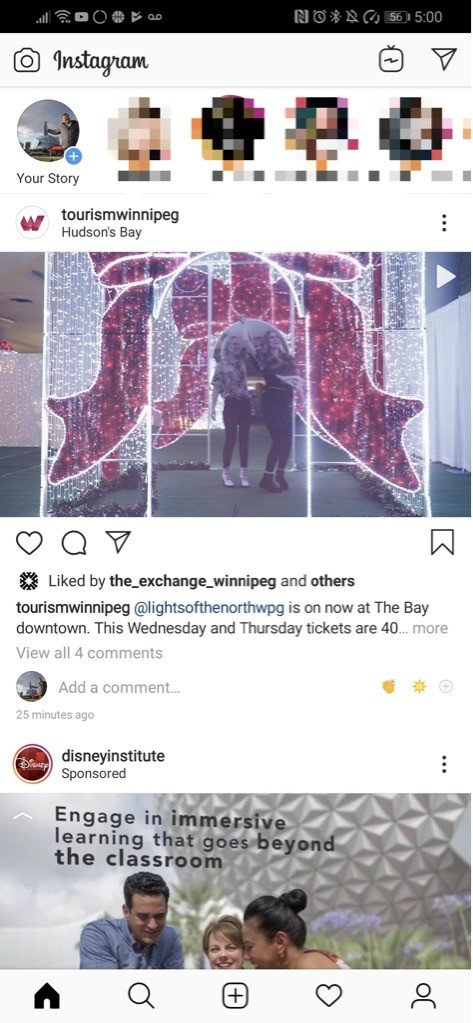
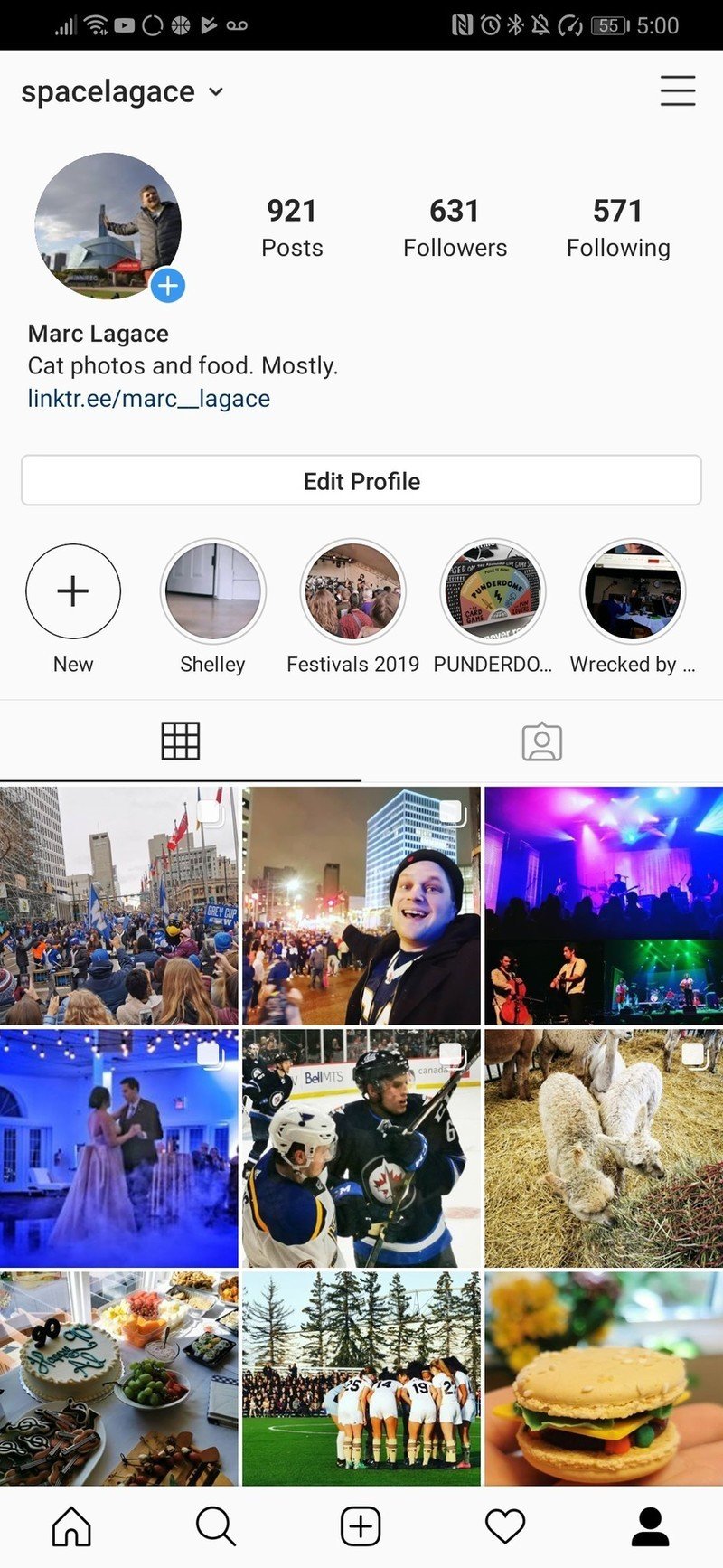
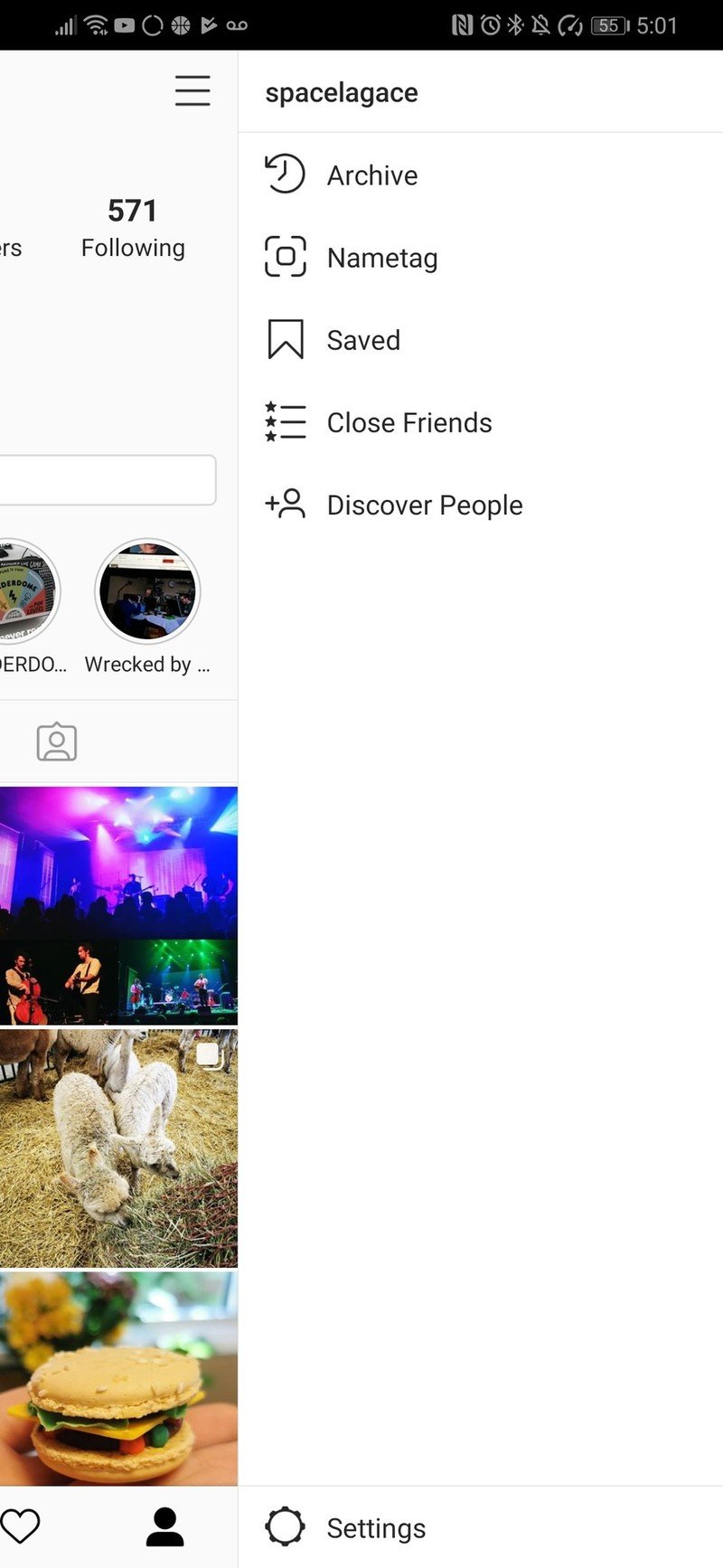
- Tap Privacy.
- Tap Story
- Tap the toggle next to Save to Archive.Source: Android Central
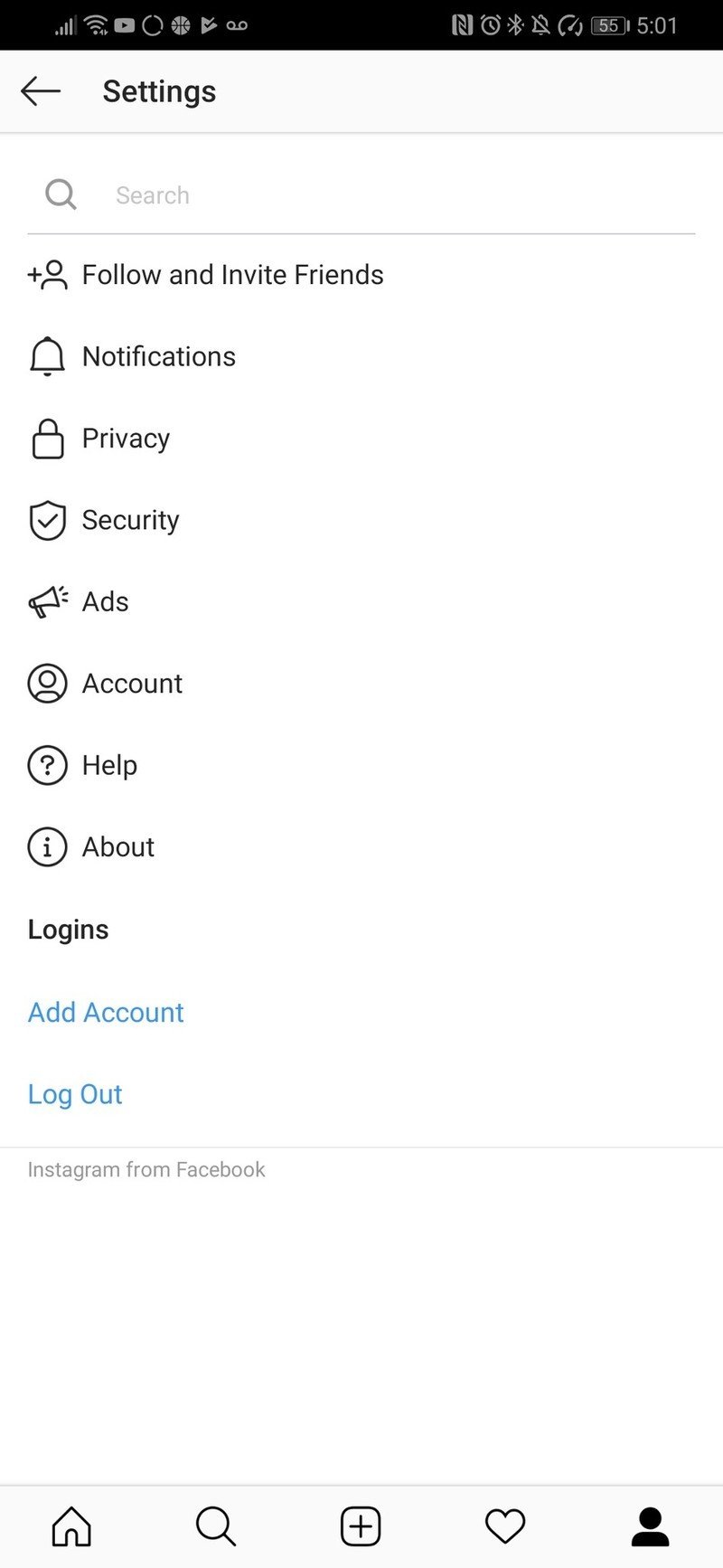
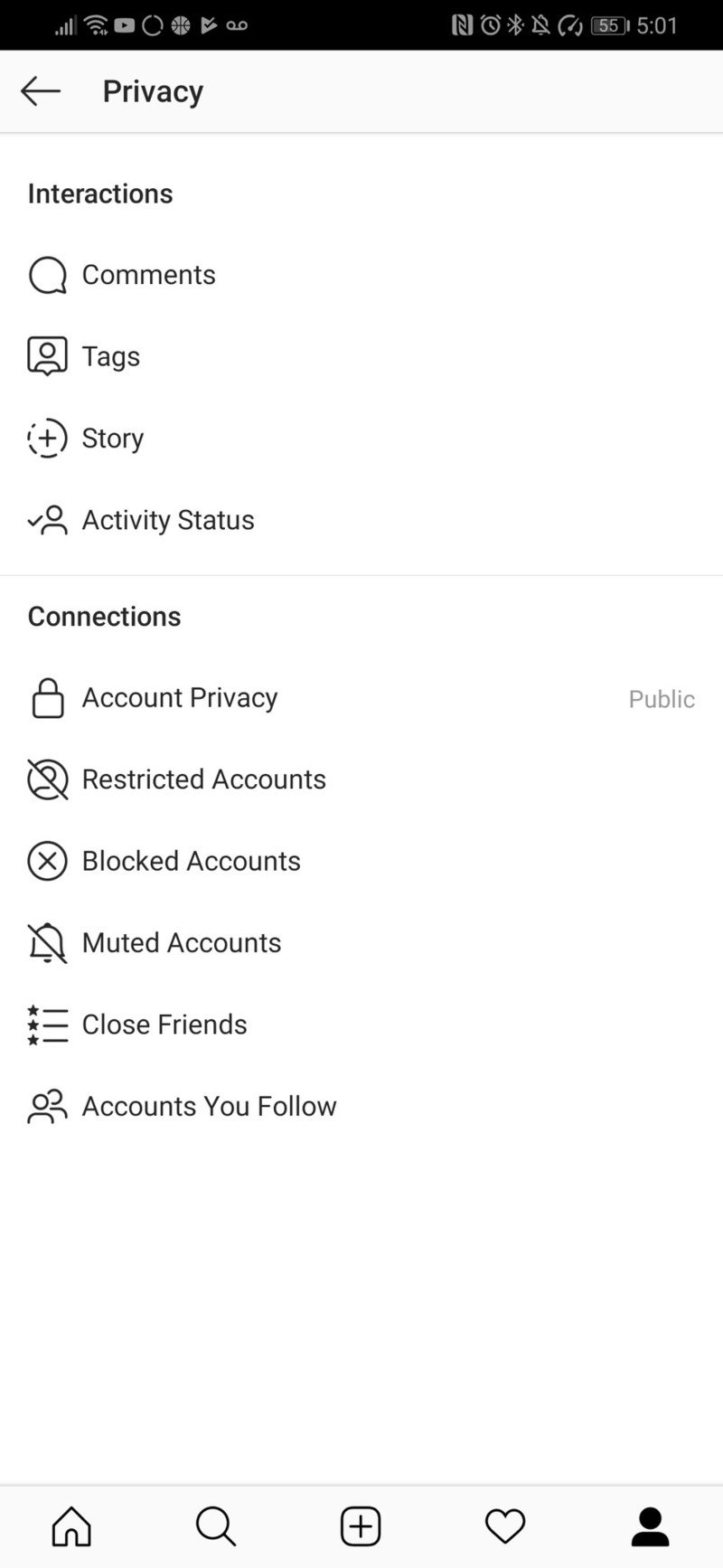
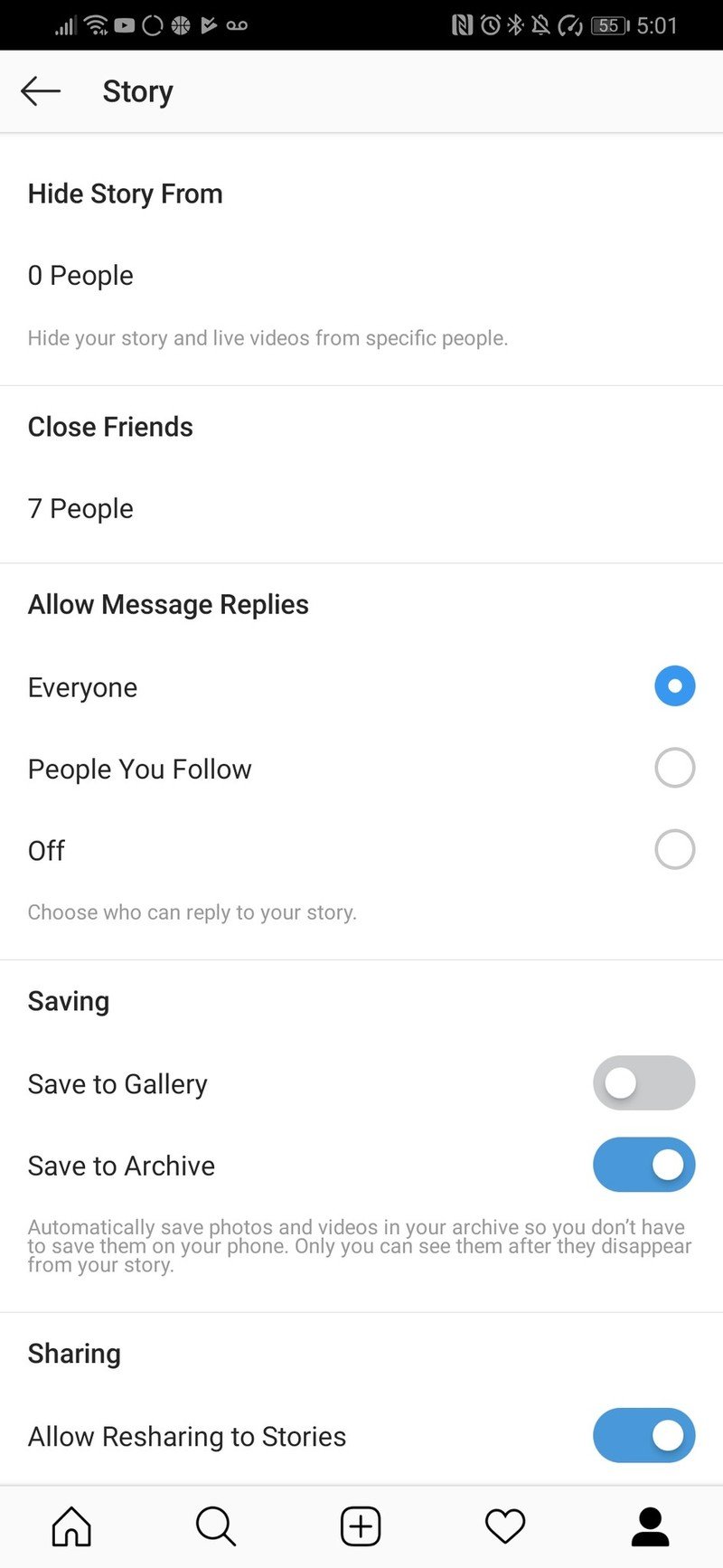
This is also where you can turn on Save to Gallery, so that all your Instagram stories automatically pop up as drafts when you go to create a make a new Instagram post.
You have full control over who can leave comments on your posts
Everyone receiving comments on Instagram, but maybe you don't appreciate the comments you receive comments from everyone. Social media comments sections have a way of attracting trolling comments or other nastiness, especially if you've got a public account and use hashtags on your post.
Not everyone wants to lock their account down as private, and you shouldn't need to do that to avoid unwanted comments from random strangers or inappropriate comments from old friends. Instagram actually gives you some solid controls overt the comment sections on your posts, letting only friends or the people you follow comment on your posts and letting you block people who follow you from commenting without them ever knowing they've been blocked.
- From the Instagram home screen, tap the Profile icon in the bottom-right corner.
- Tap the hamburger button in the top-right corner.
- Tap Settings.Source: Android Central
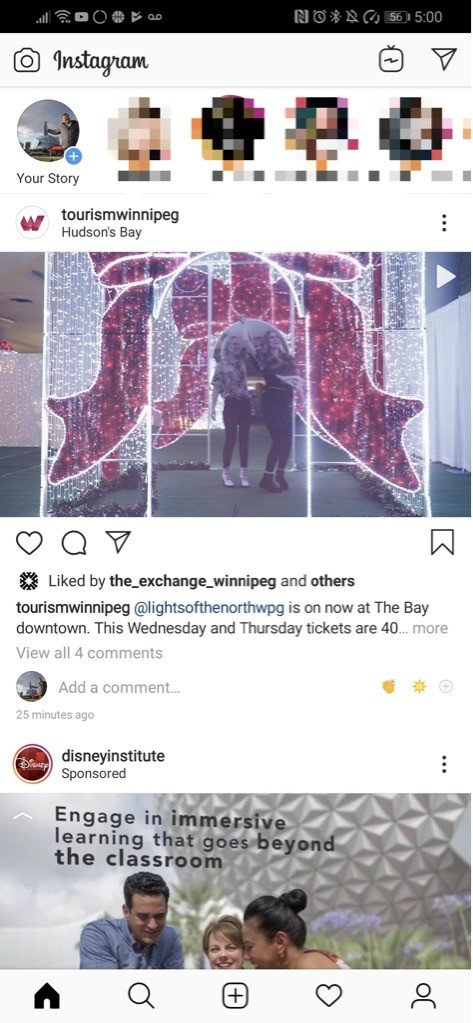
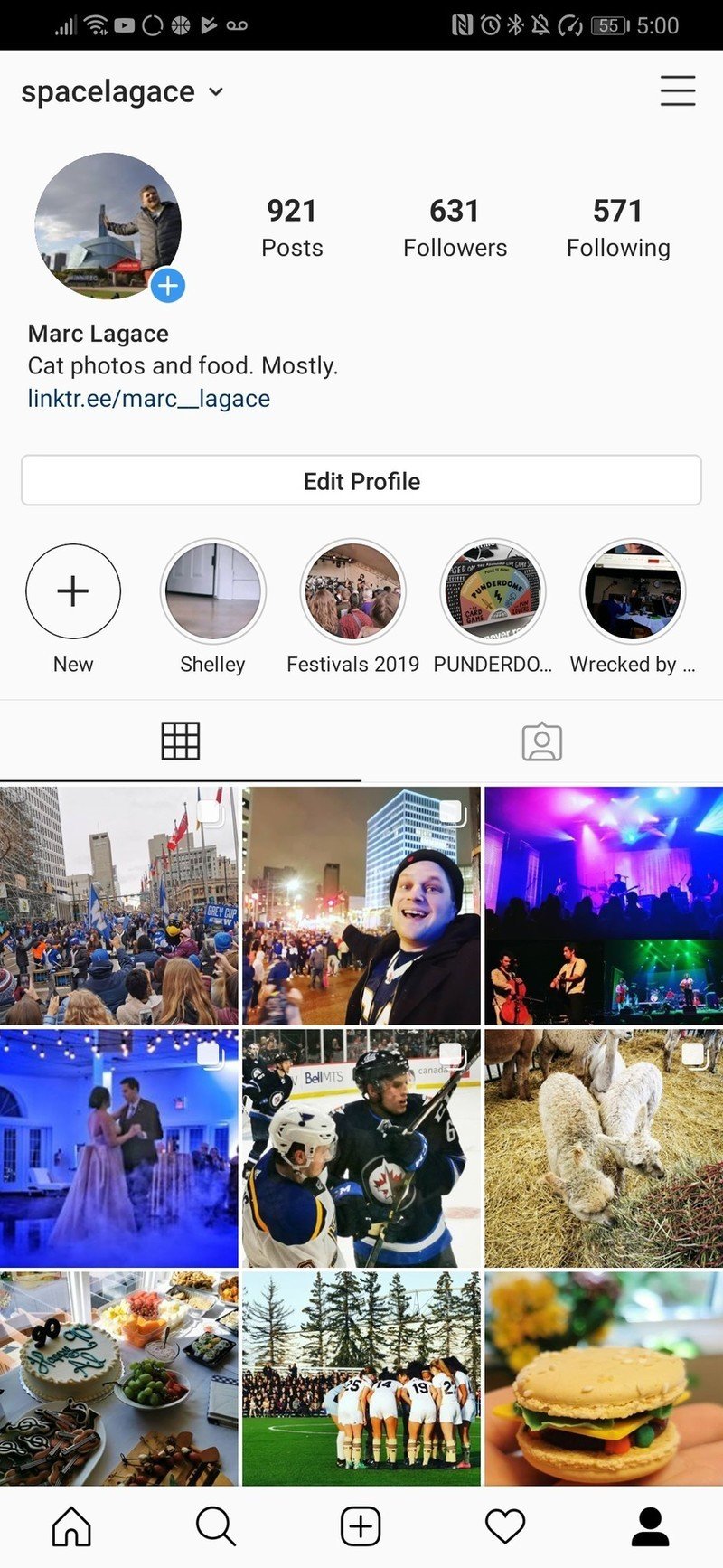
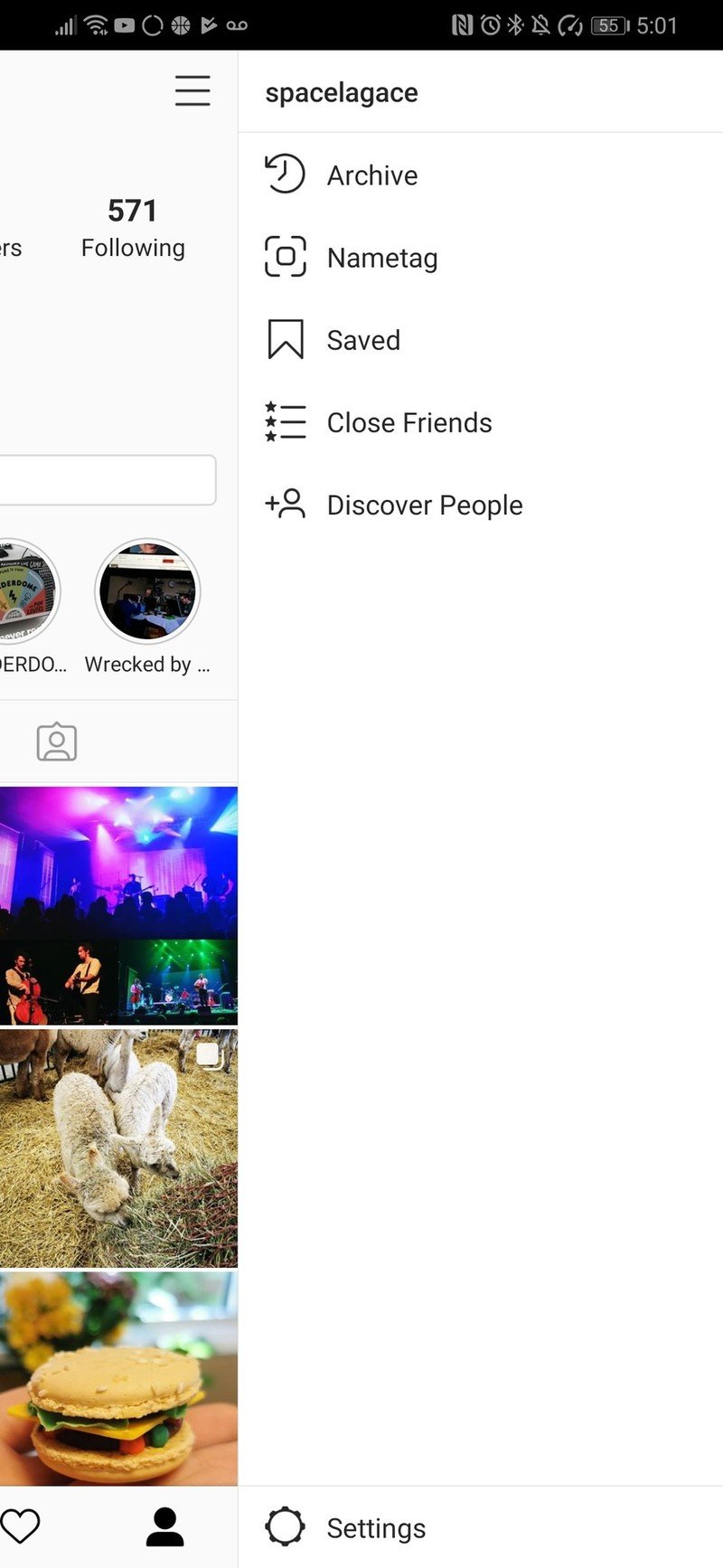
- Tap Privacy.
- Tap Comments.
- Tap the arrow next to Allow Comments From to filter your comments to only the people you follow and your followers.Source: Android Central
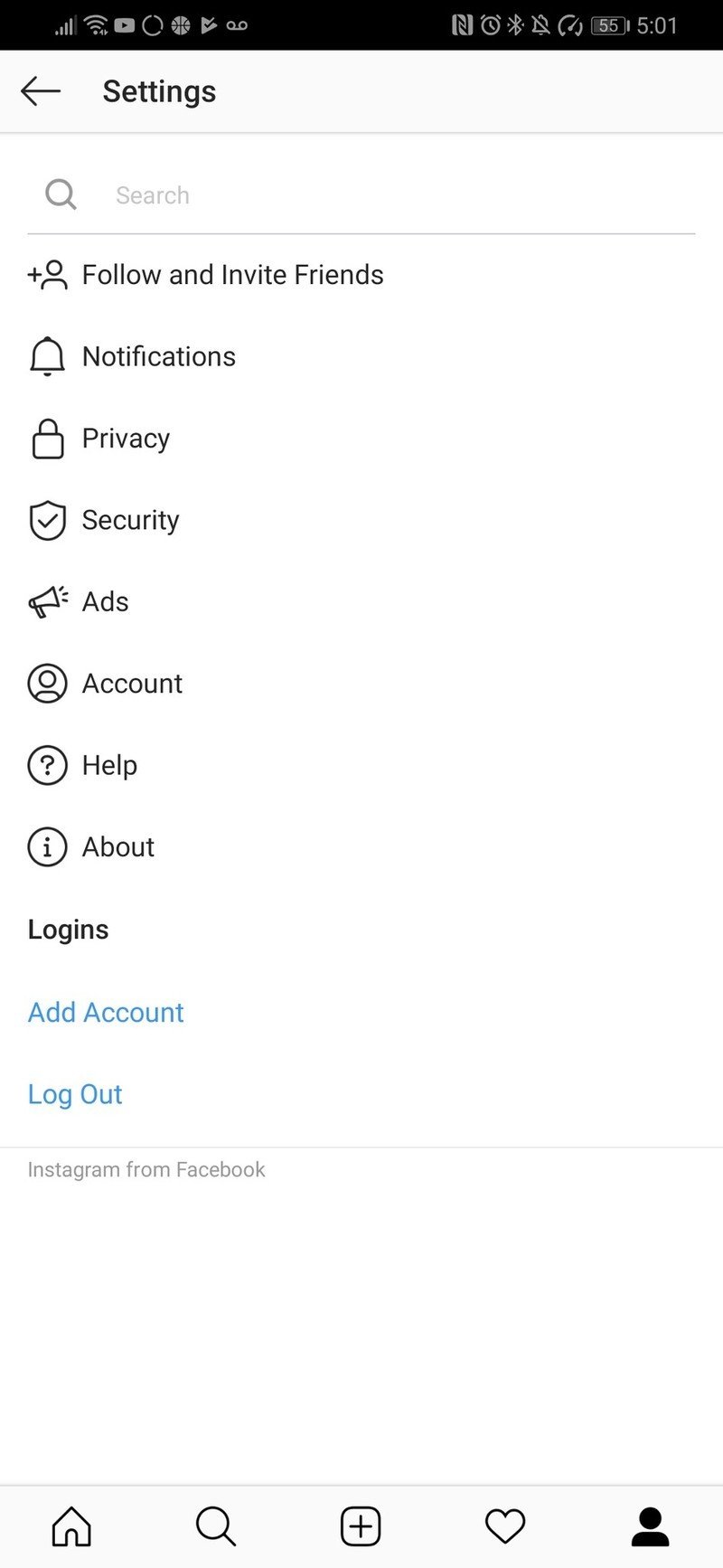
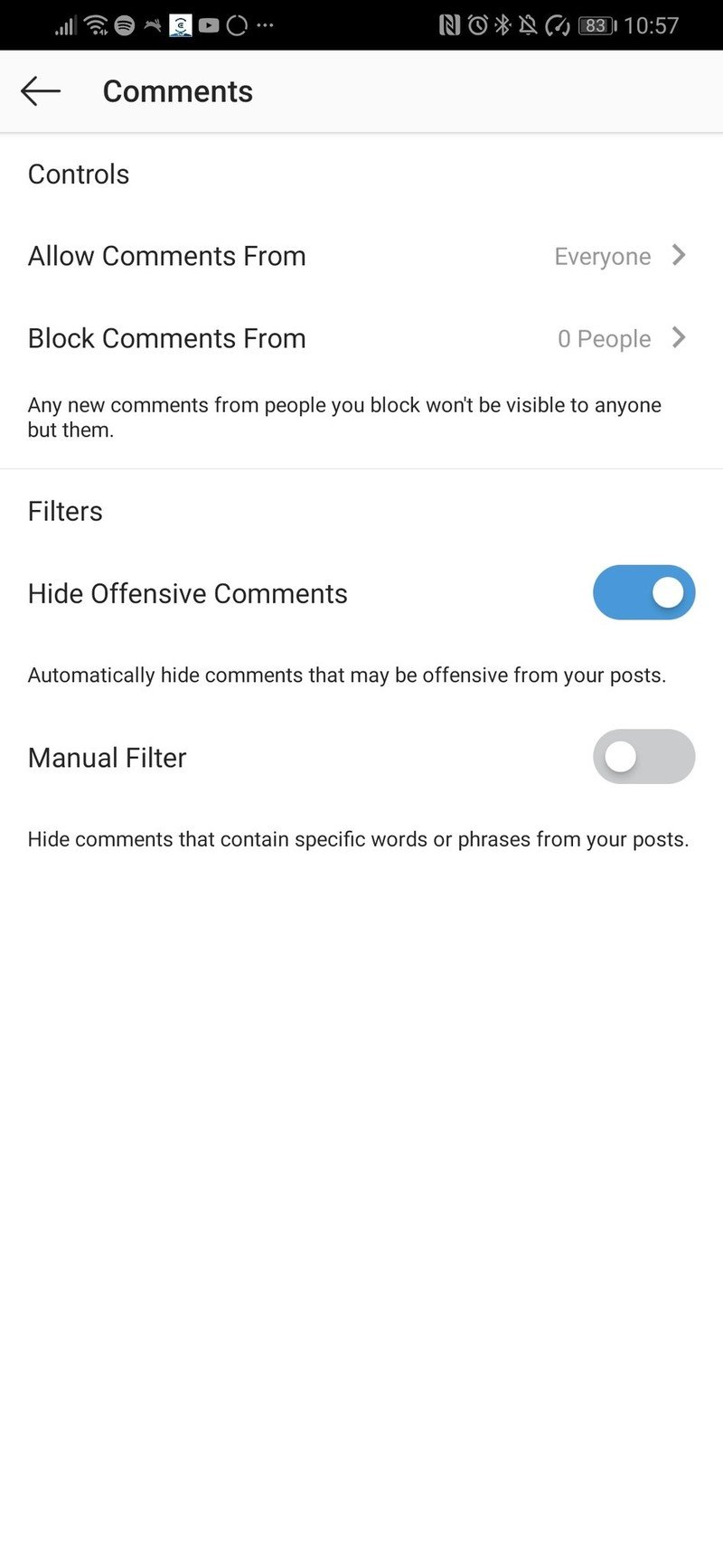
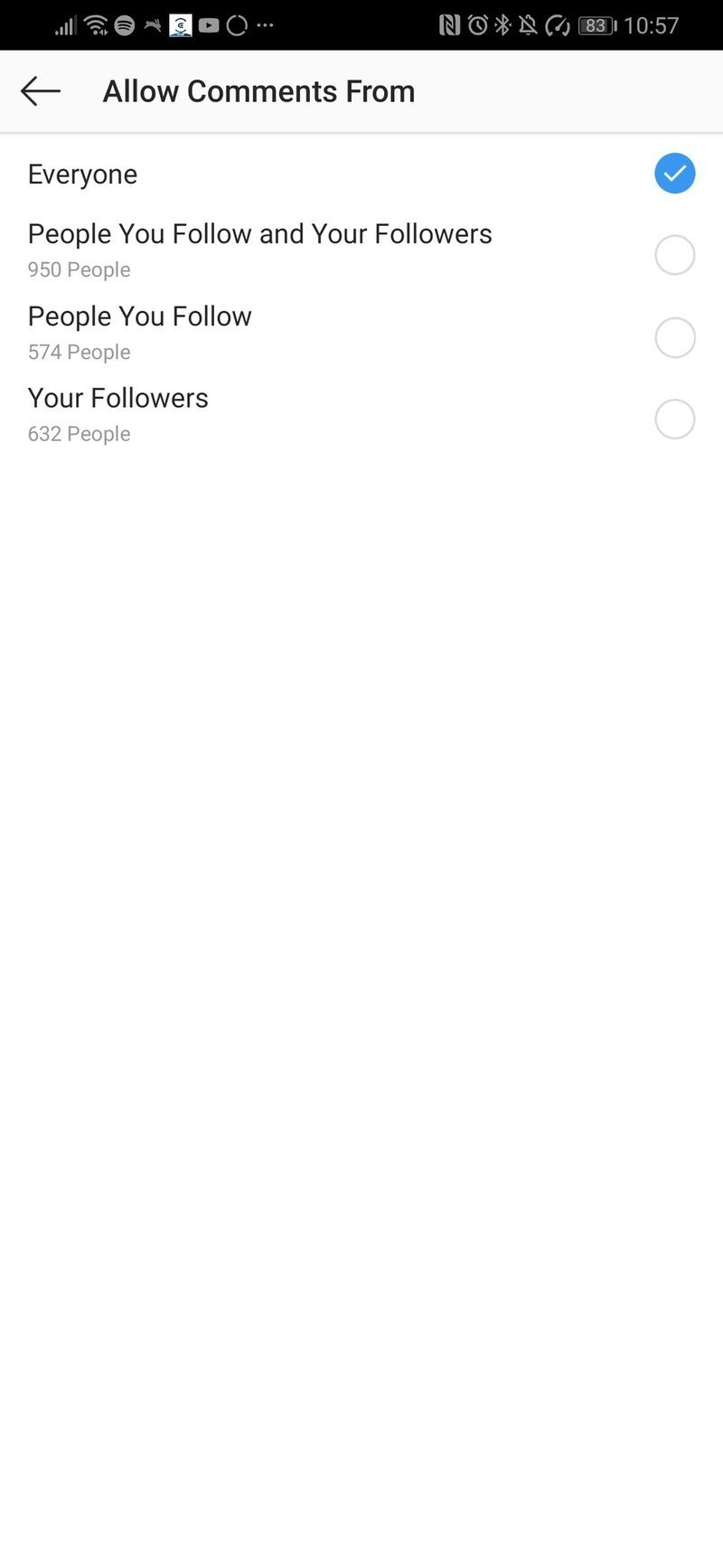
You can also block specific accounts from leaving comments on your posts which is a great way to address a persistent troll or anyone who's annoying you on social media without having to make things awkward by blocking them. They'll still be able to leave a comment on their end but it will only ever be visible to them.
Be an expert in 5 minutes
Get the latest news from Android Central, your trusted companion in the world of Android
You can turn off the Activity Status feature
Activity Status is another Instagram feature that's turned on by default and designed to show your followers when you're online or the last time you checked Instagram.
You can see the activity status of anyone you've interacted with through Instagram Stories or DMs in the Direct Messaging tab. Most people might not have a problem with this feature, but sometimes you might not want to broadcast when you're online or care to know when others are browsing Instagram. If you'd rather not opt in to sharing your activity status you can turn it off for an added layer of personal privacy.
- From the Instagram home screen, tap the Profile icon in the bottom-right corner.
- Tap the hamburger button in the top-right corner.
- Tap Settings.Source: Android Central
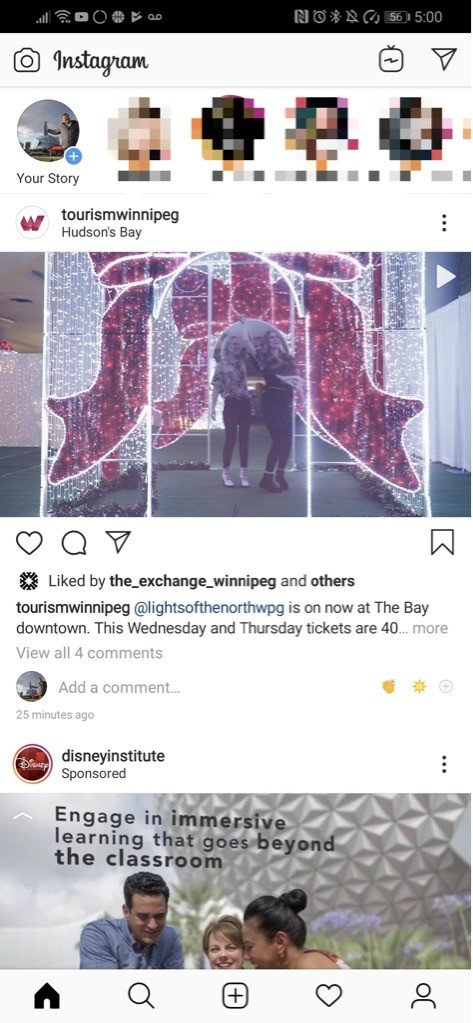
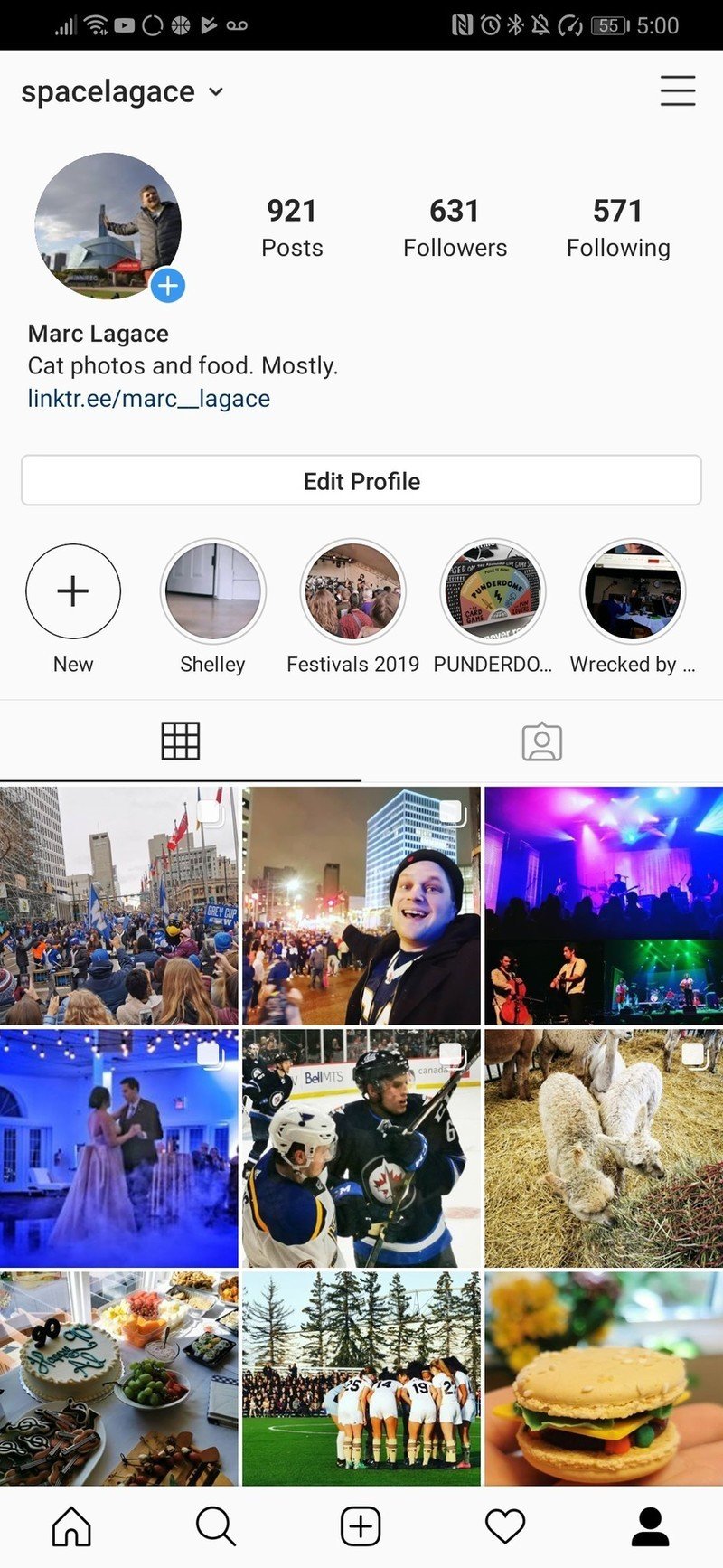
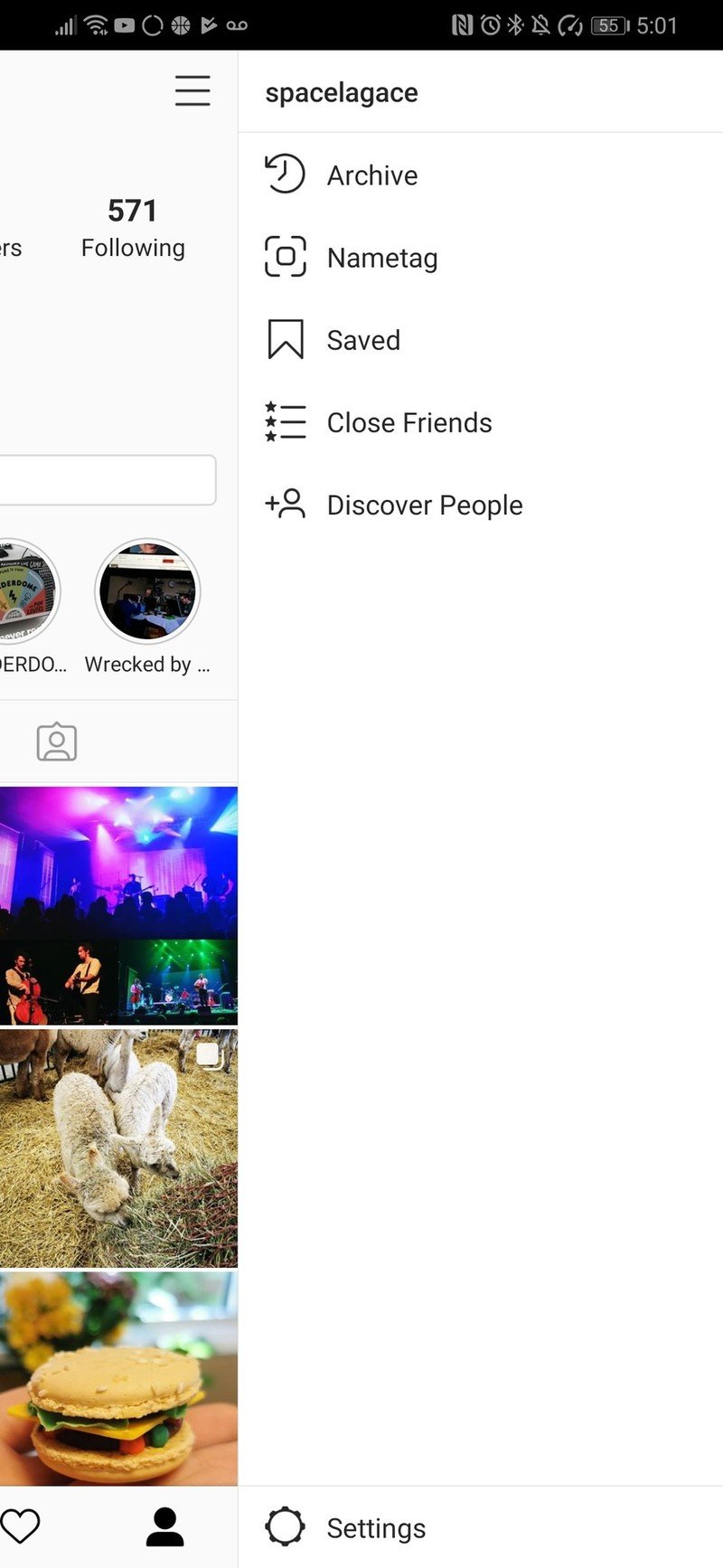
- Tap Privacy.
- Tap Activity Status.
- Tap the toggle next to Activity Status.Source: Android Central
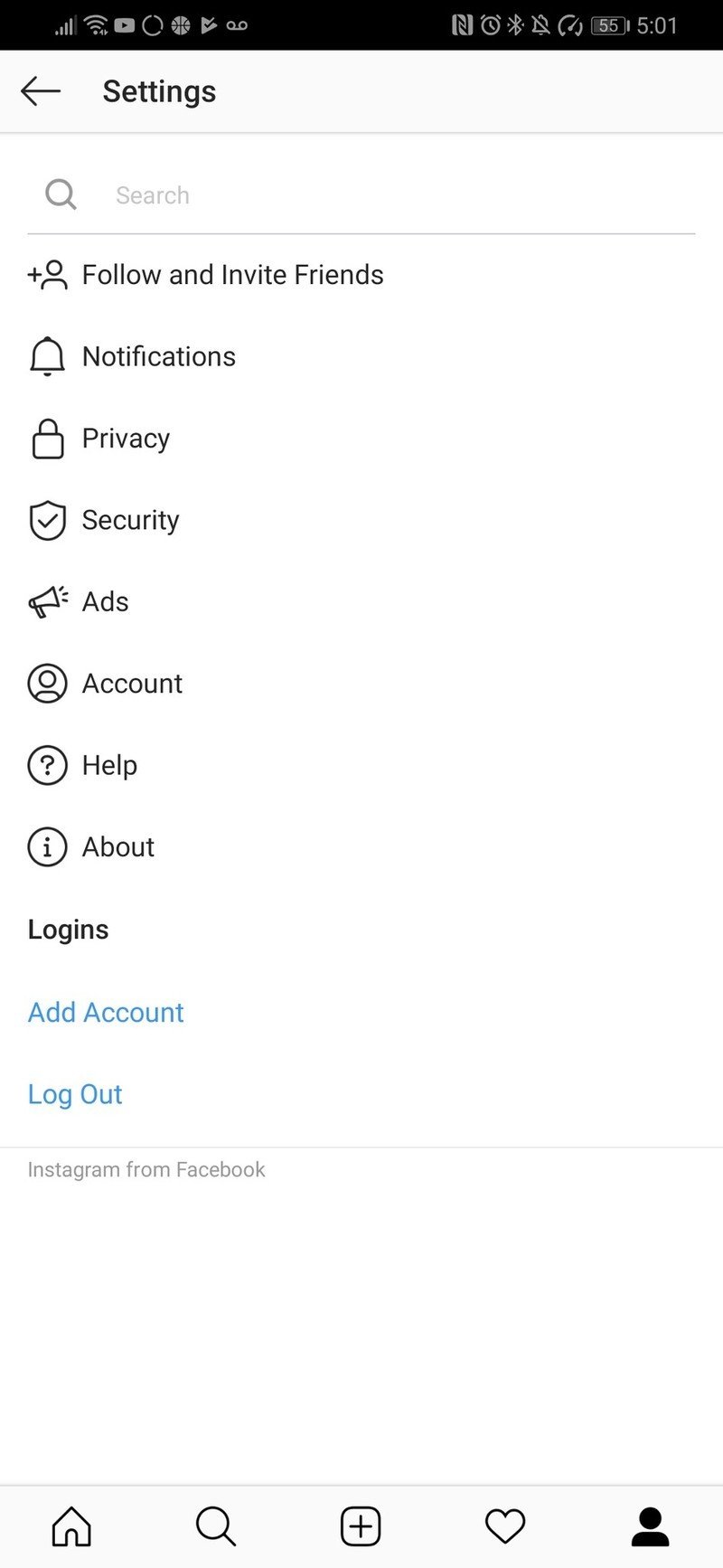
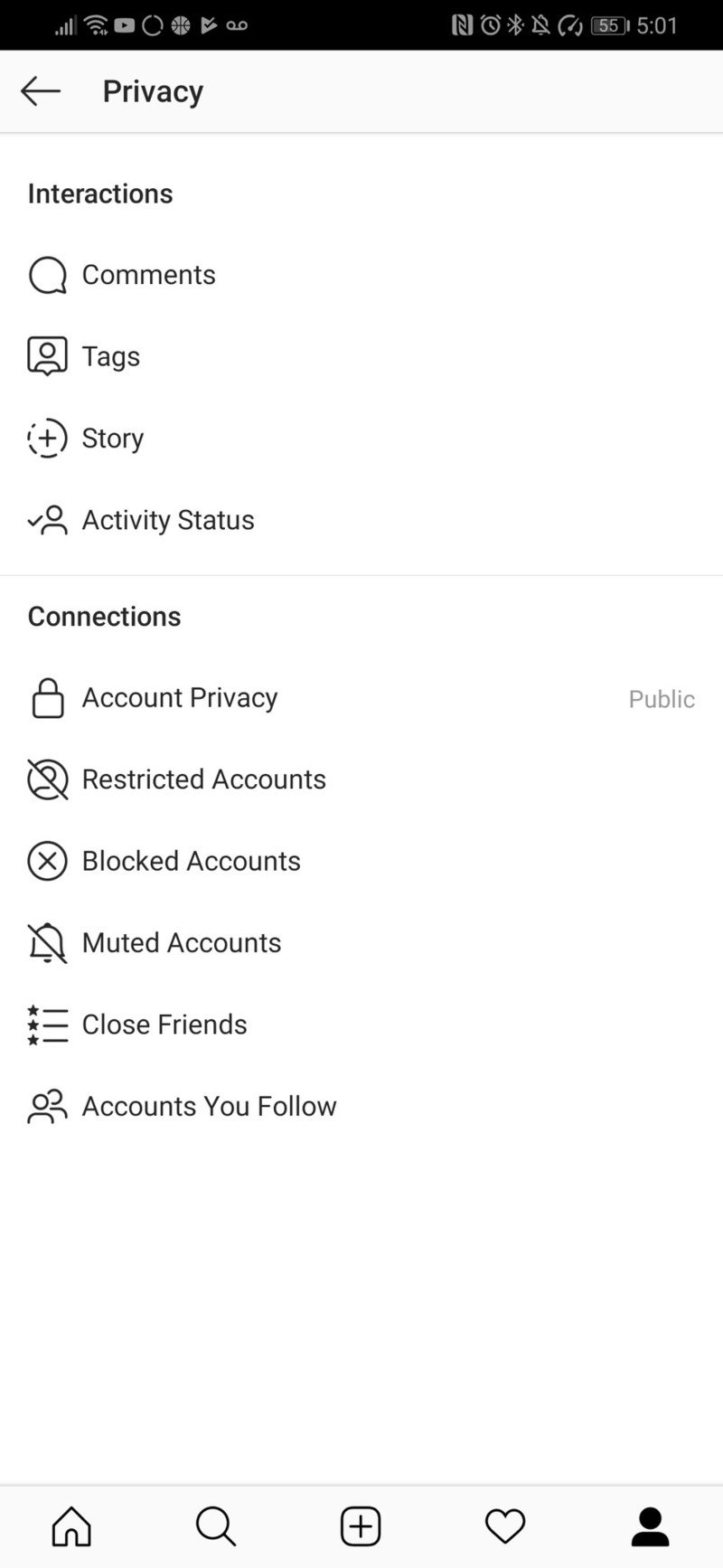
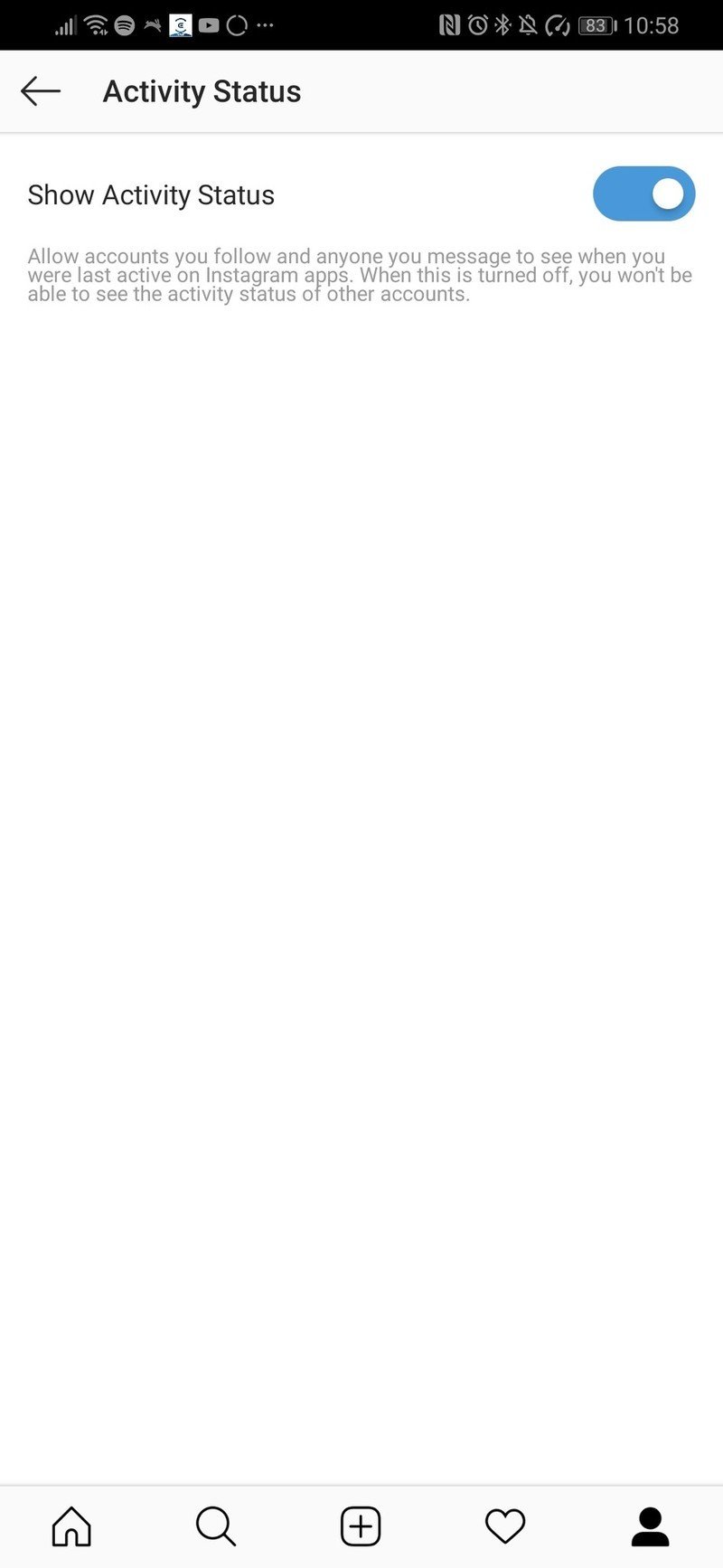
Turn off activity status means that your online status won't be shared anymore, and you won't be able to see other people's activity status either.
Use Close Friends to filter your most personal content to the people closest to you
Instagram added the Close Friends feature in late 2018 to Instagram Stories, and it's the perfect way to only share more personal moments to a select group of your closest friends and family members.
I can think of a few people I follow on Instagram who could definitely be making better use of this feature. It's especially ideal for new parents who might want to share precious moments with their young kids but maybe not with everyone who follows them on Instagram.
- From the Instagram home screen, tap the Profile icon in the bottom-right corner.
- Tap the hamburger button in the top-right corner.
- Tap Close Friends.
- You can add close friends based on Instagram's suggestions or use the search bar to find friends.Source: Android Central
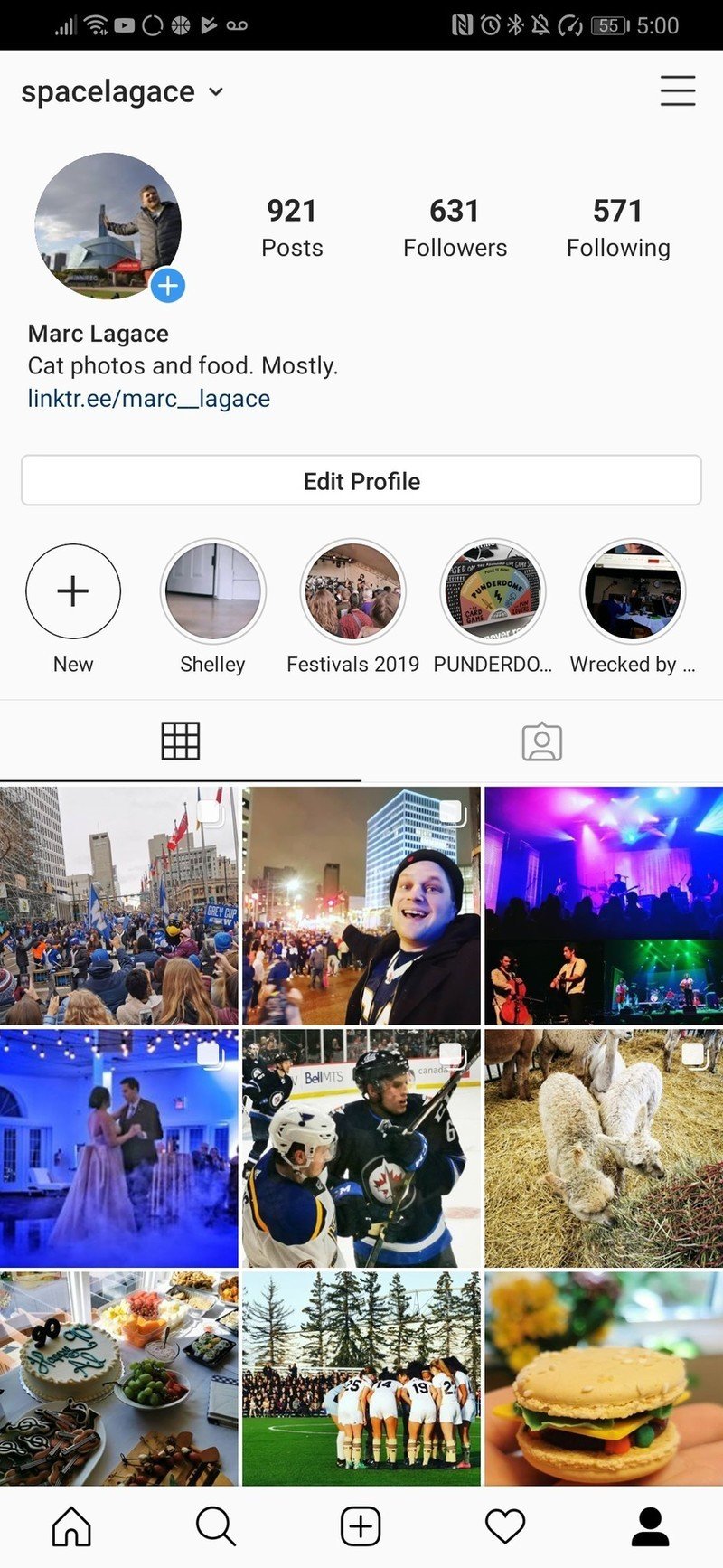
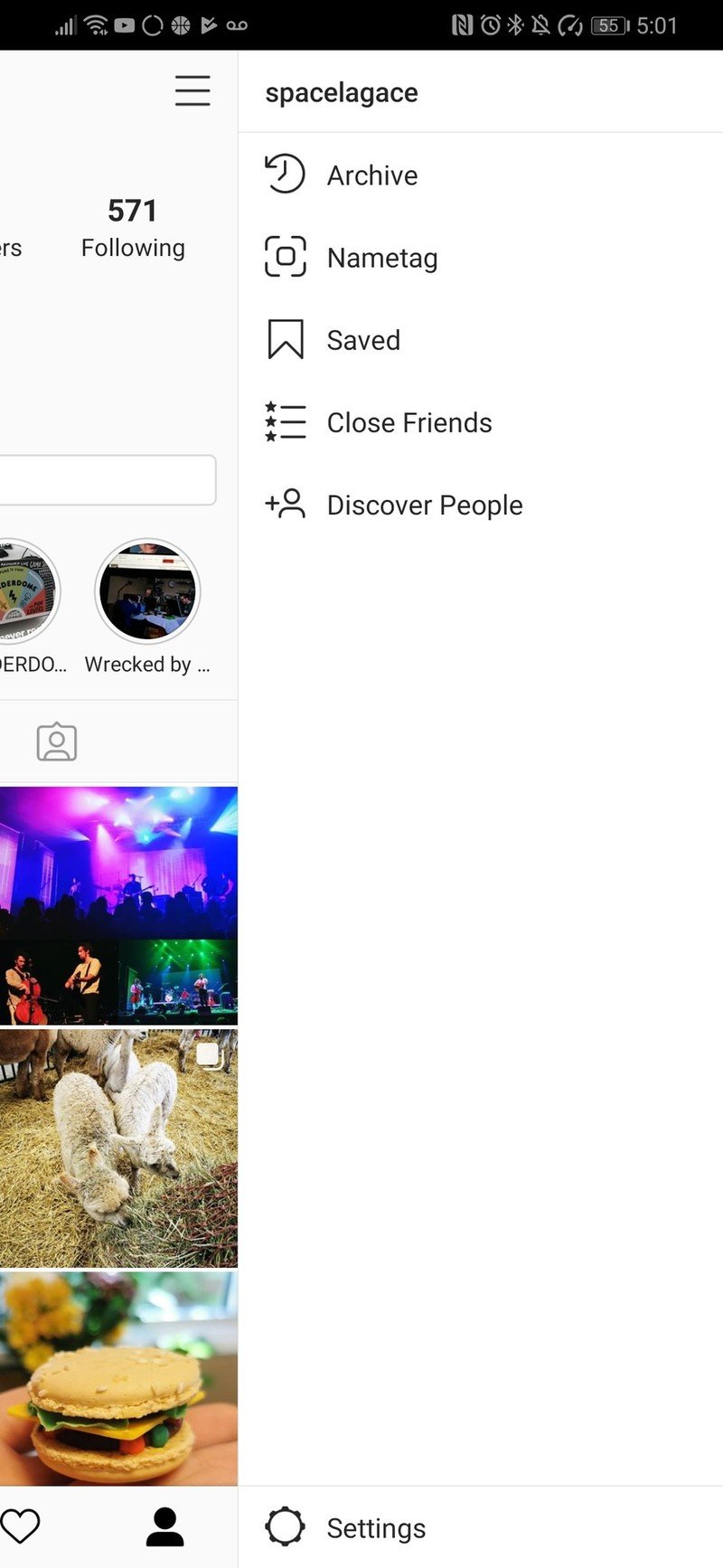
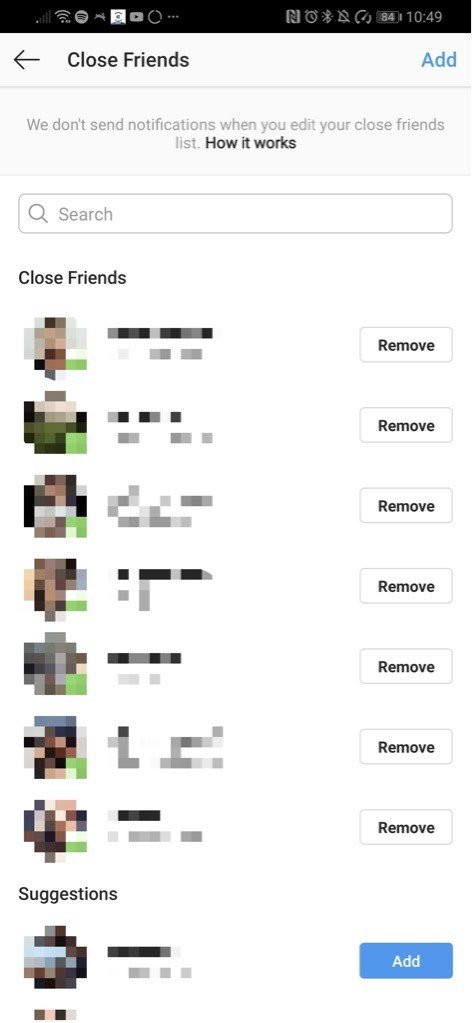
Once you've added some accounts to your close friends list, you'll see the Close Friends option appear next to Your Story when you go to add to your Instagram Story.
Stay in control of your Instagram privacy
Instagram is a great app that actually gives its users a lot of useful features for protecting your privacy without making your account private. It can be important to know all tools are available to you to stay safe and have fun on the platform especially since most people probably don't dive ever dive into Instagram settings.
Marc Lagace was an Apps and Games Editor at Android Central between 2016 and 2020. You can reach out to him on Twitter [@spacelagace.

