New Google Docs update makes sure you don't lose hours building citations

What you need to know
- Google Docs has added a new feature that makes inserting citations more efficient.
- The new search and automated entry function speeds up the process of populating attributes for your sources.
- Automated citations also help you follow the correct formatting standards.
Last year, Google Docs picked up a citations tool designed to help bring you up to speed on citing source materials for your essay or research paper. However, you have to do it manually with this method, which can still take some time as anyone familiar with writing citations would know.
Now, Google Docs has a new option to automate the citation process. The service's new search and automated entry function helps you cite sources more efficiently and ensures correct formatting for your citation. As usual, you can add a bibliography to your document in the MLA, APA, or Chicago (author-date) styles.
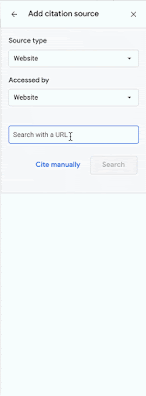
For students and researchers, this means spending less time creating citations for a lengthy essay or research paper. The new search function will be located directly in the Citations sidebar and will allow you to add various print and online sources. The key citation attributes will then be extracted from the search results.
In other words, it's a handy feature to make sure you don't waste a lot of time manually adding your sources. Google also noted that the new feature reduces "manual errors while managing citations." You can automatically add citations on many of the best laptops.
The new tool is now rolling out to all Google Workspace editions, personal Google accounts, as well as G Suite Basic and Business customers. However, it may take a couple more weeks before it becomes fully visible to everyone.
Be an expert in 5 minutes
Get the latest news from Android Central, your trusted companion in the world of Android

Jay Bonggolto always keeps a nose for news. He has been writing about consumer tech and apps for as long as he can remember, and he has used a variety of Android phones since falling in love with Jelly Bean. Send him a direct message via Twitter or LinkedIn.
