Chrome for desktop may soon get a useful feature from its mobile version
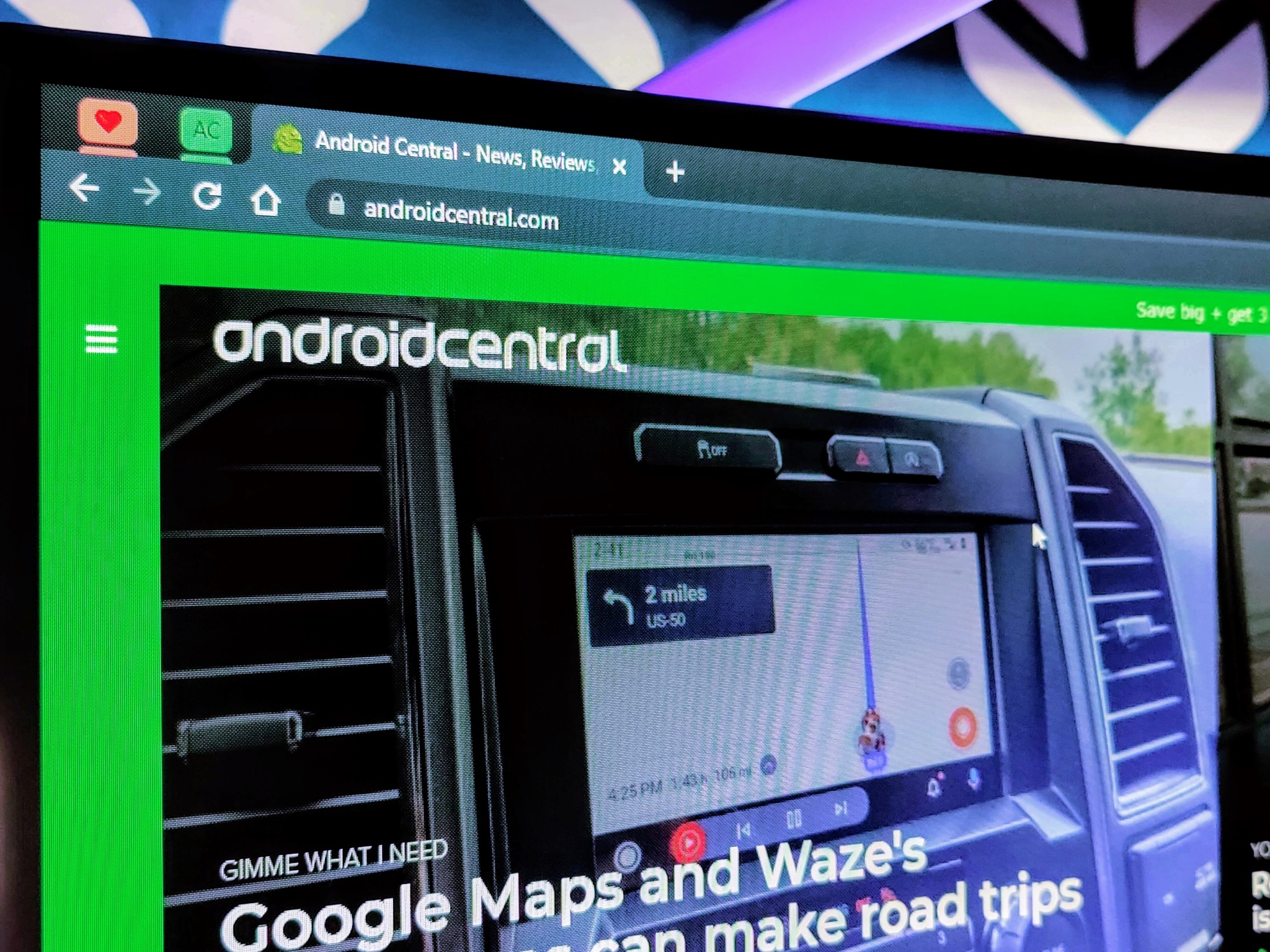
What you need to know
- Google Chrome Canary now includes a new option for taking screenshots of web pages.
- It is the same feature that was released a few months ago on Chrome for Android.
- The new capability also allows you to edit and share your screengrabs.
Taking a screenshot with Google Chrome on desktop is typically accomplished through the use of third-party extensions or applications rather than a native tool built into the browser. However, this will change in the future as a new capability is being tested on the most recent Chrome Canary builds.
According to Techdows, Chrome Canary version 98 now includes two flags that enable you to take, edit, and share screengrabs on your laptop, including many of the best Chromebooks. The new feature is accessible via the share menu in Chrome Canary, as it is in the mobile version.
To enable the screengrabber, go to chrome:/flags, search for "Desktop Screenshots" and "Desktop Screenshots Edit Mode," and turn them on. Because the screenshot option is in the share menu, you'll also need to enable the desktop sharing hub flag so that the share button appears in the omnibox (address bar), if it isn't there already.
When you tap the share icon, you'll see the screenshot option in the menu. Once selected, it will allow you to choose the part of the screen you want to capture. After that, you can decide whether to download the screenshot or make changes to it before saving it locally. For the time being, however, the editor is not functional yet, suggesting that the Google Chrome team obviously needs more time to polish the feature.
The feature was first made available in Chrome for Android a few months ago. Its arrival on the desktop makes it easier to capture and edit screenshots with a built-in tool rather than wasting time searching for browser add-ons or third-party software tools for that task.
Be an expert in 5 minutes
Get the latest news from Android Central, your trusted companion in the world of Android

Jay Bonggolto always keeps a nose for news. He has been writing about consumer tech and apps for as long as he can remember, and he has used a variety of Android phones since falling in love with Jelly Bean. Send him a direct message via Twitter or LinkedIn.
