Google Calendar: Everything you need to know!
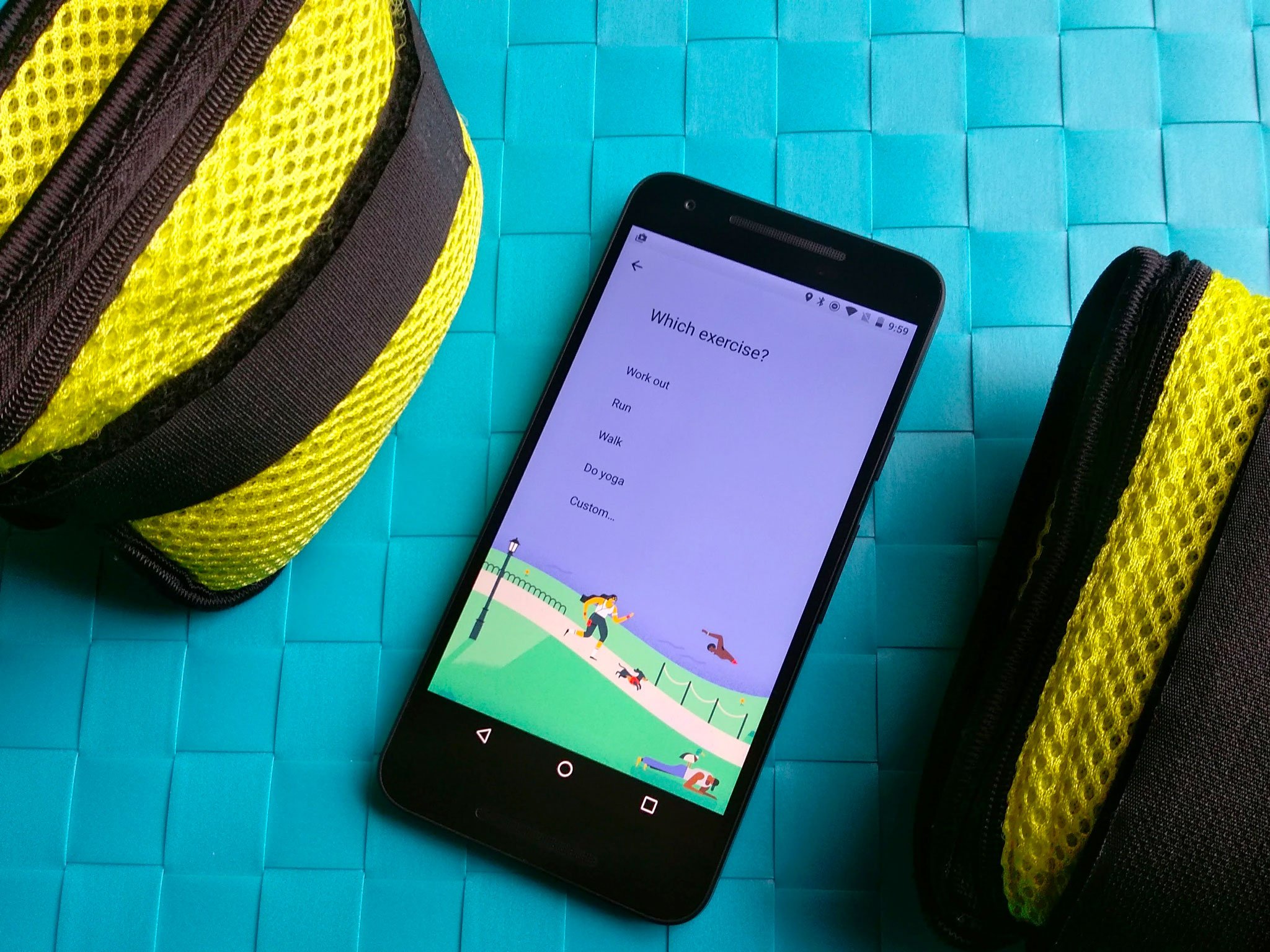
Google Calendar is an amazing and useful app because it's more than that — it's a cross-platform service that is as elegant as it is versatile.
It starts by being pre-loaded on your Android phone, tablet or Chromebook, and it goes from there. It's on the web, and it's on iOS. You can use it by yourself or share it with others. You can even subscribe to public calendars that are separate but perfectly integrated into your own. And the best part is that it syncs seamlessly in the Google Cloud, so you never have to worry that you've lost something.
How to add events and reminders
Google Calendar allows you to easily keep track of your busy schedule. With events and reminders, you can ensure that you never forget the important days, no matter how busy you get. We're here to show you how to do it all the right way.
How to add events and reminders to Google Calendar for Android
How to change your Google Calendar view, the color of events, and return to today's date
Google Calendar is one of the easiest ways to keep track of all the moving parts in your life, from upcoming birthdays to meetings you need to attend. Now the default view on Calendar will show you your schedule, and what you've got coming up next. Sometimes you want to check on things further out on your schedule, though, and for that you may want to change your calendar view.
That includes changing the color of events so that they pop out when you take a quick look at your schedule. We've also got the details on quickly returning to today's date with just a tap, so you can ensure you're always looking in the right place. Thankfully Google has made this really easy, and we've got all the details.
How to change your Google Calendar view, the color of events, and return to today's date
Get the latest news from Android Central, your trusted companion in the world of Android
How to add a goal
Plenty of us already use Google Calendar to keep track of the many different parts of our lives. On top of making events and reminders you can also set goals for yourself. These include goals for exercising, work, friends, and plenty more. We've got the details for you here on how to set one up.
How to add a goal to Google Calendar
It's the best calendar app out there
We love Android because it offers alternatives to the apps built into your phone. But what if Google Calendar is the best calendar app? That's what we determined when we pitted it against a bunch of third-party alternatives in our Best Calendar App roundup. Do you agree?
The best Calendar apps for Android
Google Calendar on the desktop is now more Material... and beautiful
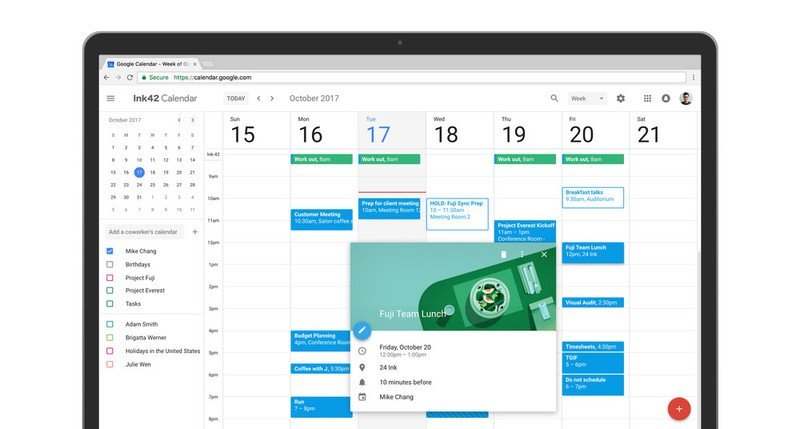
If you've been digging the fact that Google Calendar on Android looks so good, and dreading using it on desktop for its old, non-Material workflow, you're in luck — Google Calendar on the desktop now looks like its mobile counterpart!
Google Calendar's Material Design refresh on desktop is officially rolling out
Want to see more?
How do you use Google Calendar? Is it an essential part of your daily routine? Let us know in the comments below!

Daniel Bader was a former Android Central Editor-in-Chief and Executive Editor for iMore and Windows Central.
