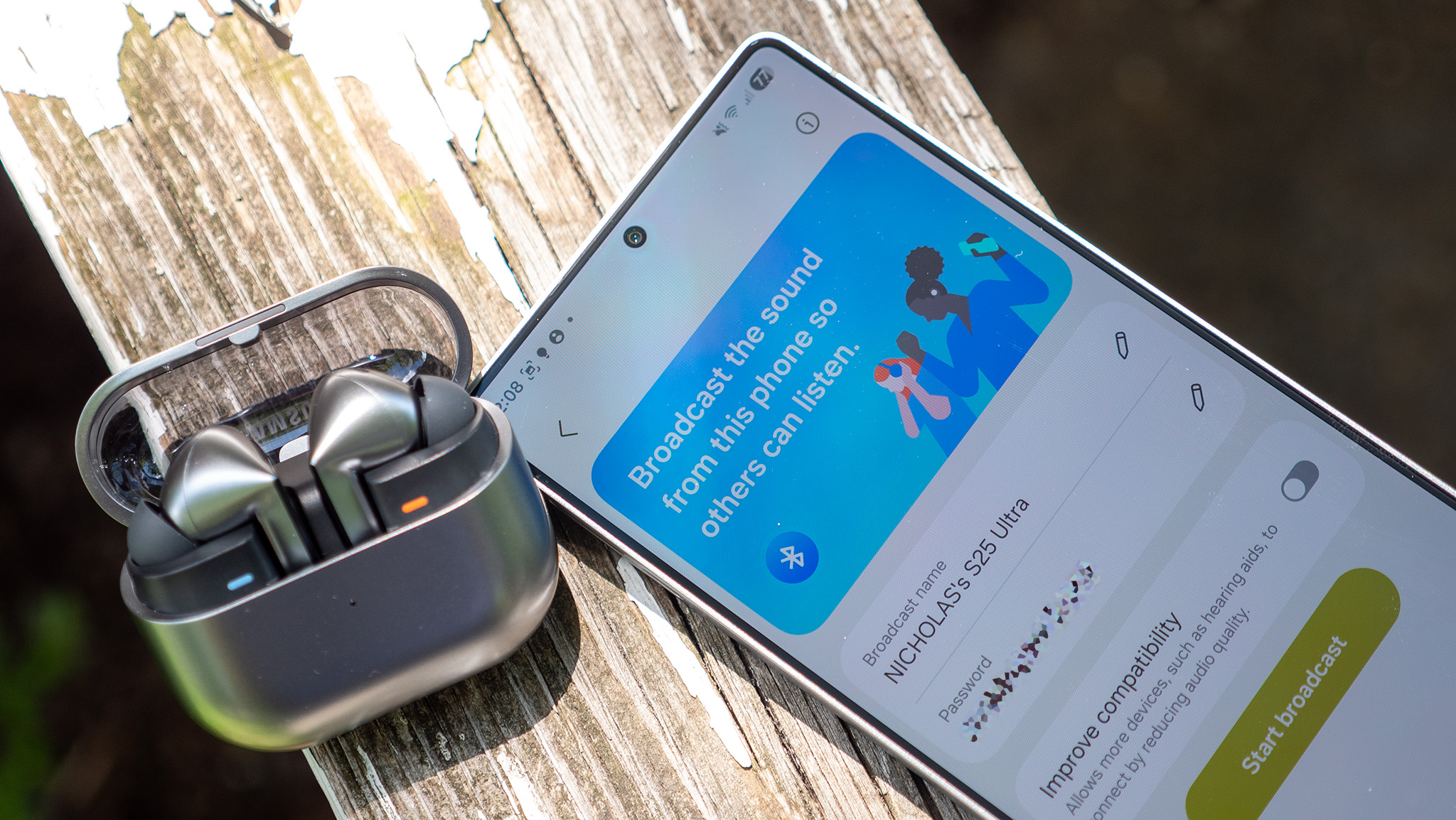Google+: All about circles
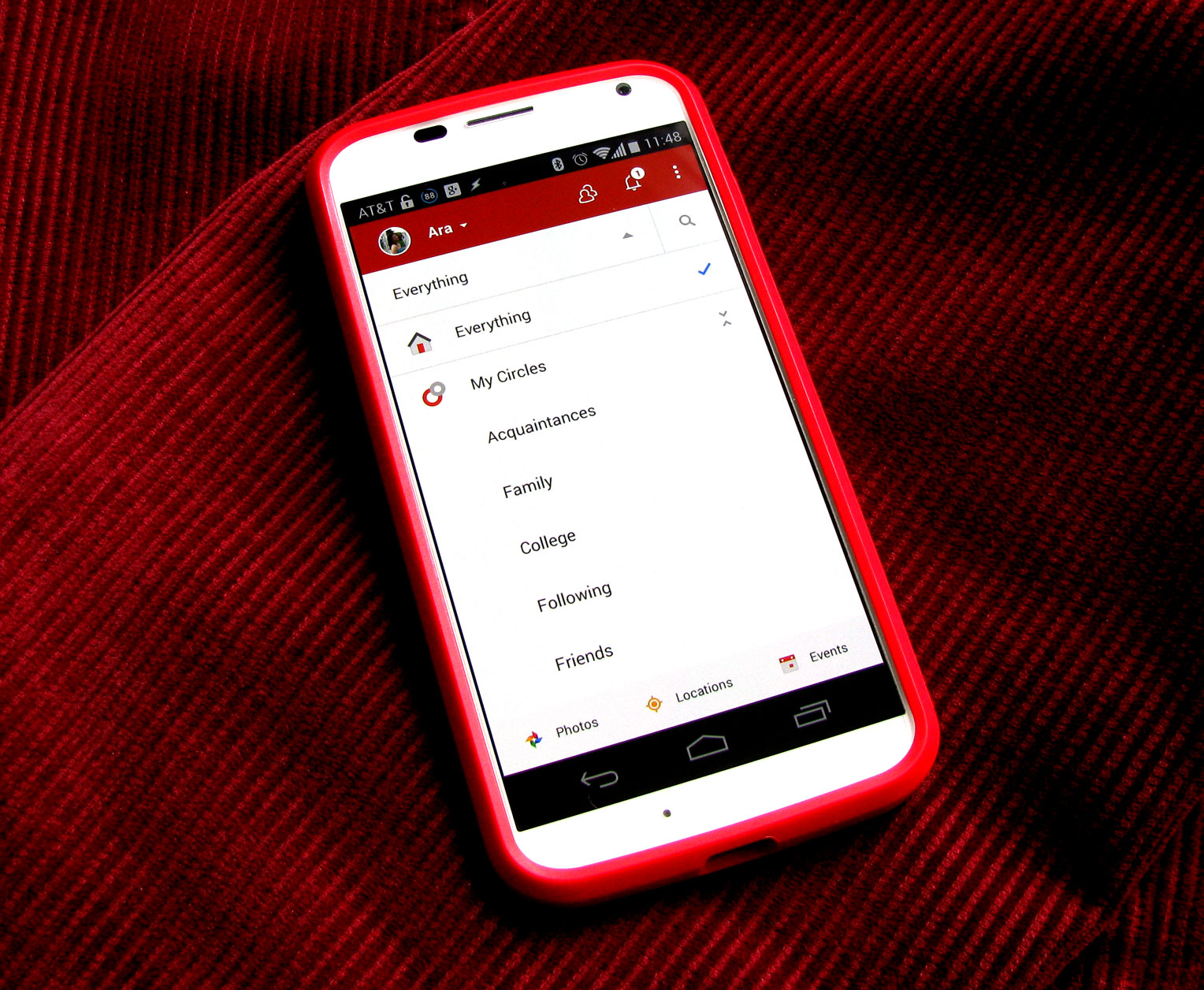
'Round and 'round we go — Circles are the key to it all
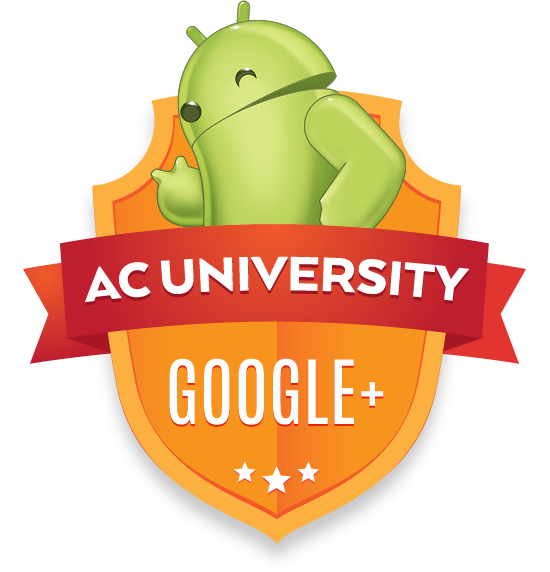
We've already covered covered what Google+ is, but once you decide to take the plunge, sorting out your connections on the site can seem a bit daunting with the number of choices you have. It's not a one-and-done process like it is with twitter. Now, don't get me wrong, it's incredibly simple and quick. It's easier to build and organize circles in Google+ than it is lists in twitter or Facebook. But having all those controls and knowing how to use them are two separate things.
So, shall we? Let's take a look at what Circles are in Google+, and how you can use them.
Circles: A social venn diagram
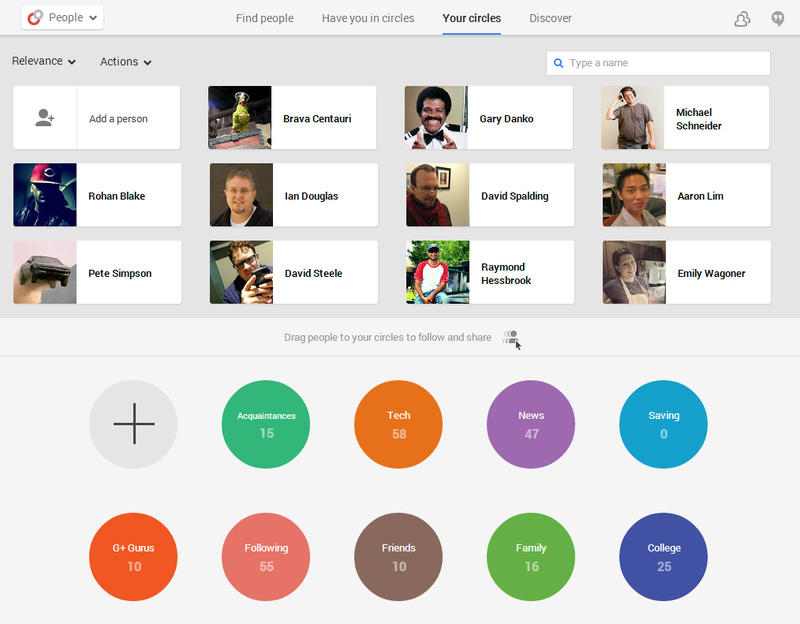
Now, circles are first and foremost the way that you follow anyone on Google+. If you want to see Jerry's insane projects or updates on Phil's parking lot, you would put them into your circles. You can organize the people you follow into however many circles you want. You can shove everyone in the "Following" circle, or you can have dozens of circles with dozens of people in them. I actually have circles with one person or no people in them. But we'll get to that in a minute.
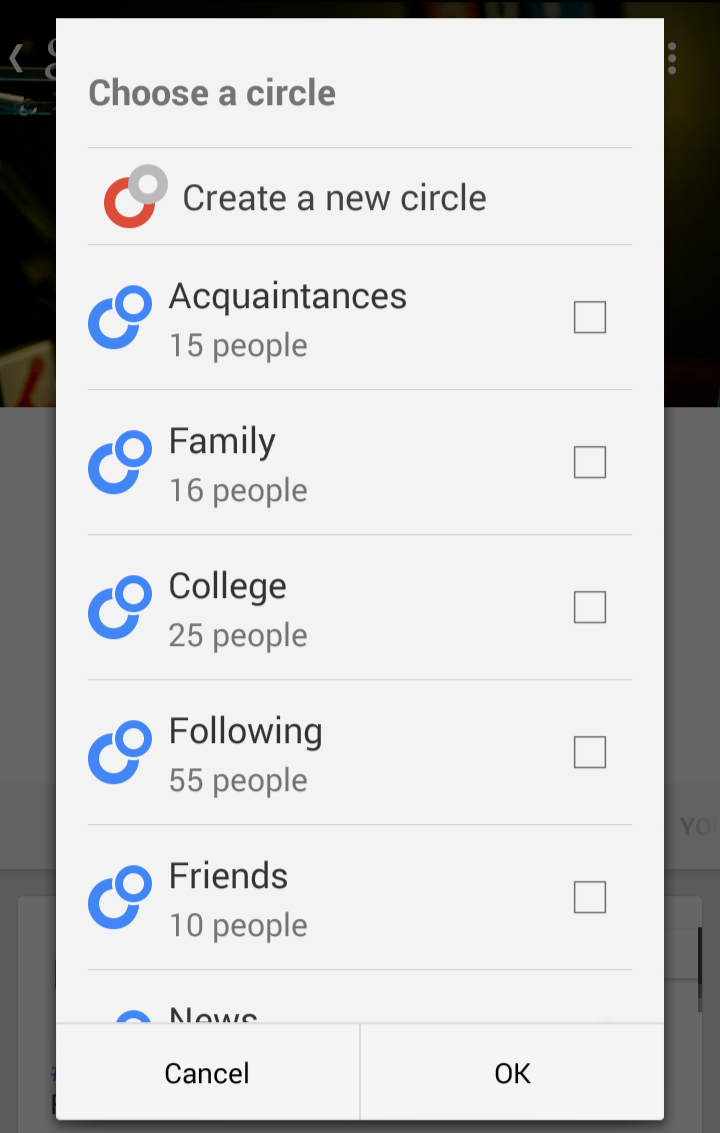
Circles are a multi-dimensional venn diagram of people.
In order to follow someone, you hover over their name or profile picture in desktop version and then hover down to the "Add+" button. On mobile, you have to click through to their profile page to follow them. Each and every time you click "Add+," you'll be given a laundry list of circles to which you can add them and the choice to give them their own brand spanking new circle. You can add them to as many circles as you want. When you add them, the person you follow will see that you circled them, but not who else is in it or what that circle is called - so feel free to be as descriptive with the names as you'd like. If you wish to uncircle them, you can return to their profile, or on desktop, you can uncircle them the same way you circled them straight from your feed.
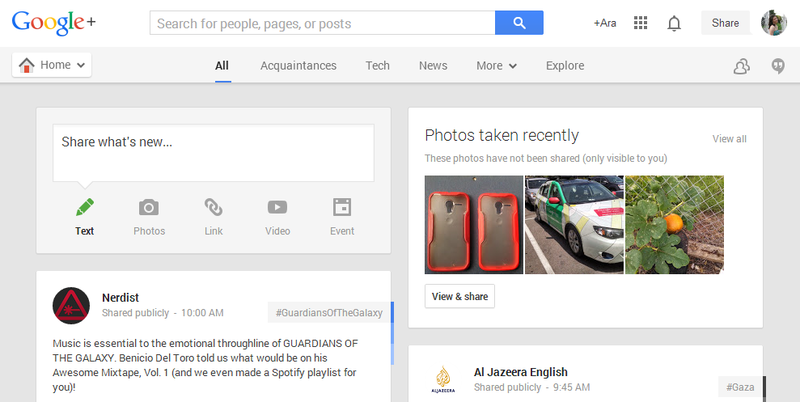
Your top 3 circles are easily accessible on the top of your Google+ homepage. On the People page of Google+ you can re-order which three appear.
Circles turn Google+ into a personal newspaper or tabloid
Circles help you organize your news feed and more easily find the content you're interested in at any given time. If I'm looking for tech news, I can click my tech circle and see what's new for Android and Google. If I'm more interested in congress doing nothing, I can hit up my news circle and read headlines. Want the latest gossip and annoying little quizzes? You can make a circle for TMZ and Buzzfeed.
Get the latest news from Android Central, your trusted companion in the world of Android
That said, circles are something of a two-way street and you need to manage them in order to not annoy those you follow. If you share everything with everybody, they're going to get tired of you. Believe me, I know. I've made these mistakes so you don't have to.
Sharing to your circles
When sharing a post, you're immediately given three options before all others: your circles, extended circles, and public. However, your circles doesn't mean it shares to all of your circles. For this, we can delve into Google+ settings, where you will see about halfway down the page that there's a setting titled your circles.
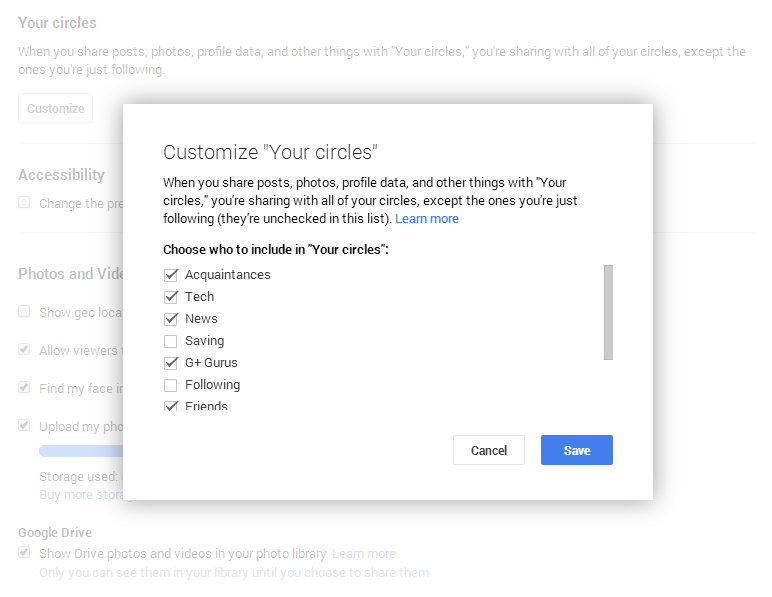
Here, you can select which circles you want to share to when you select your circles and extended circles. Change it up as you see fit, but I suggest you be mindful of the people in your circles and how tolerant they are of unsolicited content. Also be mindful of the reach those in your circles have. Extended circles allow the post to be seen not only by those in your circles, but people in their circles as well. This why extended circles shares the same green color as public. It's not quite public, but it can still get to people you don't know and don't follow. Also, those in 'your circles' who don't have you in theirs will have this content show up as '(User) shared with you', and while it is a good way to try and connect, it's also a good way to get blocked if you do it too often. If you manage your circles and who has and hasn't followed you back, you should be able to keep in the good graces of those you'd like to connect with.
That said, if you do not share something publicly, only the people who are in your circles or extended circles will see it — whomever you choose. If someone puts you in their circles, they see your public posts and anything shared specifically with them or whatever circle you possibly have them in. If it's public, everyone can find it, see it — and, most important, share it.
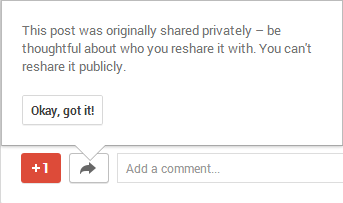
If you share something privately, then you — or anyone else who sees it — cannot reshare it publicly.
Circles allow for specificity in sharing posts. You can share something with just your technology-minded friends or you can blast it to everyone. You can also share with no one, which is a helpful feature as well. I have a circle with no one in it, so I can share stories and pictures there in order to more easily find them later to read by clicking on that circle. Think of it as a built-in Evernote to go with the newspaper I mentioned above. I use it to hold onto posts I want to reshare at more opportune times with my friends and followers, so they get the reshare they deserve for exposing me to that content.
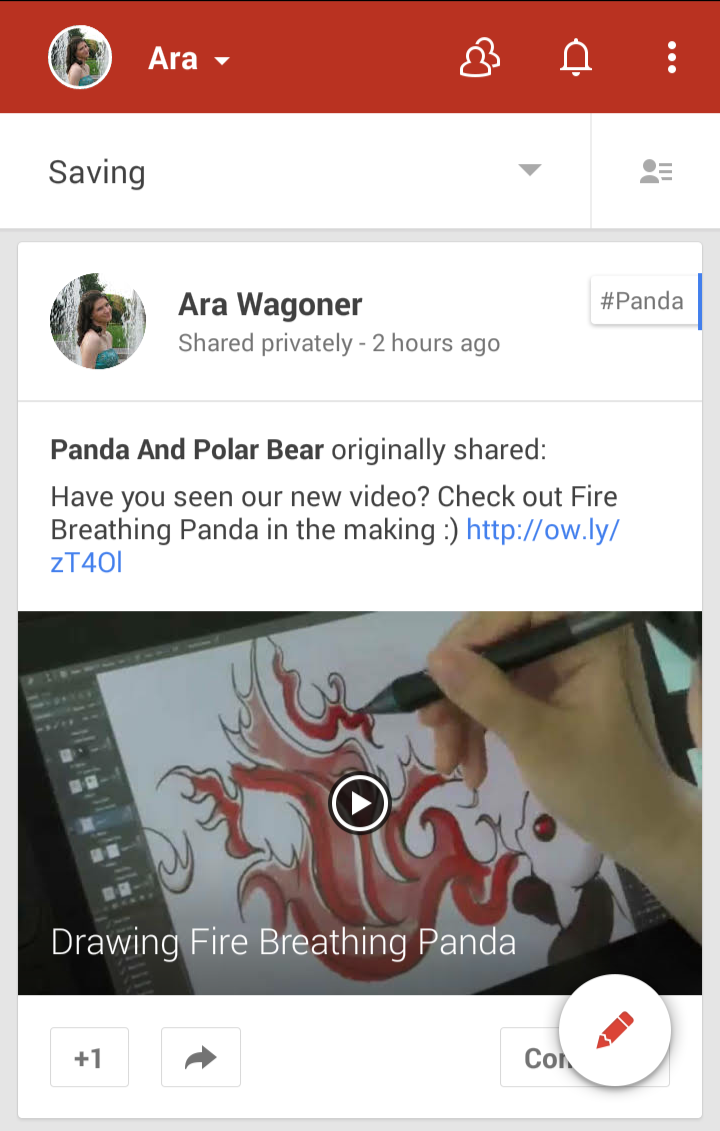
Well maintained circles can transform Google+ into a wealth of resources: news, entertainment, note-keeping, and an easily-customized platform for whatever content floats your boat.
Ara Wagoner was a staff writer at Android Central. She themes phones and pokes YouTube Music with a stick. When she's not writing about cases, Chromebooks, or customization, she's wandering around Walt Disney World. If you see her without headphones, RUN. You can follow her on Twitter at @arawagco.