How to store your existing media in the cloud
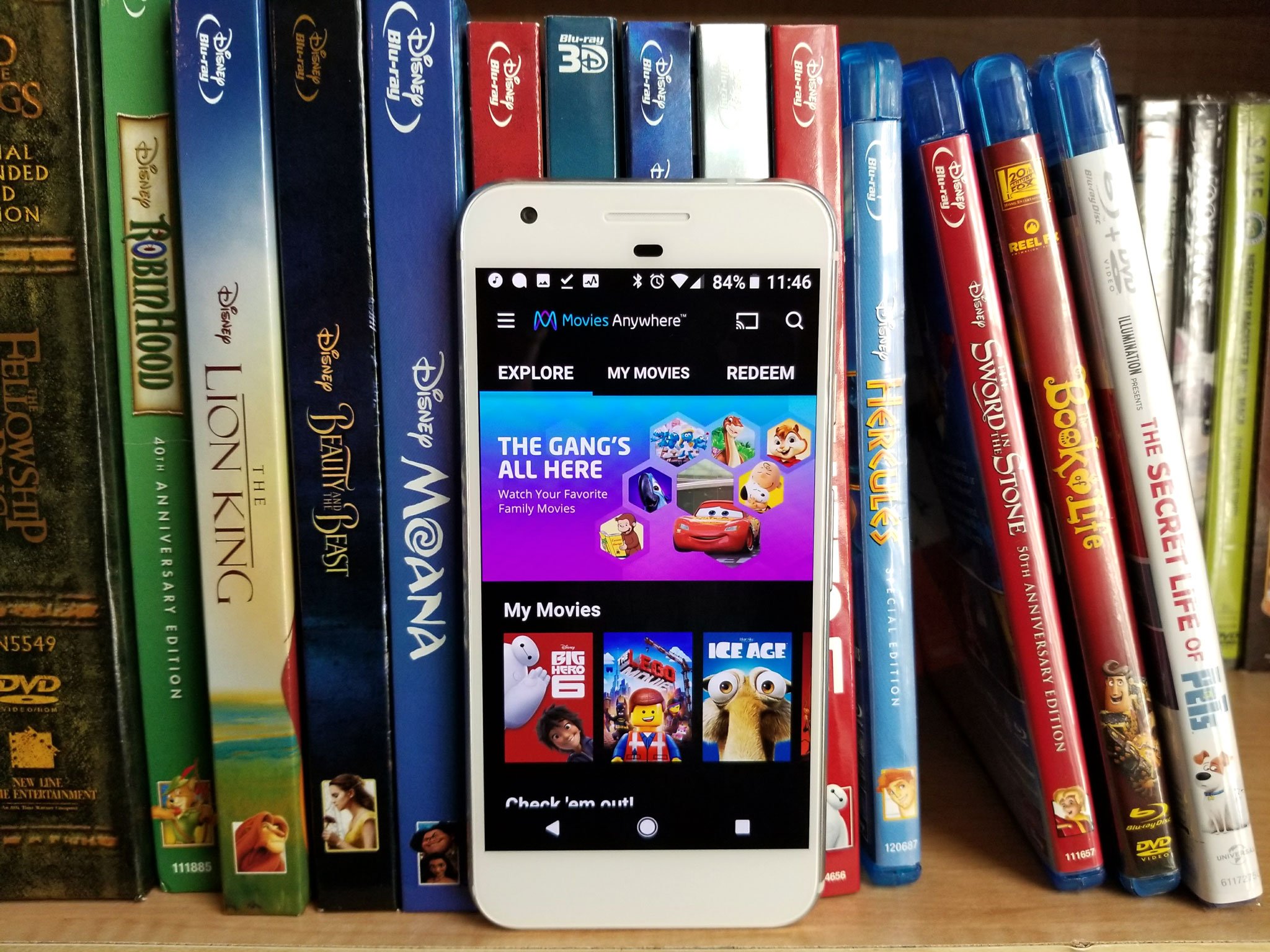
Years ago, the thought of watching movies on a phone was absurd — our connections were too slow, or they took up too much space. Today, binging movies and TV shows in bed is common, and if we still buy movies, many of us are choosing to eschew physical media for digital copies that can be watched anywhere effortlessly. But what do we do with all those DVDs gathering dust in our living rooms? Upload it!
We can't digitize quite everything, but there are several ways to bring your library into the cloud for your viewing convenience.
Content
When it comes to getting your media into the clouds, your options are somewhat limited by the type of content you're hoping to digitize. Ripping CDs is a simple and largely unrestricted process, and there are some music services that will let you upload to their cloud and mix your library with their streaming library for the best of both worlds — though they're slowly disappearing.
Digitizing movies is a bit more complicated or a bit more expensive depending on the route you take. You can either pay to convert your movies to certain digital libraries, or you can use specialized software to rip your DVDs and Blu-rays to a digital file that can be stored in the cloud and streamed.
If you don't want to hassle with uploading what you already have, you can still enjoy most of your movies on one streaming library or another.
Plex
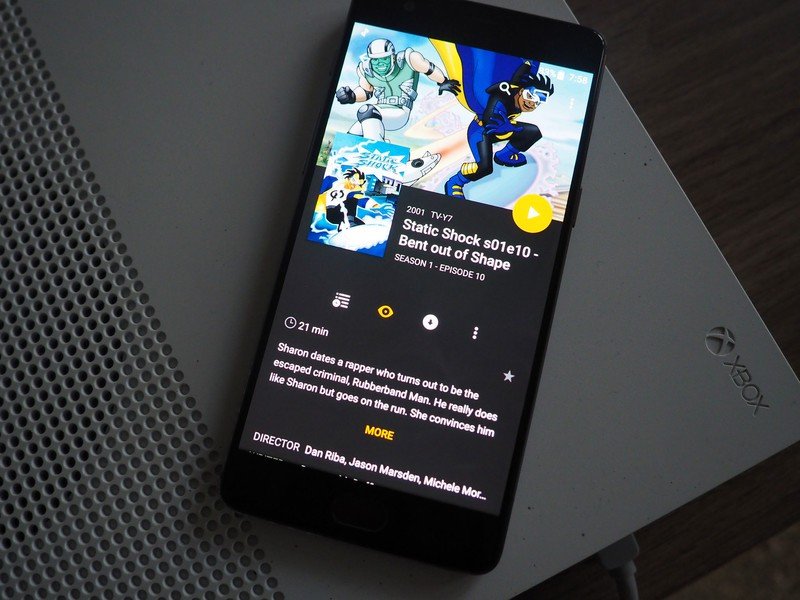
Plex is hands-down the most comprehensive service for taking your personal, private media into the cloud. This service allows you to turn one computer into a personal media server for the rest of your devices. Plex can stream music and movies that you have owned and ripped yourself and will help you organize and stream them to all your other devices, for a monthly, yearly, or one-time lifetime subscription fee.
Be an expert in 5 minutes
Get the latest news from Android Central, your trusted companion in the world of Android
Plex: Everything you need to know
Google Play Music Manager
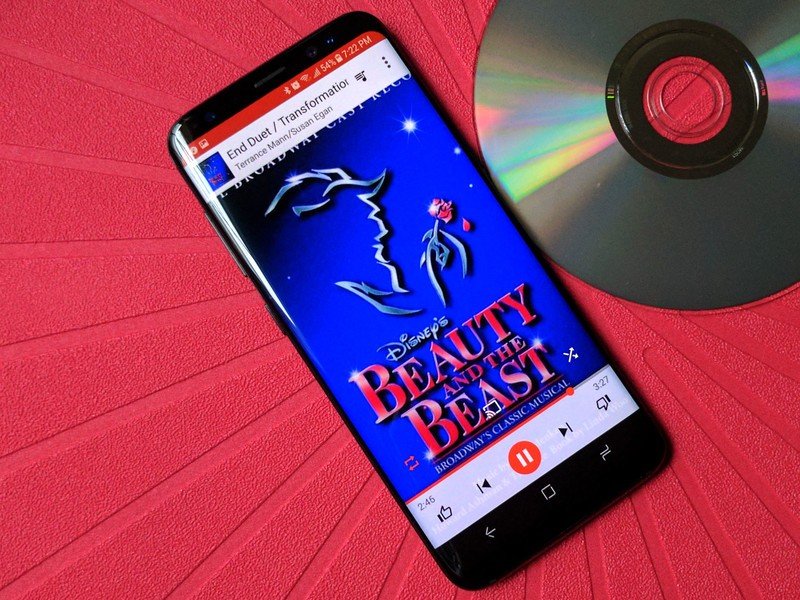
Google currently has just about the best free streaming music locker service on the market right now. Regardless of whether you subscribe to Google Play Music's paid catalog, Google Play Music allows all users to upload 50,000 songs to their Play Music library and stream them for free across most mobile and desktop platforms, as well as Google Home, Chromecast and Android TV.
You can upload songs through a Chrome extension, but this is rather tedious for large libraries. For moving over your whole music library from a local folder or iTunes, you'll want to use Google Play Music Manager, which will upload your music in the background on your Windows PC while you go about your day.
Uploading and downloading music in Google Play Music
Yes, Google has a shiny new music service called YouTube Music that is allegedly taking over Google Play Music, but that's not happening for years, and if it does, your music locker will migrate over to YouTube Music, which is more than enough reason to upload to Google Play Music now, so you're ready once the migration begins.
Google Drive
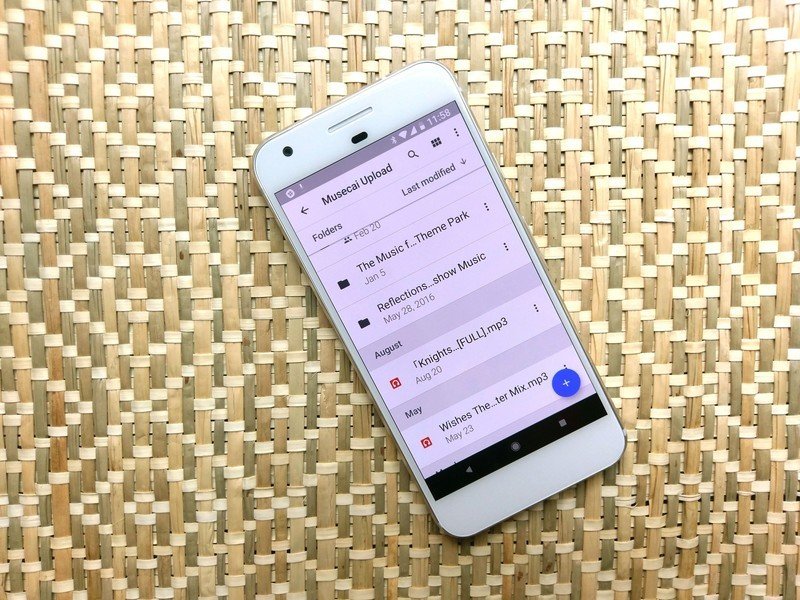
If you'd rather have your music in a cloud that you can access outside a dedicated app or already have your music organized just the way you like, there is another option you might want to consider: Google Drive. Granted, Google Drive only gives you 15 GB for free, but you can fit a lot of music in 15 GB, and you can use Google Drive for far more than just music, such as your documents and movies.
Once you upload your music to Google Drive, you can stream it using a number of Android music players that can stream your music directly from Google Drive, like CloudPlayer by doubleTwist. A number of third party file managers on Android can also use Drive as a media server to let you stream Drive movies on your Android phone, and of course, Google Drive is integrated directly into the Files app on Chromebooks.
Vudu Disc to Digital

Have an old Blockbusters' worth of DVDs you want to put into the cloud, but don't want to hassle with ripping them all yourself? Well, Vudu will allow you to convert them into digital copies on its digital cloud for a fee — and movies from Movies Anywhere-eligible studios can then travel from your Vudu library to Amazon, Google Play, iTunes, and more platforms for your viewing pleasure.
You can use Vudu's Android app to scan the UPCs of DVDs you still have in the box, but you'll have to be at the address associated with your credit card — can't have you scanning boxes in the store, after all. If you have DVDs that were shifted to a multi-disc binder for easier storage or just lost the box somewhere, never fear! You can still convert your DVDs using a desktop computer with a DVD drive and the Vudu To Go application. The Android app is a bit more finicky than its desktop counterpart, but the desktop app is a bit slower since you have to insert every single disc you want to convert.
It costs $2 to upgrade a DVD to an SD copy or a Blu-ray to an HDX copy. To upgrade a DVD to an HDX copy is $5, which is still far cheaper than going out and buying a new Blu-ray. Not every DVD is eligible for the program, as studios have to agree to the service, but outside Disney, most mainstream movies are eligible.
Get started with Vudu Disc to Digital
Hardware
For streaming your newly-digitized content, we have a plethora of options, but they can be broken down into two types: dongles and set-top boxes. Dongles aren't as cumbersome to set up and can often hide behind your TV, but they don't have as robust a UI, and often lack a dedicated remote. Set-top boxes are more expensive and take up more space, but they also can have greater capacity, greater cloud service support, they all come with dedicated remotes.
Many Blu-ray players and Smart TVs come with support for the major digital platforms these days, so check and see what services the tech you already own supports before you go out and buy something new.

Don't be fooled into thinking this edgy little box is all about gaming; the NVIDIA Shield TV has just about the best streaming experience you can find today. I've had mine for three years and I use it every day for Netflix, YouTube, Amazon Video, and so much more. Controllers are quicker for scrolling and browsing, anyway!

The Google Cast platform is blissfully simple to use and can be used by just about any Android phone — and most iPhones, too! Casting is built into thousands of popular apps and services, and you'll never lose the remote since your phone is the remote! For services that haven't built in casting yet, you can cast a tab from your computer.

Roku makes some of the best streaming hardware, with a friendly UI to match. Netflix, Hulu, Sling, and HBO Now have dedicated buttons on the remote, and most other services have Roku apps available. The voice search feature built into the remote is quite handy, as is the headphone jack for a midnight binge while your family sleeps.

The Fire TV Stick 4K is the only Fire TV device so far that supports Dolby Vision for HDR — it makes your video look prettier — and it integrates nicely with Alexa and any Amazon Echos you have around the house. Amazon Fire has almost every streaming service you could want, except native support for YouTube and YouTube TV.
Ara Wagoner was a staff writer at Android Central. She themes phones and pokes YouTube Music with a stick. When she's not writing about cases, Chromebooks, or customization, she's wandering around Walt Disney World. If you see her without headphones, RUN. You can follow her on Twitter at @arawagco.

