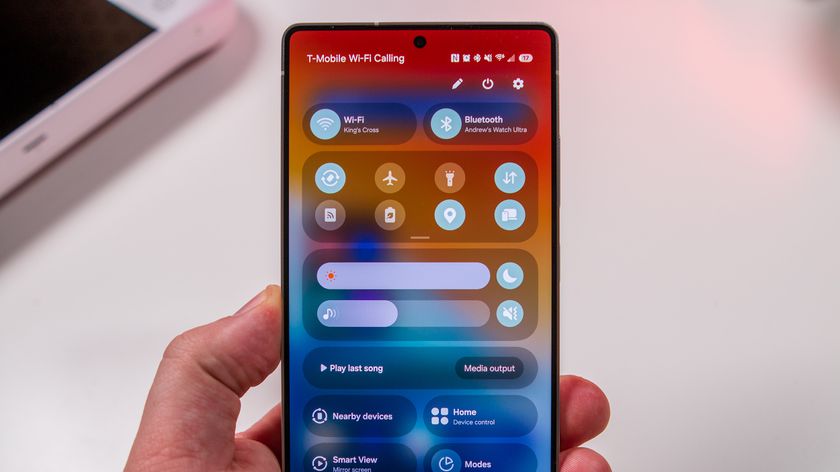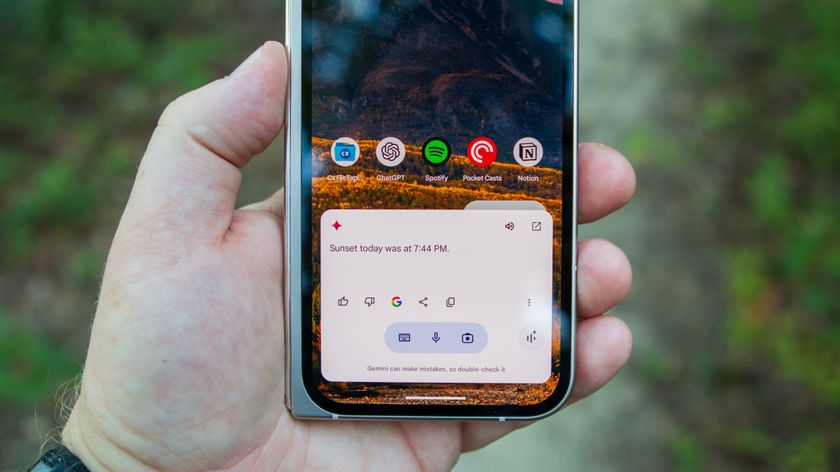Getting started with Google+
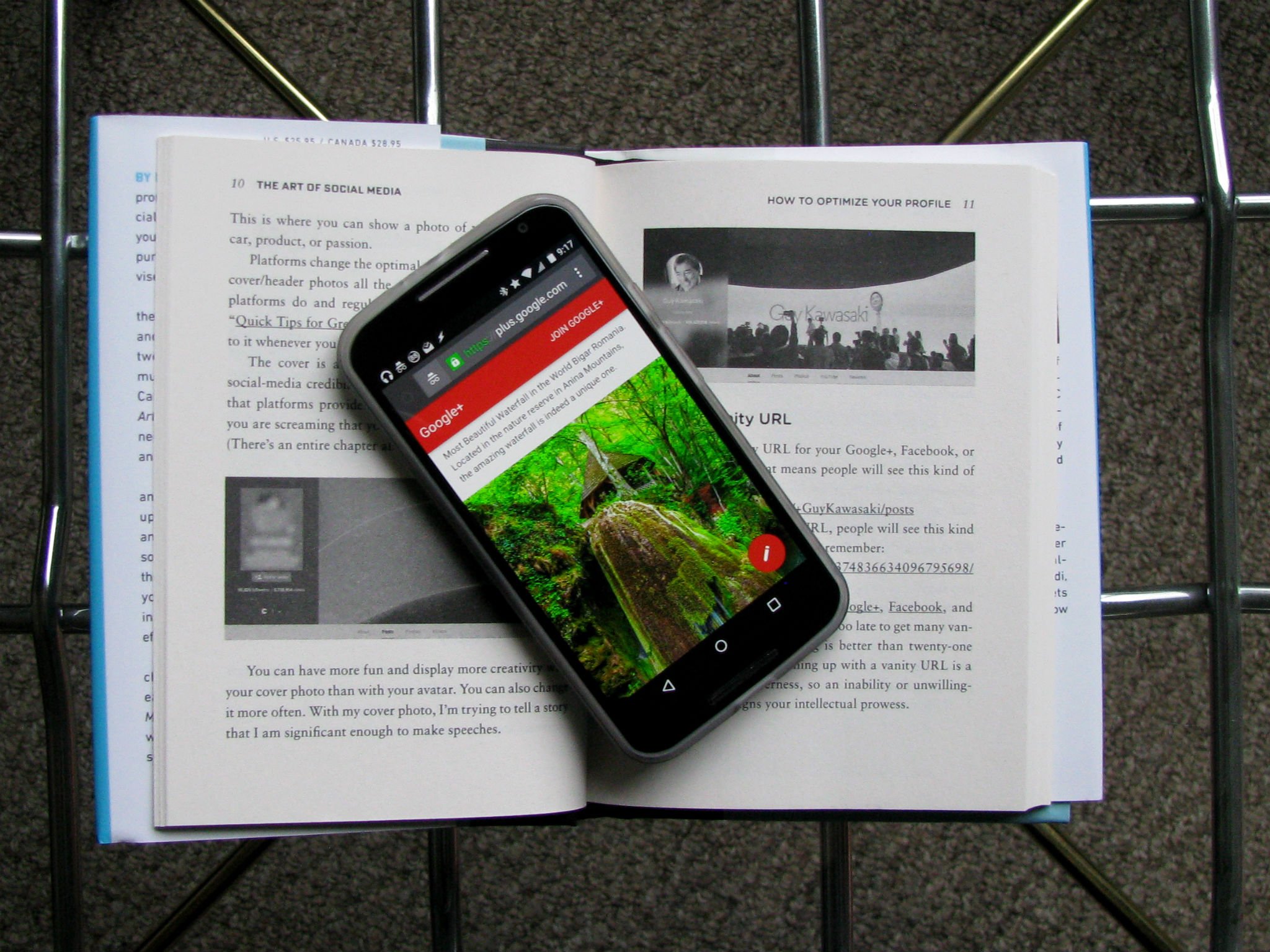
In several subtle ways, you probably are using parts of Google+ already. Your Google+ profile goes a lot of places. It ties into the Google Play store, putting a name and face to your +1s, ratings, and reviews. It ties into YouTube, tying together your comments and allowing you to reply to subsequent comments more easily from the notifications count that appears on most Google websites. Your Google+ profile photo may well already be in the top corner of your quick settings screen on your Android devices. If you're sending emails to Inbox users, your Google+ profile photo even shows up on your emails. So even if you're not going to be hanging out in your stream or the plentiful beta communities all day every day, you should at least set it up and put your smiling mug up in place of that little blue silhouette picture.
Time to visit the haunted mansion.
The people you know
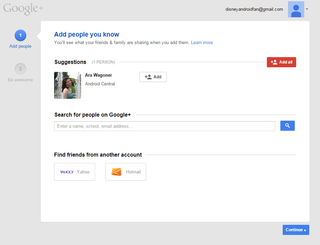
As with most social networks, Google+ will try to help boost your initial circles by importing contacts from your email accounts — even from non-Google accounts like Yahoo and Hotmail — and letting you manually search for and circle people you already know. You can either add them carte blanche with the Add all button in the top right corner, or you can take your time and circle individual people — and we recommend you do, as sorting your circles properly from the very beginning will make circle management far, far simpler later on.
It's possible your contacts list doesn't include a lot of active Google+ users. Anyone with a Gmail account is likely to show up here, but when you go to add them, you'll find a lot of the names you see are empty accounts that have never been filled out and used. And that's just fine. Don't let it dissuade you. Google+ is about meeting and connecting with people you don't already know, just as much as it is about keeping up with the people you already do.
Adding folks you don't know
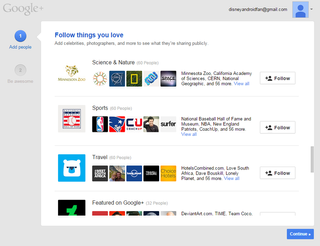
Once you've added the people you already know, it's time to move on to some new faces. Google offers a selection of curated circles catered towards particular interests, like politics, sports, or crafting. These circles serve several purposes. First, they help add content to your initial home stream so you have content to reshare and comment on before you dive into communities. If you'd like to immerse yourself in entire groups you can even add pre-made circles of people to your account with a simple click and drag.
Be an expert in 5 minutes
Get the latest news from Android Central, your trusted companion in the world of Android
Included in these lists are companies, brands, non-profits, and some celebrities, which allow these brands and figures to expand their follower count and then tout that they have a larger digital audience. Since there are no ads on Google+, the number of circles your public content ends up in is much more important to your reach. As long as the content is relevant to your interests, these circles and pages are quite delightful to follow, such as NASA or DC Entertainment.
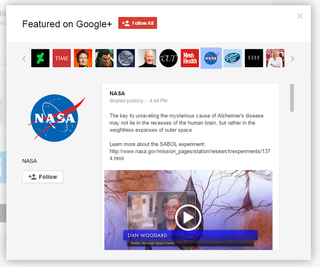
If you're a little more choosy with what brands you want blasting you with their posts, you can also click on any circle and individually add the accounts there. Keep in mind that you can unfollow certain circles and users later, but these suggested circles will only be available to you during this initial setup process.
Now that your circles are sorted, the last thing you need to do is decide how you want to present yourself to the Google+ world. If you're setting up your account just for Google Play and the profile picture on your Android, this is where you'll do it.
Introduce yourself by fleshing out your account page
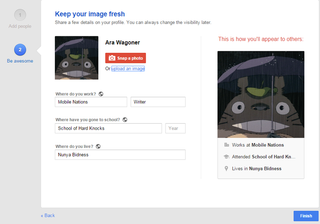
The bio you fill out here is going to show up every time someone hovers over your name or visits your profile. Your bio can make or break the decision of other users to add and engage with you. I've not responded to users simply because they hadn't filled out their bio or uploaded a profile or cover photo. A blank account feels like a bot account to a lot of users, so do us all a favor and add some flavor to your profile!
If you have enough pride in your work, your alum, and your town to post them, that is wonderful. Please do it. Seeing actual locations in bios makes for an 'oh cool' moment when you're debating with someone and you peek at their profile to see just who they are. If you don't want that much personal info out in the world, you can still have some fun. Say you're logging in from the third moon of Endor, or the bridge of the Enterprise.
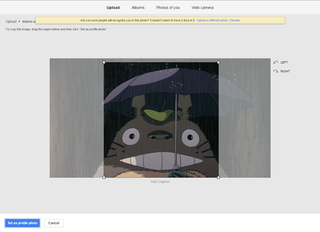
As we mentioned at the beginning your Google+ profile photo will show up many places, including YouTube, Hnagouts, Gmail, Google Play, and on any Google page that features the menu for logging out, changing profiles, and account settings. You are going to see a lot of it, so you should choose your Google+ profile photo carefully.
When selecting a Google+ profile photo, which will follow you across the rest of Google's platform, higher-quality photos are best, but you can use any image that's 250x250 pixels or larger. The cropping box will show a square, but remember that Google+ photos are rounded off, so text or other features from your photo may get cut off. Your profile photo appears on all of your activity on Google+, so be sure to pick a photo that represents you, rather than a random picture. In fact, Google will even warn you about using a picture that doesn't appear to have a face in it, as we see above. Your profile photo will be scaled down considerably when appearing in comments or in the app, so keep that in mind before choosing a photo with a lot of intricate details. Profile pictures can also be reported or removed if they contain sexual, violent, hateful, inappropriate, or copyrighted material.
Welcome to Google+
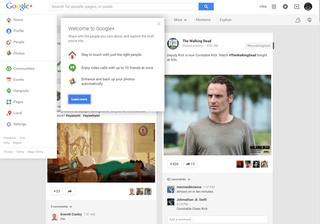
With your picture uploaded and bio complete, you are ready to tackle Google+ and the many platforms it ties into. Whether you intend to dive into the Android communities or you're just trying to look a bit more like a real human being when you're posting your rave — or raving mad — reviews in the Play Store, at least your profile will be prepared.
Ara Wagoner was a staff writer at Android Central. She themes phones and pokes YouTube Music with a stick. When she's not writing about cases, Chromebooks, or customization, she's wandering around Walt Disney World. If you see her without headphones, RUN. You can follow her on Twitter at @arawagco.