How to adjust Meta Quest 3S lenses to get the clearest view
Three presets to rule them all, and one neat trick for those of us in the middle.

You've come to the right place if you need to know how to set the IPD on Meta Quest 3S. Setting the correct inter-pupillary distance, or IPD, is one of the key pillars of having a good VR experience. When your IPD is set incorrectly, it can cause nausea, headaches, and dizziness. It can also make it difficult to slice blocks accurately in Beat Saber because your brain can't deduce the proper distance between objects.
The Meta Quest 3S's IPD adjustment method is quite different from other VR headsets on the market, so we've put together this guide to help you find your ideal IPD preset as well as some hidden tricks to enable additional IPD settings. If you have a Meta Quest 2 (formerly known as the Oculus Quest 2), these steps will also work for that headset.
How to measure your IPD
In order to measure your IPD, you'll need two things: a ruler with millimeter markings, and a mirror. Any ruler will work so long as it has millimeter markings, but you will want a hard ruler instead of a flimsy tape measure to ensure accuracy.
- While looking in the mirror, close your left eye.
- Look straight into the mirror at your right eye with your right eye.
- Hold the ruler just below your eye and center the zero marker on your right pupil.
- Close your right eye and open your left eye, making sure to not move the ruler.
- Look into the mirror at your left eye with your left eye.
- Look straight and note the millimeter distance that matches up to the center of your left pupil.
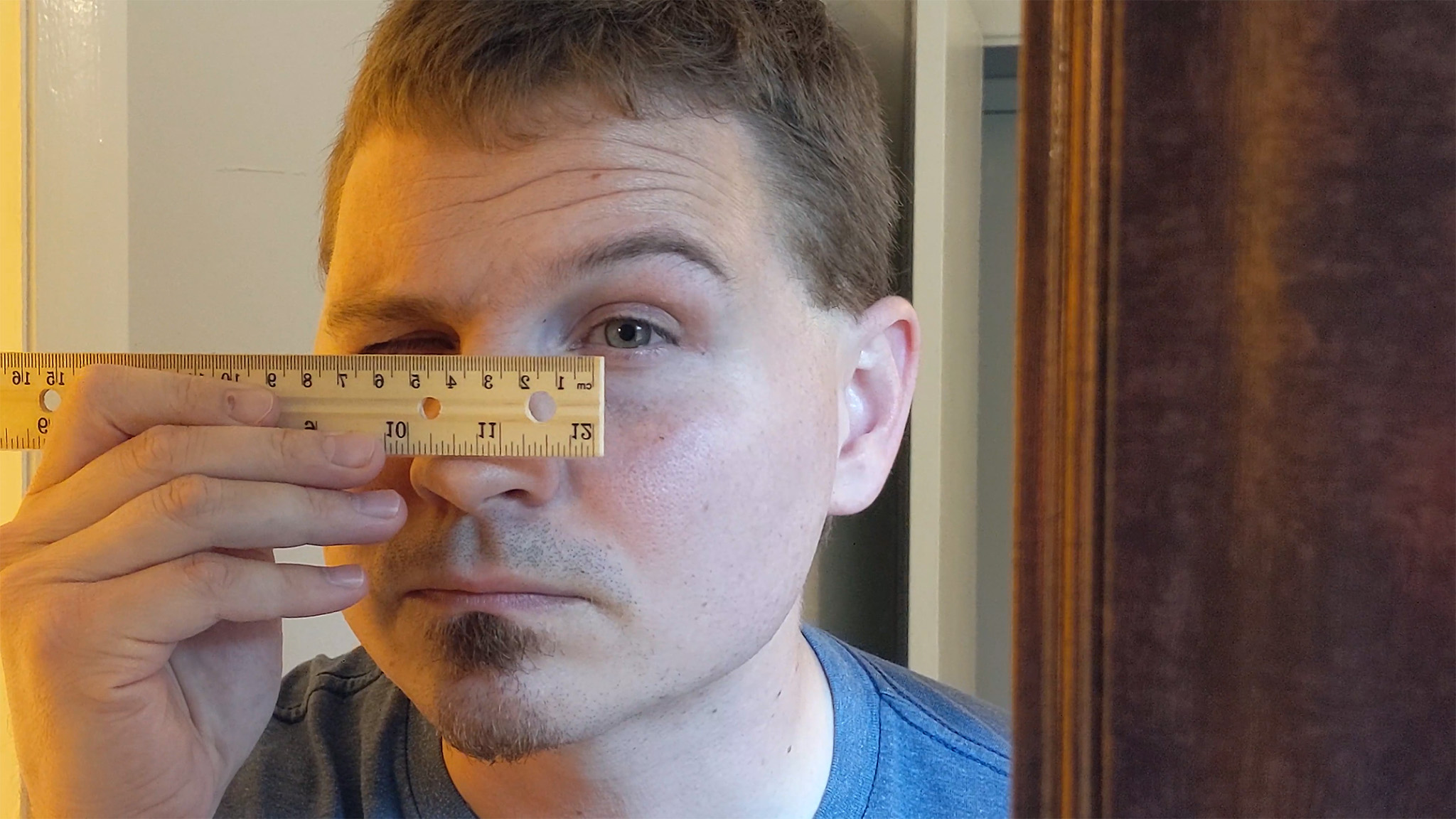
For example, my IPD is 66mm. The average IPD sits around 63mm, but can range between 55mm and 72mm (or higher) depending on the person.
How to adjust the IPD on Meta Quest 3S

Now that you have your IPD measured, you can accurately set the IPD on your Meta Quest 3S. You'll do this by physically sliding the lenses closer or further apart from one another. The Meta Quest 3S features three presets for IPD adjustment: preset 1 is 58mm, preset 2 is 63mm, and preset 3 is 68mm. By default, the Meta Quest 3S ships at IPD preset 2, which covers the average IPD.
- Determine which preset works best for you using the measurements you wrote down earlier.
- The closest preset is 58mm. The middle preset is 63mm. The furthest apart preset is 68mm.
- While holding the Meta Quest 3S, grab ahold of the gray cover on the outside of one lens.
- Gently push the lens in toward the other to lower IPD, or push them apart to raise IPD.
What if my IPD doesn't match the presets on Meta Quest 3S?

If your IPD isn't exactly 58mm, 63mm, or 68mm, don't worry. Meta has designed the lenses on the Meta Quest 3S to help fit a range of IPD, but while one of those presets will fit nicely for most people, some folks will find they need a setting in between.
The trick is to gently move the lenses between presets and stop somewhere between the preset point.
Be an expert in 5 minutes
Get the latest news from Android Central, your trusted companion in the world of Android
- While holding the Meta Quest 3S, grab ahold of the gray plastic on the outside of one lens.
- Gently push the lens in toward the other to lower IPD or push them apart to raise IPD.
- Try to push just past preset 1 or preset 2 to get a more accurate IPD.
- If you're having trouble pushing past, try pushing the lenses inward from a higher IPD preset instead.
The Meta Quest 3S still only supports a maximum IPD range of 58-68mm, but using the spaces between presets can help folks who have IPD between the numbers. For instance, someone with an IPD of 60 or 61 might try the space between preset 1 and preset 2. Someone like me who has an IPD of 66 can try the space between preset 2 and preset 3 for a more comfortable experience.

Get the best of virtual reality and mixed reality with the Meta Quest 3S, a more affordable headset from Meta. Sporting next-generation controllers, hand tracking, a cutting-edge chip, and support for Quest 3-exclusive games.

You must confirm your public display name before commenting
Please logout and then login again, you will then be prompted to enter your display name.

