Gaming Mode on the OnePlus 6 explained: Lower latency, longer battery life

Gaming Mode is an evolution of Gaming DND — which OnePlus rolled out last year — and it offers a more comprehensive list of features aimed at maximizing your gaming experience on the OnePlus 6.
The feature automatically blocks incoming notifications, and you get options to lock the screen brightness to a particular level, limit other apps from using network resources, and much more. Here's how you can get started with Gaming Mode on the OnePlus 6.
How to enable Gaming Mode on the OnePlus 6
- Open Settings from the app drawer or home screen.
- Scroll up to the System subsection.
- Tap Advanced.
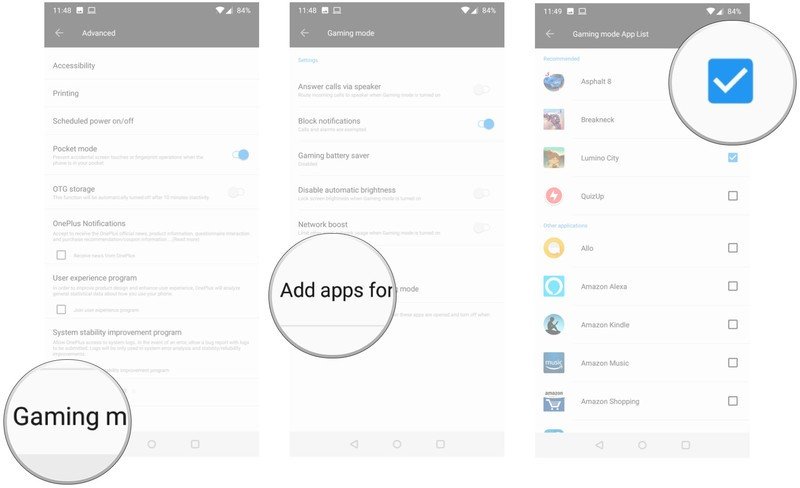
- Select Gaming Mode.
- Choose apps that automatically engage Gaming Mode by hitting the + button at the bottom.
- Select the games for which you want to enable Gaming Mode.
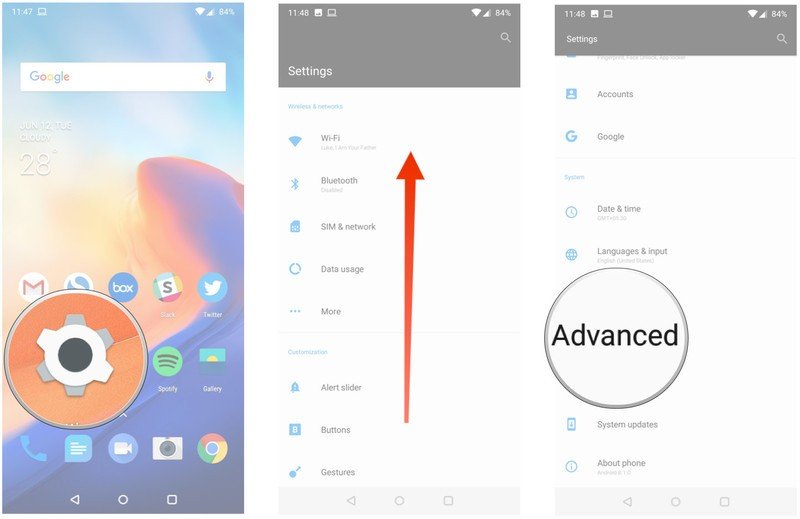
How Gaming Mode works on the OnePlus 6
Gaming Mode eliminates distractions when you're in the middle of a game, so there is an option to block all incoming notifications. Calls and alarms are exempt from this rule, but you'll be able to route calls to the phone's speaker automatically.
A newer addition is the ability to lock screen brightness when Gaming Mode is enabled, which prevents the auto-brightness feature from kicking in during a gaming session. Another feature that makes a lot of difference is Network boost, which prioritizes game traffic to ensure a lag-free experience in FPS titles like PUBG.
Gaming Mode also offers a battery saver option that prolongs battery life by lowering the resolution of a game, and in the High setting, even the FPS. The feature isn't necessarily meant to be used with fast-paced titles like PUBG, but it comes in handy if you're playing a puzzle game and are looking to maximize the battery life of the phone.
I didn't notice a perceptible difference in battery drain with battery saver enabled in intensive titles, but the overall experience was worse, particularly with the High setting enabled. So you're better off using the mode for games like Two Dots and not visually demanding games.
The OnePlus 6 is one of the fastest phones you can buy today, and Gaming Mode builds on that platform by offering features to cut out distractions and create a lag-free gaming experience.
Be an expert in 5 minutes
Get the latest news from Android Central, your trusted companion in the world of Android

Harish Jonnalagadda is Android Central's Senior Editor overseeing mobile coverage. In his current role, he leads the site's coverage of Chinese phone brands, networking products, and AV gear. He has been testing phones for over a decade, and has extensive experience in mobile hardware and the global semiconductor industry. Contact him on Twitter at @chunkynerd.
