Galaxy Note 8 SD card: Top things you need to know

With a bump up to 64GB of internal storage, fewer people will find it necessary to pop an SD card into their Galaxy Note 8. But for those who need to have tons of storage available, even without a network connection, an SD card slot is a necessity.
If you fall into the latter camp, or are considering the merits of getting an SD card for your Note 8, here's the info you need to make the best use of it.
The SD card is best for media
To make the most of your SD card it's best to set your expectations from the start. Big, removable storage like an SD card is best utilized for storing large media files. Why? Well music, photos and videos can be some of the biggest files on your phone, and because of how you interact with them the inherent speed and compatibility limitations of the SD card don't really get in the way.
There are some issues with using apps on the SD card, as we'll get to down below, but you won't hit the same limitations when you're just downloading a movie to watch for your train ride into work or storing dozens of hours of Spotify playlists for a weekend camping.
Photos and videos go there by default
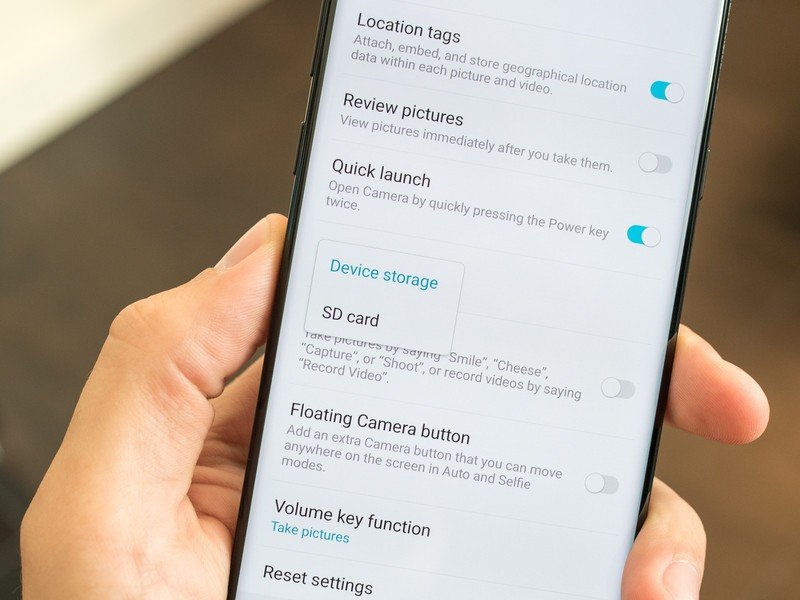
To that point on media storage, the Note 8 will automatically start putting photos and videos you capture with the phone onto the SD card. The goal is to just start loading them there by default because the phone knows it will handle them just fine, and you can save your internal storage for more mission-critical data that can't be moved externally.
You'll notice that this will create a separate folder in the Gallery for photos on the SD card versus those you've already taken and stored on the internal storage, but other than that you won't see issues. If you expect to be taking out your SD card regularly and would prefer to capture photos and videos to the internal storage again, just head into your camera app settings and toggle it back over.
You can't use Adoptable Storage
The reason why we need to make this distinction between putting data on the SD card or the internal storage is because Samsung doesn't use the "Adoptable Storage" feature in its phones. Adoptable Storage, introduced in Android 6.0, lets a phone take in an SD card and seamlessly integrate it into the system to make it and the internal storage look like one continuous block of storage. That means your 64GB phone with a 256GB SD card would appear to the system like one big 320GB volume, with no differentiation in where data goes.
Be an expert in 5 minutes
Get the latest news from Android Central, your trusted companion in the world of Android
Adoptable Storage is wonderful for phones that ship with a very small amount of internal storage and rely on an SD card to operate at their best, but it also has lots of usability issues. Namely the SD card can't be swapped between devices, nor can the phone properly operate with the SD card removed. Those are issues for a lot of people, and Samsung has chosen to skip Adoptable Storage and instead let people use an SD card on their Note 8 as they always have on early Galaxy phones.
You can move (some) apps to it
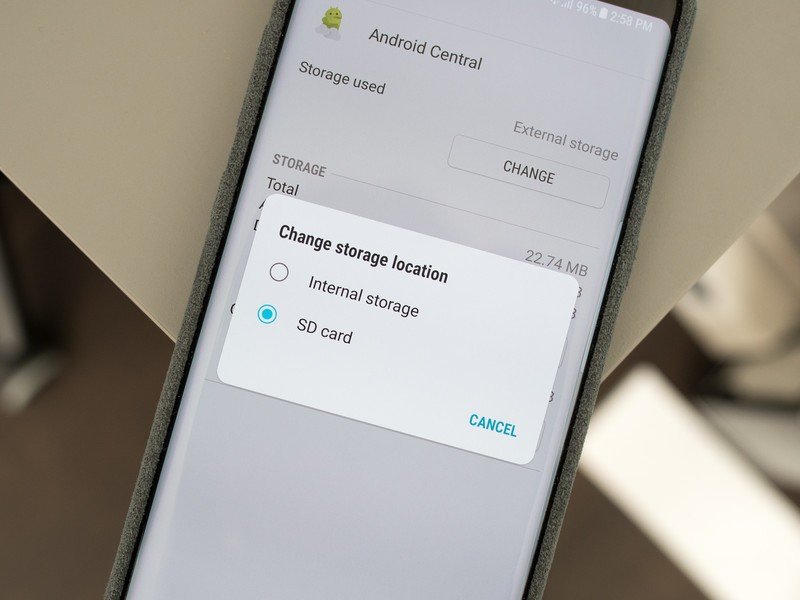
Being able to move apps to the SD card is one of the original reasons so many people wanted the capability in their phone. Over the years fewer and fewer apps allow you to move them to the SD card, and it's mostly for good reason. Apps just can't perform as well when they're loaded on the SD card as they can on internal storage, and more importantly an app doesn't know if you have a nice fast card or a super old and slow one — and when an app is slow, people just blame the app developer, not their SD card.
More: How to move apps to your SD card on the Galaxy Note 8
Nonetheless, you can still move some non-intensive apps to your SD card and save on that internal space. Just head into your Note 8's settings, scroll through the apps and check out the apps you want to potentially move — they'll clearly show whether or not they'll let you make the shift. Some large apps, like games, will technically let you move the app but will only actually move part of it — don't think you'll be moving full 2GB games over to that external card.
Consider encrypting your SD card
As you start to put more and more valuable data on your SD card, you should at least consider the benefits of encrypting that card. Remember that even if you have a lock screen on your Note 8, anyone with a SIM ejection tool can remove your SD card and place it in a computer to have full access to every file on the card.
It isn't as convenient, but encrypting your SD card is a great idea.
If you encrypt the card, the only way to read those files is to unlock your phone with the card inside and either view the files locally or decrypt the card and remove it. That makes the files on your SD card just about as secure as the ones on your phone. To encrypt your SD card, go into Settings, Lock screen and security, Encrypt SD card and follow the quick steps.
Once you encrypt the card you must remember that it can no longer be quickly removed and popped in your own computer to transfer files, which can be a hindrance for some. You can't quickly transfer photos off of your card or add a bunch of video or music to listen to on the phone — you'd have to decrypt the card before removing it, then re-encrypt it when it's back in the phone. Security isn't always simple.
You'll benefit from a fast card

No matter what you're doing with the SD card on your Note 8, you'll see real daily benefit from having a properly fast card in the phone. The faster the card, the quicker your phone can read and write data from and to that card and the smoother everything will be when you're just trying to watch a show you downloaded or open up an app.
There are a whole lot of numbers and classifications involved with SD cards, but a good rule of thumb is to skip over typical class 2, 4 or 6 cards — get a class 10 and you should be happy with its performance. Going a step up to U1 or U3 cards, you'll get an excellent experience.
Good SD cards don't have to be expensive
It is, actually, possible to get an SD card that strikes a good balance between speed, capacity, and cost. Even though you'll see big cheap SD cards and small expensive ones, most people probably shouldn't be tempted by both extremes. Be willing to spend a little bit of money to get a card that will offer solid speeds and hold up over time, and also be willing to get a 128GB card or even just a 64GB card to keep those speeds if you can't justify a top-end 256GB model.
More: Best SD cards for the Galaxy Note 8
For example SanDisk offers a really good 64GB card for about $30 and also a 200GB card for around $75 — see, they don't have to break the bank!
Andrew was an Executive Editor, U.S. at Android Central between 2012 and 2020.

