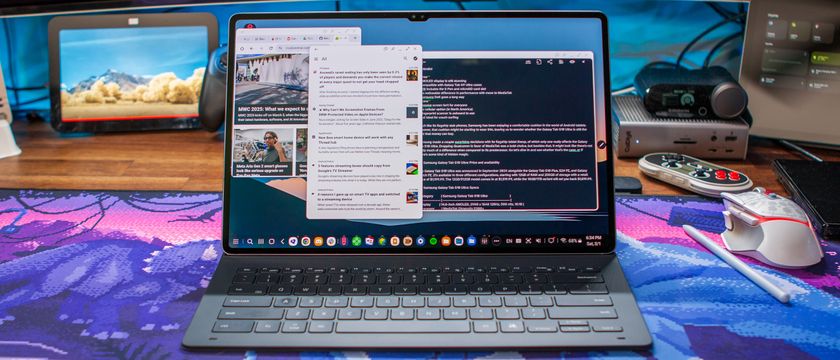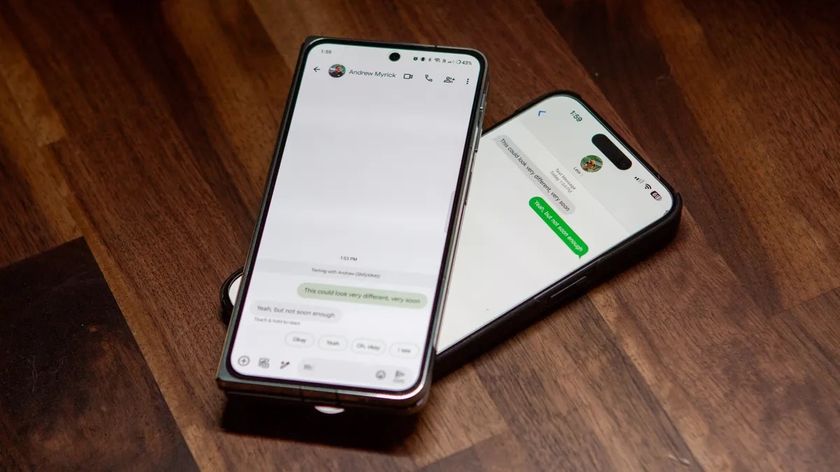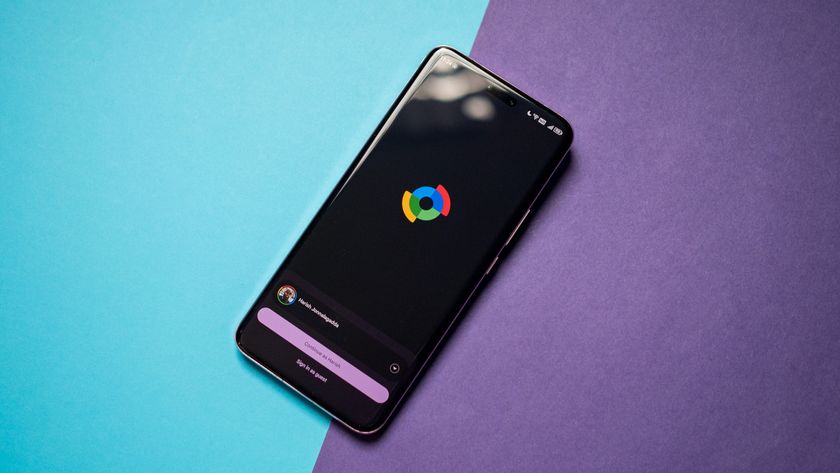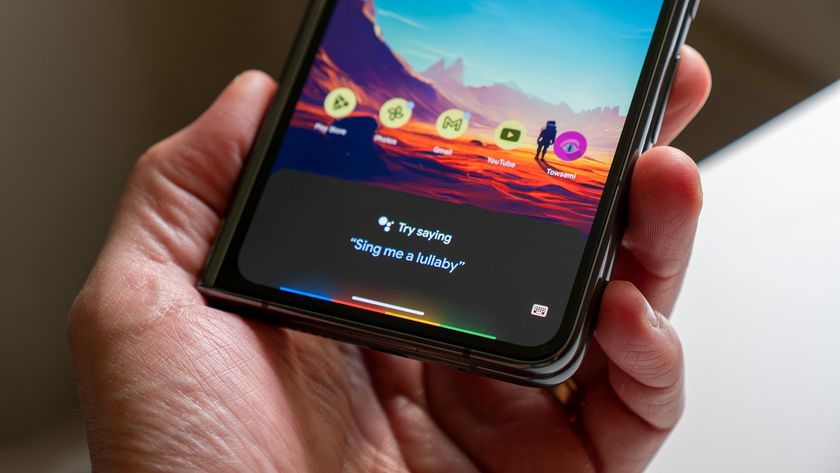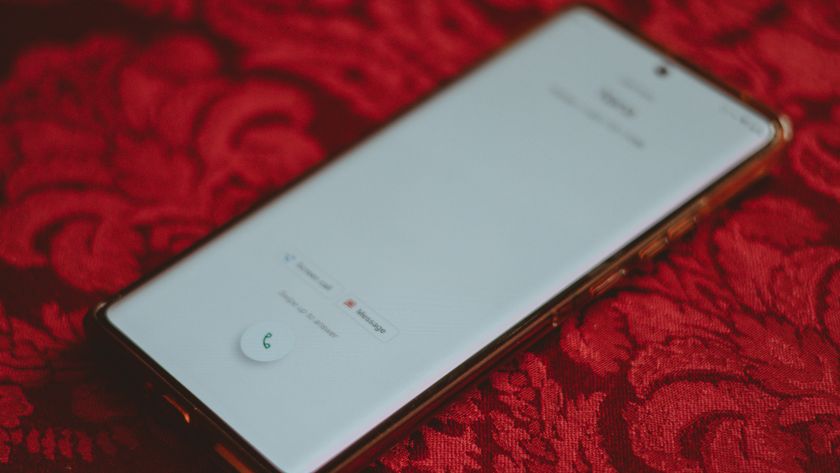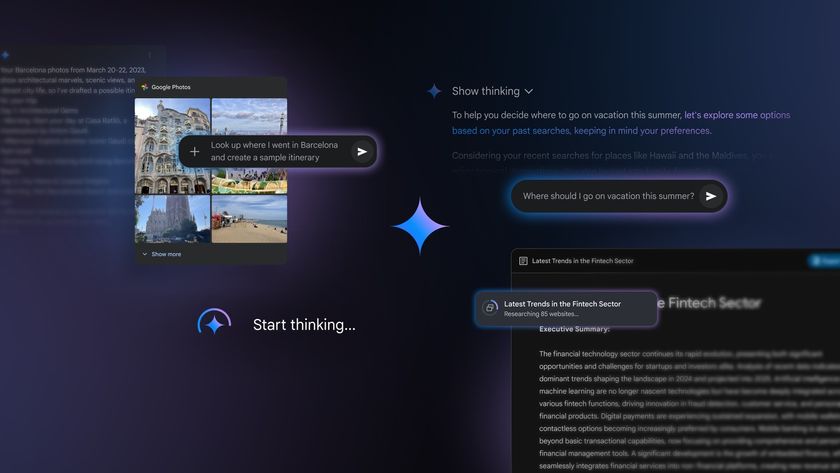Android N's three multi-window modes, explained
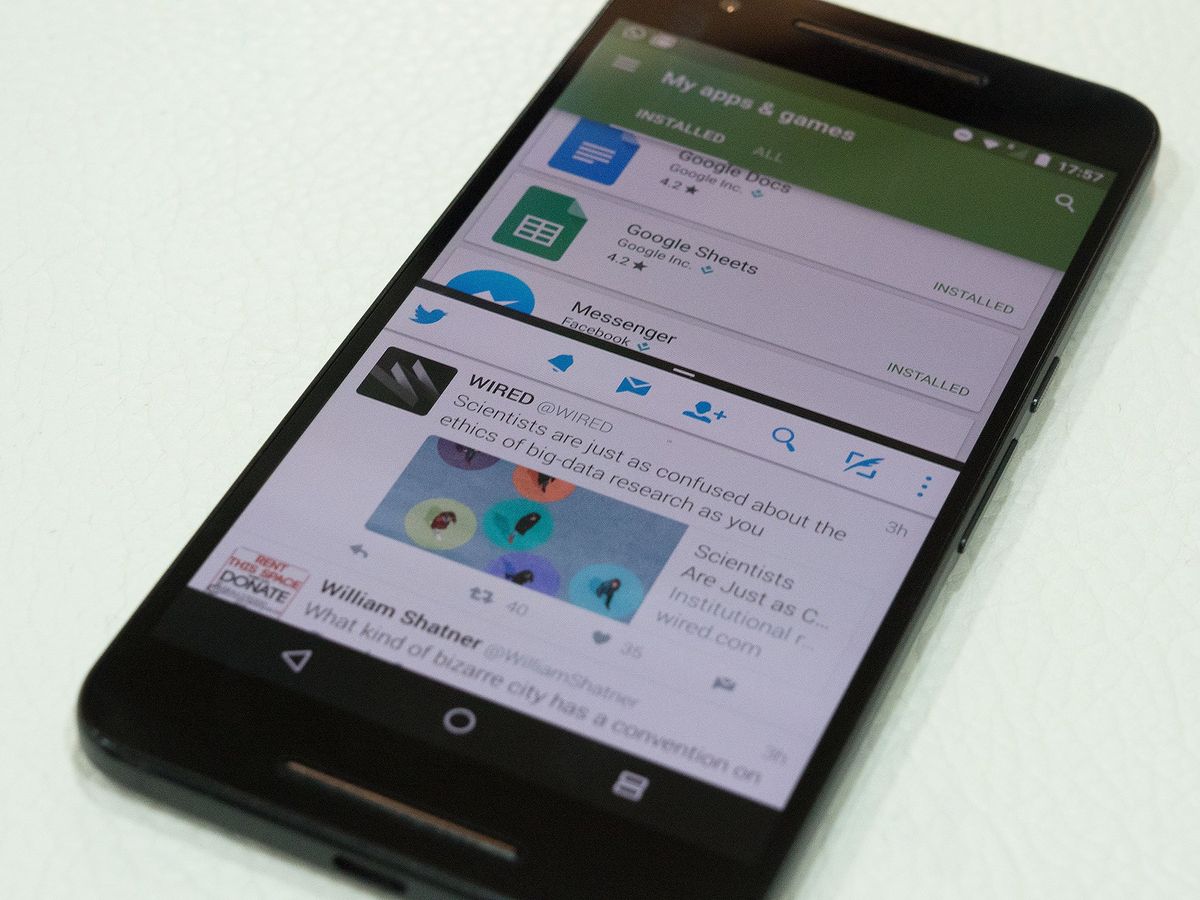
One of the biggest user-facing features of Android N is the ability to run more than one app on the screen at a time. Sure, some manufacturers like Samsung and LG have offered similar features for years, but from N onwards it'll be supported at the operating-system level, which means better app support, and (eventually) less custom code.
When most people think about multi-window mode, they imagine the traditional split-screen view pioneered by Samsung and LG, and included in newer iPad models. However Android N actually has three distinct ways to run more than one app at once.
Let's dive in.
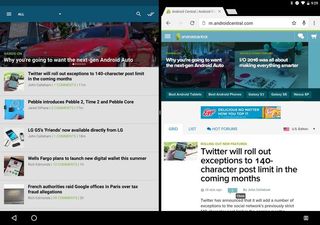
Split-screen mode
This is your standard multi-window mode, as you might have come to know on some Samsung, LG and Huawei phones. The screen is split between two different apps, either vertically or horizontally depending on the type of device and screen orientation. To activate it, long-press the Recent Apps key with an app already open.
There's a dividing line up top which lets you control how much space is split between each app (some apps may have a minimum height/width). Swipe the divider downwards to make the top app full-screen. Press the recent apps key to choose a recent app for the lower portion of the screen. Or press home to choose a secondary app from your home screen or app drawer.
Freeform mode
We haven't officially seen anything of Freeform mode — although some have managed to hack it into earlier Android N preview builds. Essentially, Freeform is a fully-fledged windowed app mode for Android, with floating resizable apps that can be closed or maximized just like on your PC, Mac or Chromebook.
It's unclear how freeform might be activated in its finished form, though the early implementation activated by changing certain XML files in the earlier N preview lets you send apps to windowed mode by tapping an icon in the Recent Apps screen.
Be an expert in 5 minutes
Get the latest news from Android Central, your trusted companion in the world of Android
According to Google's dev docs, "manufacturers of larger devices can choose to enable freeform mode" — so it's not enabled by default. And it's worth noting that no specific device types are mentioned — a "large device" could easily be a "phablet" type phone or a TV box.
That said, in the current Android N beta, the feature is not yet enabled on larger tablets like the Pixel C.
Picture-in-picture mode
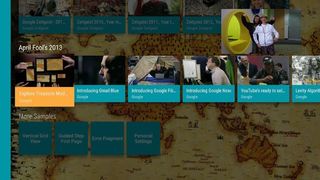
Similar to iOS's picture-in-picture mode, Android N's PiP implementation lets one app exist as a floating window on top of everything else. As the name suggests, the obvious example is a floating video player that you could keep in view while using other apps in the background.
Picture-in-picture was only mentioned in reference to the Nexus Player TV box at Google I/O 2016. However Google engineer Wale Ogunwale explained to us at a later session that there's no reason a manufacturer couldn't port it to other types of devices — for example, tablets — if they wanted to. (That said, it's unclear how users might launch PiP mode on a non-Android TV device.)
Which apps will work?
Android N assumes all apps work with multi-window unless the developer specifies otherwise. If the app developer has opted out of multi-window, you'll see a toast message telling you the app doesn't support it. Certain apps not specifically designed for Android N may display a dialog warning saying they "may not work" with the feature.
As a rule of thumb though, once Android N is finalized it'll be expected that the vast majority of apps will just work with the new multitasking modes.

Alex was with Android Central for over a decade, producing written and video content for the site, and served as global Executive Editor from 2016 to 2022.