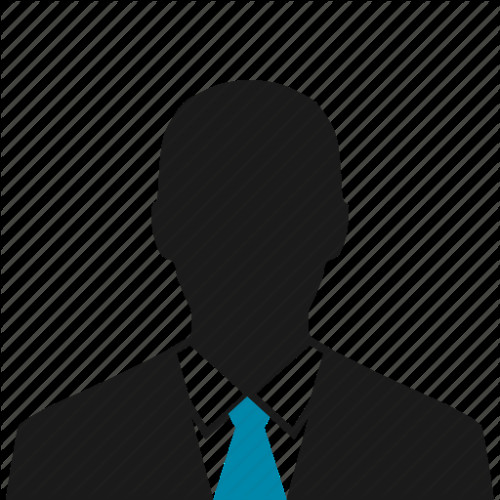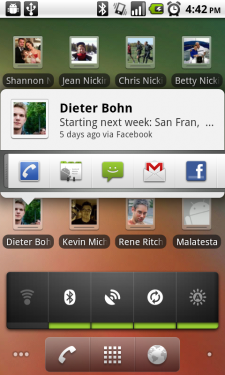
(Left: Widgets and icons in HTC Sense. Right: Call shortcuts in stock Android)
On the home screen of your Evo 4G -- or any other Android phone, for that matter -- you can have icons, shortcuts and widgets. Icons are a small image and a piece of text that can launch an application. Shortcuts may lead you to a contact. Or, as in the example above, you can have contact shortcuts. Tap one, and you have a choice of methods -- I could call Dieter, start an e-mail, or text message, or see his contact card, etc.
A widget is a little more complex. The first widget most people see on an HTC phone is the giant analog clock. It shows the time, as well as the location, temperature, date and weather graphic. Think of widgets as tiny programs that live on your home screen. Some widgets show information. Others can perform tasks, such as turning WiFi on and off, or acting as a music player. The possibilities are endless, really.
As far as adding, removing and moving widgets and icons, the process is the same. Watch the video below for a brief tutorial.
Be an expert in 5 minutes
Get the latest news from Android Central, your trusted companion in the world of Android