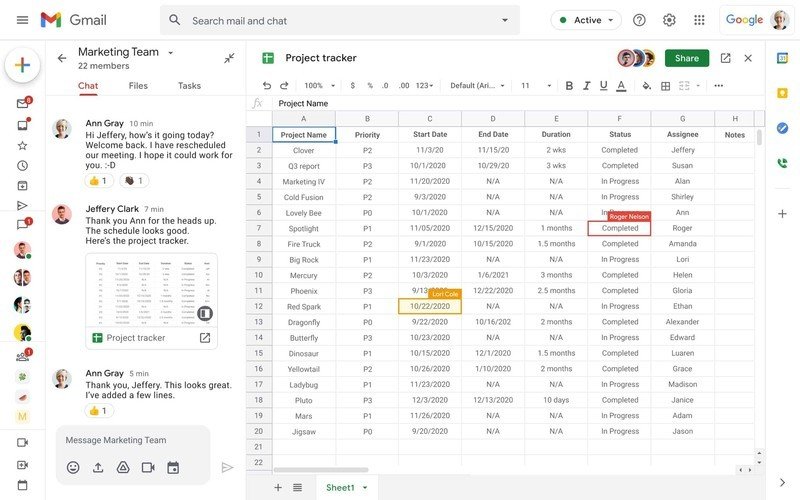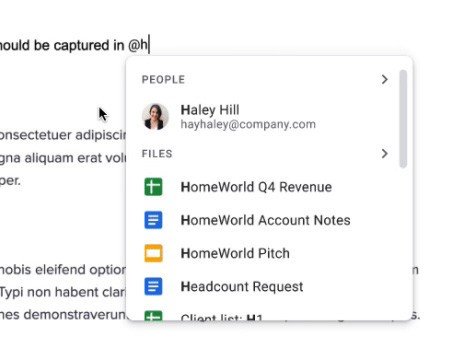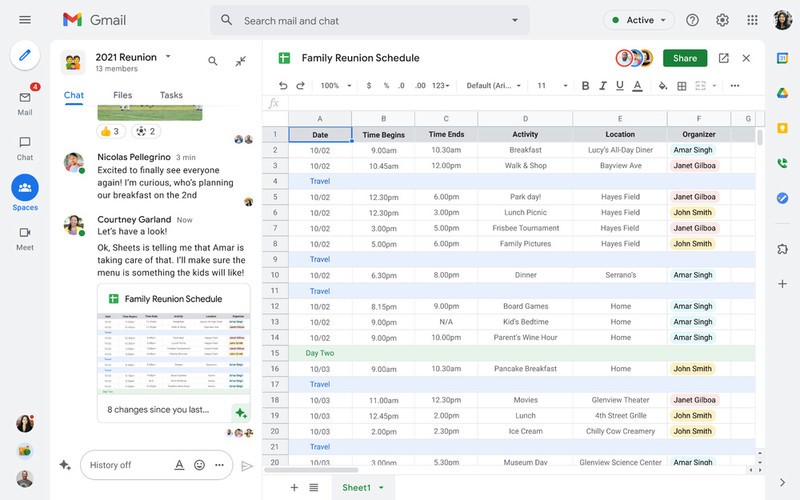Google Workspace, Spaces, and Smart Canvas: What are they, and what's the difference?
Here's everything you need to know about Google Workspace, Spaces, and Smart Canvas.

Google Workspace was the answer to the question that Google users had for years: Why can't this company just get its act together? While we dealt with Google killing off services that we loved for years, the company finally attempted to right the wrongs of the past with a single, cohesive interface for all our favorite Google productivity apps. So whether you're using one of the best Android phones or your laptop, Google Workspace is designed to help you get things done with fewer clicks.
It all starts with Gmail, which acts as the hub for accessing your favorite Google services. Those services can still be accessed via their existing URLs or apps, but Google redesigned Gmail's interface to better fit everything in one convenient interface. Google announced many of these features separately, including bringing separate services like Maps into Workspace and upgrading Docs with Smart Canvas technology behind the scenes. Although Workspace was free for everyone at first, Google later locked the platform behind a paywall by creating both individual and business plans with various price tiers.
What exactly are these three services, and how can they improve your digital life? Here's everything you need to know about Google Workspace, Google Spaces, and Smart Canvas!
What is Google Workspace?
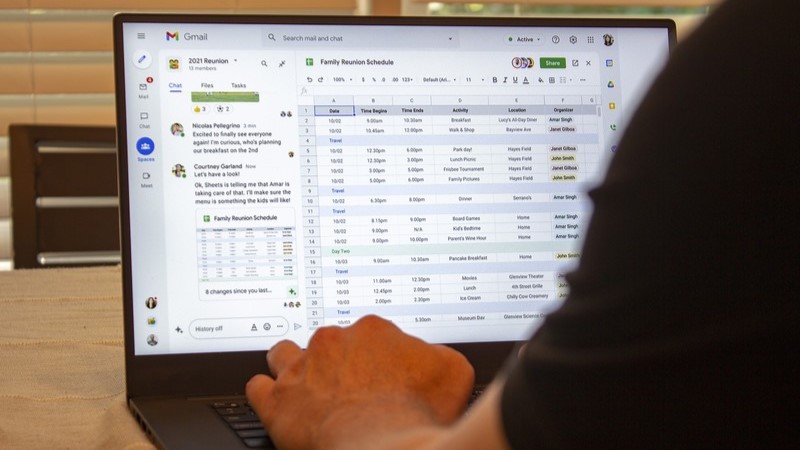
Google Workspace is the name of the family of productivity software to which Google users have access. This includes Gmail, Calendar, Drive, Docs, Sheets, Slides, Meet, and more. Google Workspace used to be called G Suite but was rebranded to Workspace way back in October 2020. Workspace also includes the other technologies discussed in this article, including Google Spaces and Smart Canvas.
Google Workspace can be accessed by opening Gmail in a browser on a computer or via the Gmail app on smartphones and tablets. On mobile, the Gmail app can be used to quickly access Mail, Chat, Spaces, and Meet on the bottom navigation bar. You may need to enable Google Chat in the app in order to see these tabs.
When accessing Gmail on a computer or Chromebook, you will find the expanded Workspace view provides quick access to the same destinations as the app in the left-hand panel. This includes Mail, Chat, Spaces, and Meet. You'll find the larger screen space on computers also allows for quick status changes, account switching, and settings access along the top bar. The drop-down status button can also be used to quickly create a Google Meet session, along with an automated screenshare of the document in view for quick collaboration.
Additionally, the rest of the Workspace apps can be quickly accessed from the dedicated bar on the right side of the screen, including Calendar, Drive, Docs, and more. This bar can be customized to your liking to feature your most commonly used apps and services.
Get the latest news from Android Central, your trusted companion in the world of Android
What is a Smart Canvas?

Google Smart Canvas is a product that was announced at Google I/O 2021. It enhances Google Docs, Sheets, and Slides automatically by updating the collaborative technology Google uses behind the scenes. Google pioneered online collaborative work with Docs, Sheets, and Slides more than a decade ago and used its experience to further enable users to create content together in its apps.
Smart Canvas includes several items that can be used within each of the three platforms, including smart chips, table templates, checklists, a pageless format in Docs, and new views in Sheets. Google's naming convention for each of these items is a little difficult to understand at first, but we'll break it down so that it is easier to understand.
When you use an @ sign in any document, a "smart chip" appears. Smart chips are the name for the pop-up window that allows users to easily select related documents to link to, assign a meeting, or even to tag people for any reason. Mentioning a person in this way will also provide additional information about that person, including contact information, title, and even location — if they have provided that information.
Any content that has been @ mentioned can be previewed within a smart chip pop-up without having to navigate to that document or event.
The pageless format in docs creates a document without page breaks. This makes content more easily scalable to screens with different sizes and aspect ratios. That's great for when people are collaborating using a wide variety of device types.
Checklists can now be easily added to documents and will automatically add assigned tasks to an individual's Google Tasks when someone is tagged in them.
Last, table templates provide a way to deploy tables in a document using linked information. For instance, the meeting notes template can automatically import information from a Google Calendar invite, including attendees and any files attached to that calendar entry.
What is Google Spaces?
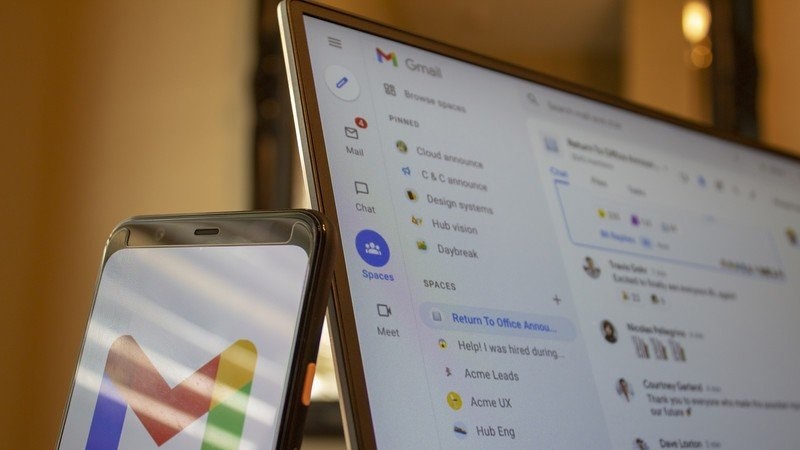
If Google Spaces sounds familiar to you, that's because it was a product launched by Google in 2016 designed to compete with Slack. Despite being discontinued just one year after its initial launch, Google Spaces evolved into what you see today, which, ironically, is extremely similar in scope to its original purpose.
Google Spaces is a tab found within the Google Workspace UI or in the Gmail app and is the evolution of what was previously called Rooms. Spaces is designed to create a space, or collaborative chat room, where people can work together on projects, hold organized discussions, or just chat with many people at the same time.
Spaces is designed to be used in tandem with Google Chat — that's the name for Google's unified messaging service — and uses more advanced views to better facilitate group conversations. These organizational technologies include in-line topic threading, presence indicators, custom statuses, reactions, collapsible views, and the ability to link to and integrate files and tasks within the chat.
What is Gemini (formerly Duet AI) in Google Workspace?
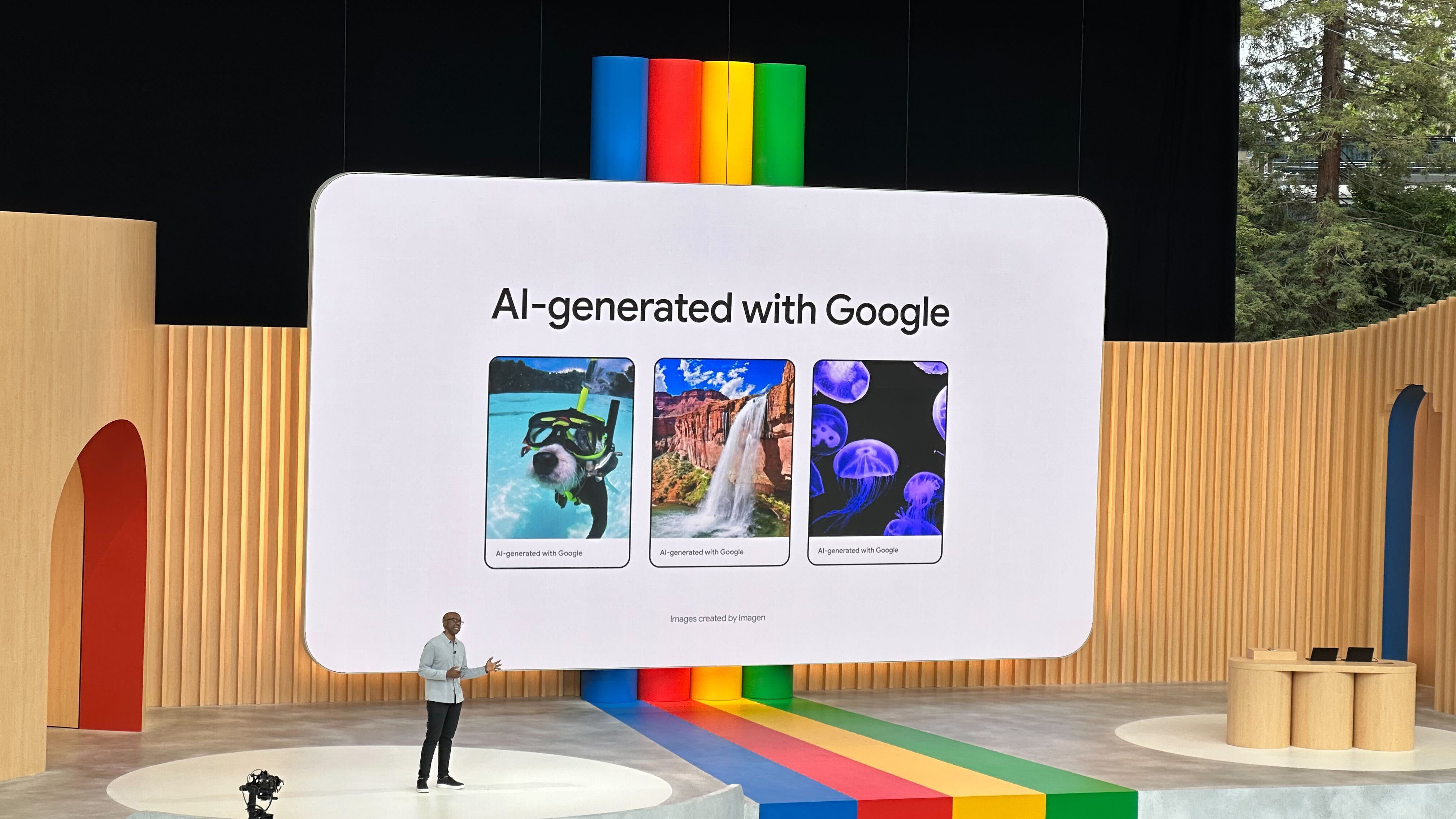
Google showcased some incredible generative AI features at I/O 2023. Harnessing the power of its LLM model slash AI assistant formerly called Duet AI (now called Google Gemini for Workspace), Google is bringing exciting changes to the Workspace platform. Now, everyone can use them as long as they are on any of the supported Workspace plans.
You'll see some really helpful cross-platform integrations helped along by Google Gemini. Tools such as Magic Slides can create slides based on prompts, complete with graphics in your preferred style. Other AI-powered tools will allow you to convert the contents of an email from Gmail into notes, and then turn that into a presentation, all within Google Workspace.
Google Gemini is also be integrated within Google Docs to help users create content such as job descriptions from prompts or based on chunks of text. You'll see tools such as "Help me write" and "Help me visualize" in the sidebar or tab within Workspace apps like Gmail, Docs, Slides, and more! Once you have a draft, you can ask for a new version using a Recreate button if you don't like it, or fine-tune the content yourself. You can choose from presets like "formalize," "elaborate," "shorten," or, similarly to with Google Search, simply choose "I'm feeling lucky" and let the AI do the work, trusting you'll like its modifications.
With Google Slides, you can leverage a Help me Visualize feature to automatically generate images and audio clips that fit with the creation.
Third-party apps for Google Workspace
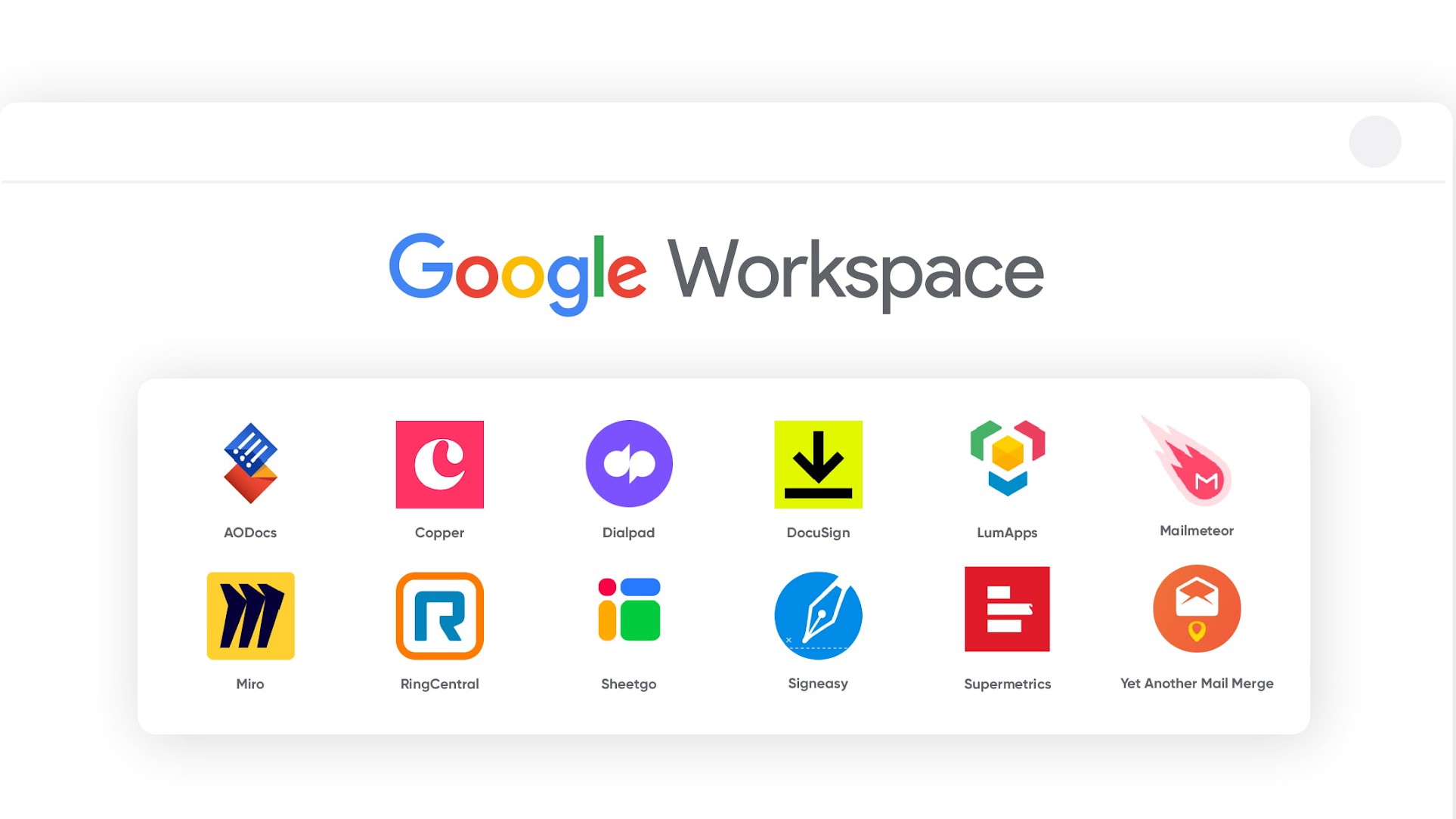
Besides Google's own cross-platform tools, product integrations, and services, Workspace users can also install a myriad of third-party apps to their workflows. There are thousands of third-party apps for Google Workspace out there. To find them all, simply head to workspace.google.com/marketplace and browse through what's available.
From Trello to Salesforce, there's no end to what you can add on to your Google Workspace. It's a beautifully seamless way of integrating your company's tools of trade into Workspace so that everything is accessible in one place and works well together, like a well-oiled machine.
Google goes as far as to recommend a set of third-party apps for Workspace with some great suggestions. If you're a beginner or feeling in over your head when looking at the app marketplace, Google's list of suggestions is a fantastic place to start. Here's what Google recommends:
- AODocs
- Copper
- Dialpad
- DocuSign
- LumApps
- Mailmeteor
- Miro
- RingCentral
- Sheetgo
- Signeasy
- Supermetrics
- YAMM (Yet Another Mail Merge)