Everything you need for the best Amazon Echo Sub experience

With the Echo Sub, Amazon is getting serious about home audio. The subwoofer provides a vastly superior experience when streaming music with your Echo or Echo Plus, and setting it up is a breeze as it connects wirelessly. If you already have an Echo device and are looking to improve its sound quality or are interested in getting started with the Alexa ecosystem, here are all the ways you can use the Echo Sub.
Products used in this guide
- Amazon: Echo Sub ($129)
- Amazon: Echo Plus (2nd gen) ($149)
- Amazon: Echo (2nd gen) ($99)
- Amazon: Echo Sub bundle ($249)
The Echo Sub works best in a 2.1 configuration
You can pair the Echo Sub with a single Echo Dot, Echo, or Echo Plus, but for the best experience, you'll want to hook up two Echo devices with the subwoofer to create a 2.1 system. The Echo Sub delivers rumbling bass thanks to a 6-inch down-firing woofer paired to a 100 watt amplifier.
At $250, it's much more affordable than the Google Home Max or the HomePod. You'll get great sound when pairing the subwoofer with any Echo device, but for the best overall sound quality, you should opt for two Echo Plus (2nd gen) devices. Although the Echo Plus is roughly the same size as the standard Echo (and looks similar), it has a larger driver and sounds better.
If you don't already own an Echo device, Amazon is offering an Echo Sub bundle with two Echo speakers for $250, an $80 discount from buying the products individually.
How to pair an Echo Sub with your Echo/Echo Plus
As is the case with all Echo devices, setting up the Echo Sub is straightforward. You'll be able to wirelessly pair the subwoofer to your Echo or Echo Plus device from the Alexa app, following which you can start streaming music. Here's how you can get started:
- Open the Alexa app and go to the Devices tab.
- Tap the + button in the top right corner.
- Tap Add Device.
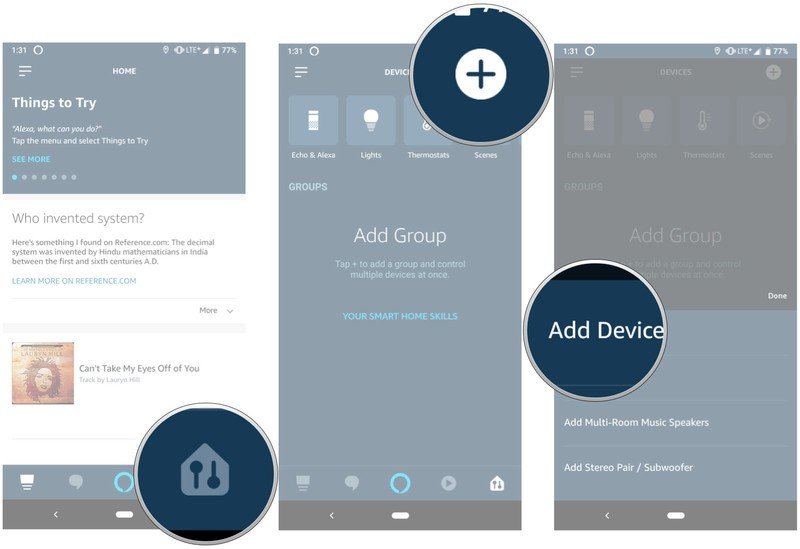
- Select Amazon Echo from the list.
- Choose Echo Sub.
- You should see your Echo Sub listed in the Available devices section.
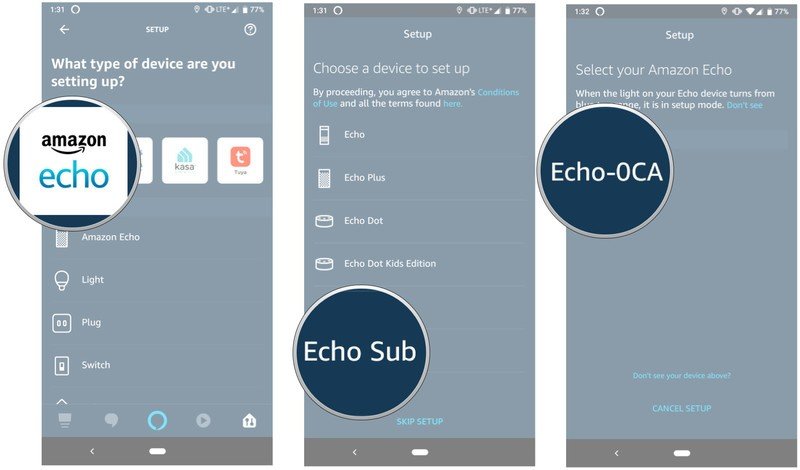
- After connecting to the sub, you'll see an intro video for the Echo platform. Hit Next to pair the subwoofer.
- Select Continue when you see the prompt to stereo pair the sub with Echo devices.
- You'll once again see an intro video, this time for stereo pair. Select Continue.
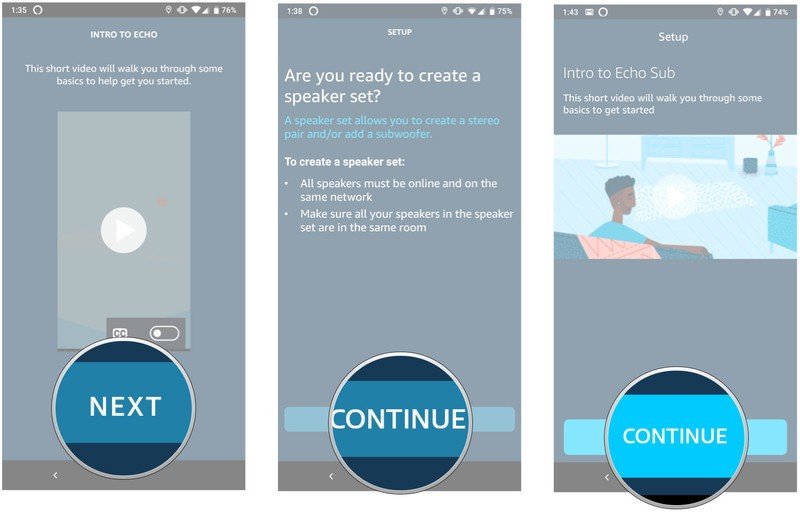
- Read the instructions and hit Continue on the setup screens to pair the subwoofer to your Echo device.
- Once pairing is complete, you'll see the Echo devices connected to your subwoofer.
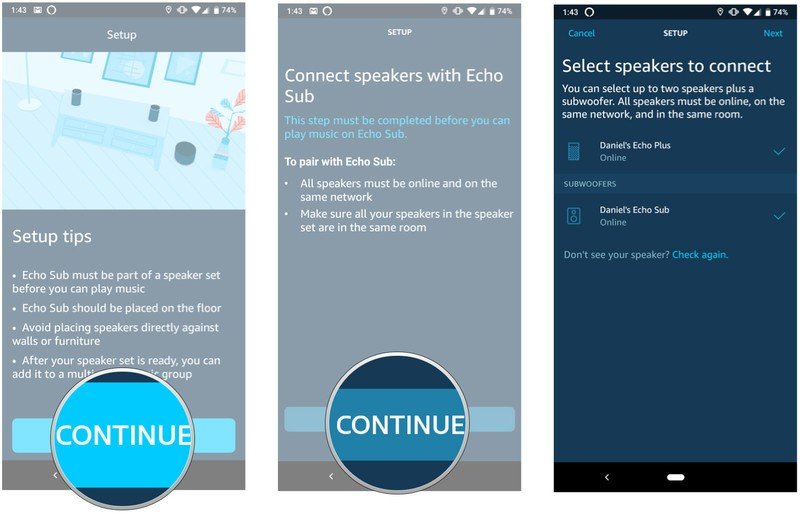
Our top equipment picks

Room-filling bass for your Echo
The Echo Sub brings much-needed bass to the Echo, bringing great in-home sound at a good price.
With the Echo Sub, Amazon is giving you the option to customize the subwoofer based on your preferences. There's the option to pair it with just a single Echo for a more dynamic sound, or you can choose to use it in a 2.1 configuration. If you already have an Echo or Echo Plus, you can just get another Echo and the Echo Sub and enjoy stereo sound.
Be an expert in 5 minutes
Get the latest news from Android Central, your trusted companion in the world of Android

A great place to start
Get this bundle if you're starting from scratch with the Echo ecosystem. It includes the Echo Sub along with two Echo (2nd gen) devices for $249, an $80 discount from picking the products up individually.
Additional Equipment
While pairing the subwoofer with an Echo device is easy, there are a few points to note. The Echo Sub doesn't work with all Echo devices, but it's compatible with the Echo (2nd gen) and the Echo Plus (2nd gen), so if you're using an older Echo, you won't be able to connect it to the subwoofer. Although the Echo Sub connects to the Echo Dot, we recommend pairing the subwoofer with either two Echo (2nd gen) or Echo Plus (2nd gen) for optimal sound.
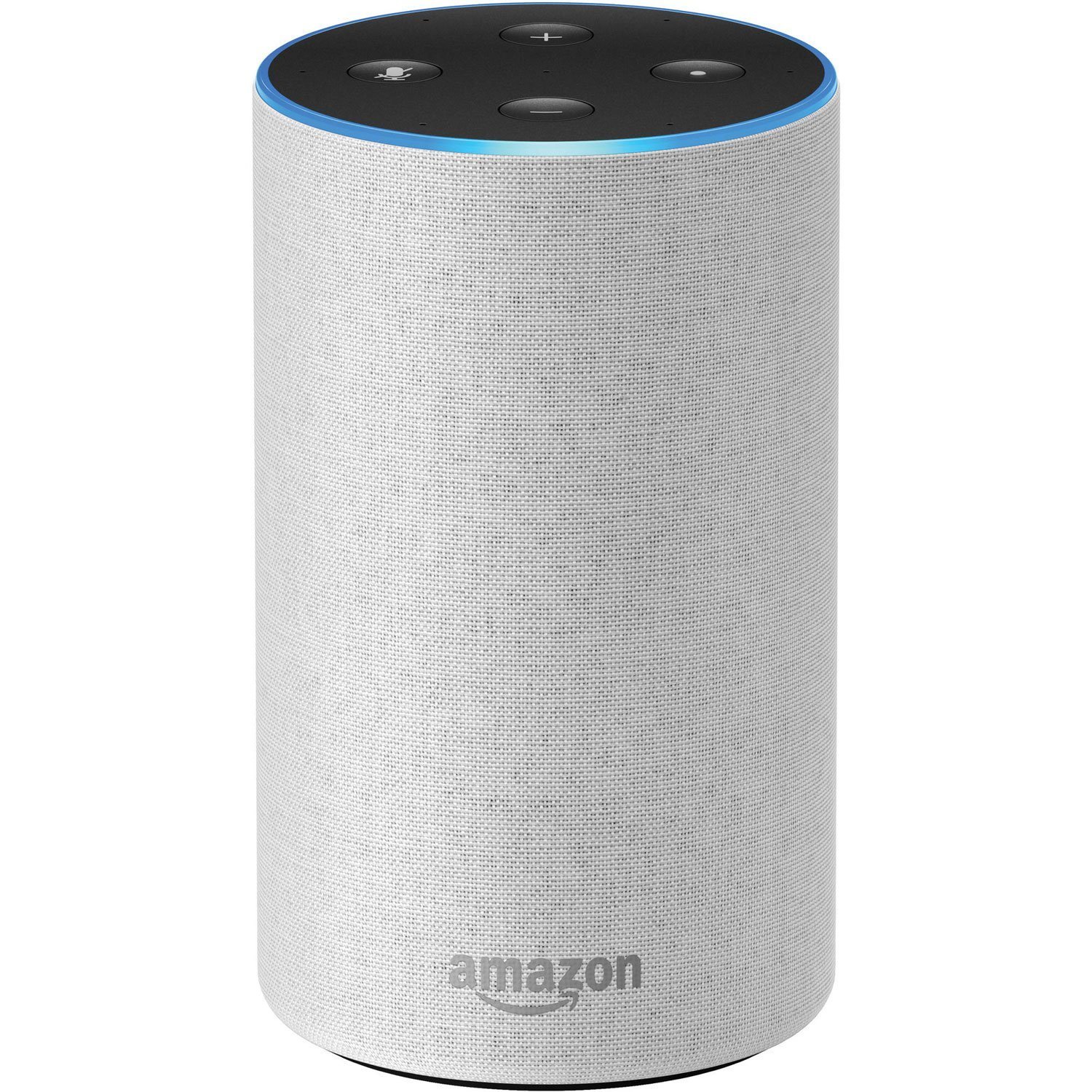
Echo (2nd gen) ($99 at Amazon)
The Echo is a great entry point into the Amazon ecosystem and pairing it with the subwoofer results in a significant upgrade in sound quality.
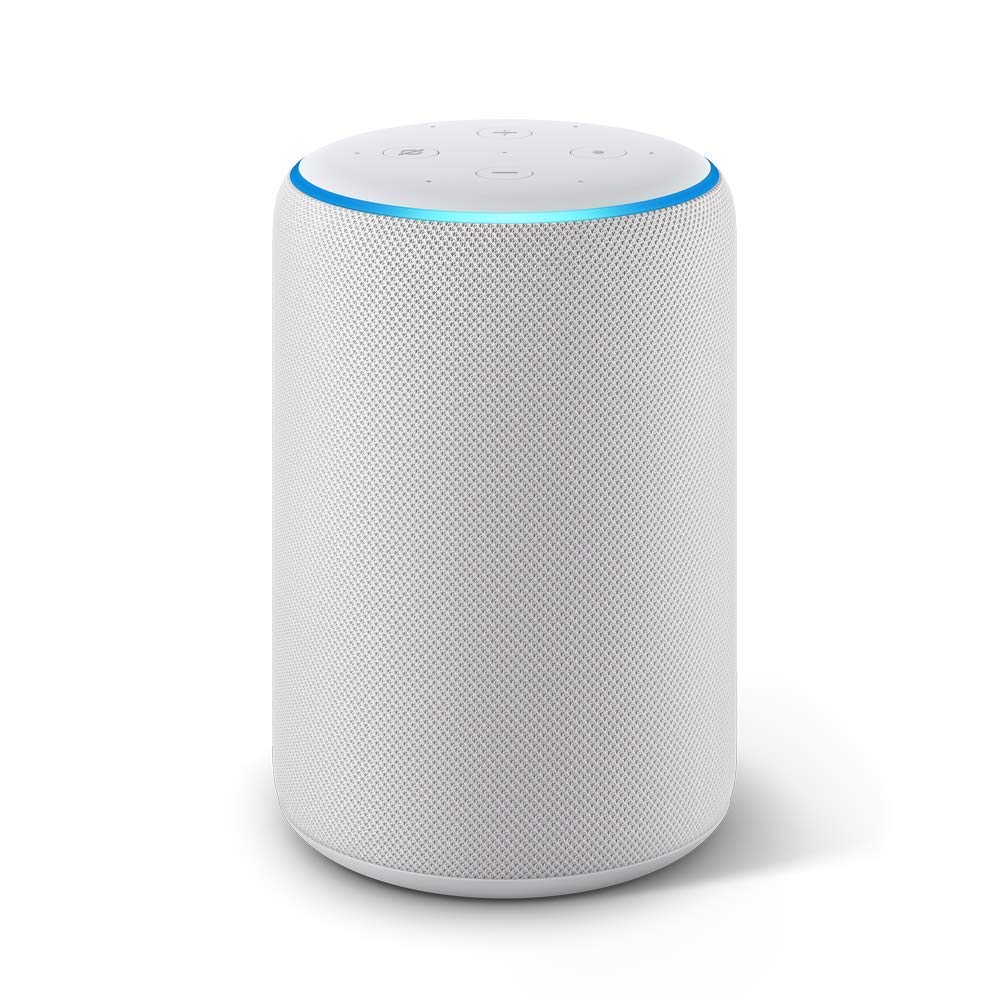
Echo Plus (2nd gen) ($149 at Amazon)
The Echo Plus features a larger driver and tweeter that makes a lot of difference in a 2.1 setting, and you also get an integrated smart home hub that can be used to control smart lights.

Harish Jonnalagadda is Android Central's Senior Editor overseeing mobile coverage. In his current role, he leads the site's coverage of Chinese phone brands, networking products, and AV gear. He has been testing phones for over a decade, and has extensive experience in mobile hardware and the global semiconductor industry. Contact him on Twitter at @chunkynerd.
