Every Pixel owner needs to set up the Personal Safety app — it could save your life
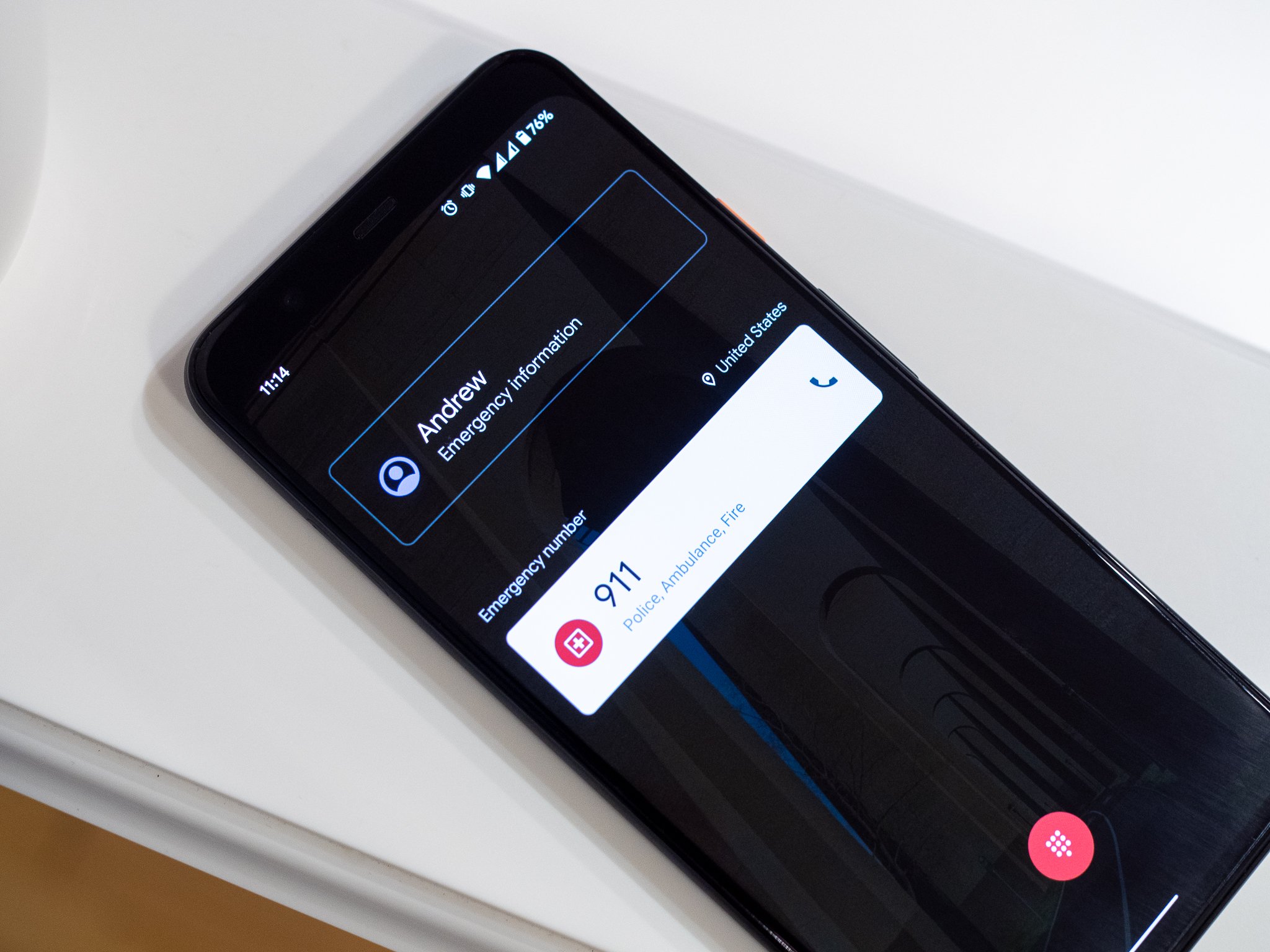
Google's Personal Safety app didn't make any headlines when it was launched. But with its recent expansion to all Pixel phones, and the latest focus on personal health and safety in our society, it's worth reminding every Pixel owner that they should get familiar with this app.
The Personal Safety app — also shown as just "Safety" in the app drawer — is something any Pixel owner can install and use. Even if you have an older Pixel without the app pre-installed, you can set it up right in the phone's settings by clicking on "about phone" under "emergency information."
How to use the Personal Safety app to stay safe and alert emergency contacts
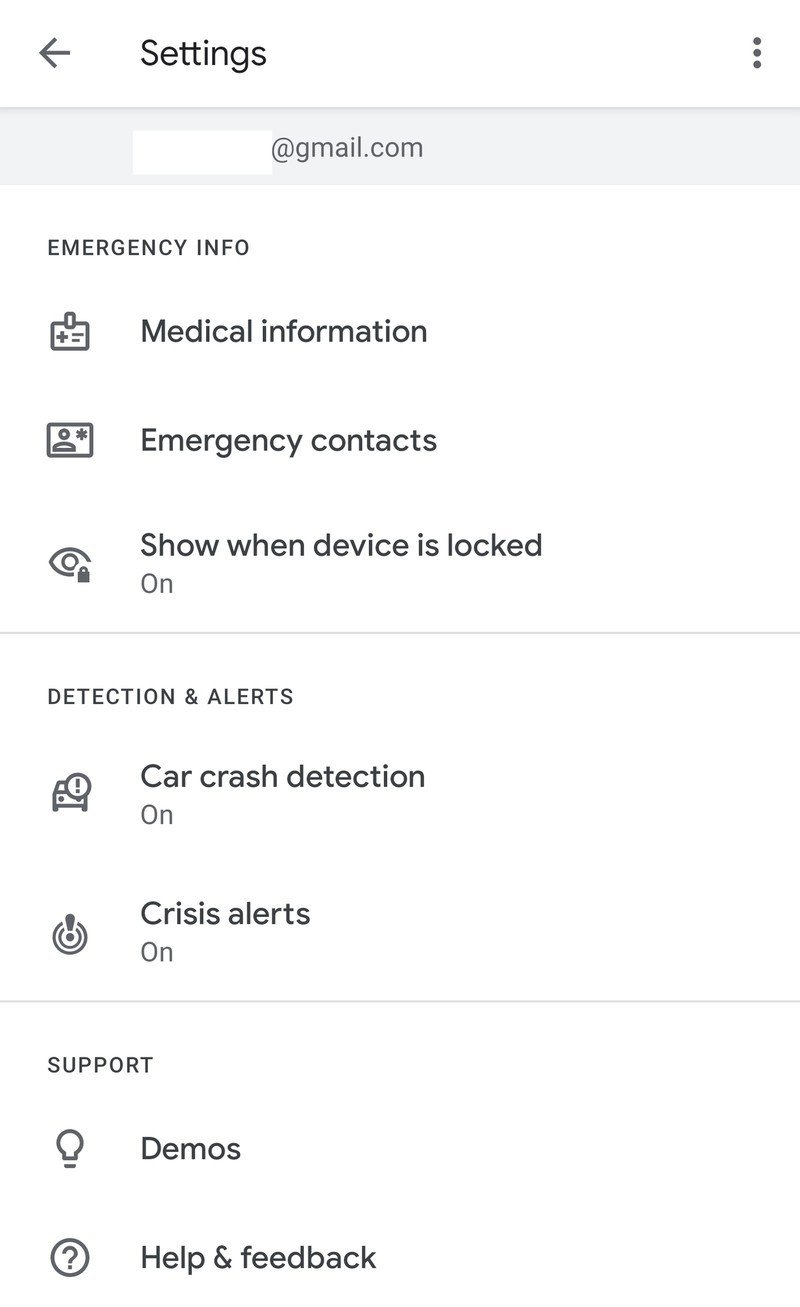
The newest feature is the one you should be most familiar with: safety check. Here, you set a countdown timer for when your phone will alert emergency contacts with your location and a predetermined message. You select an activity — like walking or hiking — and a time frame from 15 minutes to 8 hours, and unless you explicitly stop it, your emergency contacts will be notified at that time. That can provide considerable peace of mind to you and your emergency contacts when you're in a position of feeling less than safe. Take a few minutes to get used to how this works, because you don't want to be going through a first-time tutorial and setup process at the moment you're not feeling safe.
But even if you, for whatever reason, don't see a need for a safety check, there's something everyone should do: set up the core of the Personal Safety app with your information. You can add core medical information like your blood type, allergies, medications, and organ donor status, plus your address and perhaps most critically, emergency contacts. Then, if something were to happen to you and your phone is available, healthcare workers or emergency responders can access that information from your lock screen. That's information that could save your life, or at a minimum, keep your emergency contacts informed as to your whereabouts.
These settings take a few minutes to set up but are critical when something terrible happens.
If for some reason, you're concerned over the privacy implications of having that information available without unlocking your phone, you can toggle it off, so you have to unlock first. That's better than nothing, but it doesn't help you in the event that you're incapacitated — something you certainly can't plan for.
The other two settings are the simplest things you can do, and they have no downside: turn on car crash detection and crisis alerts. Car crash detection is exactly what it sounds like: your phone's sensors can detect when you're moving in a car and then have been involved in a crash. It'll alert you that a crash has been detected, and if you don't respond, your phone will call 911 and provide your location and crash information. Crisis alerts are different from the emergency alerts your phone receives, but can be just as helpful. You'll get alerts for ongoing safety concerns such as natural disasters, or public emergencies are happening in your area. Just like the other settings, these are super simple to turn on and have in waiting to help just in case — and after initial setup, you don't have to do a darn thing.
Be an expert in 5 minutes
Get the latest news from Android Central, your trusted companion in the world of Android
As I discussed on our most recent Android Central Podcast, I really wish Google would open up the Personal Safety app to many more phones by putting it on the Play Store. But bringing it to every Pixel is a good start, and there's no reason why anyone with a Pixel should avoid using it.
Andrew was an Executive Editor, U.S. at Android Central between 2012 and 2020.

