'Error has occurred with the wireless network' on Harry Potter: Wizards Unite? Here's the fix!
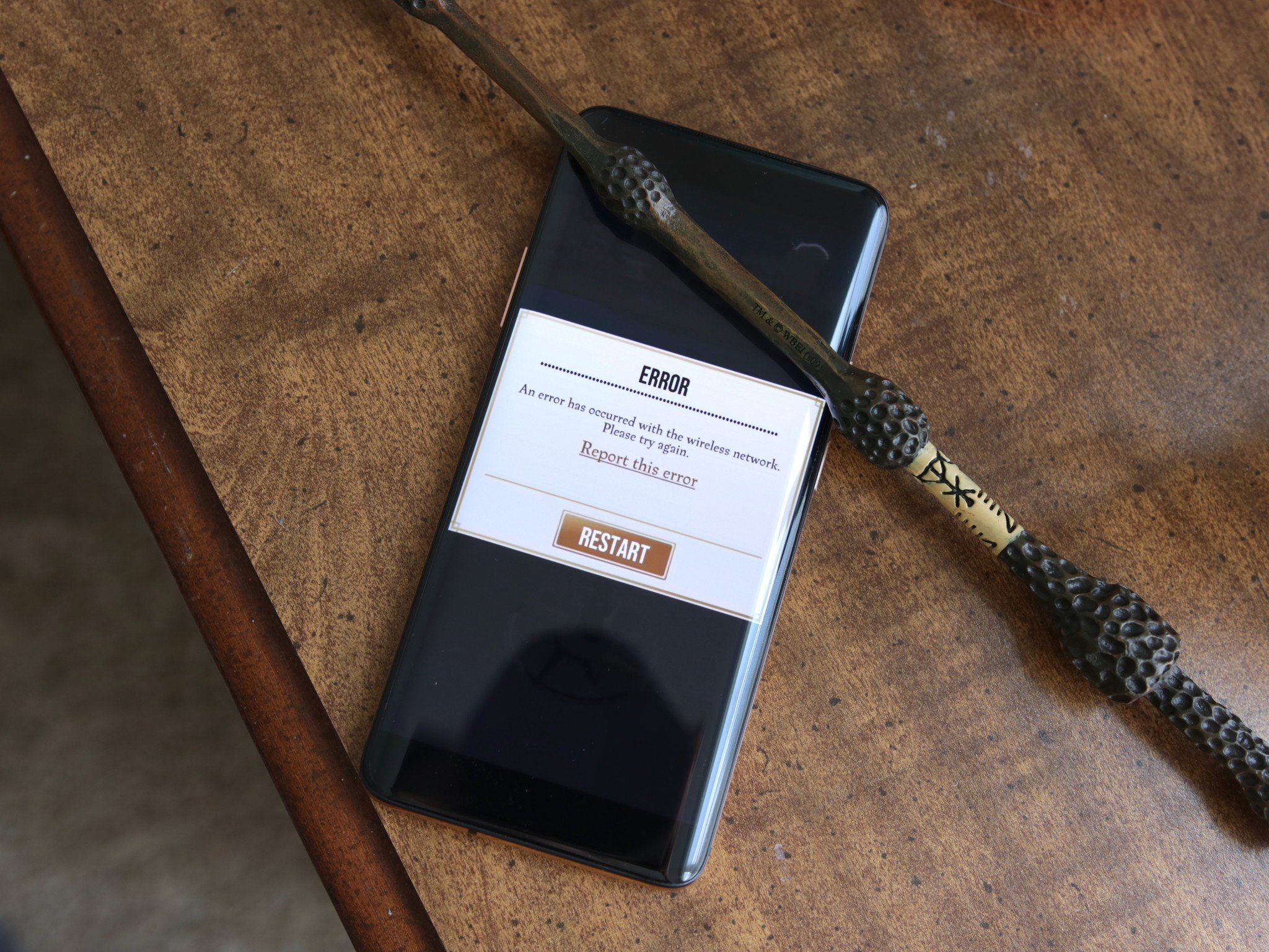
Harry Potter: Wizards Unite is the mobile gaming craze of 2019, and if you're eager to start playing, you'll probably get annoyed when your gameplay gets interrupted and you see a pop-up saying "Error has occurred with the wireless network."
While there's no one-size-fits-all solution to this error, we've put together a few helpful tips/tricks to try and get you back on your way to casting spells and battling other wizards/witches.
Make sure you have a good connection
Before you do any real troubleshooting, you'll want to make sure that you actually have a good connection in the first place. You can find your signal strength indicator at the top right of your phone's screen, and if it has three-five bars, you should be fine.
If you're rocking two bars of service or less, try moving to a new location that has better reception.
While cell service is based entirely on where you live and who your carrier is, the general rule of thumb is that you'll get the best speeds/coverage in more populated areas (such as a town/city).
Disable any Download Boosters or carrier-specific optimizers
Some Android phones, specifically Samsung ones, have a feature called "Download Booster." When enabled, it allows you to download apps and other files faster using a combination of Wi-Fi and LTE. However, if left enabled when not downloading any files, it can cause some wonkiness with the way your phone works.
To disable it on a Samsung phone running Android 9 Pie:
Be an expert in 5 minutes
Get the latest news from Android Central, your trusted companion in the world of Android
- Go to Settings.
- Tap Connections.
- Tap More connection settings.
- Ensure that Download Booster is turned off.
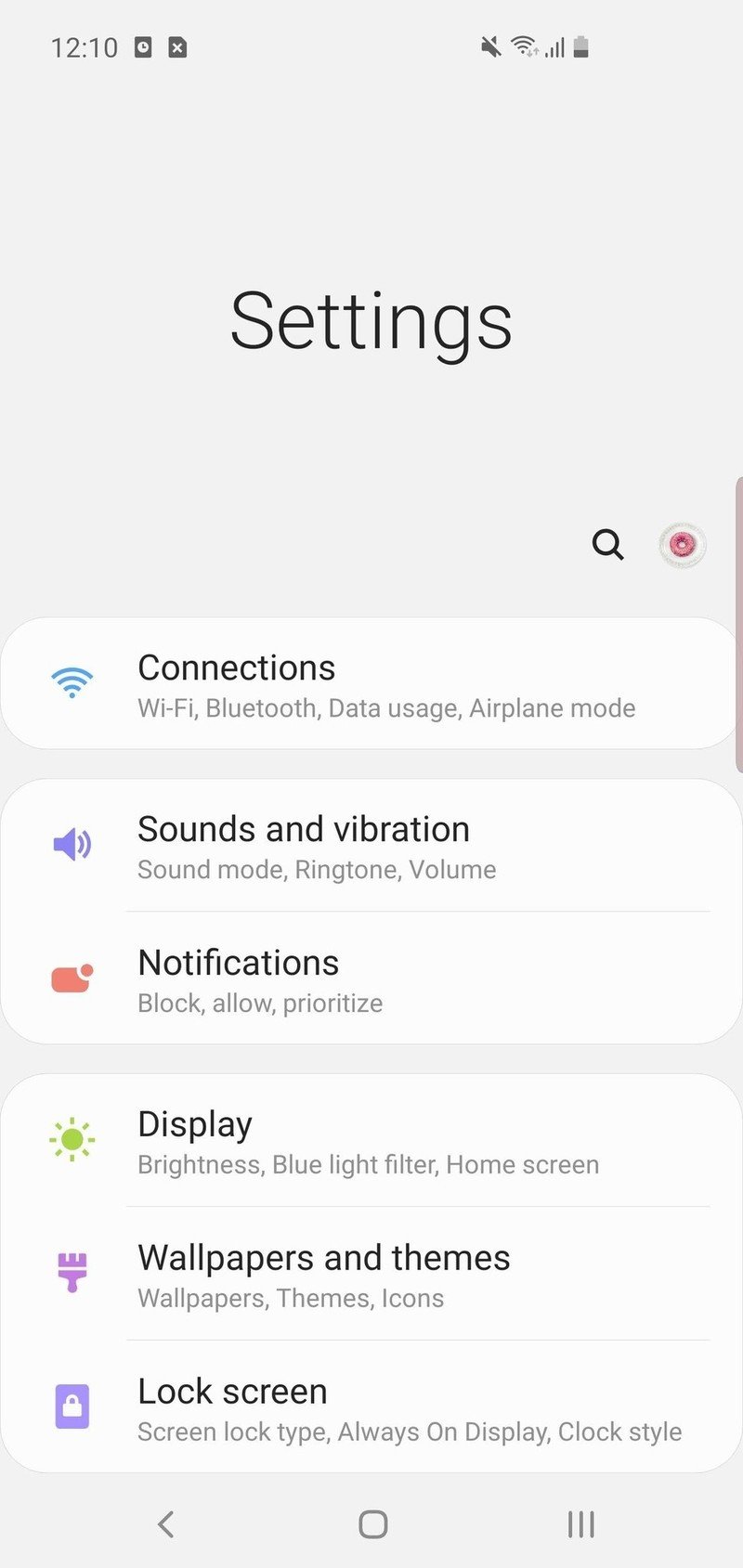
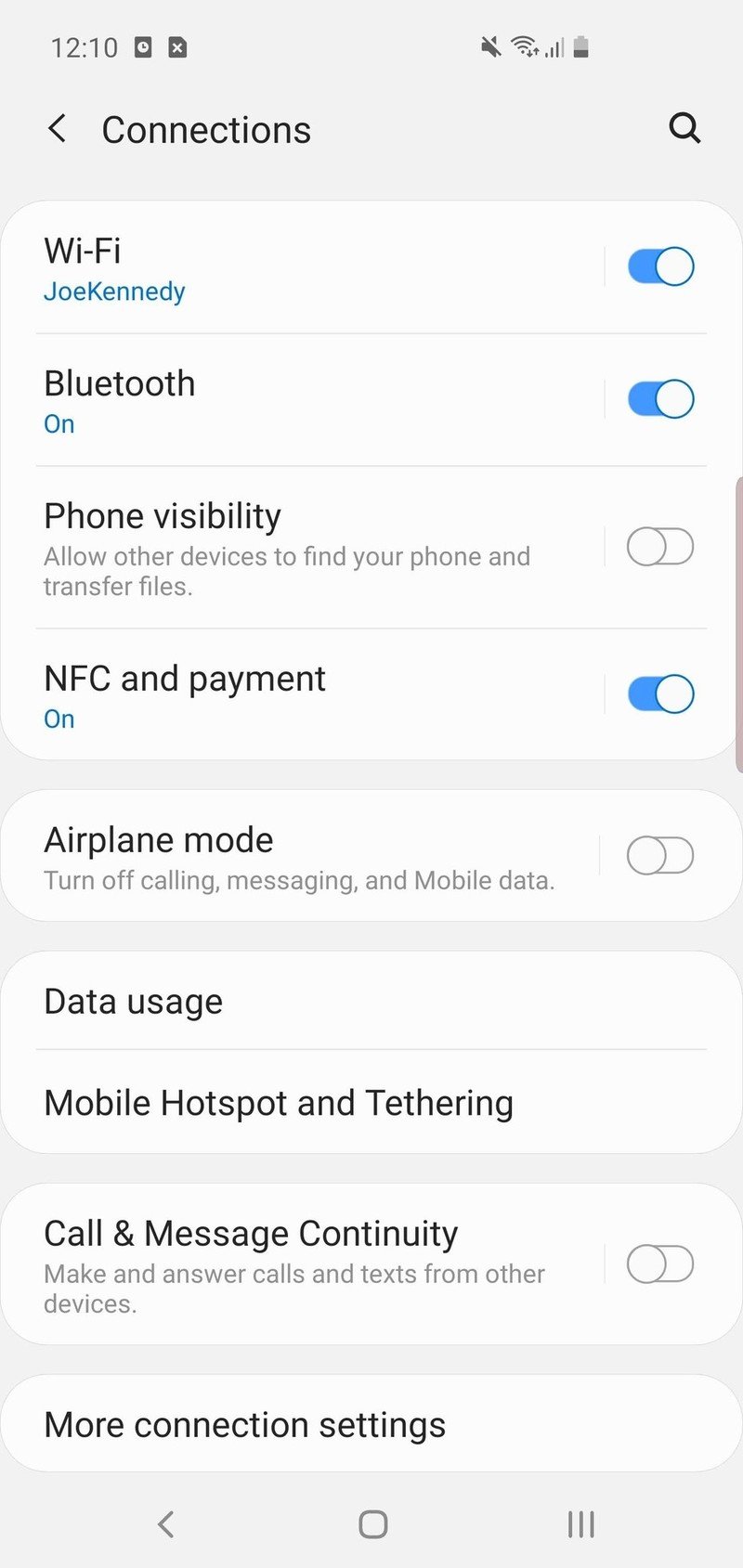
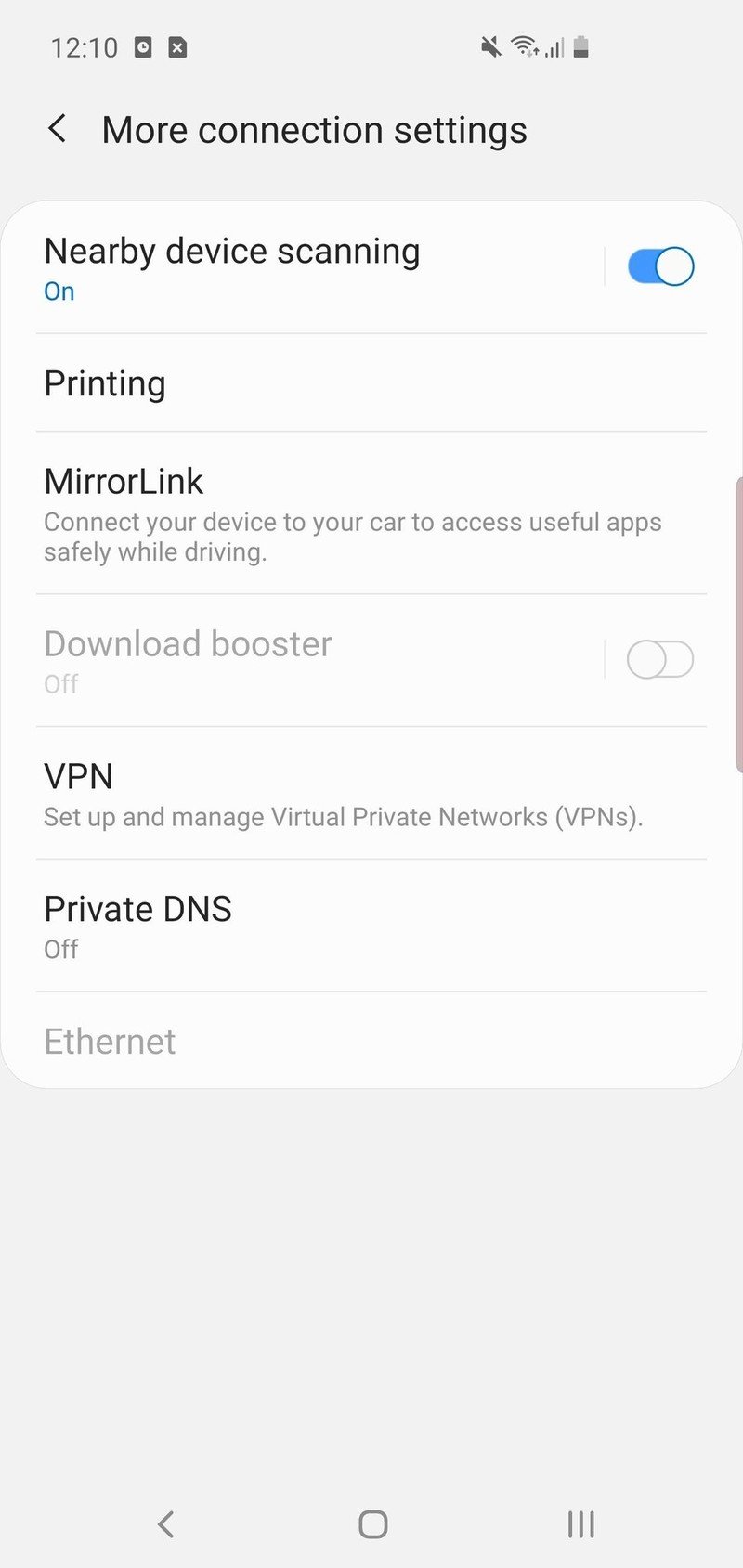
Ensure GPS is fully enabled
For a game like Wizards Unite where you're moving around in the real world, it's crucial that you're using your phone's GPS to its fullest abilities.
You can find your GPS settings in your phone's main Settings menu, usually buried under a tab called "Security." Not only do you want to make sure that your Location toggle is turned on, but we also recommend turning on "Improve Location Accuracy" under "Google Location Accuracy" and ensuring that Wi-Fi scanning and Bluetooth scanning are both enabled. Depending on the phone you're using, these settings are usually found under something called "Improve accuracy" or "Scanning."
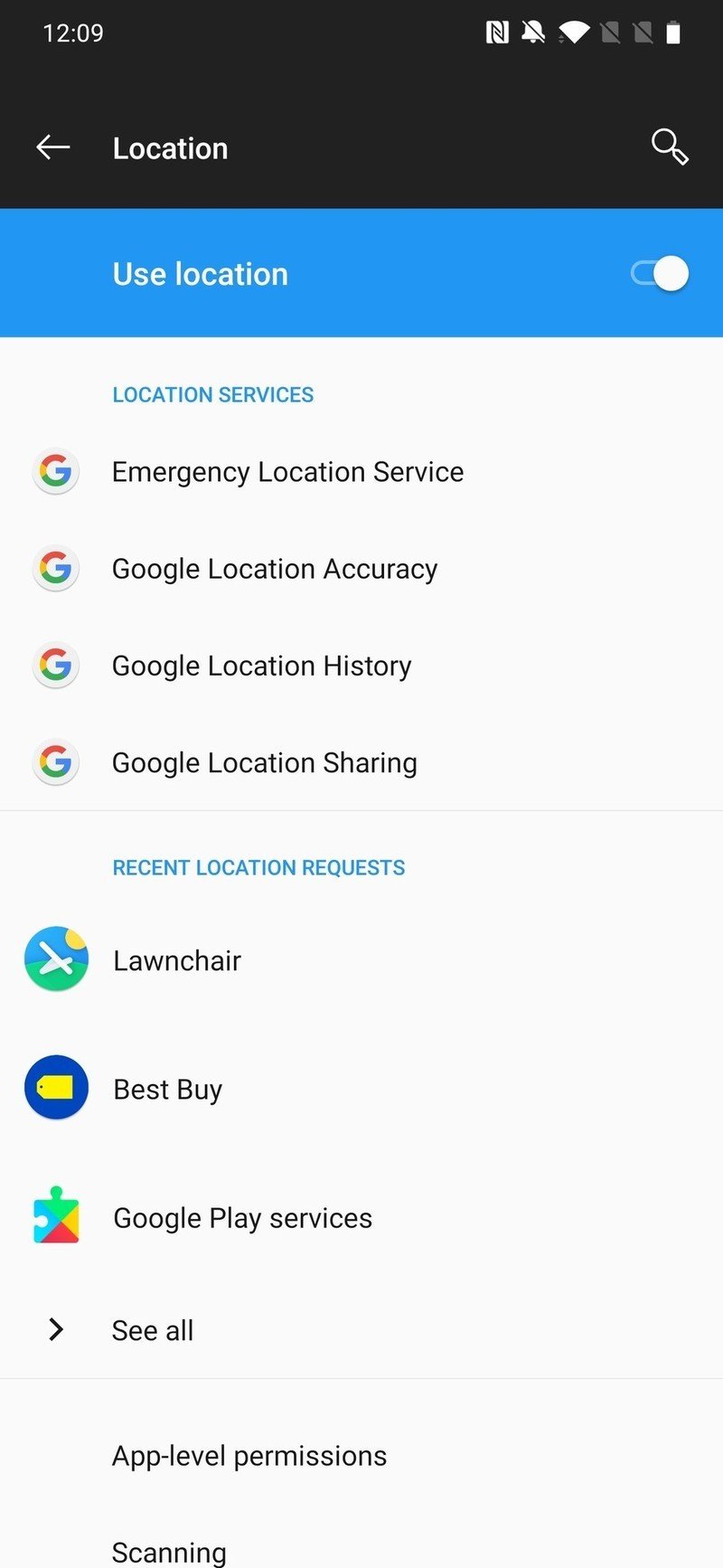
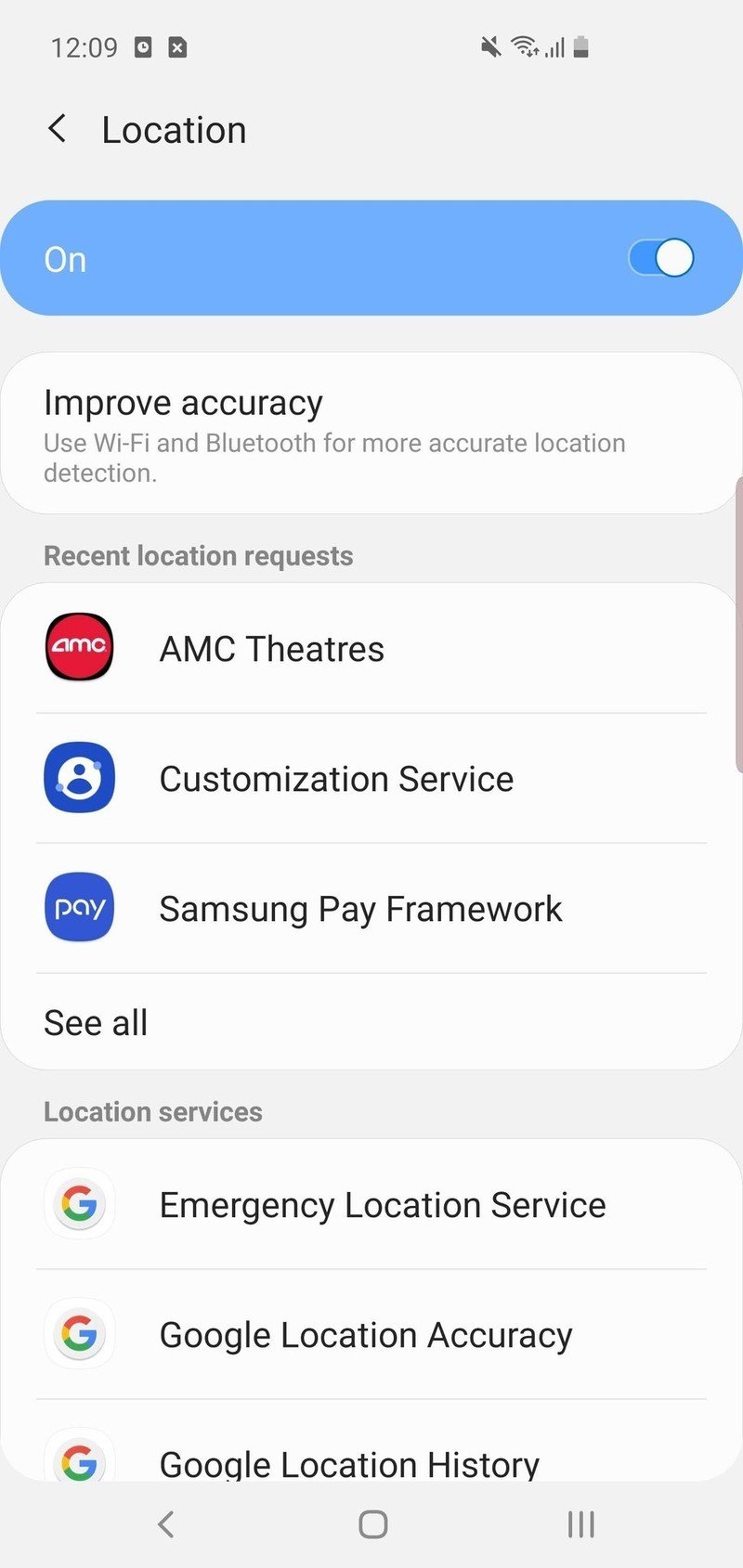
If you're having trouble finding these things, tab the search icon on your phone's settings page, search "GPS," and you should be taken right to the page with all of these options.
Restart your phone
You know the saying "turn it off and turn it back on again"? As cliche as it is, it solves about 99.99% of tech support issues.
If you keep getting an error on Wizards Unite, turn your phone all the way off and turn it back on again. This will reset your data connection and GPS, giving you a fresh start in case something went wonky behind the scenes.
This isn't guaranteed to be the magical solution to solve all of your problems, but it's definitely worth trying and could be just what your phone needs.
Uninstall and reinstall
Similarly, you may also want to try uninstalling HPWU from your phone and then reinstalling it.
All of your progress will be saved since you have to create an account to play, so you don't have to worry about losing any of your progression.
Since HPWU is a large game (60.82MB, to be exact), you'll want to make sure you're connected to Wi-Fi or have a strong data connection on an unlimited plan before downloading it.
Try on a different phone
On the off chance that you have another phone at your disposal, it's worth trying to play the game on another device if you keep having issues on your main phone.
This isn't the ideal solution, but if you have another device and really want to keep playing, this is something you can try.
If you do, just make sure you log into HPWU on the other phone with the account on your main one so you don't have to start all over again from the beginning!
Harry Potter: Wizards Unite — A Beginner's Guide
Keep your phone powered up for spellcasting fun in Wizards Unite
Joe Maring was a Senior Editor for Android Central between 2017 and 2021. You can reach him on Twitter at @JoeMaring1.

