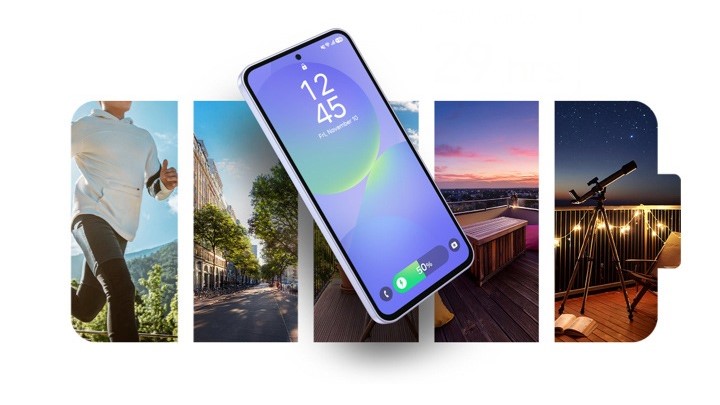Error 83 on Disney Plus: Why you're getting it and how to deal with it
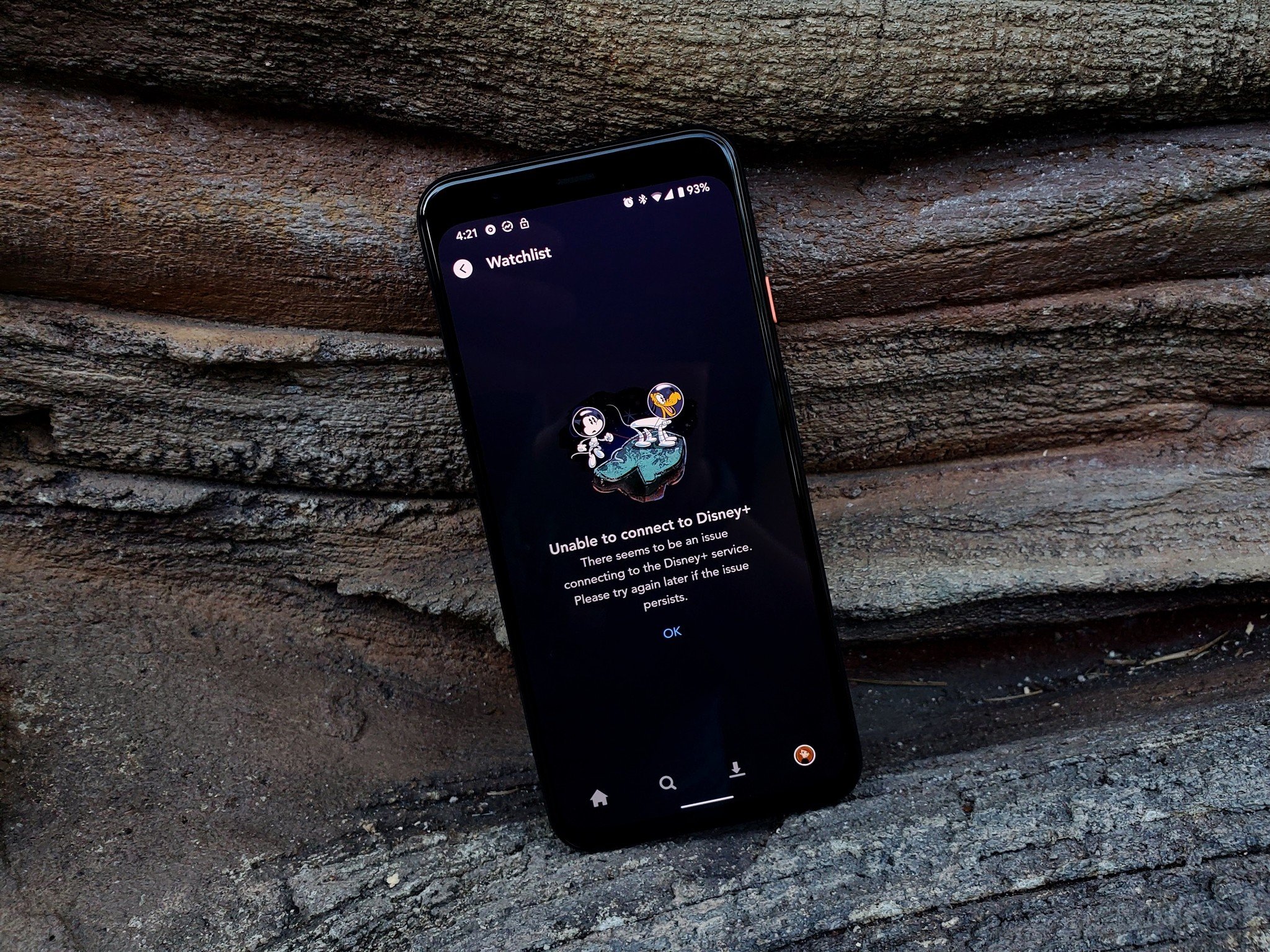
With hundreds of films from the most popular franchises on the planet — not to mention thousands of TV episodes from our childhood — it's little wonder that Disney+ is popular. However, when errors invade your movie marathon, things are anything but magical. There's a few different errors Disney+ can spit out when things go awry, but Error 83 is by far the most prevalent Disney+ error you come across. Here's a few of the reasons you may be seeing it, and what you can do about it.
Reason #1 — Server timeout
Error 83 is one of the most common errors. When the servers are overloaded and your Disney+ session can't connect to the servers fast enough to pass a DRM/account check — or can't connect at all — Error 83 is what Disney+ displays when it can't play your video as requested.
This is far and away the most common reason to see Error 83, and dealing with it can take a few forms:
- Try again. Server issues are usually intermittent, so if at first you don't succeed, try, try again. Refreshing your browser page or closing and re-opening an app can usually get you past Error 83 and into the content you crave. Turning your device off for one minute and turning it back on can help fix some wonk that will trigger Error 83.
- Widespread issue? If you're hearing of widespread outages through social media or sites like DownDetector, then you might just need to go take a walk and wait for things to get back to normal. These tend to happen around the launch of Disney+ in a new batch of countries or when a big release hits the service, like when Hamilton launched on July 3, but events on ESPN+ can take out Disney+, too, since they use the same platform, so if you're having issues on a UFC Fight Night, chances are ESPN+ died and took D+ with it.
- On an iPhone? There has been some limited success turning off Wi-Fi and streaming over LTE instead at times, but that's not really helpful unless you have an Unlimited data plan.
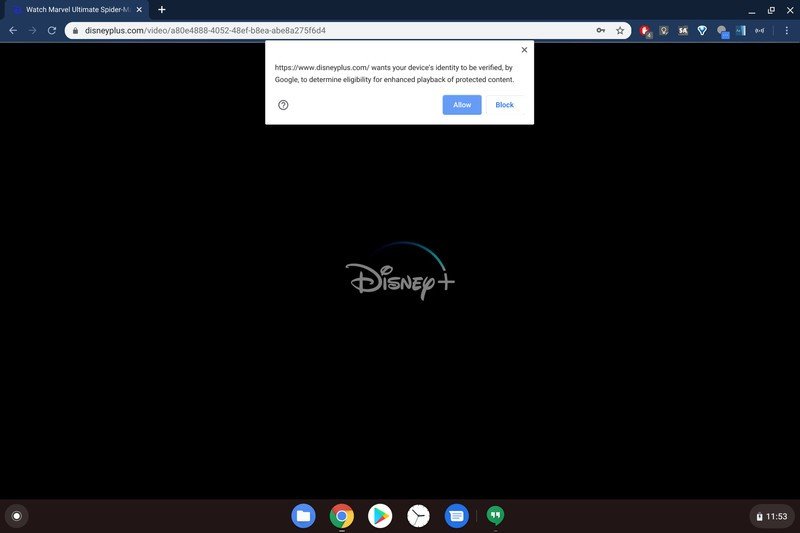
- First time watching on a laptop? The first time you try to watch in a browser, you'll usually get a prompt asking to let Disney+ check the eligibility of your device for playback. By the time you click "Allow" and let the DRM check go through, it's usually timed out and will spit out Error 83. When this happens, click "Dismiss" and then try to watch any video again. It should go through the second time — and every time after.
- Getting Error 83 for days and days? Perpetual Error 83 messages could be a sign of your IP being blocked by Disney+ for whatever reason. You can contact Disney+ support to see if you can get it unblocked or contact your ISP and ask to be assigned a new IP, but there's no real easy surefire answer for this problem.
If you live in an area with congested internet that's more prone to regional server overloads, you may want to keep a few favorite shows and films downloaded on your phone through the Disney+ Android or iOS apps. Then you can still watch some Disney+ when the servers aren't playing nice.
Reason 2 — Incompatible platform
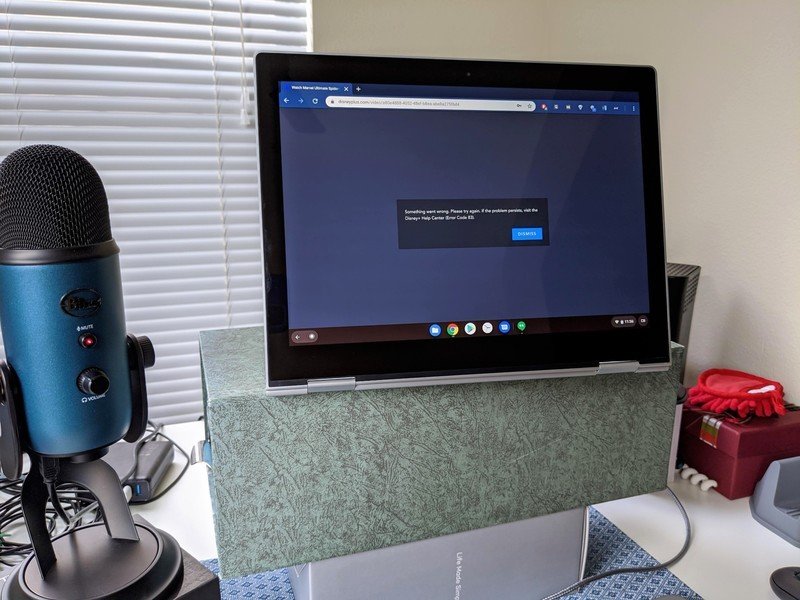
Error 83 is seen on a variety of laptop and desktop computers that can't pass the DRM check that Disney+ requires before it begins playing videos. These days, it's more likely that the DRM failure is a server-side timeout rather than a device-related one, as we saw more during the early days of Disney+, but there are a few things that can cause DRM failures on your side rather than Disney's:
- Linux support can still be flaky. Disney+ wasn't supported on Linux at launch due to how stringent the DRM restrictions were, but things seem to be working on at least some distributions, specifically Ubuntu. You might need to double-check which browser you're trying to use, too.
- Disney+ only lists support for a couple of the more popular desktop browsers: Google Chrome, Mozilla Firefox, Microsoft Edge, Microsoft Explorer, and Apple Safari. If you're not using one of these, try Chrome instead.
- Browsers on entertainment consoles and Smart TVs aren't supported. If a Disney+ app isn't available for your console or TV, try Chromecast or AirPlay instead to get it on your TV.
Unfortunately, for this incompatibility, you'll likely have to switch to a different device in order to get around it. This isn't a satisfying workaround, but it's all we got, but please, go leave feedback with Disney+ so that they have more incentive to fix things.

Get all the magical content you want — when the servers are working.
Disney+ finally brings together all our favorite shows and films from Marvel, Star Wars, Pixar, Fox, and of course Disney in one easy-to-use service. Disney+ goes down less often than most streaming services, but it still happens from time to time.
Be an expert in 5 minutes
Get the latest news from Android Central, your trusted companion in the world of Android
Ara Wagoner was a staff writer at Android Central. She themes phones and pokes YouTube Music with a stick. When she's not writing about cases, Chromebooks, or customization, she's wandering around Walt Disney World. If you see her without headphones, RUN. You can follow her on Twitter at @arawagco.