Download Android G1 RC33 Update Now
Instant gratification is never having to wait. Thanks to the XDA Developer community, the latest Google Android update is available now. Among other things, it includes Google Latitude, a location-based app that's created quite the stir among those with privacy concerns.
The Android update for the T-Mobile G1, RC33, will start rolling out today, February 5th, and will continue rolling out through the 15th. If you don't want to wait for the over-the-air (OTA) update, RC33 can be downloaded now and you can be running Google Latitude in no time.
If you want to know where to download it and how to update the firmware on your G1, then follow along after the break!
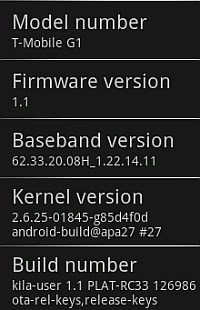
Sometimes things like firmware updates can feel daunting if you are trying to do it manually. The good news is that manually updating Android is a fairly simple process, the most difficult part being getting the new firmware version prior to receiving it OTA.
I recommend a fully-charged G1 before you begin this process. So if your G1 is charged and ready to go, then just follow these steps and you'll have an updated G1 in a matter of minutes.
DISCLAIMER: Android Central nor myself accept any responsibility for any mishaps that may occur during the update process. If you somehow manage to "brick" your phone, that's unfortunate, but it's ALL on you. Using these same steps, I managed to update my firmware without a hitch. Just remember that what you do with your G1 in your own home is YOUR business and YOUR responsibility. Now, with the sloppy legalese out of the way, are you ready?
- Download the RC33 file that's posted at XDA Developers here. VERY IMPORTANT: If you have root access ("jailbroken" G1), this update will NOT work for you. Community member JF has been very helpful in modifying updates to work for those with root access.
- Once you download the file to your computer, it should appear as: signed-PLAT-RC33-from-RC30.f06aa9b3.zip. This next part is important. Rename this file as update.zip.
- Make sure you have a Micro SD Card in your G1. Connect your G1 to your computer via USB. You should see the USB icon in the top left corner of your G1. Drag it down and enable the USB connection to your computer.
- On the desktop of your computer, drag and drop the update.zip file to your G1, placing it in the root of your Micro SD Card. Then, unplug your G1 from your computer.
- Turn off your G1. Make sure it's completely powered down. Then, turn it back on by holding the Home and End keys. Wait for the icon popup after the T-Mobile G1 logo screen. Slide open your keyboard and type Alt + L. The event log should be displayed.
- Press Alt + S to begin the update. If you have properly renamed the file to update.zip and placed it in the root directory of your Micro SD card (meaning that it's not in any other folders), the update should begin.
- Be patient. The update will take a few minutes. Be sure to follow the on-screen instructions. You will be instructed to press the Home + Back buttons to finish the update. Be aware that your G1 will reboot a few times to properly install the update.
- Enjoy your new, shiny RC33 update, complete with Google Latitude!
After you have updated your G1, let us know what you think!
Be an expert in 5 minutes
Get the latest news from Android Central, your trusted companion in the world of Android
Thanks for the heads-up on the RC33 availability, Yoshi!

