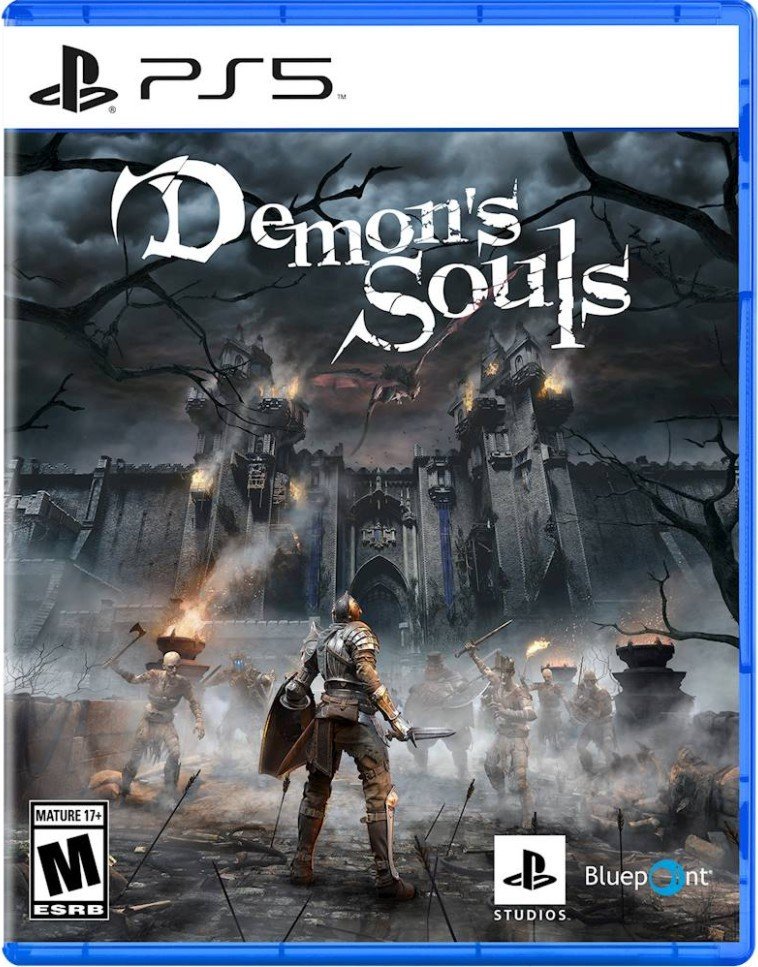Demon's Souls on PS5 guide: How to use photo mode

Photo mode is a great way to put a personal touch on your screenshots and share your creativity with the world. Many first-party PlayStation games have photo mode and the Demon's Souls PS5 remake from Bluepoint Games is no exception. While you can take basic pictures, you can also come up with some truly unique stuff befitting the Gothic, dark, magical tone of Boletaria and the demons that have overrun it. Here's how to use photo mode in Demon's Souls on PS5.
Demon's Souls on PS5: How to access photo mode
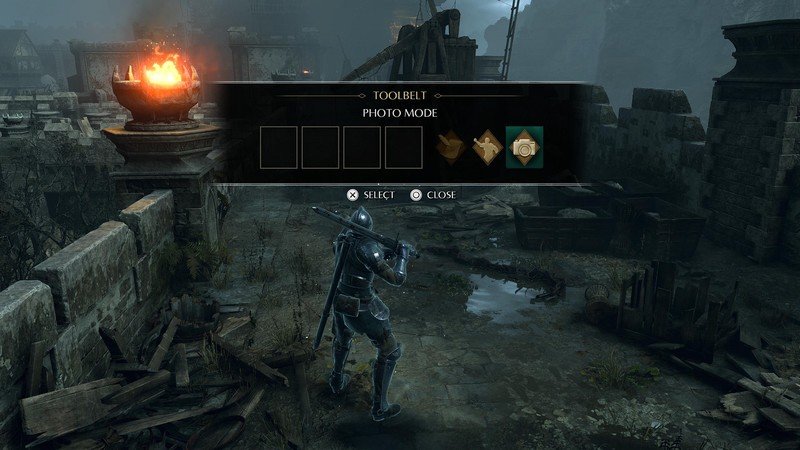
Activating photo mode can be tricky if you don't know where to look, since it's not explicitly mentioned in any of the settings menus.
- Click the right-hand side of the DualSense touchpad.
- Scroll all the way to the right.
- Select photo mode.
You can activate photo mode at any time, which will actually pause the game to allow you to line up that perfect shot. Be warned though: if you're being invaded, it won't pause. You'll instead get a warning message that another player is entering, so you should probably back out. Photo mode similarly doesn't pause online co-op play but this is less of a worry.
Demon's Souls on PS5: How to use photo mode
Demon's Souls PS5 photo mode Player
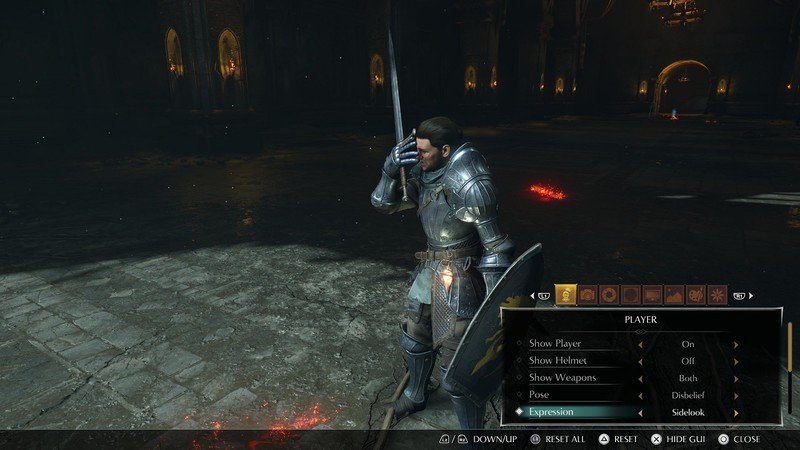
This setting is all about the player character. You can remove yourself or any other players from a shot, or set a particular expression. If you're in co-op, this won't appear on other players' screens.
Demon's Souls PS5 photo mode Camera
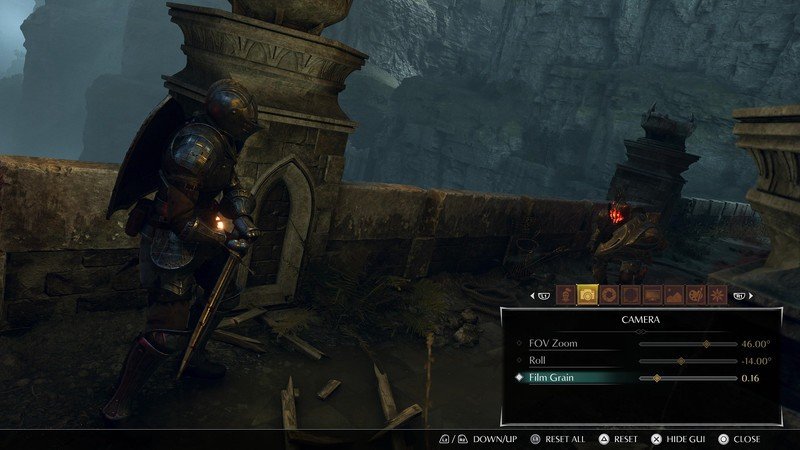
You can set the the zoom here, which is perfect for getting a close look at fine details or widening the lens to show a full landscape. Tilting allows for some neat images from otherwise-inaccessible angles.
Be an expert in 5 minutes
Get the latest news from Android Central, your trusted companion in the world of Android
Demon's Souls PS5 photo mode Depth of field
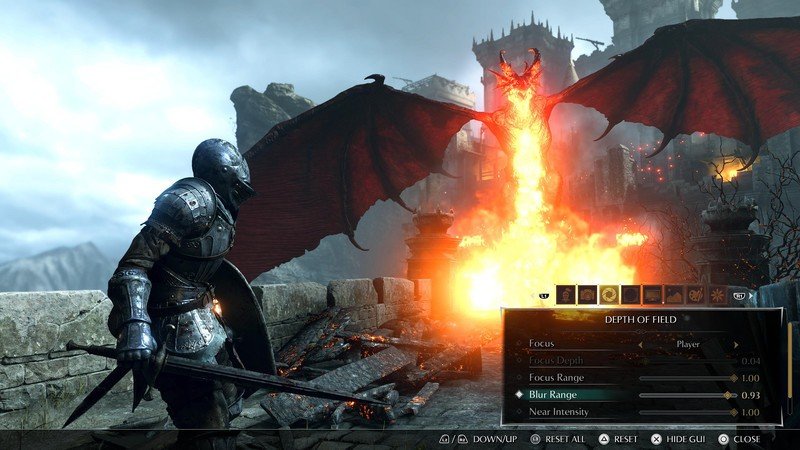
Use the depth of field settings to blur out distant details, focusing on a particular character. It's also good for reducing noisy images.
Demon's Souls PS5 photo mode Vignette
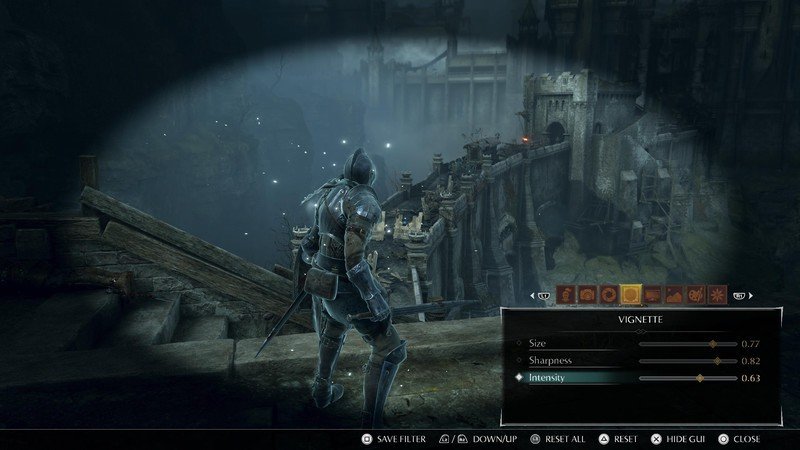
If you want to focus in on a small section of the screen while darkening everything else, you can play around with the vignette settings.
Demon's Souls PS5 photo mode Filter
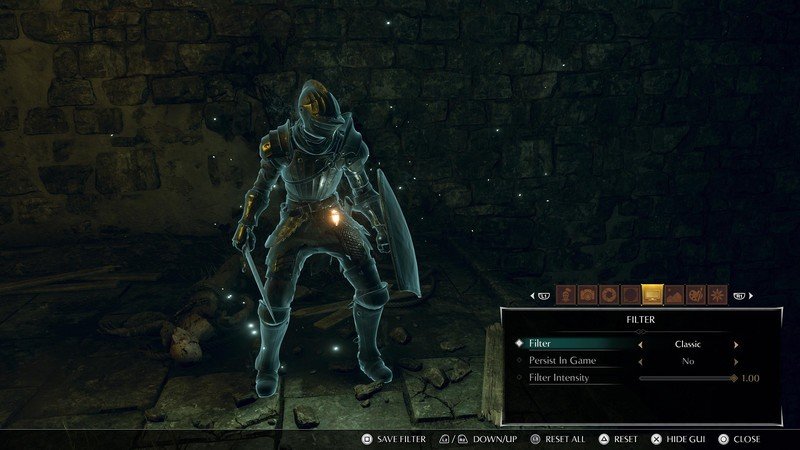
Filters allow you to customize the look of your shot. Two of my favorites are a green tint that makes everything look like the classic PS3 game and a cold filter that makes the game appear to be set in winter. Experiment with these to find which ones you like but there's a neat bonus: you can actually play the game with any of these filters active!
Demon's Souls PS5 photo mode Picture
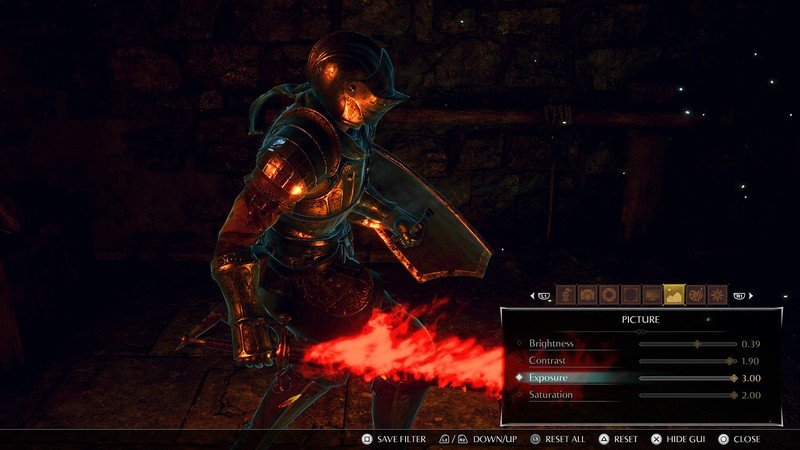
The picture tab is where you'll find contrast settings to juice up an image, drawing out rich imagery and saturating a shot until you're happy with the result.
Demon's Souls PS5 photo mode Color
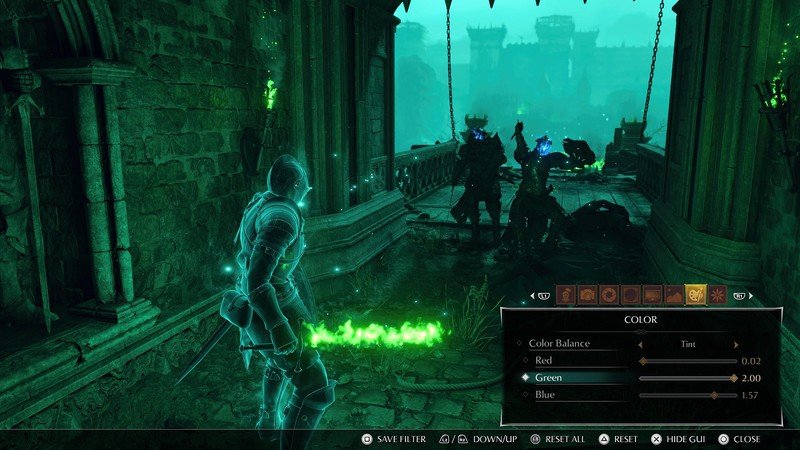
Color is used for adjusting the blue, green, and red values of an image. Used sparingly, it can enhance the detail of armor or enemies in dark scenes.
Demon's Souls PS5 photo mode Bloom

Bloom is perfect for enhancing particle effects, fire, or magic on screen.
Demon's Souls on PS5: How to access your screenshots
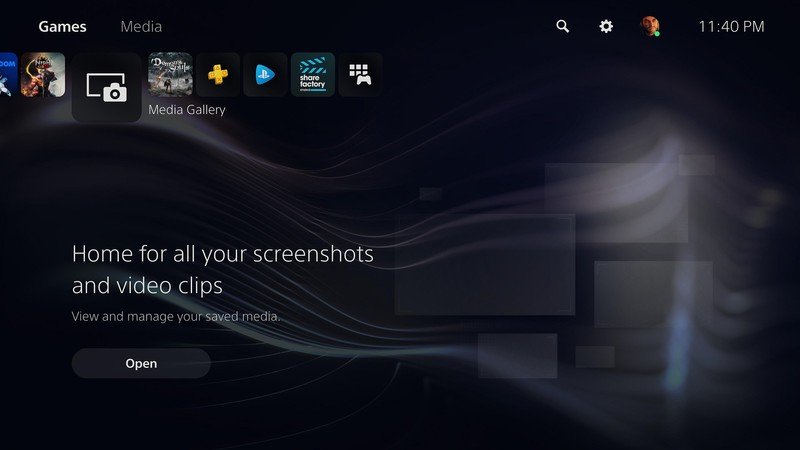
To access your screenshots, check out the media gallery on the home screen. Your most recent pictures will be saved there and you can filter by game. You can choose to share them on social media like Twitter, or copy your screenshots to a USB drive.
Samuel Tolbert is a freelance writer covering gaming news, previews, reviews, interviews and different aspects of the gaming industry, specifically focusing on PlayStation on Android Central. You can find him on Twitter @SamuelTolbert