Daydream controller won't move? Here's how to fix it!

There are plenty of frustrating problems that can crop up while you are in VR, but one of the peskiest is having your Daydream remote stop responding. Since the only way to interact with the Daydream menus and games is with the controller, having it stop moving is an instant problem. If this is the first time this has happened, we have a few tricks that may solve the problem. If it's happened before you might want to look into troubleshooting Daydream controller issues.
Make sure that the remote is properly charged

The Daydream remote has a tendency to start acting a bit wonky when it's batteries get low. If you haven't charged the remote recently, then you may need to give your headset a rest while the remote charges back up. All you need to do to charge the remote is plug it in, and give it some time.
Make sure the remote is connected
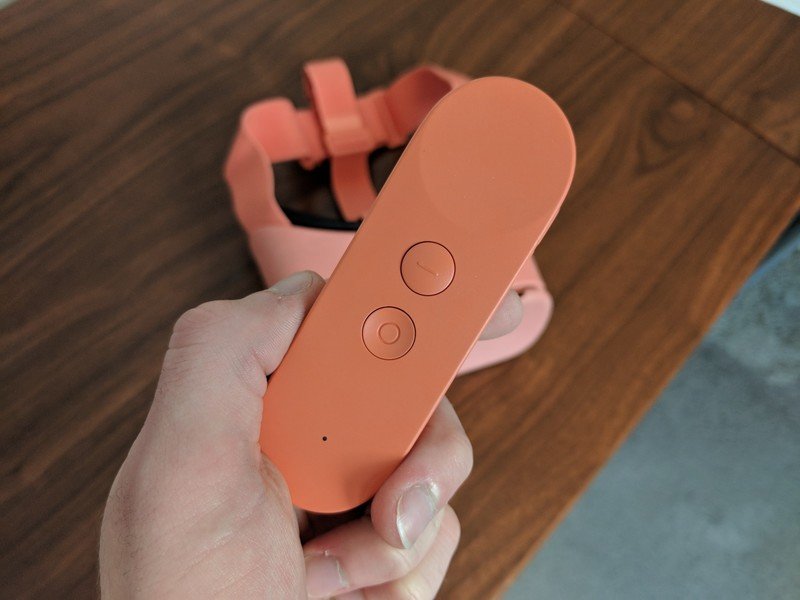
Daydream uses a wireless remote that is connected via Bluetooth. If your remote was never able to connect to Daydream then this may be your problem. Take your phone out of the headset, swipe down to open up your quick settings, and tap on Bluetooth. From here make sure that your phone has Bluetooth turned on, and that it shows the Daydream remote as being connected.
Try tapping the controller

Yes, you read that correctly. What you need to do is take your headset off, and place the controller in the palm of your hand with the buttons facing down. Firmly tap the back of the controller. Apparently, things can get shifted around in there, and this can resettle everything so that it works correctly. Now just remember that while you might be frustrated you are giving the remote a solid tap, not whacking it with your hand in aggravation.
Having your Daydream remote deny you from enjoying some time in VR isn't something that anyone wants to deal wth. Hopefully one of these solutions was able to get you back on track, even if you needed to give your remote a good thwack to get it working properly again. Have you run into this problem before? Do you know of a fix we missed here? Be sure to drop us a line in the comments below!
Be an expert in 5 minutes
Get the latest news from Android Central, your trusted companion in the world of Android

