Cyanogen OS Privacy Guard — keeping apps from seeing your data
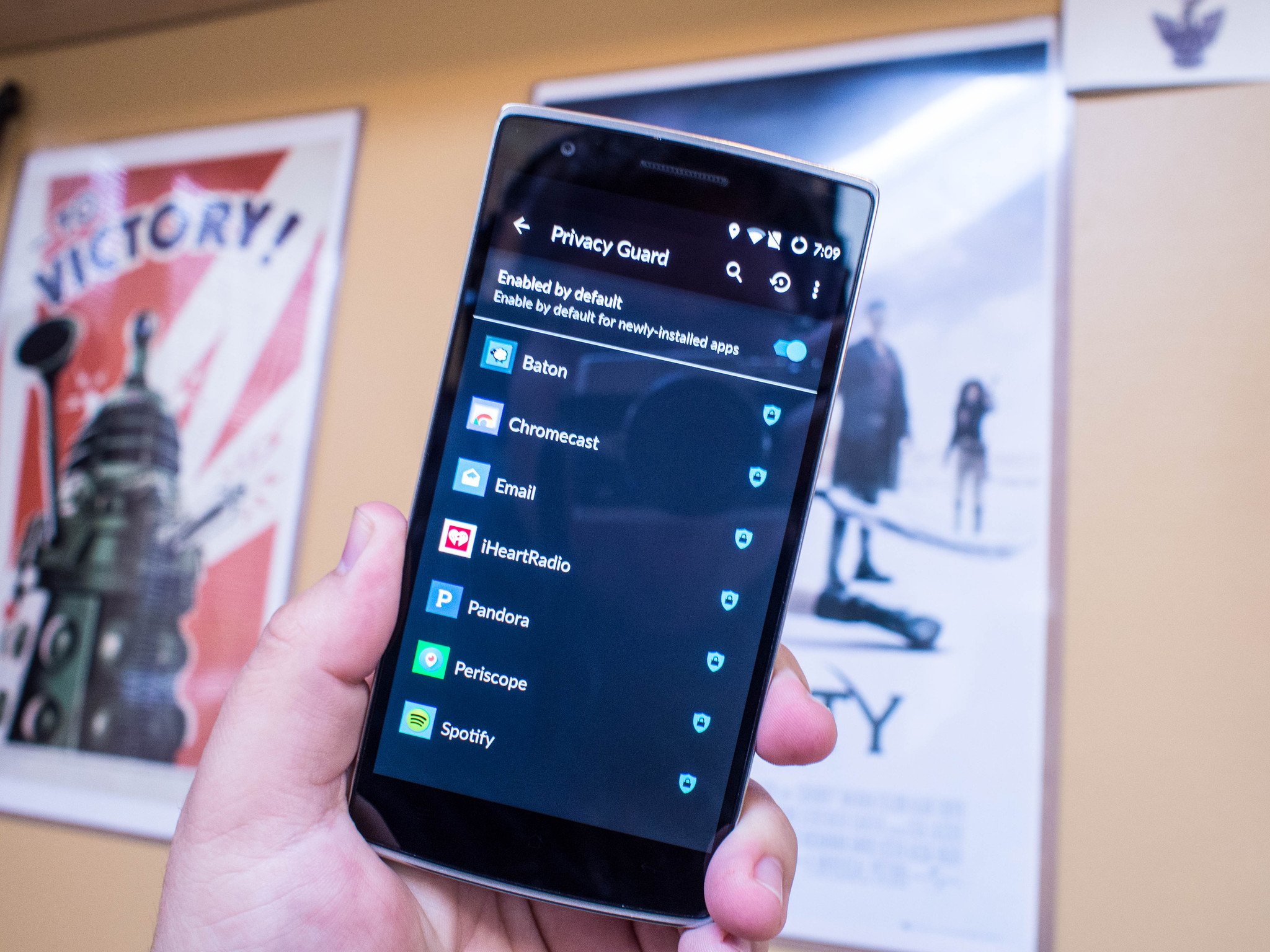
Personal security, especially when it comes to privacy on mobile devices, is all about the balance between convenience and usefulness. We use dozens of apps every day, each of which ask for access to an enormous amount of personal information in order to function. For many, it's an imperceptibly small sacrifice to make for access to the services provided by the app, especially when the alternative is not using the app at all.
Cyanogen OS includes a feature that acts as a reasonable middle ground, called Privacy Guard. Instead of having to choose between not using the app and offering your data as payment, Privacy Guard lets you deny the app certain kinds of information without interfering with functionality. Here's how it works.
Privacy Guard is one of those things you didn't know you wanted on your phone, and when it's doing what you want it to be doing you never really know it's there. It's not even something advertised particularly well in Cyanogen OS, you have to go through two layers of settings menus — Settings>Privacy>Privacy Guard for the uninitiated — to even get to the feature, much less use it effectively. This is largely because Privacy Guard is only meant to be used by those with a decent understanding of how apps work on your phone, and what individual permissions actually do. Abusing Privacy Guard by trying to disable every permission can lead to apps misbehaving to catastrophic effect, so it's important you're aware of the consequences when you head in to the service.
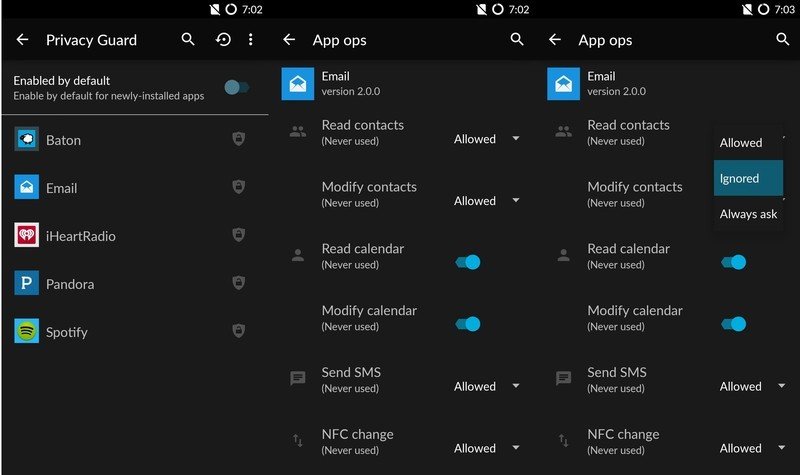
Essentially, Privacy Guard allows you to interrupt the flow of information you agreed to provide when installing the app. You can remove the ability to provide location data, disable access to your contacts list, and a whole lot more depending on what the app has asked for. You activate the toggle within Privacy Guard, and the flow of data stops. This gets set per app, so you can get as detailed as you want and even choose to activate certain features temporarily with the all on/all off toggle at the top. You can deny information to any app on your phone, including the ones made and released by Cyanogen. If you decide to leave Privacy Guard enabled, you'll also get pop-up notifications when an app is requesting certain kinds of information.
It's a handy feature to have, and almost dangerously simple to use. While Google does a great job keeping the Play Store free of malicious apps, control over your personal data is a choice everyone should have. Privacy Guard is something everyone could take advantage of if used correctly, but the lack of a beginner tutorial or more detailed explanation of how things could go wrong — outside of the alert you get when first accessing the feature — limits its usefulness to the skilled.
Be an expert in 5 minutes
Get the latest news from Android Central, your trusted companion in the world of Android

