Common Moto G4 and G4 Plus problems and how to fix them

The Moto G series epitomizes the budget segment, and the Moto G4 and G4 Plus build on that tradition by offering great features at an affordable price. Both phones have been in the market for over six months, and have their share of problems — both hardware and software. Some have been addressed with software updates, with the recent Nougat update increasing battery life and fixing several bugs, and there are others you can fix yourself.
Yellow tint on the display
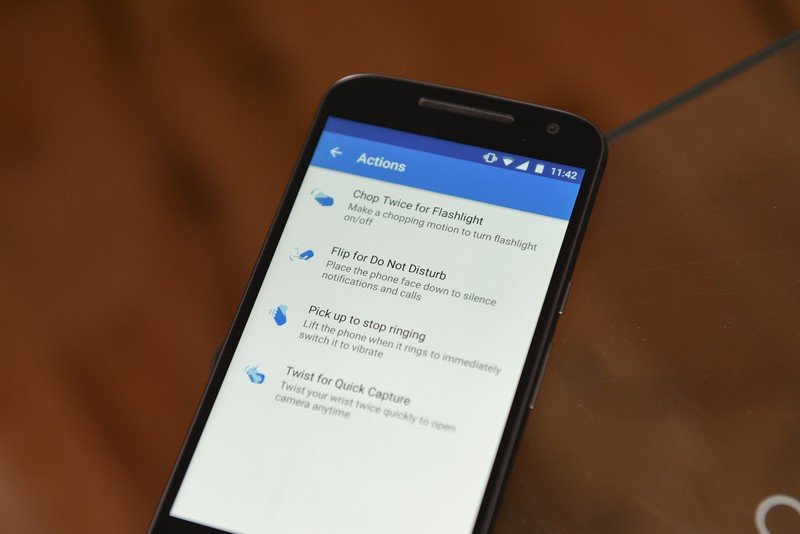
If the screen on your Moto G4 or G4 Plus has a yellowish tint, there are a few things you can do. First off, the LCD display on the phones skews towards the warmer end of the scale. The panels are sourced from different display manufacturers, and as they're produced in batches, you may end up with a device that has a more pronounced tint than others.
If you feel that the panel on your phone has a yellow tint, you can try switching the color saturation by heading into Settings -> Display -> Color mode. By default, the Moto G4 uses the Standard color mode, but you can switch to the Vibrant mode for more saturated colors. If you still feel that the display has a yellow tint, you should consider taking the phone to your nearest service center to see if the panel is within spec.
Ghost touches while charging

Several Moto G4 and G4 Plus units seem to suffer from ghost touches — wherein the phone will not register your touch input when answering calls, the notification shade comes down by itself, or the display switches off automatically. The issue seems to be prevalent when the phone is charging, with a few users also noticing severe input lag.
If you're seeing ghost touches, try using a different charger and cable. Your phone may be receiving a charge that's higher than usual, or if you're in an area where the wall outlet isn't grounded — common in countries like India — it will lead to a lot of static and interference. If you're still facing the issue after using Motorola's bundled Turbo Charger, you should take the phone to your nearest service center.
According to a post on Lenovo's forums, the service centers will be able to fix ghost touches without having to change the hardware:
We recommend submitting your phone for repair if you are troubled by "ghost touches" when charging. The repair centers are equipped to correct this problem without changing hardware.
That said, going by the recent comments in the thread, it looks like there are users that are still facing ghost touch issues with their phones after taking them to the service centers. If that's the case with your handset, your best bet is to get a refund or replacement.
Be an expert in 5 minutes
Get the latest news from Android Central, your trusted companion in the world of Android
Overheating problems

There are multiple reports online about the Moto G4 and G4 Plus overheating during gaming, and while using the camera to record videos. All phones suffer from some amount of thermal issues given that they pack an incredible amount of hardware in an enclosed space, but there are widespread reports of customers with overheating issues on the Moto G4 and G4 Plus.
If your phone is also overheating, here's a list of possible fixes, straight from Motorola:
- When shooting video, go into Airplane Mode if possible, and/or turn off video stabilization.
- Avoid Turbo charging in hot weather; use a regular charger or your PC to charge. Turbo charging creates more heat than regular charging.
- Wait until you're out of the heat to watch video, play games or engage in other high-power activities.
- Shield your phone from direct sunlight.
- Take a short break from high-power activities to let the phone cool.
- If your phone is in a case, try using it without the case to allow quicker cooling.
The options listed above aren't the most practical — going into flight mode to record a video isn't a solution — and if your phone is overheating constantly, you should consider returning it and getting a new unit. The issue seems to particularly affect Indian customers, which isn't all that surprising. That said, I haven't faced any issues with either the Moto G4 or G4 Plus in over six months, and neither has anyone that bought the phone on my recommendation.
Random app crashes and restarts
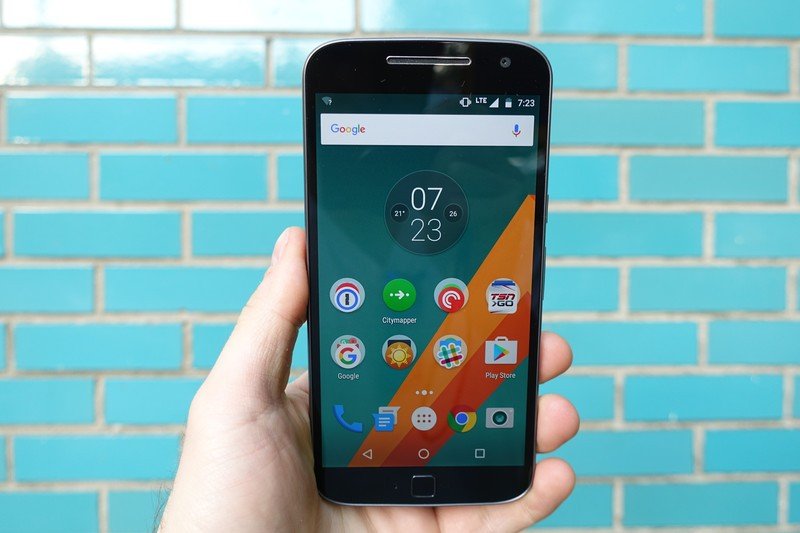
If your Moto G4 or G4 Plus is seeing random restarts or app crashes, you should boot into safe mode to rule out any errant apps. To boot into safe mode, press the power button until you see the Power off dialog box. Then press and tap the Power off button until you see Reboot to safe mode. Hit OK to boot into safe mode.
You'll see a Safe mode persistent notification on the bottom left corner once the phone boots up. All third-party apps will be disabled in this mode, and it should help you figure out if the issue is with a particular app or the OS itself. If you don't see any reboots, then the issue is with a third-party app.
Reboot the phone and start uninstalling apps one by one to see if that makes a difference. If you're still seeing reboots while in safe mode, it's time to do a factory reset. Head into Settings -> Backup & reset and turn off Automatic restore. Then hit Factory data reset -> Reset phone. The issue should get resolved with a factory reset, but if it doesn't you know what to do.
Battery life problems
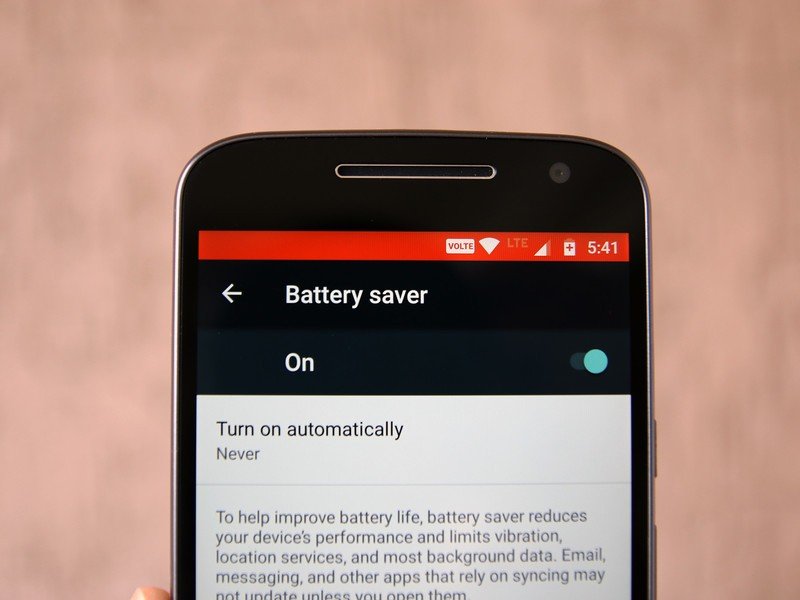
The battery life on the Moto G4 and Moto G4 Plus is great out of the box, with both phones easily lasting a day on a full charge. However, if you're seeing a higher-than-usual battery drain, you can do the following:
- Watch out for power-hungry apps: To see if an app is using up a lot of battery, head into Settings -> Battery to isolate the problem. Facebook and Facebook Messenger have over 1 billion installs on the Play Store, but they continue to be two of the most resource-hungry apps on Android.
- Toggle battery saver mode: The Moto G4 and G4 Plus have a nifty battery saver mode that lets you eke out the most out of the battery. You can set it to turn on automatically at either 15% or 5%, or toggle it manually to extend battery life.
- Change display settings: You can lower the screen's brightness and set a shorter interval for screen timeout to maximize battery life. Disabling Moto Actions for previewing notifications also makes a difference.
How to fix Moto G4 and G4 Plus battery life problems
Wi-Fi and Bluetooth issues
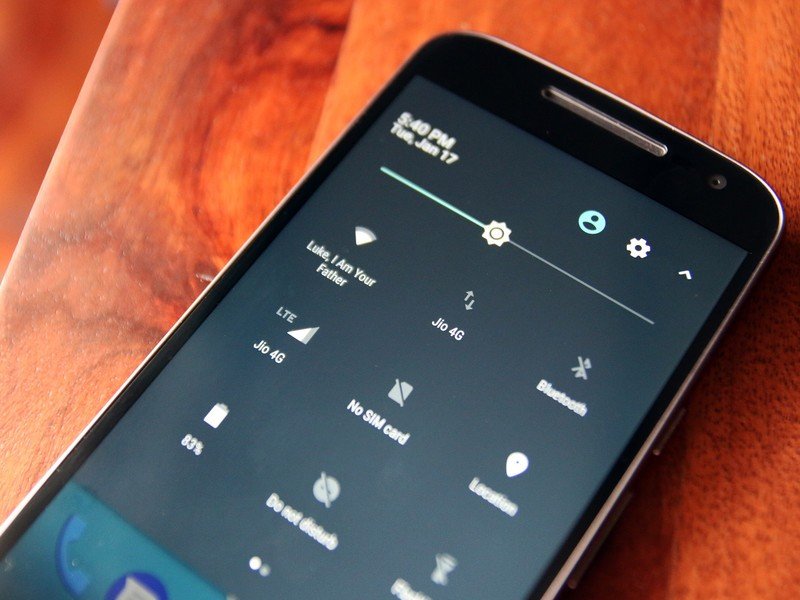
Wi-Fi and Bluetooth problems aren't limited to a particular device, and if you're facing issues connecting to Wi-Fi from the Moto G4 or G4 Plus, the first thing you should do is figure out if the problem is with the device or the router. Try connecting from another device, switch off Wi-Fi on the phone, and turn it on again after a few seconds.
If the phone refuses to connect to Wi-Fi, you can try setting up from scratch. Remove the paired connection by holding down on the SSID (the name of the network) in Wi-Fi settings, and selecting Forget network. Then log in to your network again, and see if that works. Same goes when connecting to Bluetooth: if you're not able to connect to a paired device, unpair it and add again.
If that doesn't work, reset the network settings on the phone by heading into Settings -> Backup & reset -> Network settings reset.
Other issues
Notice anything else that's wrong with the Moto G4 or G4 Plus? Let us know in the comments below.

Harish Jonnalagadda is Android Central's Senior Editor overseeing mobile coverage. In his current role, he leads the site's coverage of Chinese phone brands, networking products, and AV gear. He has been testing phones for over a decade, and has extensive experience in mobile hardware and the global semiconductor industry. Contact him on Twitter at @chunkynerd.
