Common Google Pixel 3 issues and how to fix them

The Pixel 3 and 3 XL are fantastic phones, but they aren't without their issues. Several well-reported problems with the phones have cropped up as thousands of devices get out to people and were put to use. Some of the complaints are due to the fact that Pixels are hyper-analyzed by the Android enthusiast crowd, but there are still many legitimate gripes that need to be addressed.
Problems with every phone typically only affect a small percentage of owners, but if your phone is dealing with them, that's all that matters. We've rounded up all of the most common issues with the Pixel 3 and 3 XL, and how you can mitigate or fix them.
Camera doesn't save photos
You may have experienced a pesky problem where if you take a photo, then quickly exit the app, the photo never actually saves. The photo captures, but a hangup during processing leaves you without a saved image. Thankfully, this was one of the myriad camera problems Google claims to have addressed with the December software update. In particular, this would fall under the "Improved camera capture performance" and "Improved camera shutter performance" tweaks. The update started pushing out to phones on December 3, 2018.
Photos should save properly now, but when in doubt just keep the camera open a little longer.
We don't yet know if this problem has been fully addressed, but we know Google is aware of it and has made at least one fix in this December update to address camera performance.
Even after receiving the update, a surefire way to address this is to keep the camera app open until it is fully done processing and saving the image. That's only a few seconds, mind you, but it will feel a lot longer when you're just sitting there waiting for something you can't see happening. If the image has been saved, it'll be viewable from the quick gallery view in the corner of the viewfinder. After that point, you shouldn't see any data loss if you close the camera.
Your camera 'encountered a fatal error'
This one is right alongside the previous photo saving issue, but is of course a bit more serious. Lots of Pixel 3 users are reporting they're getting a "camera encountered a fatal error" message when opening their camera app; sometimes when using a third-party app to access the camera, but even while opening the built-in camera app.
This is one of the camera issues that hasn't been fully addressed.
Over the years we've seen these sorts of errors pop up with phones from every possible company, so this definitely isn't a Pixel 3-exclusive problem. But to see this low-level Android issue crop up in Google's own phone is a bit of a black mark.
Be an expert in 5 minutes
Get the latest news from Android Central, your trusted companion in the world of Android
The only "fix" for now, it seems, is rebooting the phone and hoping the issue goes away. Google has confirmed the reports and says that it will be issuing a fix soon that's already in the works. We can only hope this is something that can actually be fixed permanently in software, and the update is released quickly. This issue was not called out by name in the December update, though there's a chance it could have been fixed along with the other camera stability problems.
Music app closing while in use
Google says it has fixed the issues of apps closing prematurely.
So you're listening to music with Spotify. Or a podcast with Pocket Casts. You open the camera to take a photo ... and the audio stops. The app's been killed. That's annoying! And you're not alone. This bug has cropped up most often in relation to music or podcast apps that are playing in the background but isn't necessarily isolated to those use cases. Other people report background-intensive apps of all sorts being closed in the background unceremoniously as an intense foreground app is used.
Google specifically said that it addressed these memory issues in the December update for the Pixel 3 and 3 XL, listing "Improved memory performance in certain circumstances" as one of the firmware fixes. The company identified that the phone's software was unnecessarily closing background apps too aggressively, and this update supposedly addresses those issues to let apps stay active longer — particularly in the case of media apps that are actively playing.
Battery life problems
The smaller Pixel 3, in particular, isn't known for great battery life. It's serviceable, but isn't a "full day" phone for everyone. There are no specific known big battery drainers on the Pixel 3 at a system level, so we're going to give you a few battery-saving tips that can add up to extra hours of life per day:
- Check your battery usage details: In the battery settings you can check your battery usage, and look for any outliers. If you haven't used an app much but it's using double-digit percentage of your battery in a day, you should consider checking in on that app to see if everything is working properly.
- Turn off Ambient display: In the Display settings you'll find an option to turn off Ambient display. It looks great and is super useful, but keeping the display active uses battery throughout the entire day. You can let the phone turn on Ambient display when you lift your phone or a notification comes in, which is a nice compromise.
- Turn on Adaptive Battery: It's on by default, but if you turned it off you should turn it back on. This feature lets the system limit infrequently used apps from waking up and draining your battery, which is really helpful.
- Use Battery Saver: If you've been using your phone hard and know you won't find a charger anytime soon, flip on Battery Saver. It restricts performance and background data access for apps, but if the alternative is having a dead phone you'll prefer to use it under these restrictions.
Doing these simple things isn't going to take your phone from dying at 6 p.m. to lasting through the night, but it could add that extra 5-10% extra you need to make it through tough days or give you a little peace of mind that your phone isn't going to die. It's worth a shot.
How to fix Google Pixel 3 battery life problems
Wireless charging isn't as quick as you expected
This one isn't so much a "problem" as it is a misunderstanding (created by Google, it should be said). The Pixel 3 is a Qi wireless certified device, meaning you can drop it on just about any wireless charger and have it work. But that doesn't mean it will charge quickly on any charger — it will charge at about 5W, which is quite slow. To get the fastest possible speeds right now, charging at 10W, you'll need a Pixel Stand wireless charger from Google.
Qi is supported up to 5W, but you need a Google-certified charger to get 10W.
That's because Google has to sign off on each charger that wants to charge the Pixel 3 at its maximum of 10W, giving it a "Made for Google" designation — because according to Google that goes above the standard Qi specification. It's frustrating, but this is a pretty standard limitation that we see across multiple manufacturers — there's no guarantee with any phone and charger combination that it will charge as fast as the numbers on the box unless it's a charger the phone company itself makes. For now, if you want faster wireless charging you need to use a Pixel Stand — and in the future, there will be third-party chargers that offer the same charging speeds as well.
Multiple notches appearing on display
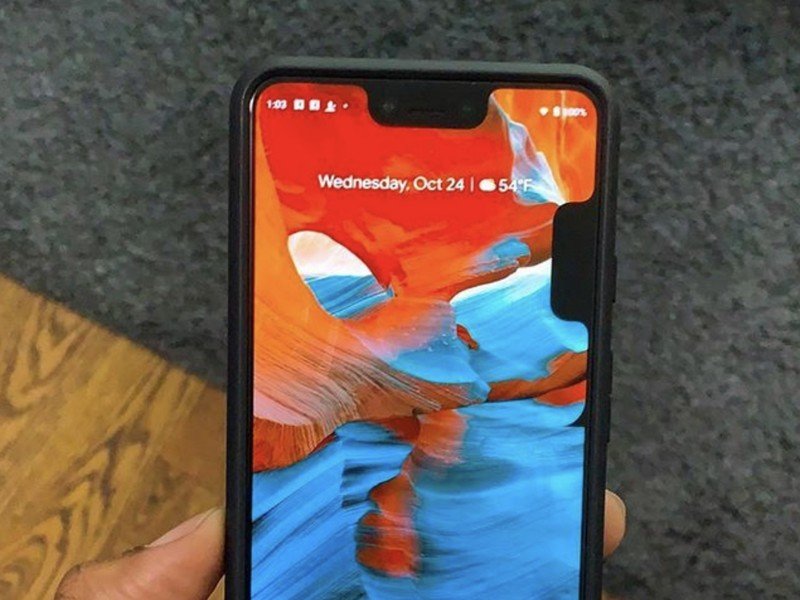
The Pixel 3 XL has a really big display notch. We know that. But some people have experienced a bug where the software puts extra software notches on the screen inadvertently. That's not supposed to happen. This issue comes from the Pixel 3 XL's software that lets developers toy with having multiple notches on their phone for development purposes ... but it unfortunately has a bug (or several) that's displaying them to regular users in awkward places around the edge of the display.
Google has said that it is releasing a software update to address the extra notches. This one should be a pretty easy fix, and over soon. If you've messed with the developer settings on your Pixel 3 XL to hide the notch, it's worth revisiting those settings to see if you triggered something you shouldn't have — perhaps just turning that setting off entirely can fix it temporarily.
Google Pixel 3 second opinion review: Quickly becoming my favorite phone ever
Andrew was an Executive Editor, U.S. at Android Central between 2012 and 2020.

