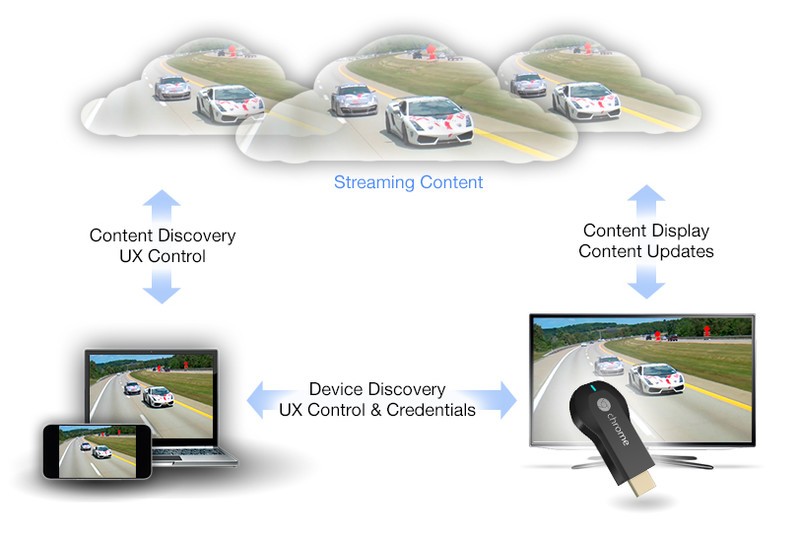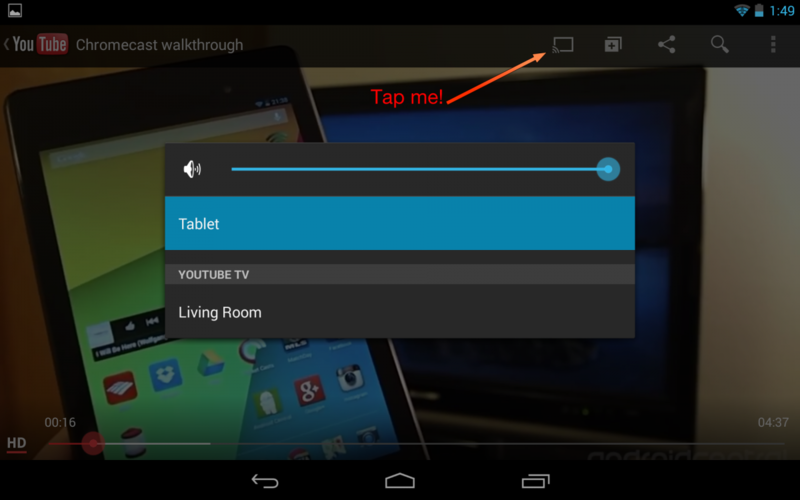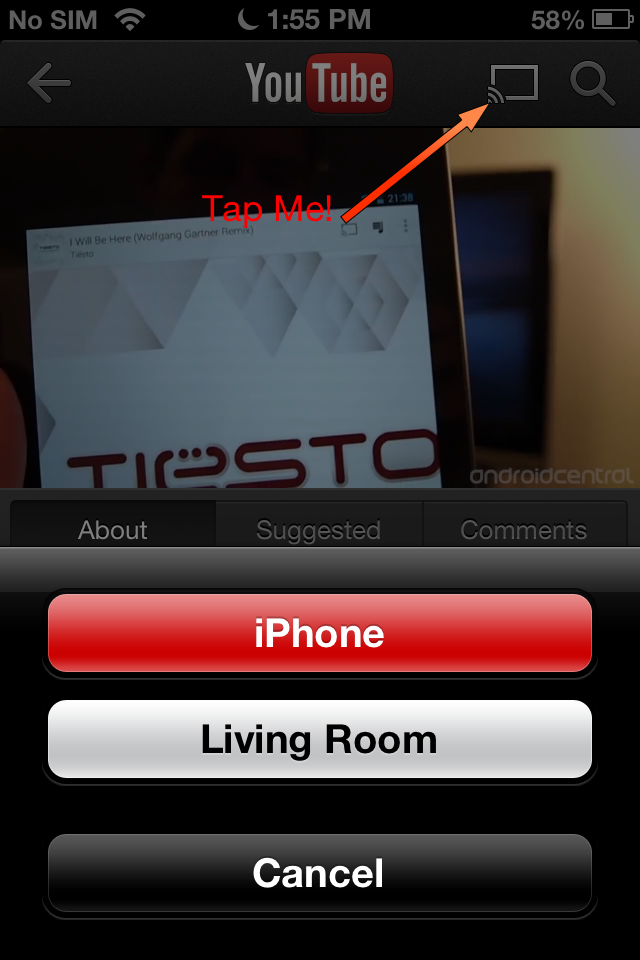Chromecast review
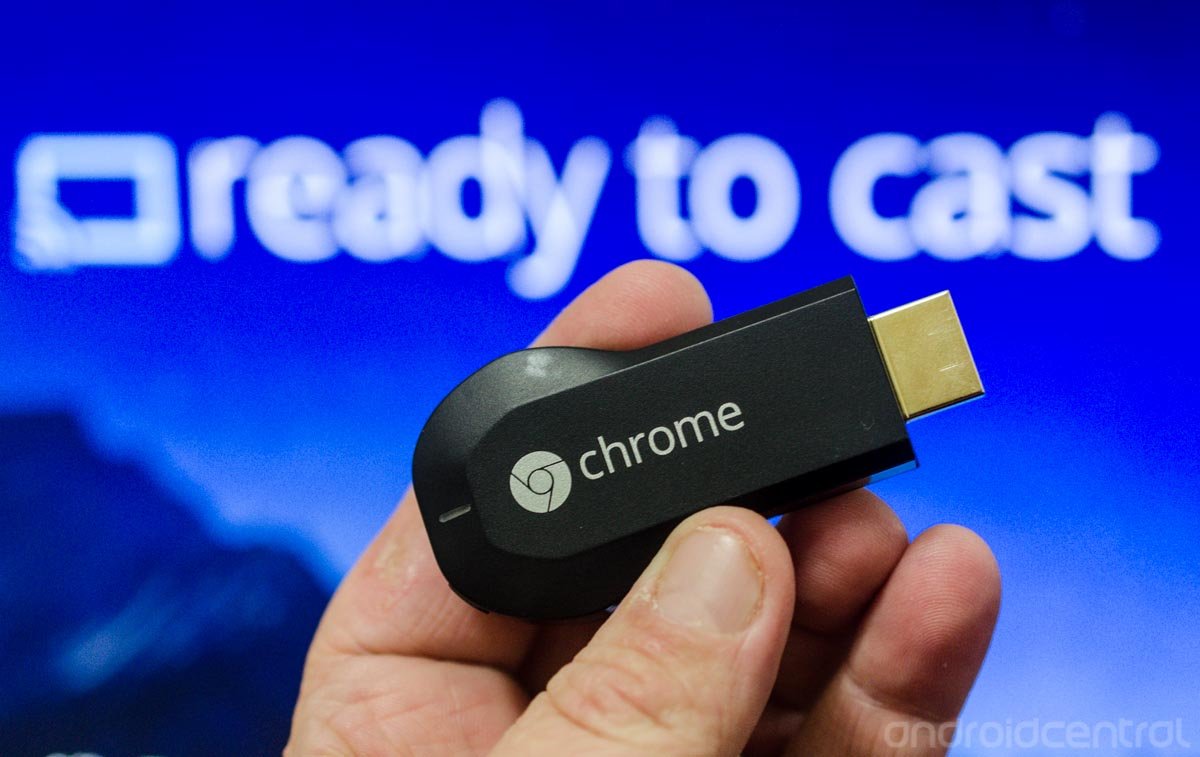
Chromecast came out of nowhere and got a lot of people excited about what it had to offer. Everyone had been expecting Google to do something with the idea that was born in the Nexus Q, but the media and the public were both pleasantly surprised when Sundar Pichai showed us the little dongle that held so much power.
Chromecast is not quite Google TV, and it's not quite a Roku. It fills a happy medium between the two, and is a great way to get your content on to your television. With platform support from Android and iOS, as well as the Chrome browser and OS, it's useful for most people. With an open set of APIs for developers to use we can imagine big things from this little stick. If you're tied into the Google ecosystem, it's a no-brainer. Even if you're not, it's a cheap solution to get content from the web to the television without any wires or hassle. Let's have a look at what it is, what it does, and how you can use it.
More discussion in the Chromecast forums
Pros
- It's $35. That $35 gets you a cross-platform way to push content from the devices you likely already have, to the screen and sound system you've spent the most money on. It's also very easy to setup and use. This is the Google gadget people have been waiting for — cheap, easy and fun.
Cons
- It's not going to work for you if you use a BlackBerry or Windows Phone phone or tablet. For you 19 people, I'm sorry. Relax — I'm kidding. I sincerely hope application developers for these platforms can find a way to work with the existing API, or that Google extends the SDK to include them.
The Bottom Line
There's a reason these have pretty much sold out everywhere and are on eBay for $50 plus. People want them because they support the expensive electronics they already have, and setup without any issues. It's a great addition to your living room, and we can't wait to see where things go from here.
Get the latest news from Android Central, your trusted companion in the world of Android
What is Chromecast?
Chromecast is a small, USB-powered dongle that connects to an HDMI port on your television or a monitor. It uses the new Google Cast screen sharing technology to show Internet content, as well as some local content from devices running the Android, iOS and Chrome platforms. As you can see from the diagram above (courtesy the Google Developers blog) it's not a pure screen mirroring device, though it can mirror some screen content. it's also not using technology like DLNA or Miracast. It's something a little different.
"It sounds over-used and cliché, but it does seem magical the way it just happens. "
It's not exactly a secret how it works, but we're not yet sure of the exact details. The heavy heavy lifting is likely done on a Google server somewhere where taxes and energy costs are low. A connection is set up using a sender API appropriate for the platform, and a receiver API running on the Chromecast device that developers can customize to allow things like authentication. When you tap the cast icon in something like the YouTube app, magic happens behind the scenes that pushes the video down from the cloud to the Chromecast, while still keeping track of things like the video timeline on your phone, tablet or computer. The same goes for Netflix, or Google Play Music, or any of the (currently small) handful of apps that use the Google Cast API. It sounds overused and cliché, but it does seem magical the way it just happens.
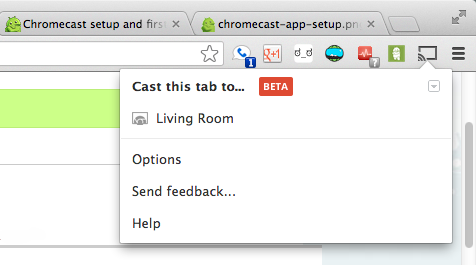
There's also a Chrome extension that allows you to mirror content from a Chrome browser tab to the Chromecast. This works a little differently, because you're feeding the data that is being displayed on the television from your browser to the Chromecast dongle. It appears that the Chromecast takes the tab's data, but the content in the tab itself comes from the Internet and not your computer. In other words, it follows the URL path. This means that if you're playing local content in a browser tab, like a video on your hard drive, you're sending it from your computer to the Chromecast. If you're watching Hulu, it can get the stream from the Internet. The extension, as well as the APIs it uses, are still in beta and things can get a little fussy here.
"Don't let all these technical details get you confused ... It really is that simple."
Don't let all these technical details get you confused. Know that as long as you have a good connection on your phone, tablet or computer as well as at the Chromecast device itself (you need to be on the same Wifi network), you can tell it what to show on your television screen. If you're using the cast feature built into a service, like Google Play Movies on your Android device or YouTube on the web, you can multitask and don't have to stay focused on the content you're casting to the Chromecast. The Chrome extension allows you to cast one tab and switch to another as well. Of course, to do things like pause a video or song or scroll a webpage you will need to be focused on that task. In addition, other folks on the same Wifi network can add to the playing queue, cast their own content and generally have a lot of fun.
What the Chromecast is not is a display mirroring device. If that's what you want to do, say to give a presentation or play a game on the bigger screen, you'll need to dig out some HDMI cables. Future devices using the Google Cast APIs may have more mirroring features, but right now this is an entertainment focused device aimed squarely at the living room.
Some other misconceptions that need addressed:
- You need to supply the Chromecast with USB power. There's an included AC power block, or you can use a powered USB port on the back of your TV, but you need to power it.
- Chromecast uses CEC over HDMI to intelligently switch inputs, but it won't necessarily override CEC commands from your cable or satellite box or AV receiver. If you plug the the Chromecast directly into a relatively new TV, there's a good chance it will switch inputs and begin playing on its own when you tell it to. If you're using older equipment, or have a more elaborate setup with Google TV or AV receiver, chances are it's not going to work the way you want it to work. In the end, pushing a button on a remote might be necessary.
- T
he Chromecast does not run Android. It's running a very slim OS based on Chrome technology, on top of the Linux kernel. Yes, it will be rooted in time. When it is rooted and that news is popularized.Chromecast runs a crazy mix of Android, Chrome, and Google TV software. Yes, it has been rooted. Hopefully, content delivery companies won't be scared off — remember the Netflix fiasco. - Chromecast is not designed to be an <insert XBox, Apple TV, Roku, Boxxee, PS3, etc> killer. It is an inexpensive and easy to use device that lets you watch and listen to stuff on the screen and sound system you spent the most money on. And it does that really, really well.
Setting up the Chromecast
This is the easy part. Open the box, and you'll find the Chromecast dongle itself, a USB power cord and wall block, a small instruction manual, and an HDMI extension. Look at your current TV stand and entertainment system, and decide where you're going to place the Chromecast. We've tried a few different installations, and found that plugged directly into the TV with power supplied from the wall block is the best way if you want to use CEC to switch things automatically. If you want great sound, you'll want to use an input on your AV receiver. If you don't really care and just want to start casting, any HDMI port that delivers video and audio to your screen will work.
If things are a tight fit, you can use the short HDMI extension. If things are a really tight fit, you might have to order a 90-degree HDMI adapter from Amazon or Monoprice. Once you have it plugged in and are providing power, turn on the television.
When you're on the right input you'll see the setup screen. Next, grab your computer or Android device. You'll see a web address displayed on the TV screen, and you can visit it from your computer to get started, or you can install the Android setup app from Google Play. The instructions are simple, just follow along with the prompts you see and get connected.
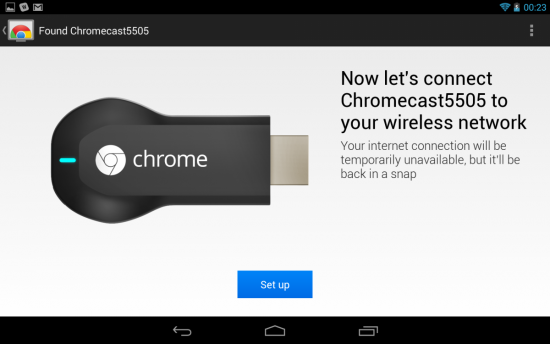
Chromecast will act as a wireless access point, and your computer or Android device will connect and get things going. When it's done, you're back where you were without any intervention and your TV will let you know things are ready to cast.
Using it with your smartphone or tablet
It really is that simple. In fact, the reason that the Chromecast is such a cool product is that it really is that simple. When you combine fun with simple, then add in a low price, you've got a hit on your hands. Right now, just a few apps are using the Google Cast API and work with the Chromecast. You've got Google Play Music, Google Play Movies and TV, YouTube and Netflix. More are coming, and we've got a great place to keep track of their progress right here in the forums.
You can try it right now. Make sure you have the latest YouTube app update, then tap this link on your Android or iOS device to open Andrew's video. Choose the YouTube app if you're given a choice, and tap the Cast button. Android devices have great, high-res screens. But videos look and sound so much better on a proper entertainment setup. You're starting to see why the few people who had one really loved the Nexus Q by now, I imagine.
Look how cute the iPhone screen is with it's little Google Cast button!
Using it with your computer
While the Chrome extension is in beta and can be a little squirelly sometimes, it generally works fine for a first-generation product. The YouTube Google Cast button works very well and reliably. Again, now is a good time to try it. Click right here if you're browsing while on your computer and open the video. In the new tab that opens, tap the little Google cast icon in the bottom right corner of the video player. You should be able to cast it right to your Chromecast and then be able to switch away from the tab or even close it, and the video will continue to play. If you stay focused on the Chrome tab that the video is playing from, you can control the player a little bit, such as using the seek bar to fast forward or rewind, and play, pause and stop the video.
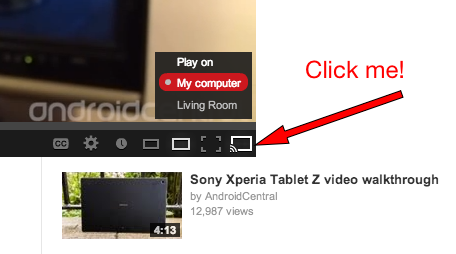
The Google Cast extension for Chrome (the browser) will also allow you to play local media files on your Chromecast. Simply drag a movie, image, or sound file that Chrome can play into a new browser tab and tap the Google Cast extension. It's a little janky, and will often send you back to the "Ready to Cast" screen, but again — we're dealing with an early beta product. You'll find some performance degradation dong this, especially when using an underpowered computer. My MacBook Air will choke after a few minutes, but my desktop will keep chugging along usually. This is because the computer is rendering the media and sending it to the Chromecast dongle -- there is no copy on the Internet to grab. Remember when we said that Google Cast follows the URL path in the first section of this review? Your local media has a path something like "file:///Users/gbhil/Dropbox/videos/stupid_bird.mp4" so it's rendering, playing, and casting from your computer. It's still pretty cool, and we hope that this is something Google fleshes out in updates to the Google Cast APIs. We'd love to see programs for Windows, Mac and Linux that play slideshows and video on our Chromecast devices.

Just like using the Chromecast with your smartphone, it's easy enough that you'll soon be watching everything on the big screen instead of the little one.
The bottom line
This one's a no-brainer, folks. If you use Android or iOS, spend the $35 to easily push content right to your television. The Chromecast is mostly cross-platform (Sorry, Windows Phone and BlackBerry) which makes it usable to about 90-percent more devices than Apple TV, and the open APIs mean application developers, web developers, and the folks building desktop programs can extend it in all sorts of ways. If you're on my Christmas list, I've already got one of your presents delivered.
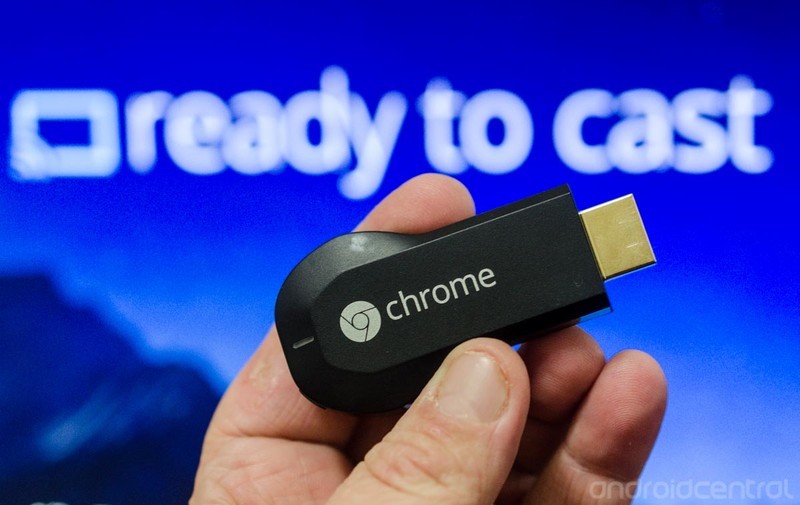
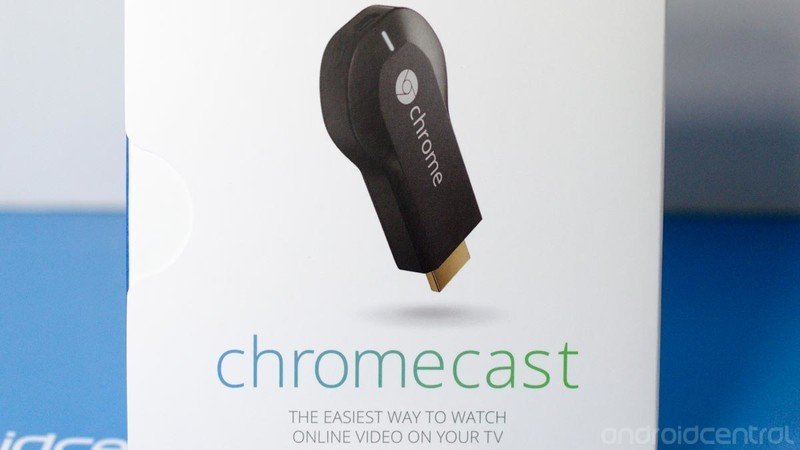
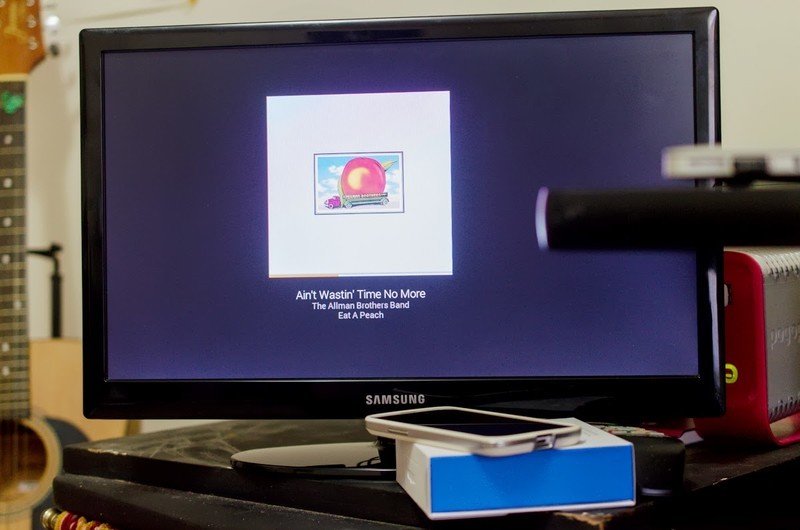


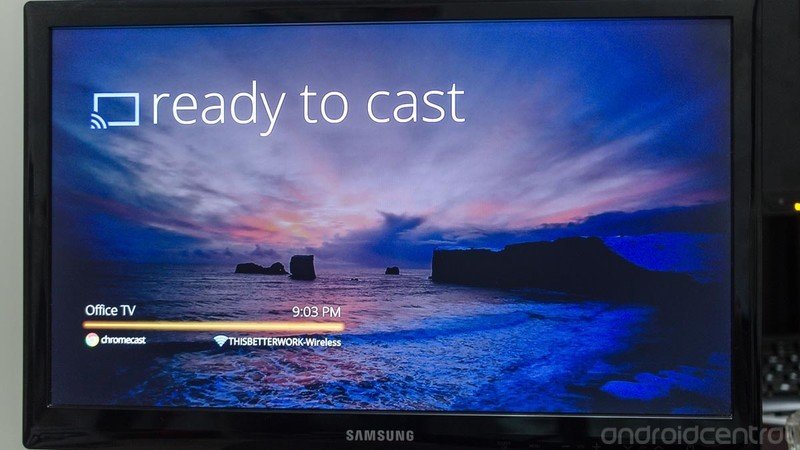









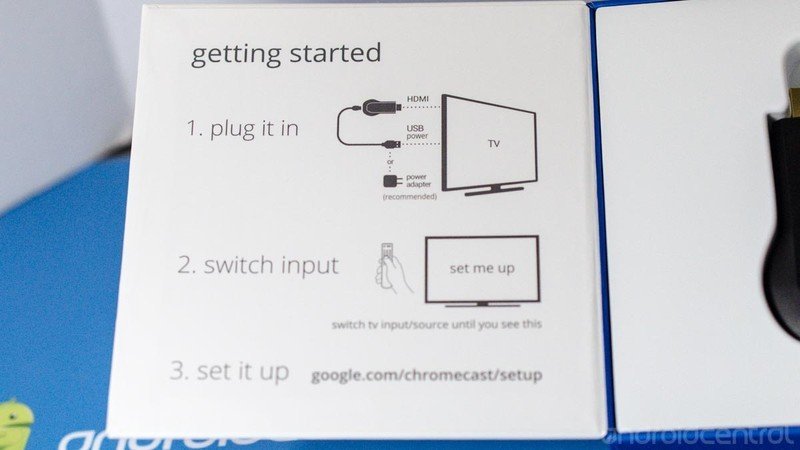

Jerry is an amateur woodworker and struggling shade tree mechanic. There's nothing he can't take apart, but many things he can't reassemble. You'll find him writing and speaking his loud opinion on Android Central and occasionally on Threads.